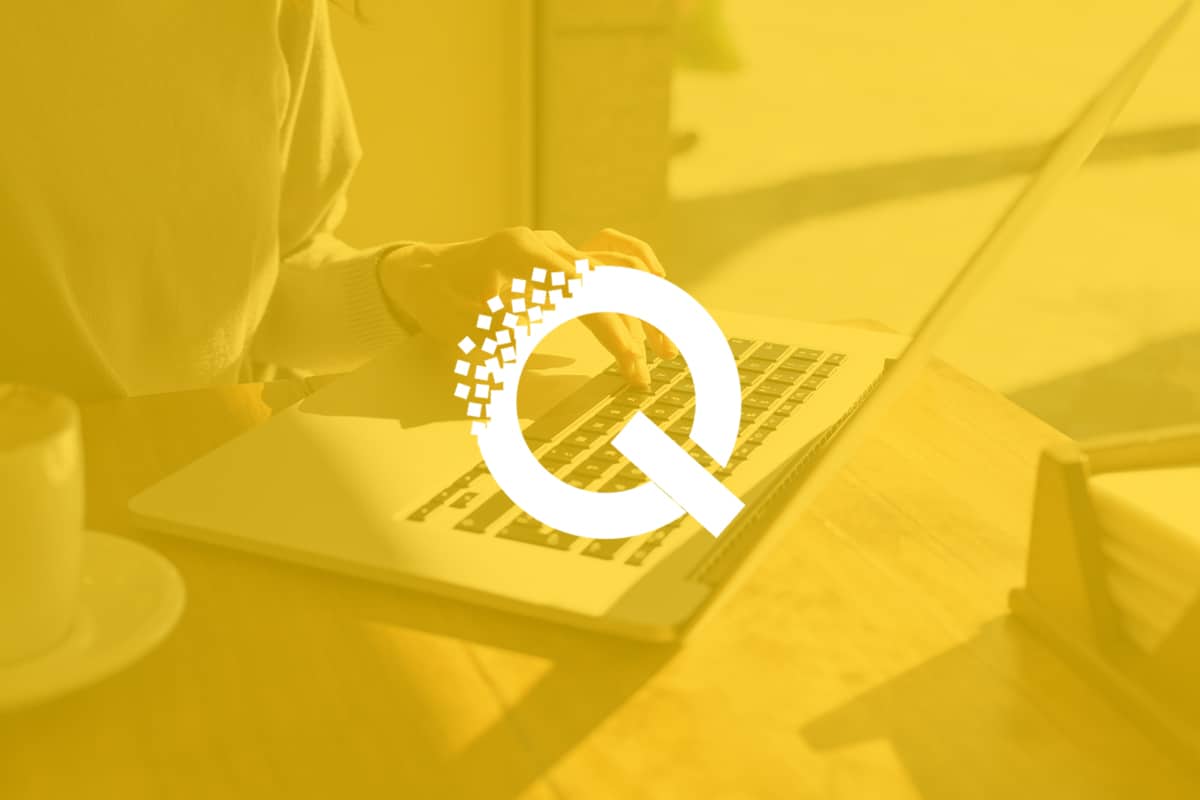Welcome to the last part of our 2-weeks series post on Exploring Quix. Today, I am going to describe how you can use Quix inside Joomla article to transform your boring articles into an interactive and visually enriched content with Quix - the most powerful, elegant, and customizable page builder for Joomla!Have you a blog part of your business website?If Yes, then you must know the purpose of a blog for business or any other sites.If your answer will be No, then I would like to say some words to manifest the importance of a blog.> Blog originated as a slang from Web Log. In general, blogging is a unique way for people to share their thoughts, feelings, experiences, and opinions.Whatever you are managing a small business or multinational company, blogging is integral to your online content marketing strategy.A blog helps to drive traffic to your site, improve your search engine optimization, develop better customer relationship and position your brand as a leader.So, if you have still no blog section on your site, you must not delay for a long.However keeping a blog should not ensure that it drives visitors to your site.You must be conscious about some major points also: Quality of Contents and Usability of Contents. Both these two properties together will ensure keeping visitors on your site as well as increase your Google search ranking.Let's think; you have quality contents in your site, but the user interface of your blog or article section is not usable, or the font is so gaudy that visitors or reader can't read out comfortably.So, what's your opinion in this circumstance?Do the readers stay on your site?Of course, not. The usability of contents is as much important as the quality.> In our previous posts, we have tried to describe the functionalities of Quix. Hope you have learned Quix in details through our Exploring Quix series and now can able to utilize the best.Today I am going to show how can you use Quix inside Joomla article as I mentioned it in the beginning.Quix will help you to give a stylish and beautiful look to your Joomla articles which enhance the usability of your articles.So, one major point Usability of Contents will resolve if you are using Quix and the rest of the point Quality of Contents is in your hand. Let's dig into it.## How to use Quix inside Joomla article:When you start for a new article from your Joomla administrator panel, you can see the Quix icon in your "TinyMCE" editor.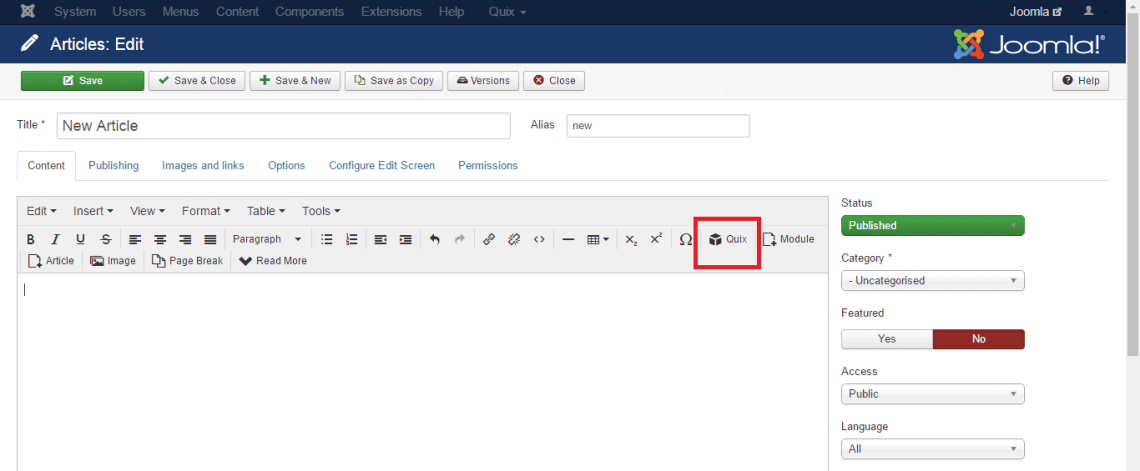 Click on that icon. In the opening popup window, you will see there a collection of elements if you have saved something in before.The following image shows that I have saved two things as named "HomePage" and "Slider" in my Quix collection.
Click on that icon. In the opening popup window, you will see there a collection of elements if you have saved something in before.The following image shows that I have saved two things as named "HomePage" and "Slider" in my Quix collection.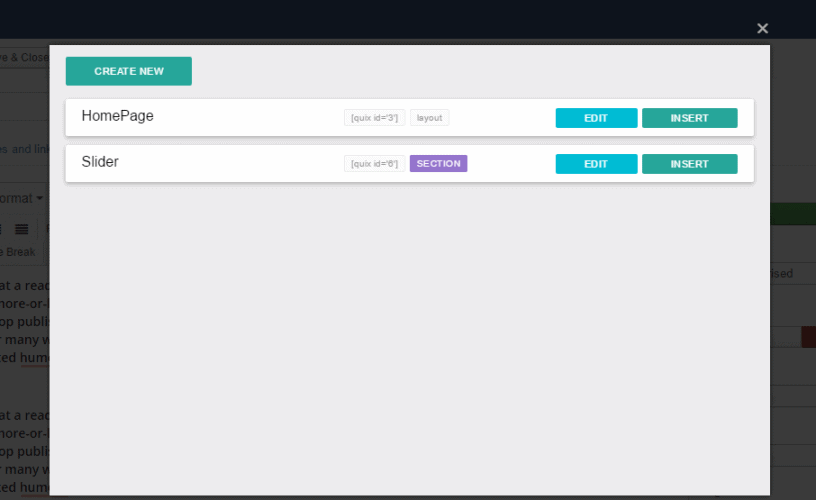 Every element of collection list contains two options. Edit and Insert.* Edit:* This option will allow you to edit your previous design or settings of the saved element. Insert: You can add or insert any element into an article by hitting the "Insert" button.When you insert an element into an article, it will add a shortcode automatically that generates the element as you want.
Every element of collection list contains two options. Edit and Insert.* Edit:* This option will allow you to edit your previous design or settings of the saved element. Insert: You can add or insert any element into an article by hitting the "Insert" button.When you insert an element into an article, it will add a shortcode automatically that generates the element as you want.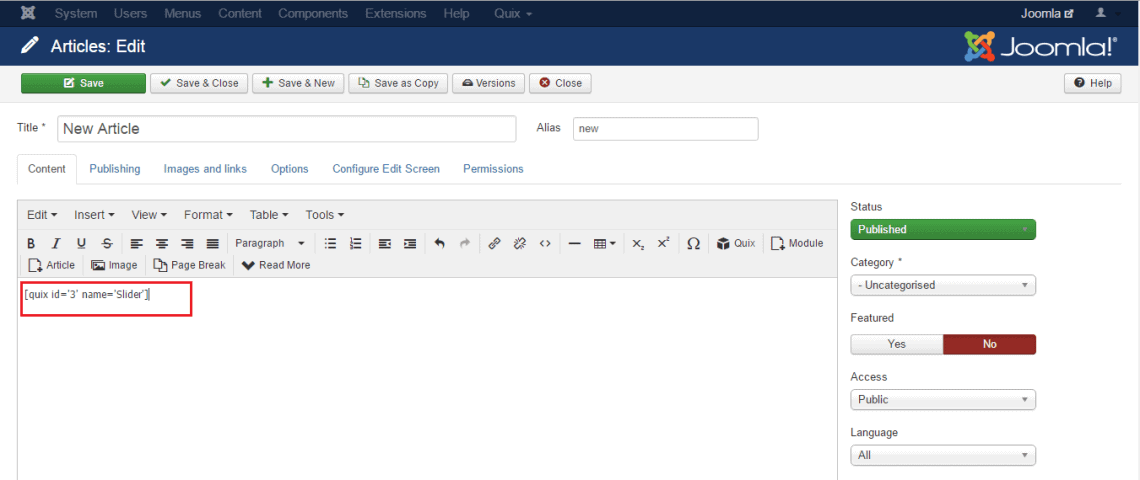 The above image contains a button to bring another functionality with Quix, and that is "Create New". You can create a new section or layout or whatever you want and save that into your collection list on the fly. Click on "Create New" button, the new window that opened will bring you Quix administrator panel and you can do everything according to your need.Quix has a hidden feature for you because we always prioritize time management. Want to know that?Just keep your cursor in the shortcode and click on Quix icon, the editing window will open on the fly.>That means when you keep your cursor outside of the shortcode and click Quix icon it will redirect you to collection list & when you keep your cursor inside of the shortcode and click Quix icon it will redirect you to the editing panel.Look at the image below, how Quix transforms the traditional look of a Joomla article to a modern and ambitious look.
The above image contains a button to bring another functionality with Quix, and that is "Create New". You can create a new section or layout or whatever you want and save that into your collection list on the fly. Click on "Create New" button, the new window that opened will bring you Quix administrator panel and you can do everything according to your need.Quix has a hidden feature for you because we always prioritize time management. Want to know that?Just keep your cursor in the shortcode and click on Quix icon, the editing window will open on the fly.>That means when you keep your cursor outside of the shortcode and click Quix icon it will redirect you to collection list & when you keep your cursor inside of the shortcode and click Quix icon it will redirect you to the editing panel.Look at the image below, how Quix transforms the traditional look of a Joomla article to a modern and ambitious look.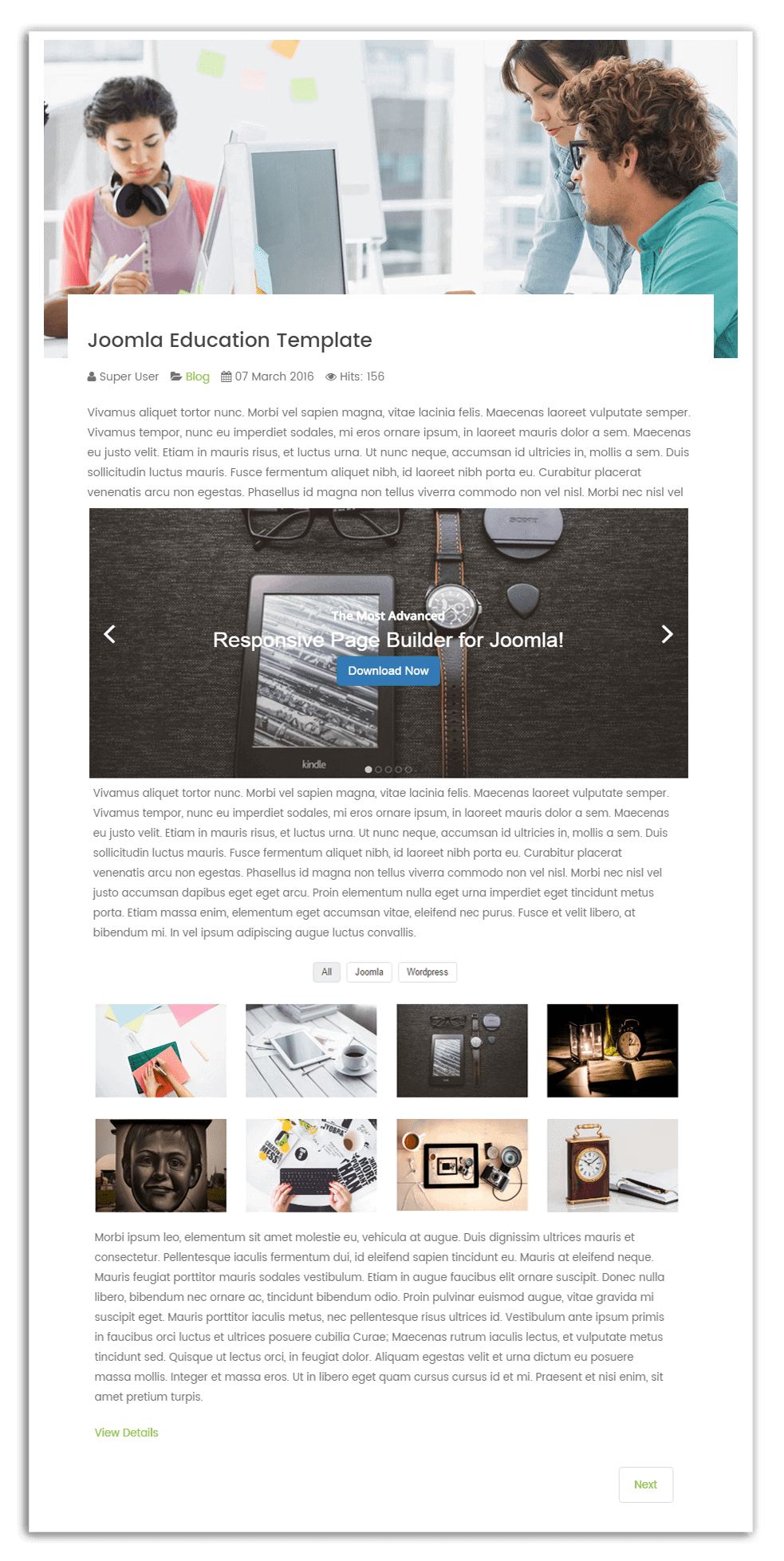 If you have missed our previous part of Exploring Quix series, here is the list:First Part: Understanding Quix's Structure and How You Can Use Them EffectivelySecond Part: Built-in Pages And How You Can Get Started FasterThird Part: Responsive Mode And How To Build Perfect Joomla WebsiteFourth Part: How To Enable & Disable Quix ElementsFifth Part: Powerful Portability and How You Can Export & Import LayoutSixth Part: Power of Quix's Collection and How You Can Reuse EverythingSeventh Part:** How Advanced Style Settings Can Save Your Time and Coding## What's Next?The Exploring Quix Series is over, but Quix has more to expose. Do not miss our next post. In our next post, we will describe Quix elements that can dispel your dependency from third party extensions.Have you enjoyed our Exploring Quix series? Share your opinions or suggestions if any; we will be happy to hear from you.
If you have missed our previous part of Exploring Quix series, here is the list:First Part: Understanding Quix's Structure and How You Can Use Them EffectivelySecond Part: Built-in Pages And How You Can Get Started FasterThird Part: Responsive Mode And How To Build Perfect Joomla WebsiteFourth Part: How To Enable & Disable Quix ElementsFifth Part: Powerful Portability and How You Can Export & Import LayoutSixth Part: Power of Quix's Collection and How You Can Reuse EverythingSeventh Part:** How Advanced Style Settings Can Save Your Time and Coding## What's Next?The Exploring Quix Series is over, but Quix has more to expose. Do not miss our next post. In our next post, we will describe Quix elements that can dispel your dependency from third party extensions.Have you enjoyed our Exploring Quix series? Share your opinions or suggestions if any; we will be happy to hear from you.
Welcome to the last part of our 2-weeks series post on Exploring Quix. Today, I am going to describe how you can use Quix inside Joomla article to transform your boring articles into an interactive and visually enriched content with Quix - the most powerful, elegant, and customizable page builder for Joomla!
Have you a blog part of your business website?
If Yes, then you must know the purpose of a blog for business or any other sites.
If your answer will be No, then I would like to say some words to manifest the importance of a blog.
Blog originated as a slang from Web Log. In general, blogging is a unique way for people to share their thoughts, feelings, experiences, and opinions.
Whatever you are managing a small business or multinational company, blogging is integral to your online content marketing strategy.
A blog helps to drive traffic to your site, improve your search engine optimization, develop better customer relationship and position your brand as a leader.
So, if you have still no blog section on your site, you must not delay for a long.
However keeping a blog should not ensure that it drives visitors to your site.
You must be conscious about some major points also: Quality of Contents and Usability of Contents. Both these two properties together will ensure keeping visitors on your site as well as increase your Google search ranking.
Let's think; you have quality contents in your site, but the user interface of your blog or article section is not usable, or the font is so gaudy that visitors or reader can't read out comfortably.
So, what's your opinion in this circumstance?
Do the readers stay on your site?
Of course, not. The usability of contents is as much important as the quality.
In our previous posts, we have tried to describe the functionalities of Quix. Hope you have learned Quix in details through our Exploring Quix series and now can able to utilize the best.
Today I am going to show how can you use Quix inside Joomla article as I mentioned it in the beginning.
Quix will help you to give a stylish and beautiful look to your Joomla articles which enhance the usability of your articles.
So, one major point Usability of Contents will resolve if you are using Quix and the rest of the point Quality of Contents is in your hand. Let's dig into it.
How to use Quix inside Joomla article:
When you start for a new article from your Joomla administrator panel, you can see the Quix icon in your "TinyMCE" editor.
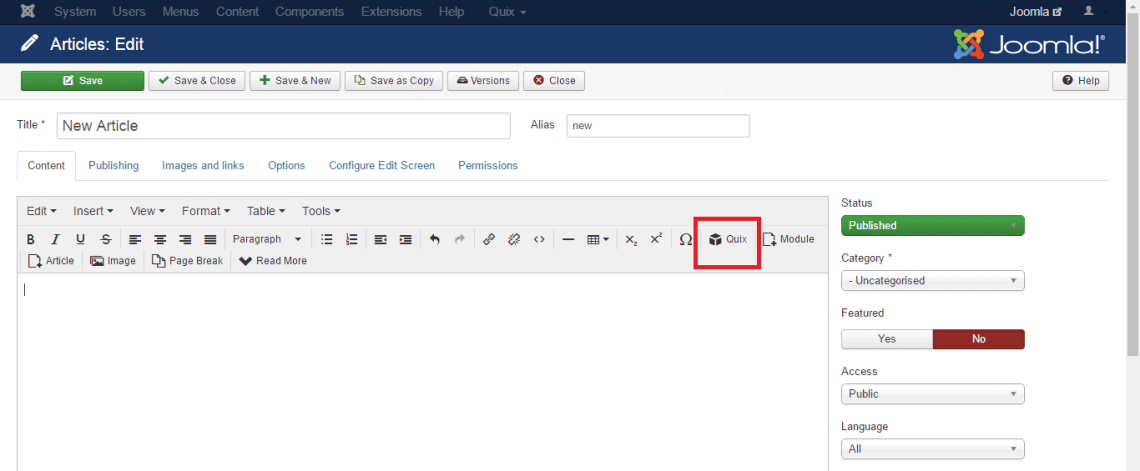
Click on that icon. In the opening popup window, you will see there a collection of elements if you have saved something in before.
The following image shows that I have saved two things as named "HomePage" and "Slider" in my Quix collection.
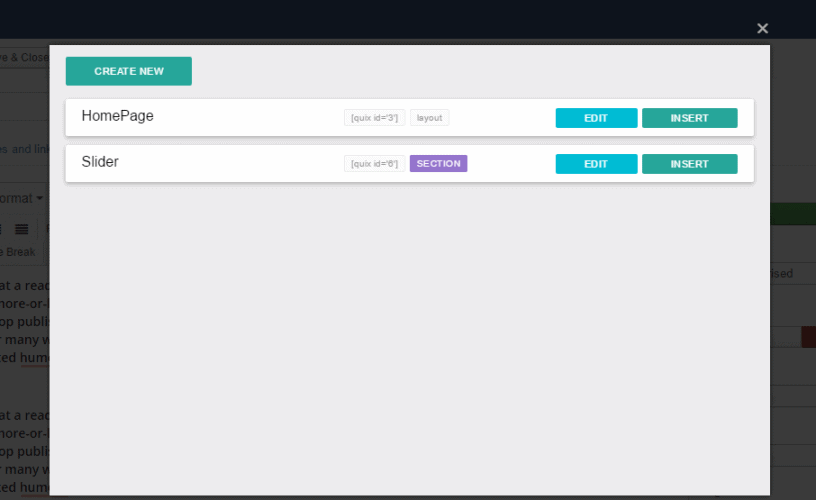
Every element of collection list contains two options. Edit and Insert.
-
Edit: This option will allow you to edit your previous design or settings of the saved element.
- Insert: You can add or insert any element into an article by hitting the "Insert" button.
When you insert an element into an article, it will add a shortcode automatically that generates the element as you want.
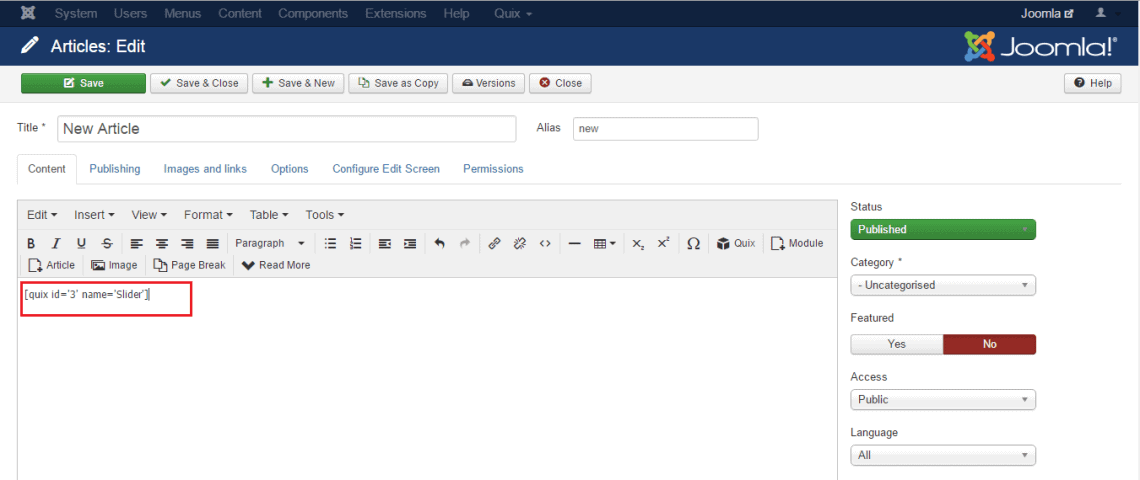
The above image contains a button to bring another functionality with Quix, and that is "Create New". You can create a new section or layout or whatever you want and save that into your collection list on the fly.
Click on "Create New" button, the new window that opened will bring you Quix administrator panel and you can do everything according to your need.
Quix has a hidden feature for you because we always prioritize time management. Want to know that?
Just keep your cursor in the shortcode and click on Quix icon, the editing window will open on the fly.
That means when you keep your cursor outside of the shortcode and click Quix icon it will redirect you to collection list & when you keep your cursor inside of the shortcode and click Quix icon it will redirect you to the editing panel.
Look at the image below, how Quix transforms the traditional look of a Joomla article to a modern and ambitious look.
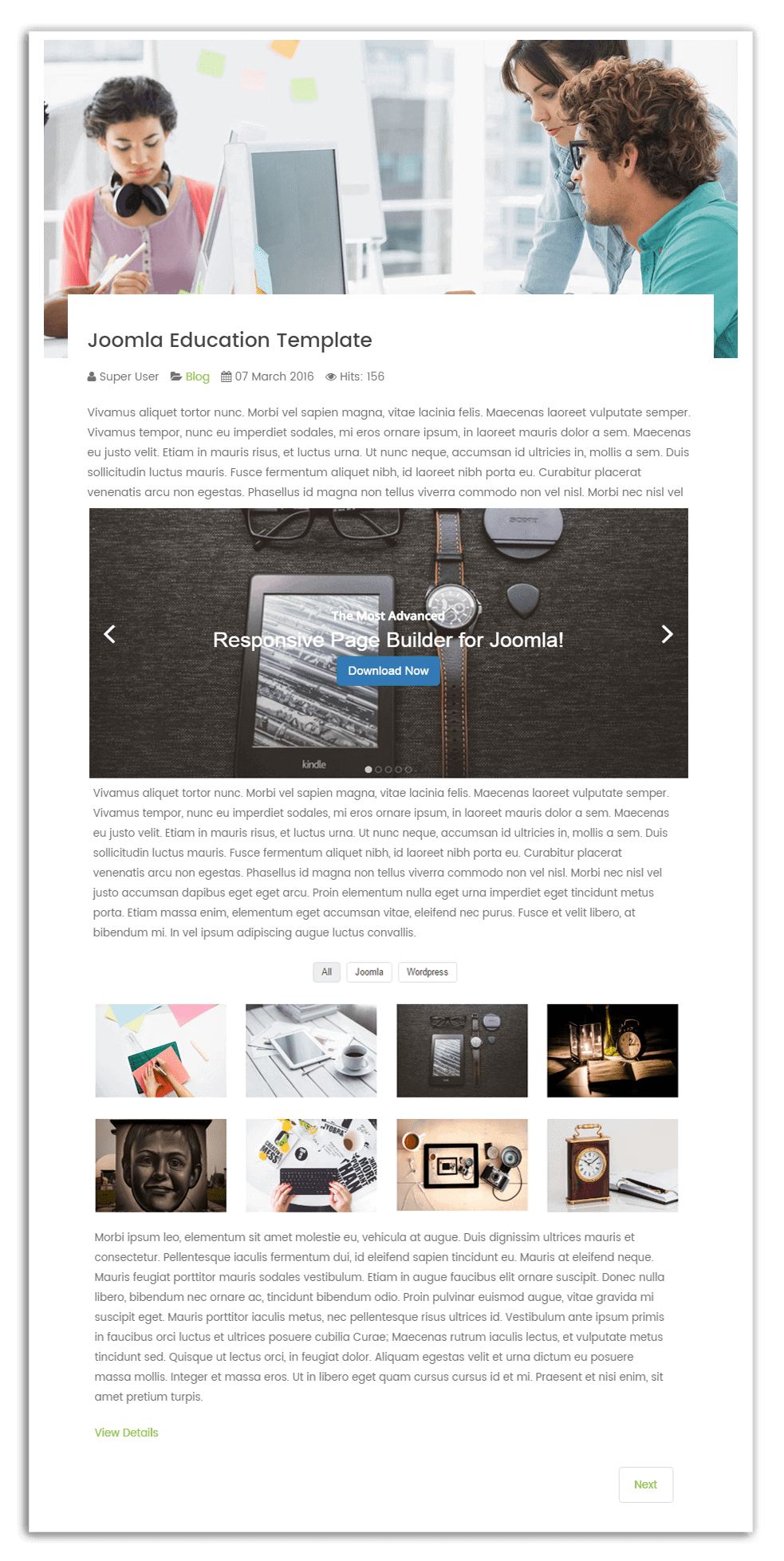
If you have missed our previous part of Exploring Quix series, here is the list:
First Part: Understanding Quix's Structure and How You Can Use Them Effectively
Second Part: Built-in Pages And How You Can Get Started Faster
Third Part: Responsive Mode And How To Build Perfect Joomla Website
Fourth Part: How To Enable & Disable Quix Elements
Fifth Part: Powerful Portability and How You Can Export & Import Layout
Sixth Part: Power of Quix's Collection and How You Can Reuse Everything
Seventh Part: How Advanced Style Settings Can Save Your Time and Coding
What's Next?
The Exploring Quix Series is over, but Quix has more to expose. Do not miss our next post. In our next post, we will describe Quix elements that can dispel your dependency from third party extensions.
Have you enjoyed our Exploring Quix series? Share your opinions or suggestions if any; we will be happy to hear from you.