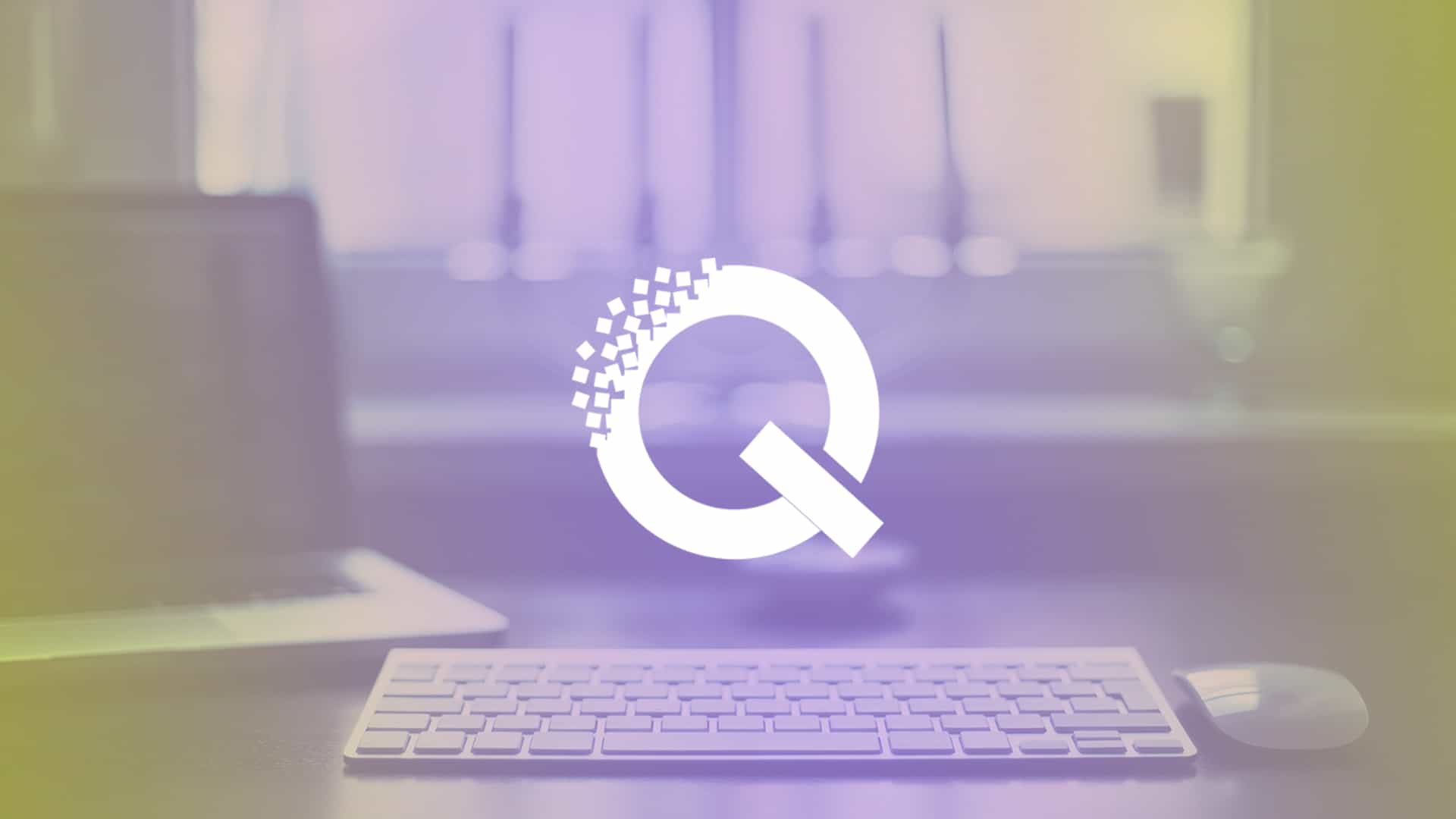Welcome to the fifth part of our 2-weeks series post about Exploring Quix. Today, I am going to describe the portability power of Quix page builder and also show you how can Export & Import layout with this incredible powerful drag and drops Joomla page builder.Suppose, you have built a homepage or any other page or a layout for a website and wanted the same design for another site.Even sometimes we need the same section in different pages of a website.Drag and drops page builder comes in handy with a solution to build and customize a site in the easiest way.But there has a problem when you need the same design or same sections in different places. In this case, you have to create the same thing more and more time.How will you feel when doing the same task over and over?Isn't it so annoying?Yes, I know. Usually, people getting bored when doing the same task for a long term.Quix has a key solution to this boring problem. With the Quix you can export anything and can use them in future by importing those in Quix.Quix is the most popular Joomla page builder which is concern about everything even any single issue and fixes it smartly as well as gaining better user experience.Now let's see the portability power of Quix page builder for Joomla!## Powerful Portability of Quix### Quix Export After building a section or a page layout when you want to export it just look at the top bar of Quix admin panel.Click on the menu logo and you can see a list. Among them, select Export/Import option.
After building a section or a page layout when you want to export it just look at the top bar of Quix admin panel.Click on the menu logo and you can see a list. Among them, select Export/Import option.  A new popup window will open, here you can see two settings both for Export and Import.As you want to export your task, just write a name in the Export field which is the given name of your file and hit the Export button.For example, I have given the file name HomePage and saved it. The file extension will be
A new popup window will open, here you can see two settings both for Export and Import.As you want to export your task, just write a name in the Export field which is the given name of your file and hit the Export button.For example, I have given the file name HomePage and saved it. The file extension will be .json.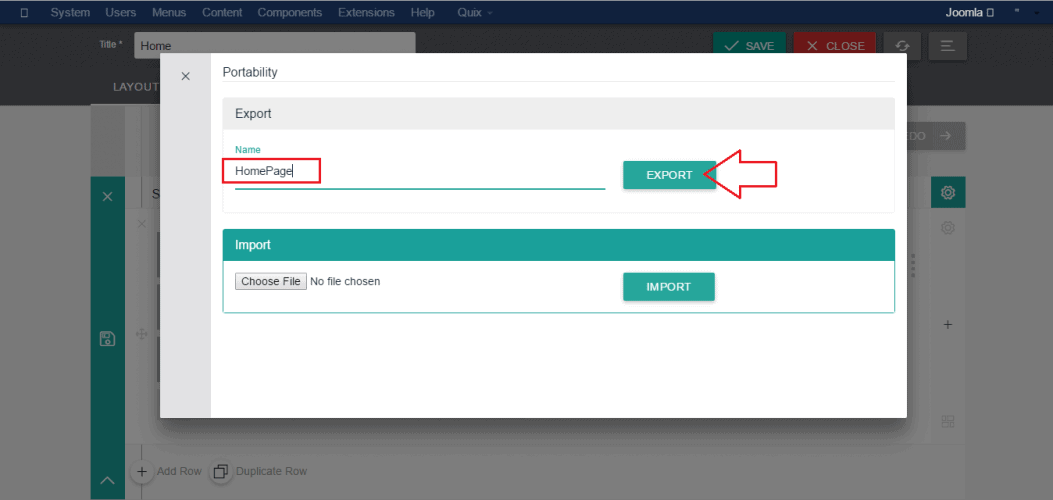 ### Quix ImportSo, now you may want to import your saved task or file to another page or another site.Just follow the previous process and at this time you need to use import section. Press Choose File and select the file which you want to import from your local directory.
### Quix ImportSo, now you may want to import your saved task or file to another page or another site.Just follow the previous process and at this time you need to use import section. Press Choose File and select the file which you want to import from your local directory.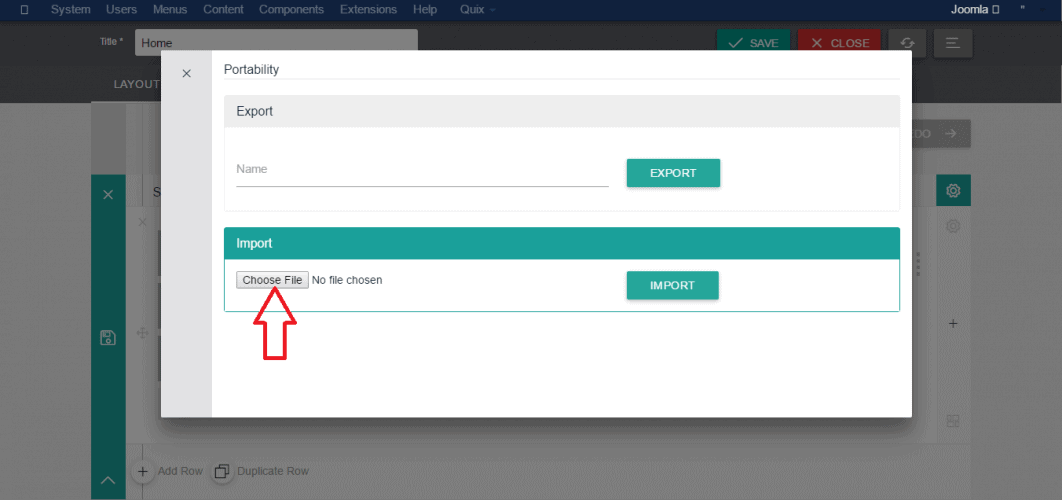 The following image shows that I have opted the file which I saved a few seconds ago. And the final step is hit the Import button.
The following image shows that I have opted the file which I saved a few seconds ago. And the final step is hit the Import button.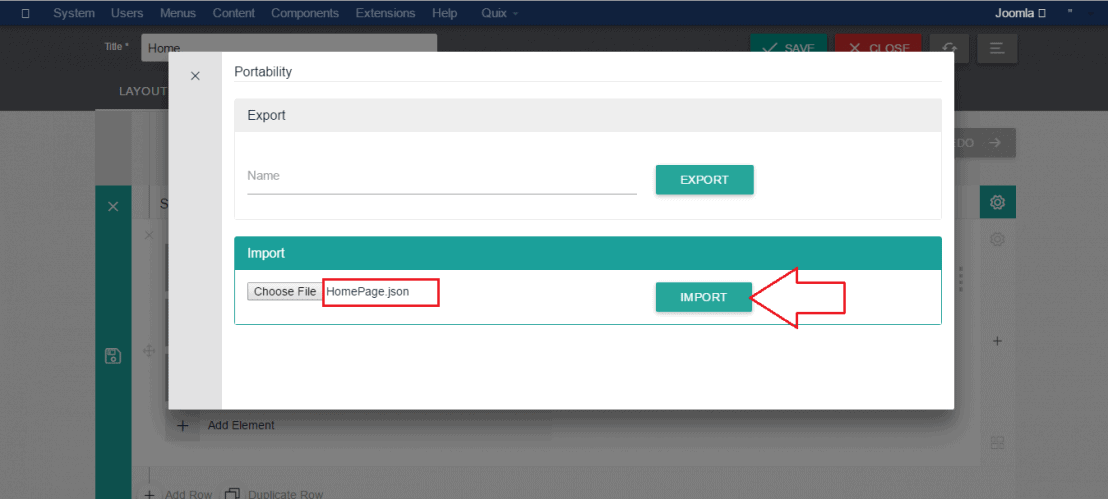 To learn more about Quix structure read out previous parts of this series:First Part: Understanding Quix's Structure and How You Can Use Them EffectivelySecond Part: Built-in Pages And How You Can Get Started FasterThird Part: Responsive Mode And How To Build Perfect Joomla WebsiteFourth Part: How To Enable & Disable Quix Elements### Conclusive WordsThat's mainly the portability power of Quix. Hope you found this tutorial helpful.Next: Power of Quix's Collection and How You Can Reuse EverythingIn our next blog post on Exploring Quix series, I will show you how can reuse everything with Quix that signifies the power of Quix Collection. You may not want to miss it!
To learn more about Quix structure read out previous parts of this series:First Part: Understanding Quix's Structure and How You Can Use Them EffectivelySecond Part: Built-in Pages And How You Can Get Started FasterThird Part: Responsive Mode And How To Build Perfect Joomla WebsiteFourth Part: How To Enable & Disable Quix Elements### Conclusive WordsThat's mainly the portability power of Quix. Hope you found this tutorial helpful.Next: Power of Quix's Collection and How You Can Reuse EverythingIn our next blog post on Exploring Quix series, I will show you how can reuse everything with Quix that signifies the power of Quix Collection. You may not want to miss it!
Welcome to the fifth part of our 2-weeks series post about Exploring Quix. Today, I am going to describe the portability power of Quix page builder and also show you how can Export & Import layout with this incredible powerful drag and drops Joomla page builder.
Suppose, you have built a homepage or any other page or a layout for a website and wanted the same design for another site.
Even sometimes we need the same section in different pages of a website.
Drag and drops page builder comes in handy with a solution to build and customize a site in the easiest way.
But there has a problem when you need the same design or same sections in different places. In this case, you have to create the same thing more and more time.
How will you feel when doing the same task over and over?
Isn't it so annoying?
Yes, I know. Usually, people getting bored when doing the same task for a long term.
Quix has a key solution to this boring problem. With the Quix you can export anything and can use them in future by importing those in Quix.
Quix is the most popular Joomla page builder which is concern about everything even any single issue and fixes it smartly as well as gaining better user experience.
Now let's see the portability power of Quix page builder for Joomla!
Powerful Portability of Quix
Quix Export

After building a section or a page layout when you want to export it just look at the top bar of Quix admin panel.
Click on the menu logo and you can see a list. Among them, select Export/Import option.

A new popup window will open, here you can see two settings both for Export and Import.
As you want to export your task, just write a name in the Export field which is the given name of your file and hit the Export button.
For example, I have given the file name HomePage and saved it. The file extension will be .json.
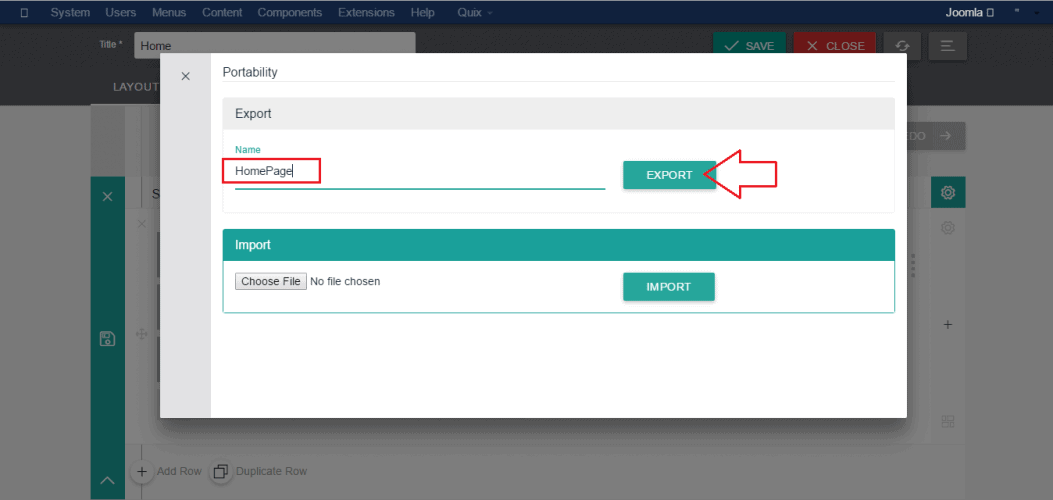
Quix Import
So, now you may want to import your saved task or file to another page or another site.
Just follow the previous process and at this time you need to use import section. Press Choose File and select the file which you want to import from your local directory.
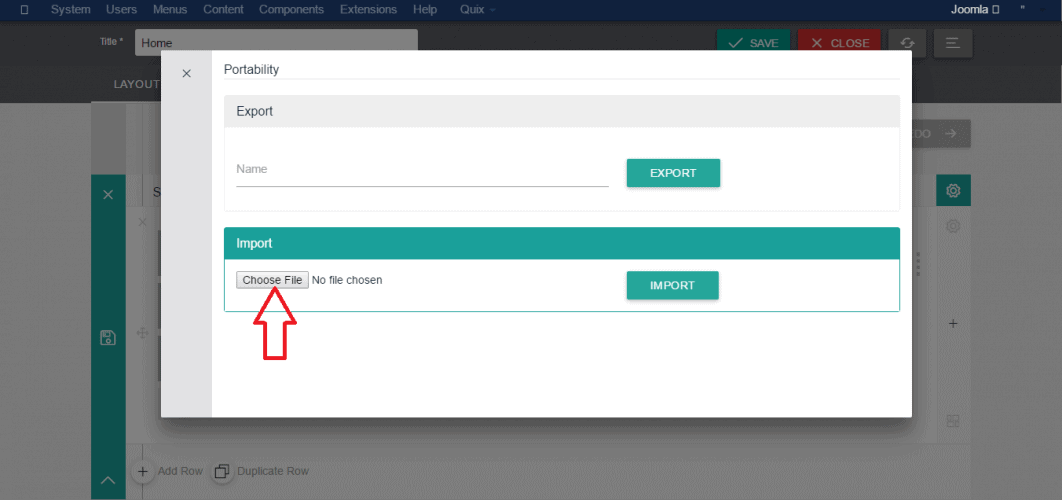
The following image shows that I have opted the file which I saved a few seconds ago. And the final step is hit the Import button.
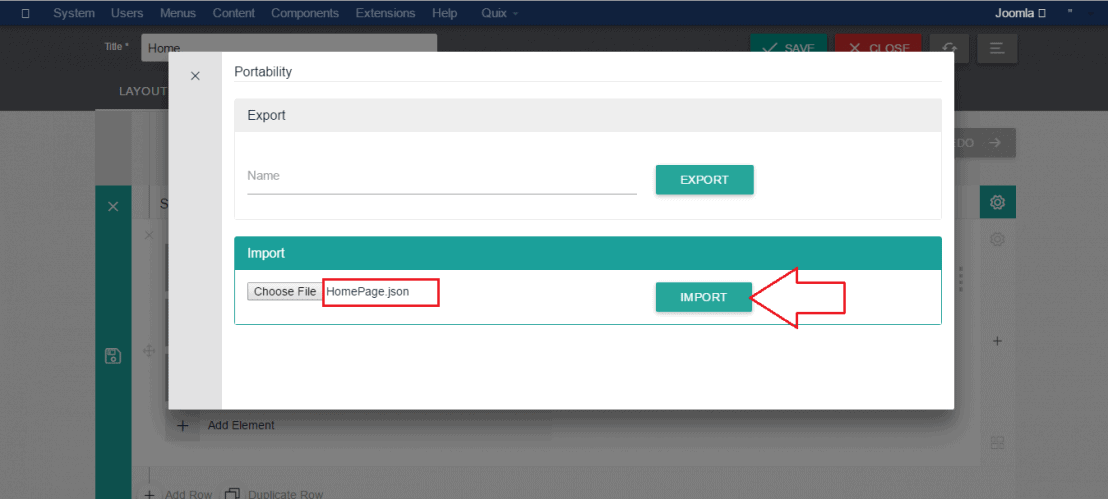
To learn more about Quix structure read out previous parts of this series:
First Part: Understanding Quix's Structure and How You Can Use Them Effectively
Second Part: Built-in Pages And How You Can Get Started Faster
Third Part: Responsive Mode And How To Build Perfect Joomla Website
Fourth Part: How To Enable & Disable Quix Elements
Conclusive Words
That's mainly the portability power of Quix. Hope you found this tutorial helpful.
Next: Power of Quix's Collection and How You Can Reuse Everything
In our next blog post on Exploring Quix series, I will show you how can reuse everything with Quix that signifies the power of Quix Collection. You may not want to miss it!