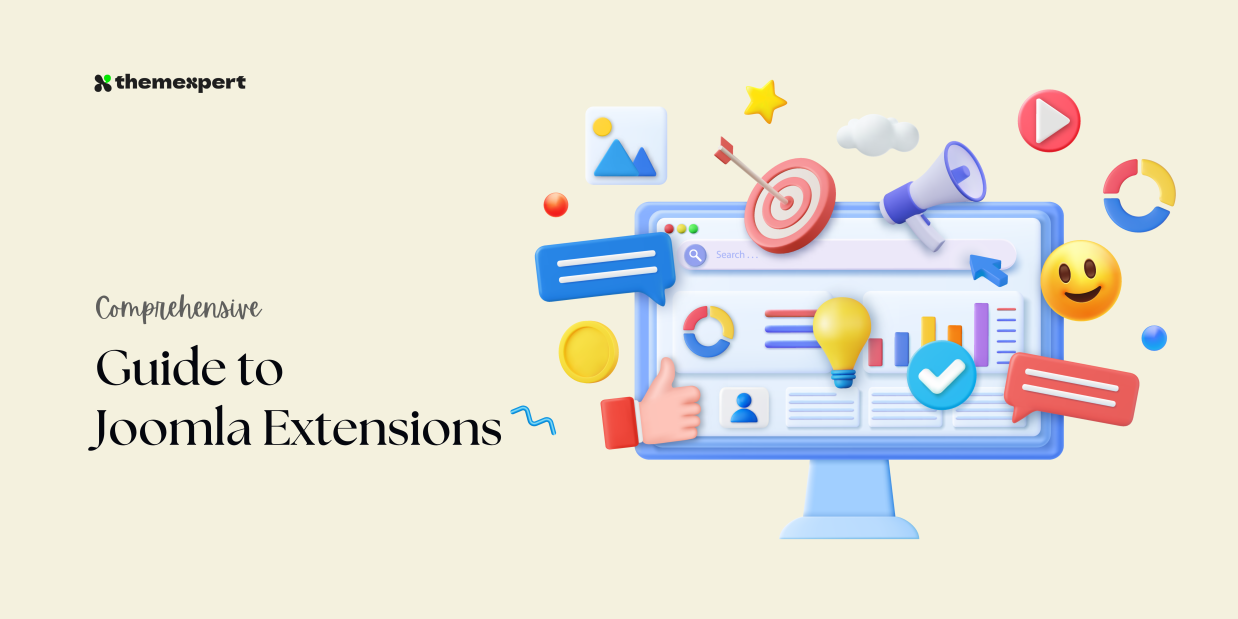Joomla, the versatile Content Management System, opens a vast potential for website creation. But what really turns it from a blank canvas to a masterpiece are its extensions.
Joomla, the versatile Content Management System, opens a vast potential for website creation. But what really turns it from a blank canvas to a masterpiece are its extensions. These software gems inject features, functionality, and flair, enabling you to craft a website that caters to your unique needs and vision.
This comprehensive guide will help you into the world of Joomla extensions, allowing you to harness their full potential. Whether you're a seasoned webmaster or a curious newcomer, we'll equip you with the knowledge to navigate the installation, management, and uninstallation of these valuable tools.
By the end of this journey, you'll be wielding Joomla extensions like a pro, transforming your website into an embodiment of your vision and exceeding the expectations of your visitors. So, let's begin!
What is Joomla Extension?
A Joomla extension is a software package that you can install on your Joomla website to add new features or functionality. Think of it like an app for your website. There are thousands of extensions available, both free and paid. These extensions can do just about anything you can imagine, from adding a contact form to creating an online store.
What is Joomla Extension Manager?
The Joomla Extension Manager is the built-in tool within your Joomla administrator panel that allows you to:
- Install new extensions: Search for and upload new extensions to add features to your website.
- Manage existing extensions: View, enable/disable, update, uninstall, and configure already installed extensions.
- Discover extensions: Browse the official Joomla Extensions Directory to find extensions for your specific needs.
Types of Joomla Extensions
Joomla offers a vast array of extensions categorized based on their function and impact on your website. Here's a breakdown of the popular categories:
Core Functionality:
- Content Management: Enhance content creation and management with extensions for forms, calendars, surveys, landing pages, and more. Popular examples include RSForm Pro, JEvents, and Hot Forms.
- E-commerce: Transform your site into an online store with shopping carts, product listings, payment gateways, and inventory management. Popular options include VirtueMart, J2Store, and Hikashop.
- Membership and User Management: Control access, create subscription tiers, manage user roles, and offer exclusive content with membership extensions. Popular choices include JomSocial, Community Builder, and EasySocial.
- Search and Navigation: Improve website search functionality, add advanced menus, and create breadcrumbs for better user experience. Popular extensions include Advanced Search, NoNumber, and Xmap.
Presentation and Design:
- Templates: Change the entire look and feel of your website with diverse themes for various industries and purposes. Popular template marketplaces include RocketTheme, JoomShaper, and ThemeForest.
- Menus and Layouts: Create custom menus, sidebars, and responsive layouts with drag-and-drop builders and menu extensions. Popular choices include Helix Ultimate, SP Page Builder, and Smart Slider.
Marketing and Optimization:
- SEO: Optimize your website for search engines with tools for keyword research, meta tag management, and sitemap generation. Popular SEO extensions include JSitemap Pro, Sh404SEF, and JoomSEF.
- Social Media Integration: Connect your website with social media platforms, integrate sharing buttons, and manage social feeds. Popular choices include JFBConnect, EasySocial Share Buttons, and Artio Social.
- Analytics and Tracking: Analyze website traffic, user behavior, and conversion rates with analytics extensions. Popular choices include Google Analytics Integration, Matomo, and Piwik.
Security and Performance:
- Firewalls and Security: Protect your website from vulnerabilities, malware, and spam with security extensions. Popular choices include Akeeba Backup, RSFirewall!, and X!Club Antispam.
- Performance Optimization: Improve website loading speed and optimize performance with caching and compression extensions. Popular options include JCH Optimize, WP Rocket, and FastPageCache.
Additional Categories:
- Community and Communication: Add forums, chat rooms, discussion boards, and private messaging features.
- Blogs and News: Manage blogs, publish articles, and showcase news stories effectively.
- Multimedia and Galleries: Embed videos, create image galleries, and manage audio content.
- Multilingual Support: Translate your website content into multiple languages and cater to a wider audience.
How to Install a Joomla Extension
Installing a Joomla extension involves a few steps, and the specific method might differ slightly depending on the extension itself. Here's a general guide:
Before you Begin:
- Backup your website: This is crucial in case anything goes wrong during the installation process.
- Check compatibility: Ensure the extension is compatible with your Joomla version. This information is usually available on the extension's website or documentation.
Installation Methods:
There are 3 methods you can go for when it comes to installing a Joomla extension.
1. Upload Package File: This is the most common method.
- Download the extension package (usually a .zip file) from the developer's website.
- Log in to your Joomla administrator panel.
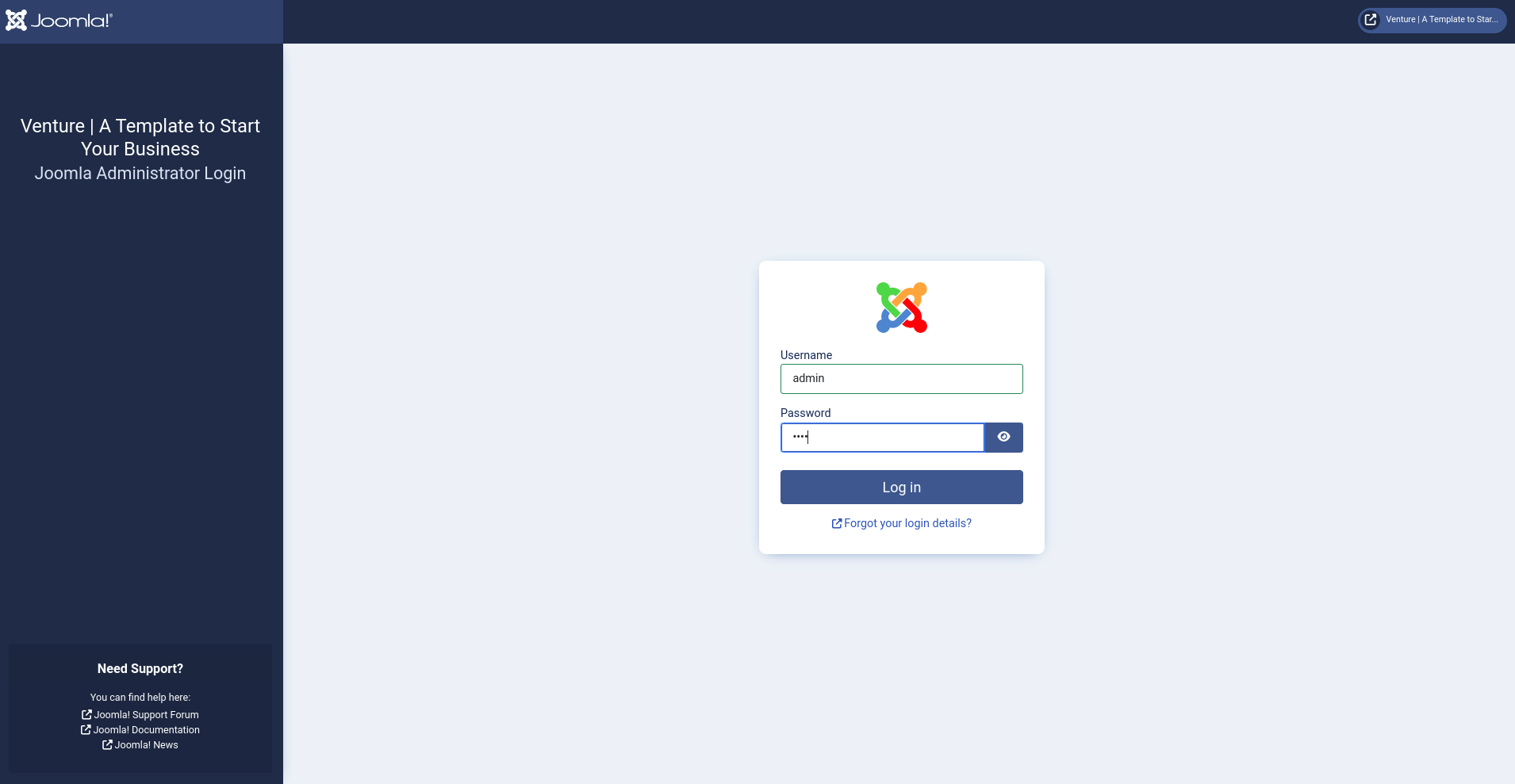
- Go to Extensions > Manage > Install.
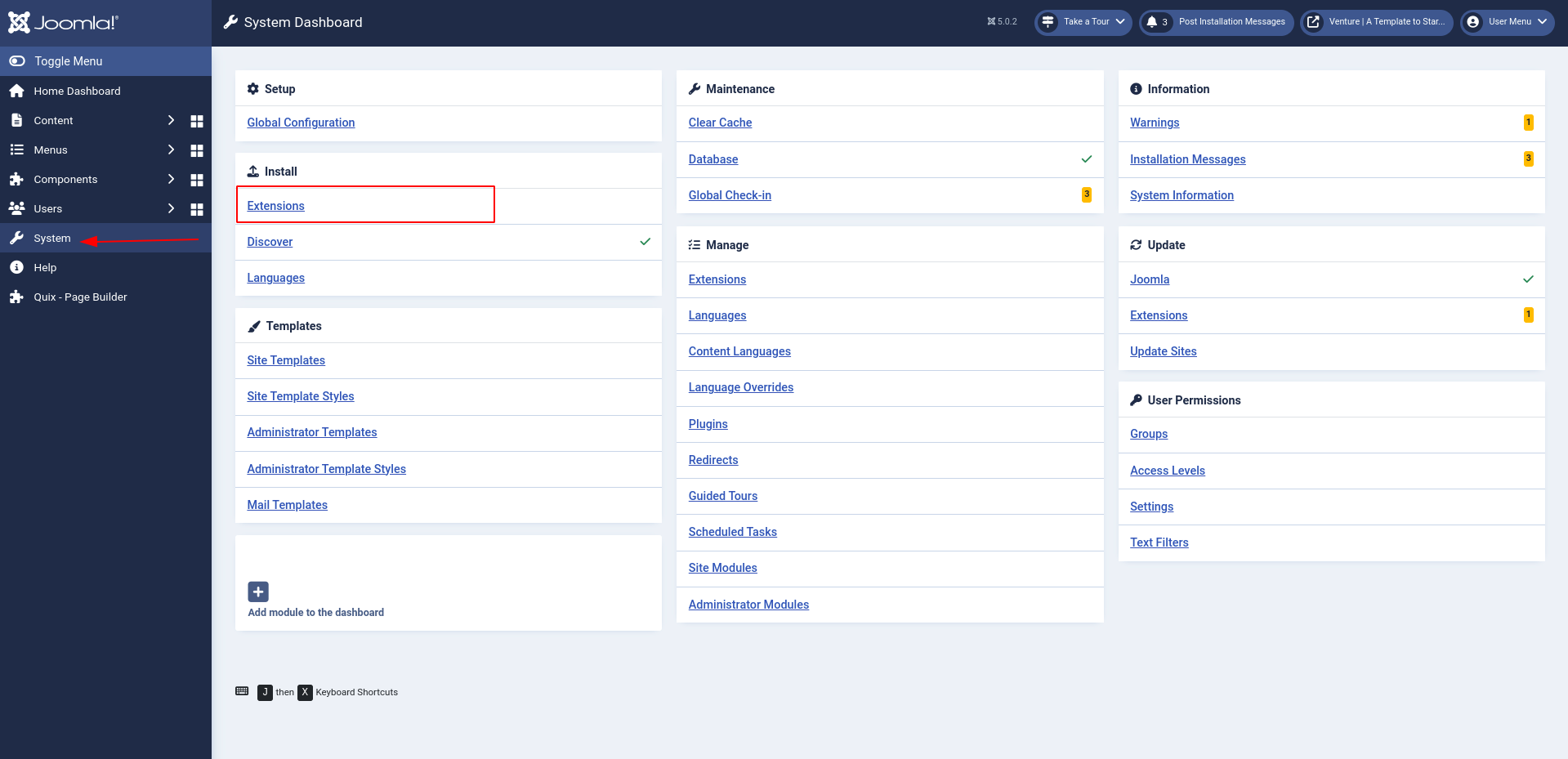
- Click the upload package file
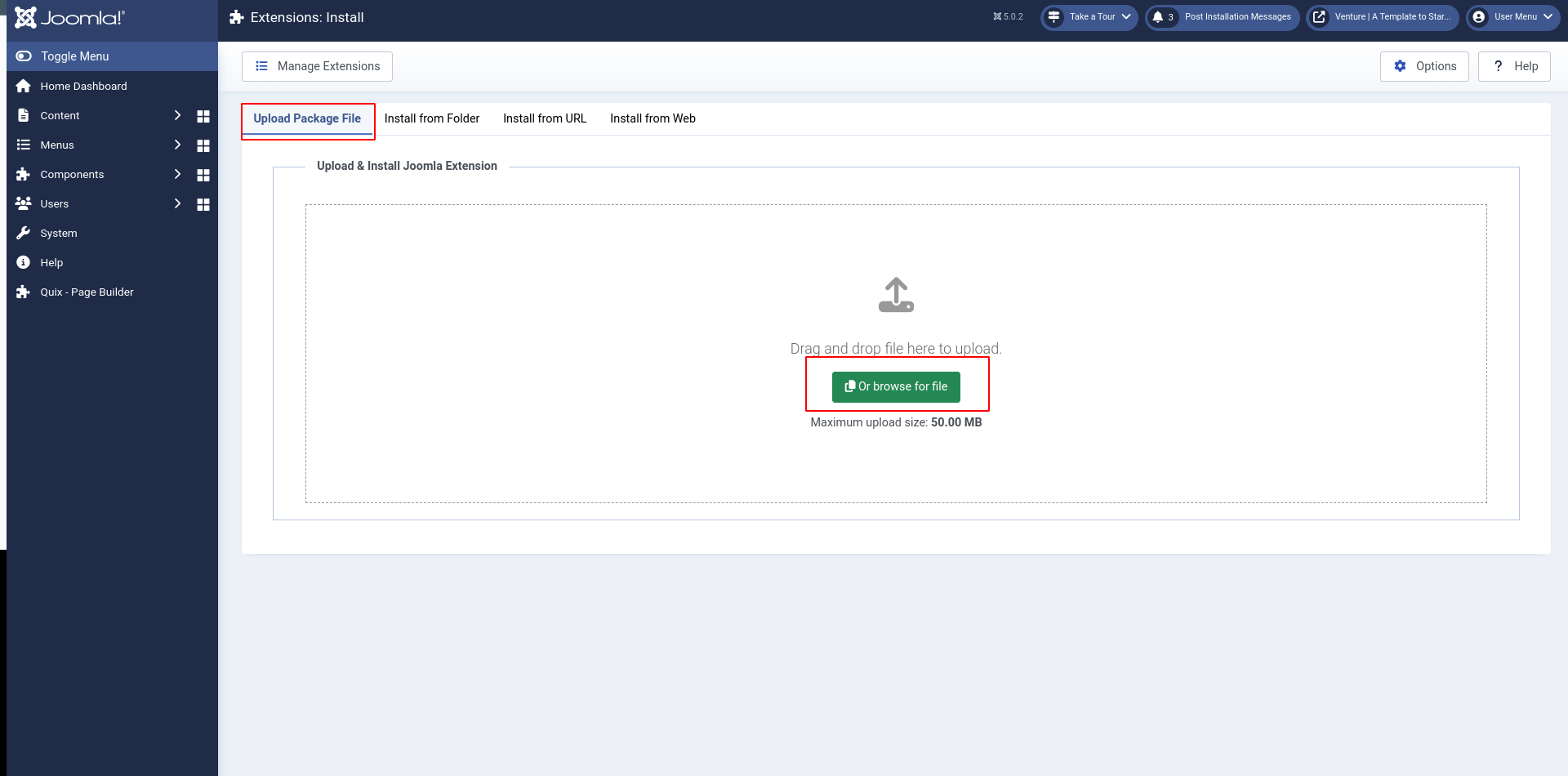
- Click Choose File and select the downloaded package.
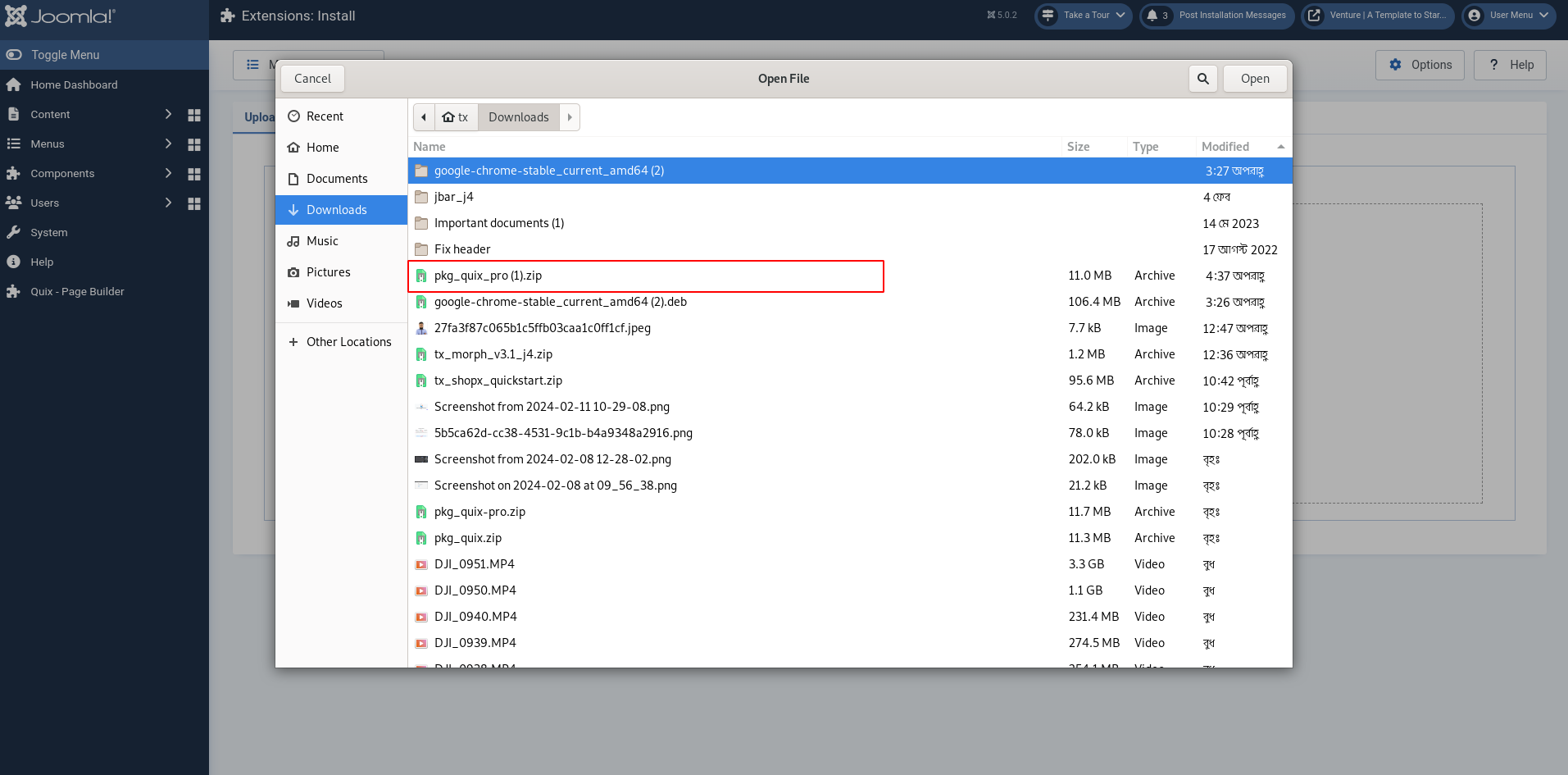
- Click Upload & Install.
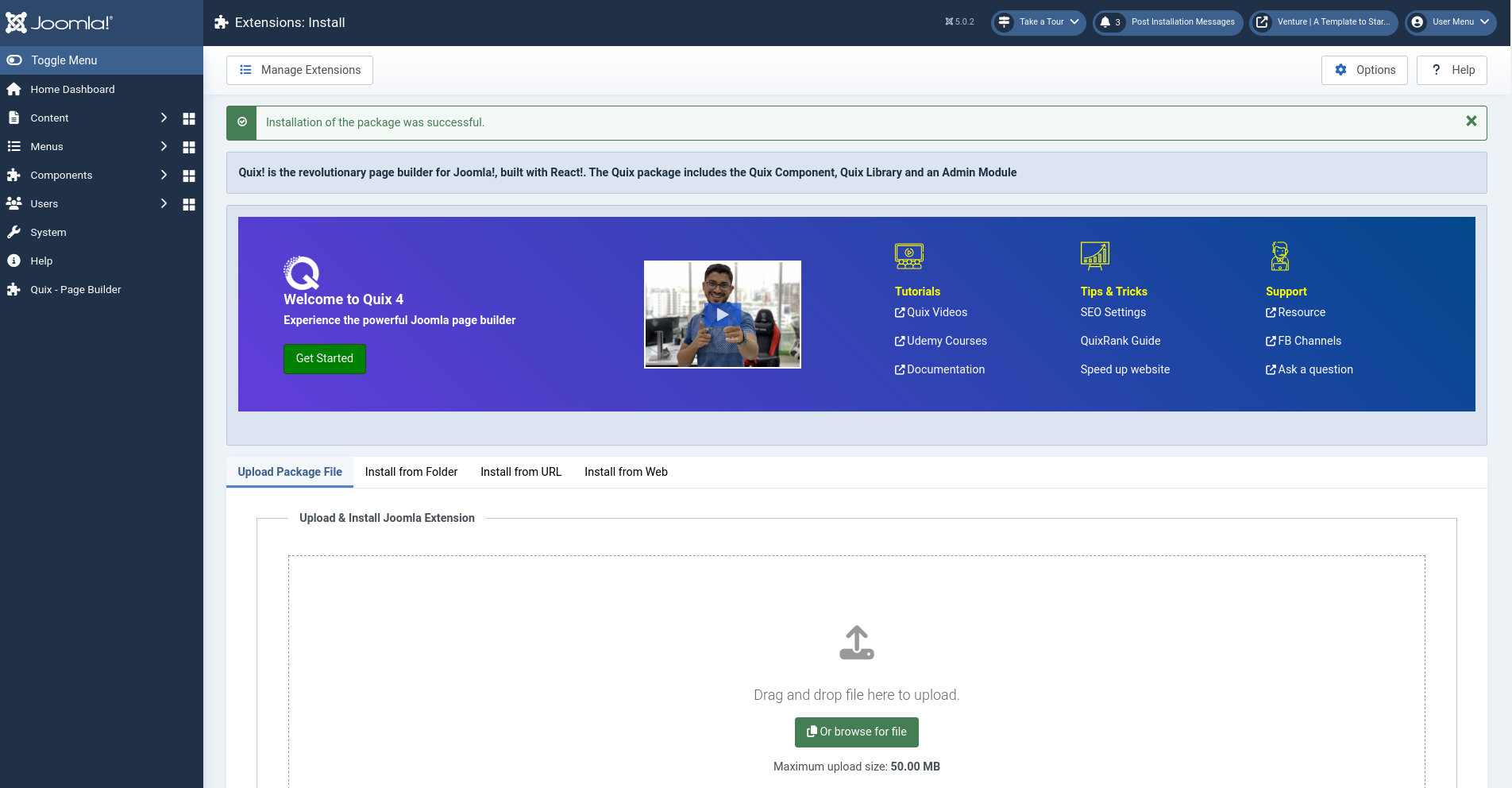
- Follow any on-screen instructions specific to the extension.
2. Install from the Web: This method searches for and installs extensions directly from the Joomla Extensions Directory.
- Go to Extensions > Manage > Install.
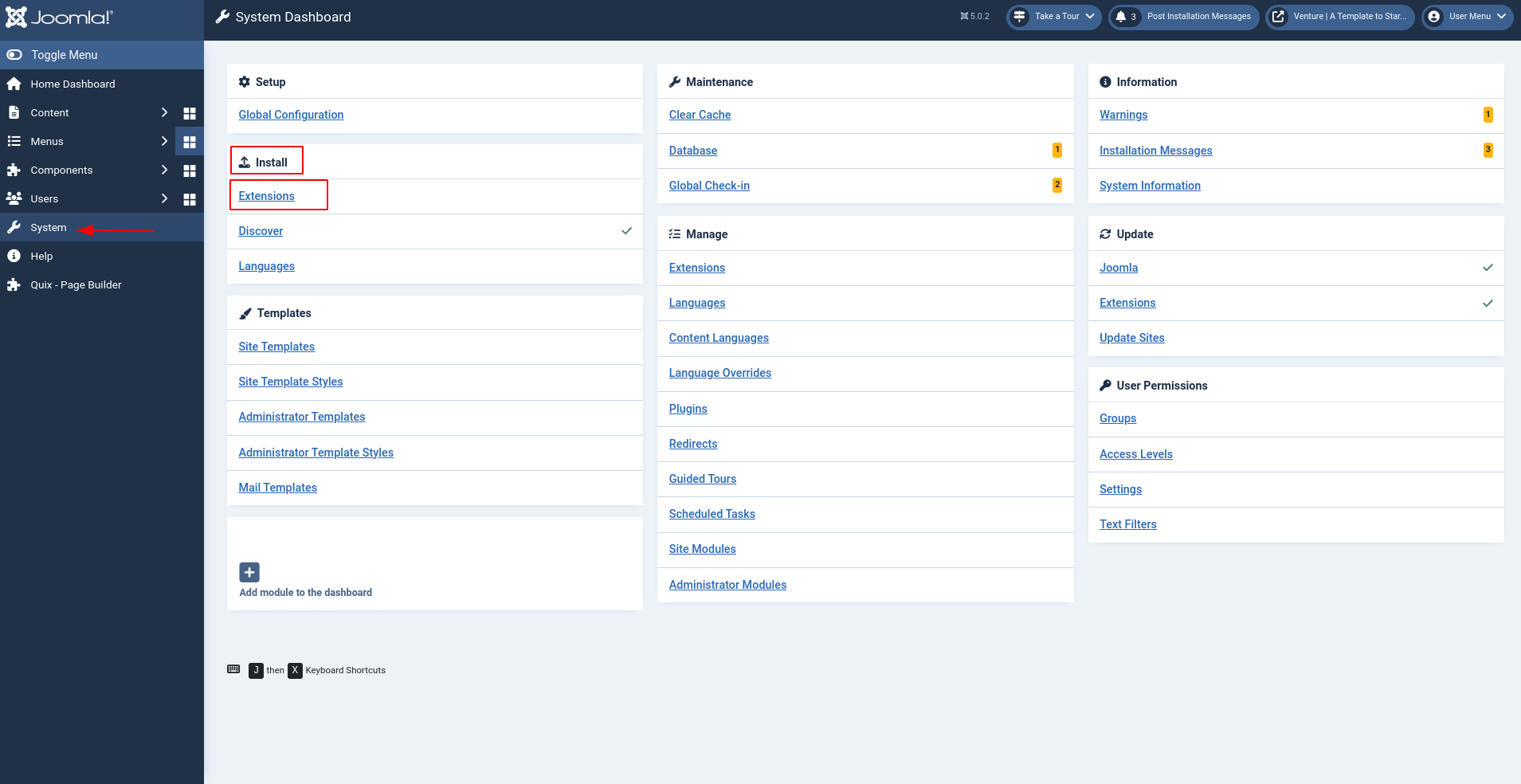
- Click the Install from Web tab.
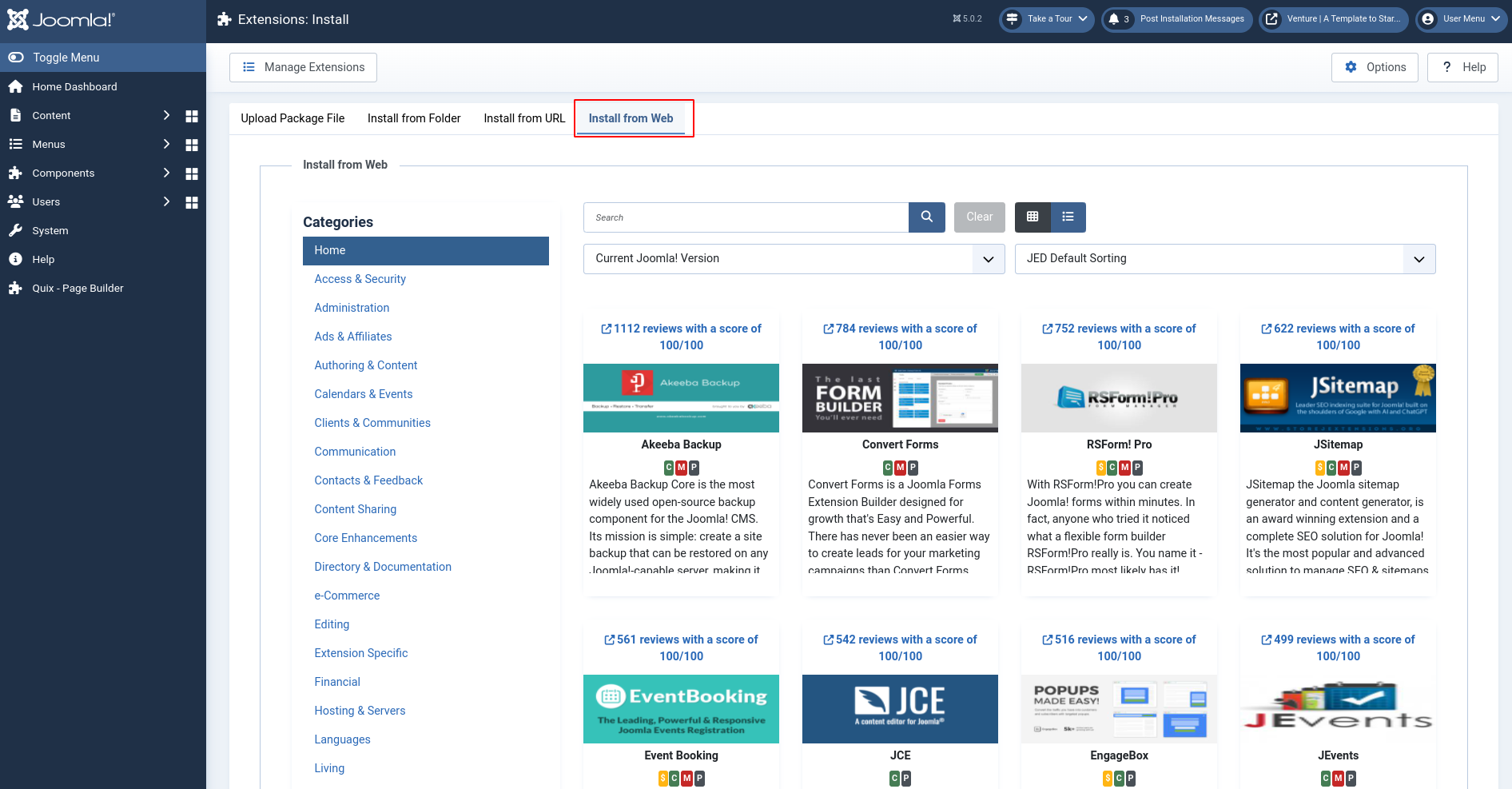
- Search for the extension by name or category.
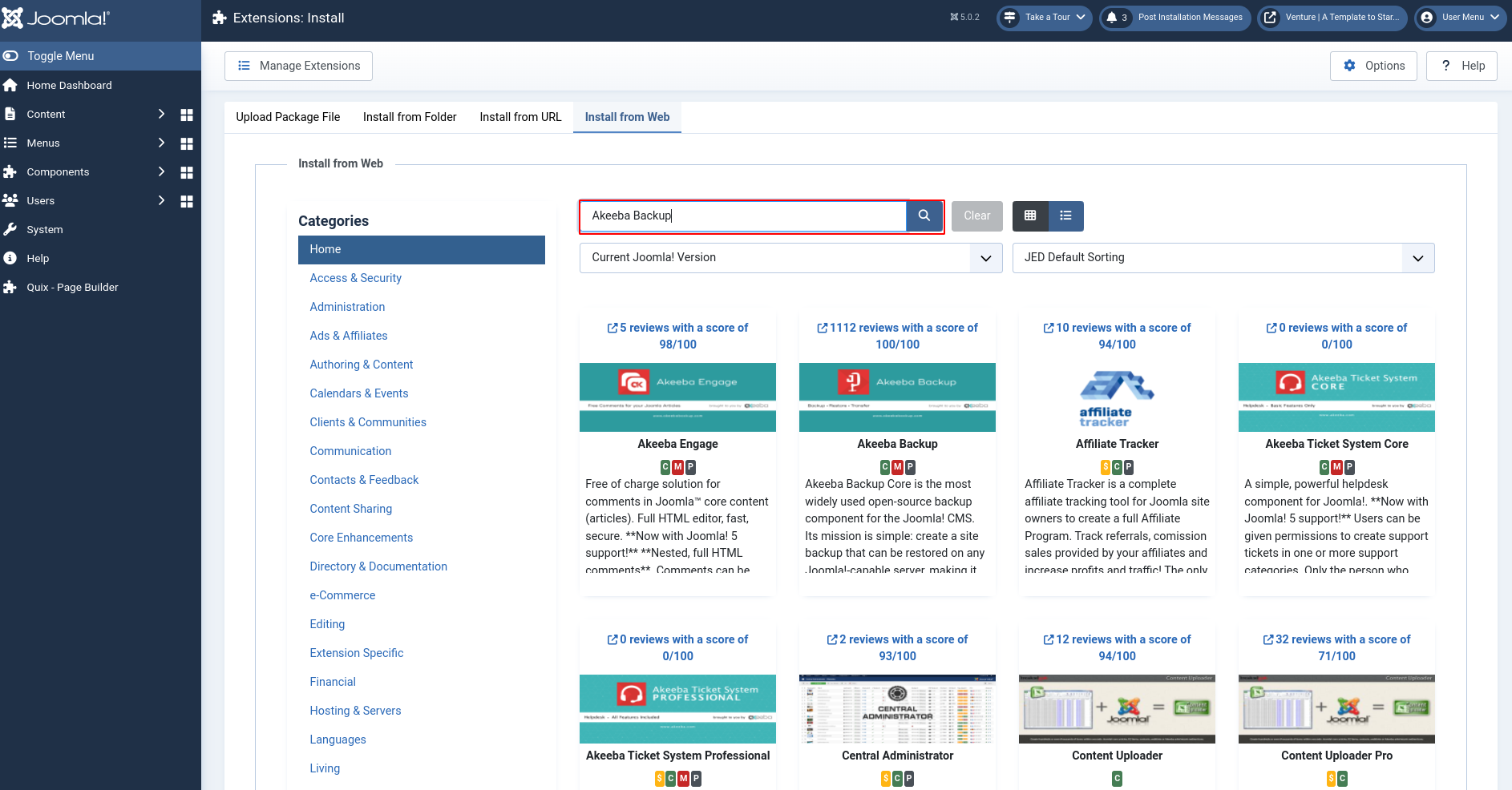
- Select the extension you want and click Install.
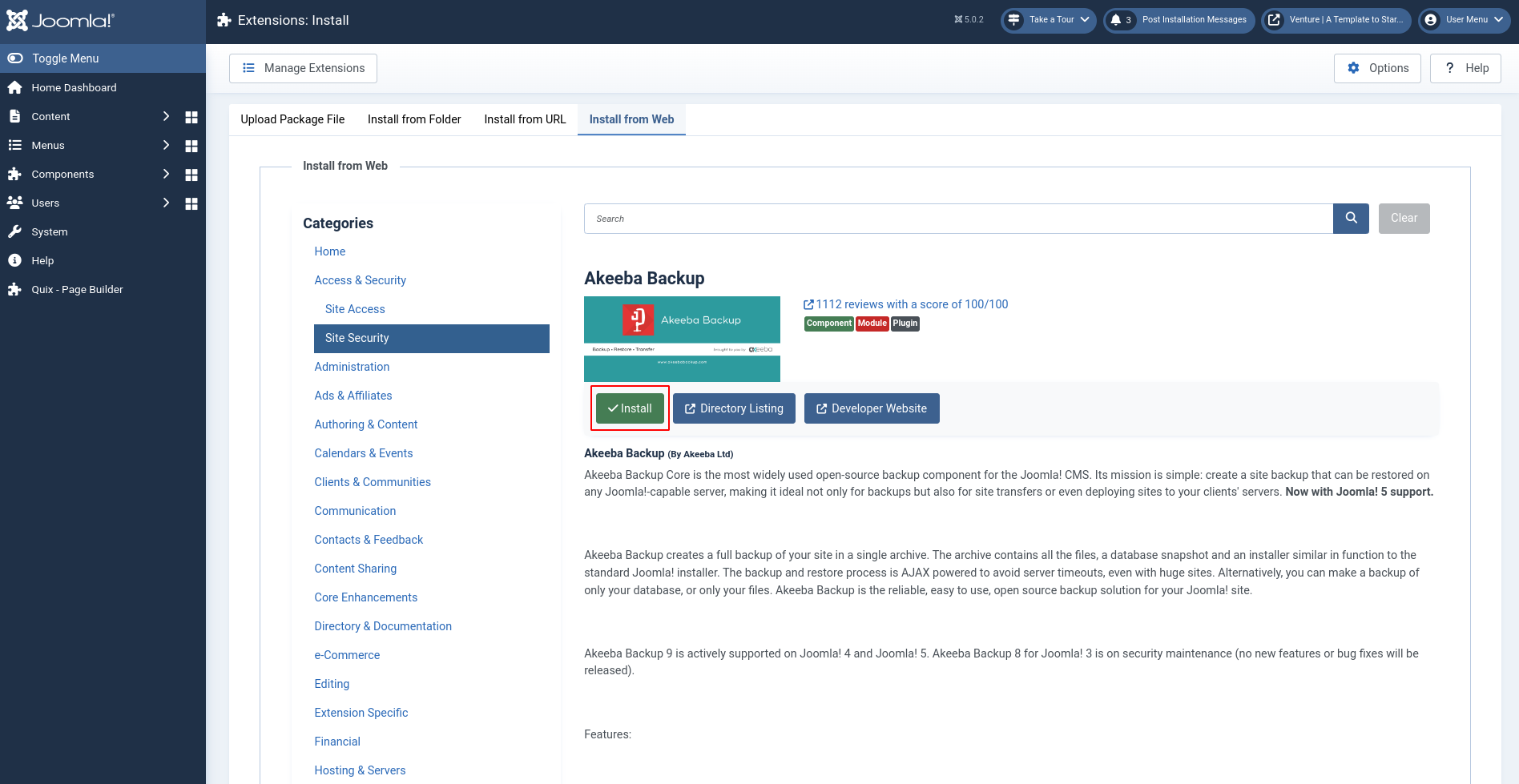
- Follow any on-screen instructions specific to the extension.
3. Install from Directory: This method involves manually uploading the extension files to your server.
Use an FTP client to upload the extracted extension files to the appropriate directory on your server (usually within the administrator directory).
- Go to Extensions > Manage > Install.
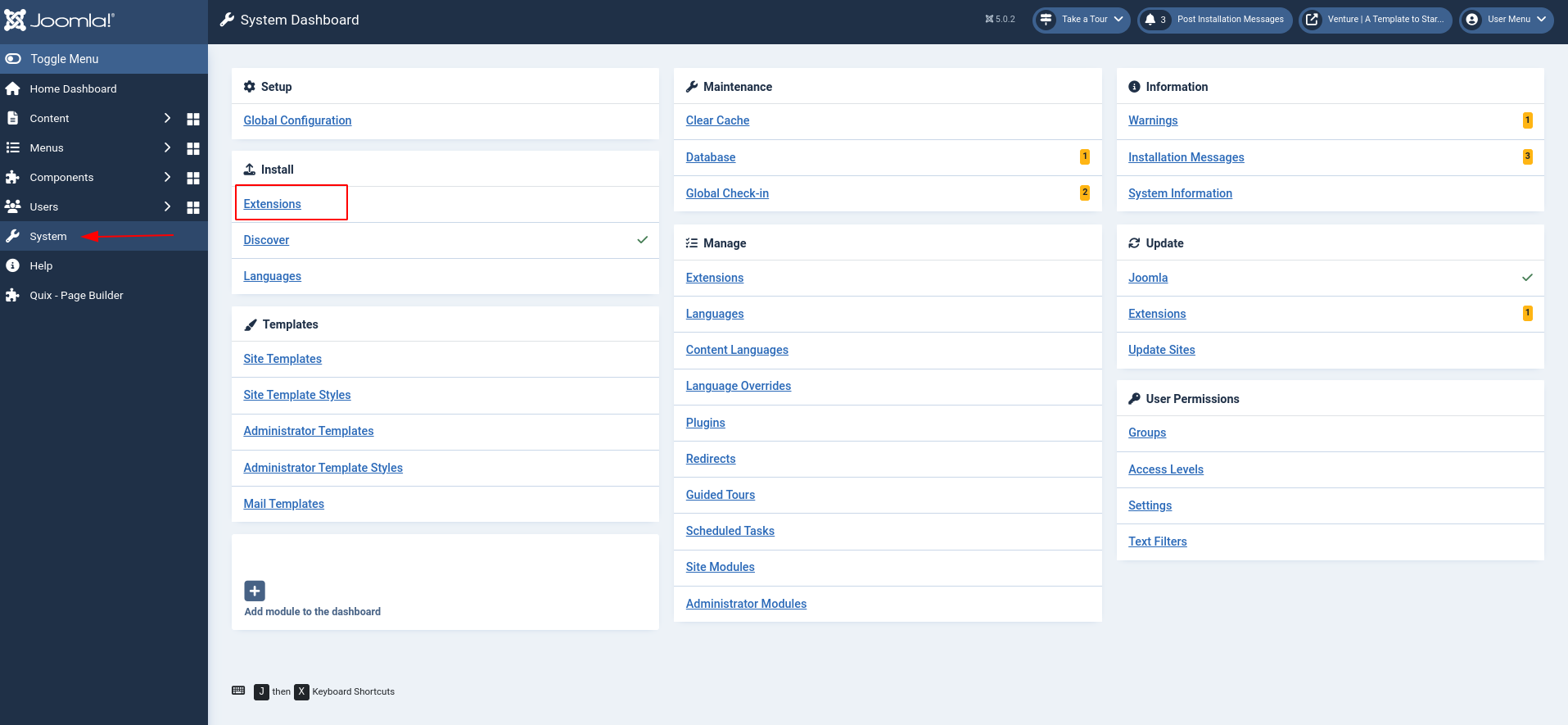
- Click Install from the Directory.
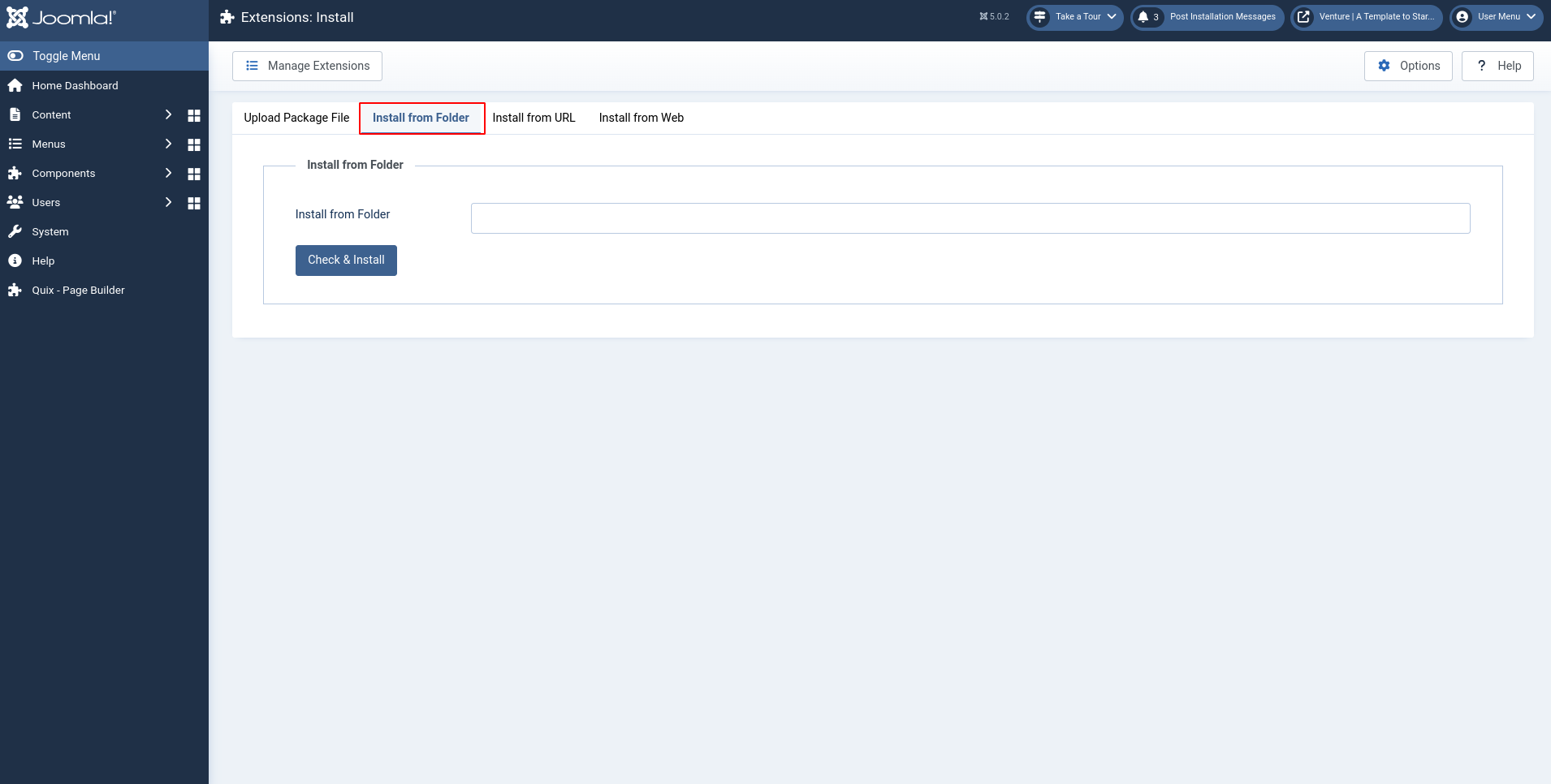
- Enter the exact path to the directory where you uploaded the files.
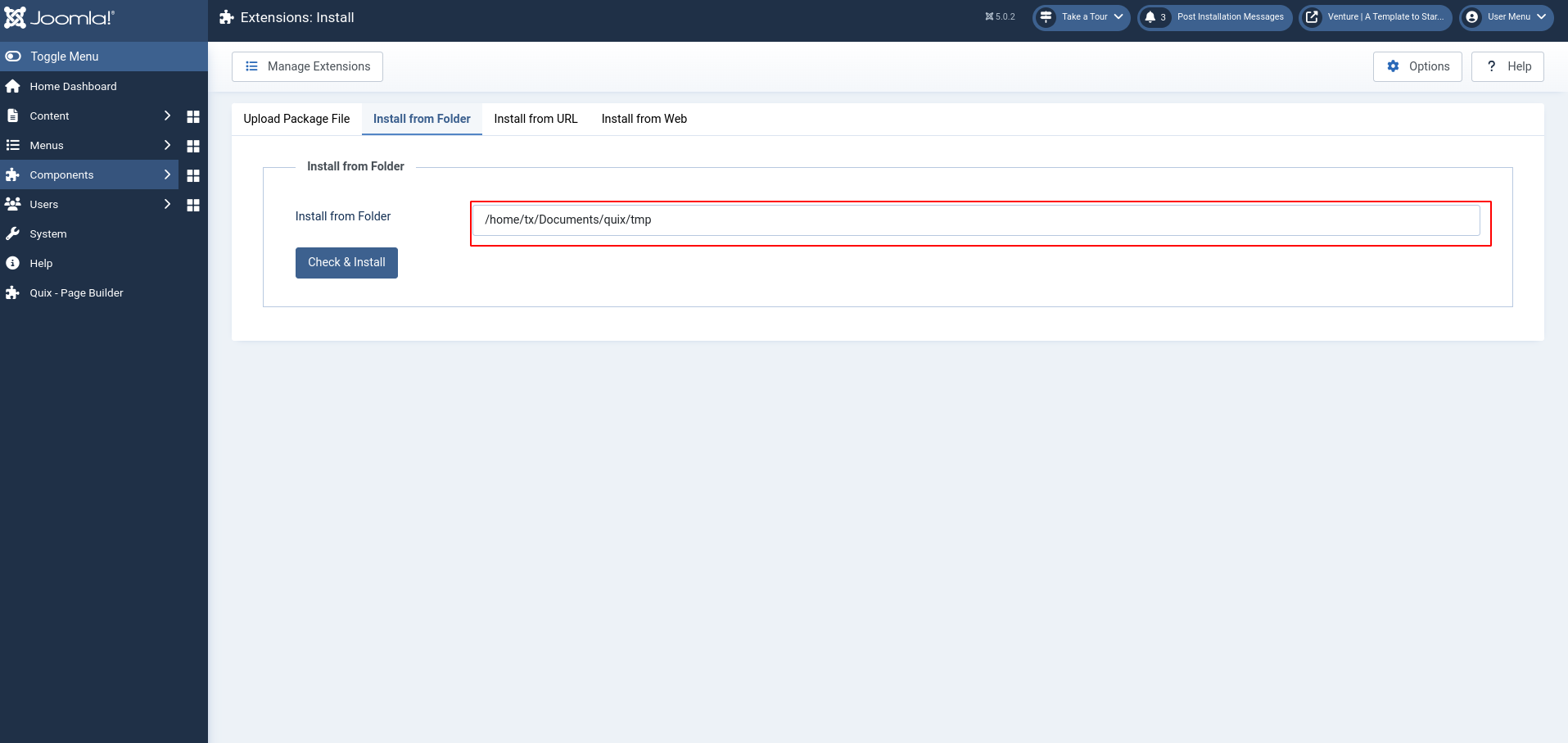
- Click Check & Install.
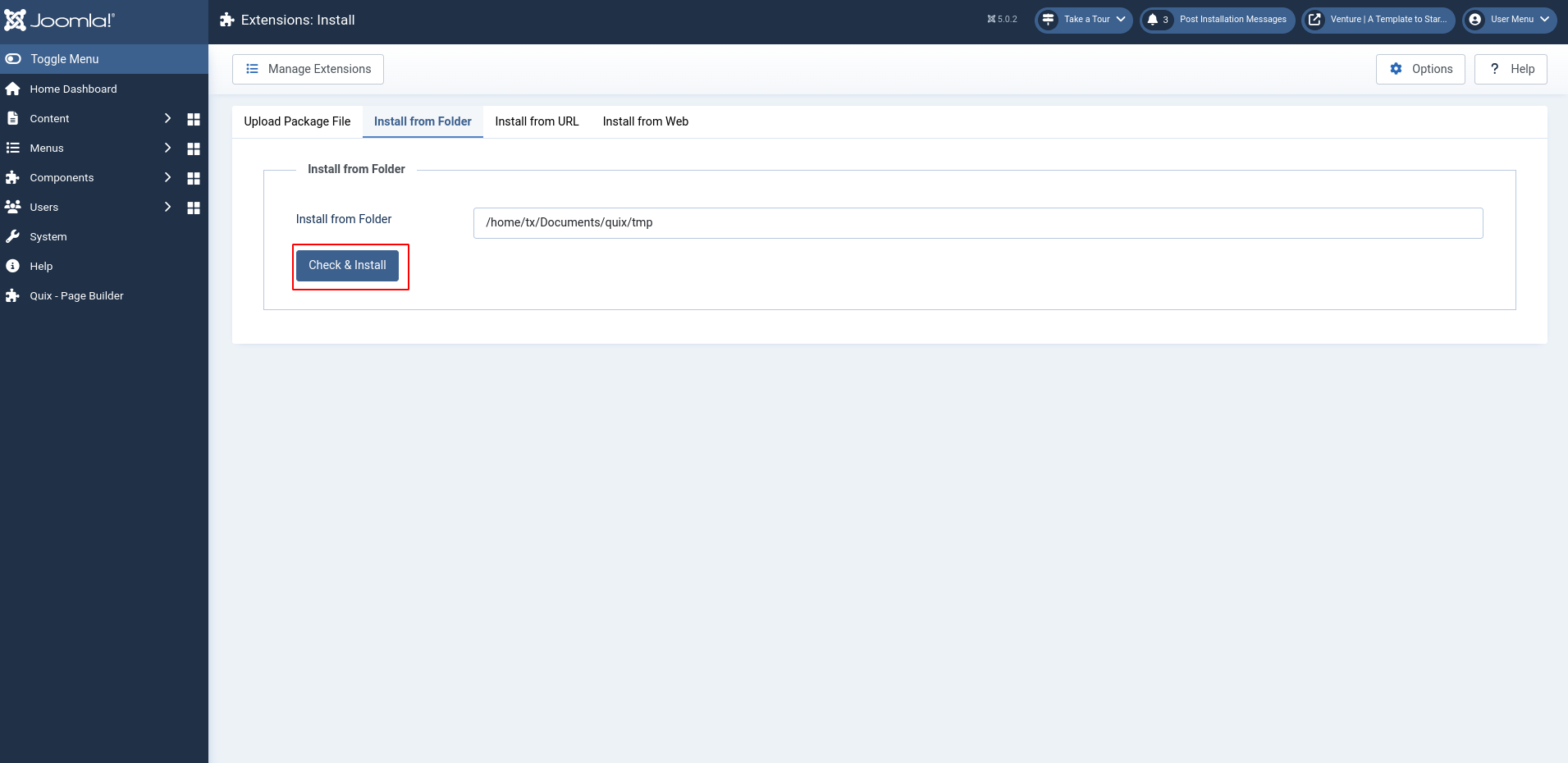
- Follow any on-screen instructions specific to the extension.
Additional Tips:
- Some extensions may require additional configuration after installation. Check the extension's documentation for specific instructions.
- Only install extensions from trusted sources to avoid security risks.
- If you encounter any issues during the installation process, refer to the extension's documentation or seek help from the Joomla community forums.
How to Uninstall Joomla Extension
Uninstalling a Joomla extension is a straightforward process, similar to its installation. Here's how to do it:
Before you Begin:
- Backup your website: It's essential to create a backup in case anything goes wrong during the uninstallation process.
- Review dependencies: Some extensions might have dependencies on other extensions. Uninstall those dependent extensions first if necessary.
Uninstallation Method:
You can uninstall the Joomla extension with 2 different methods. Keep reading.
1. Joomla Extension Manager:
- Log in to your Joomla administrator panel.
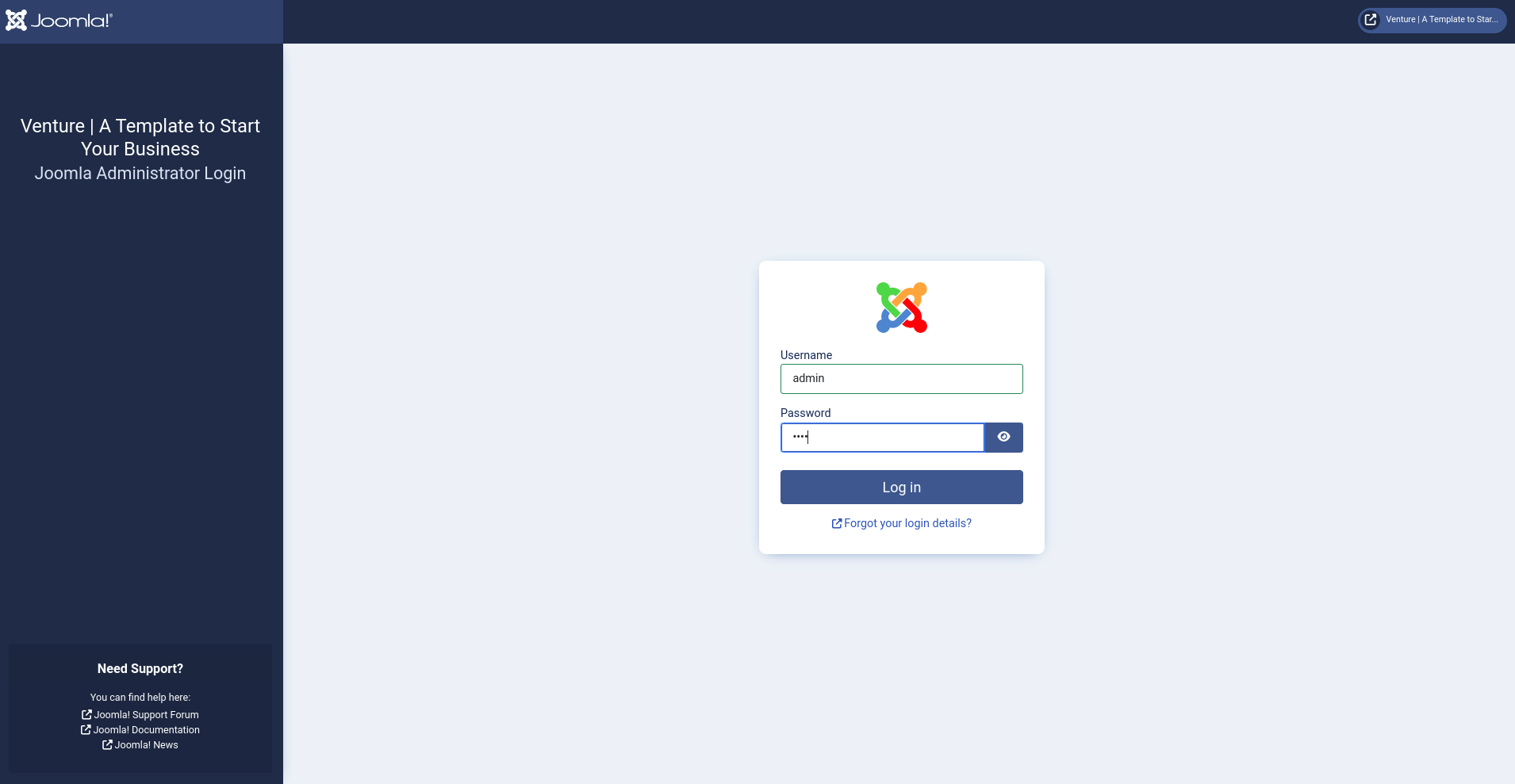
- Go to Extensions > Manage.
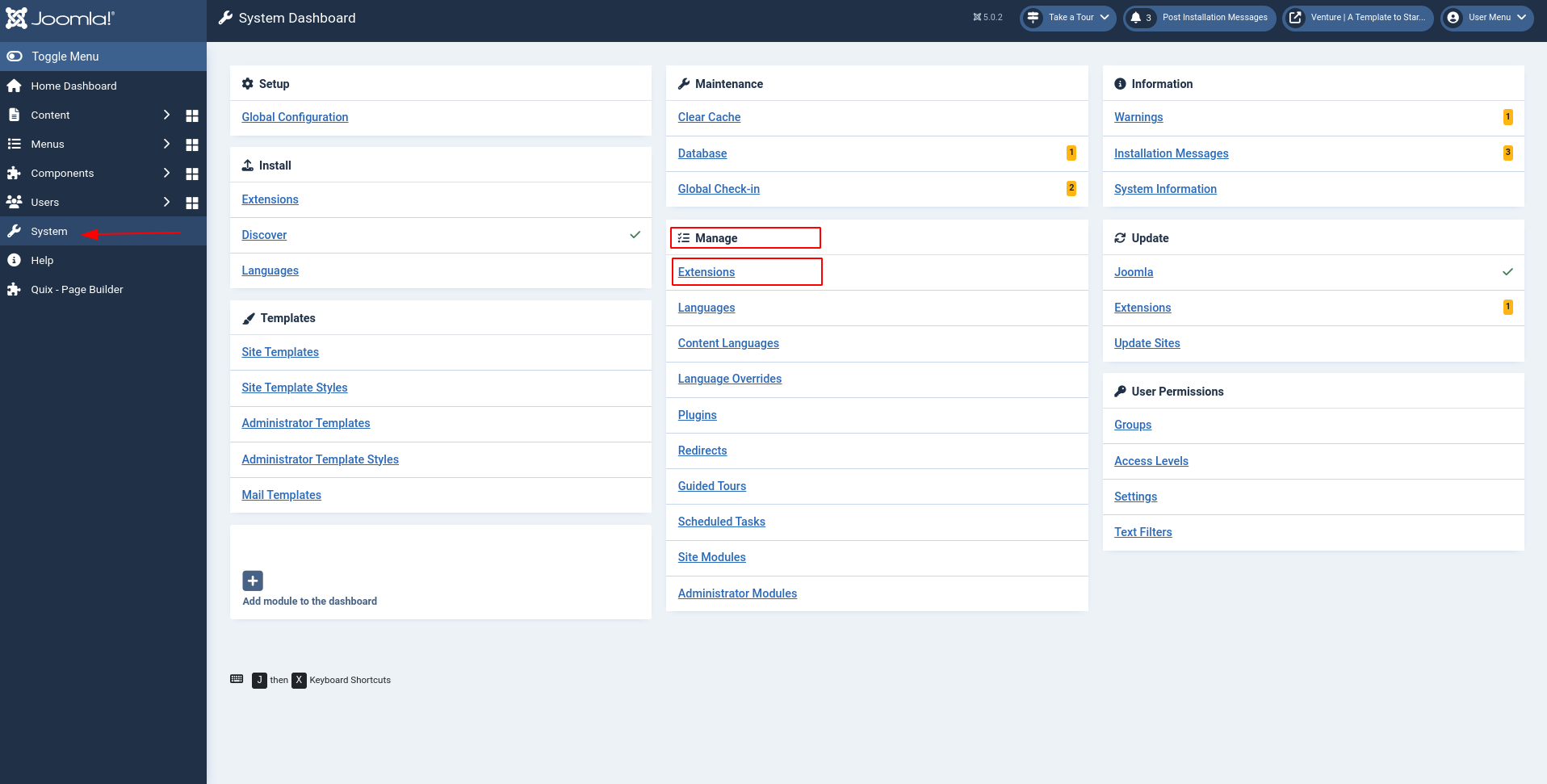
- Select the extension you want to uninstall from the list.
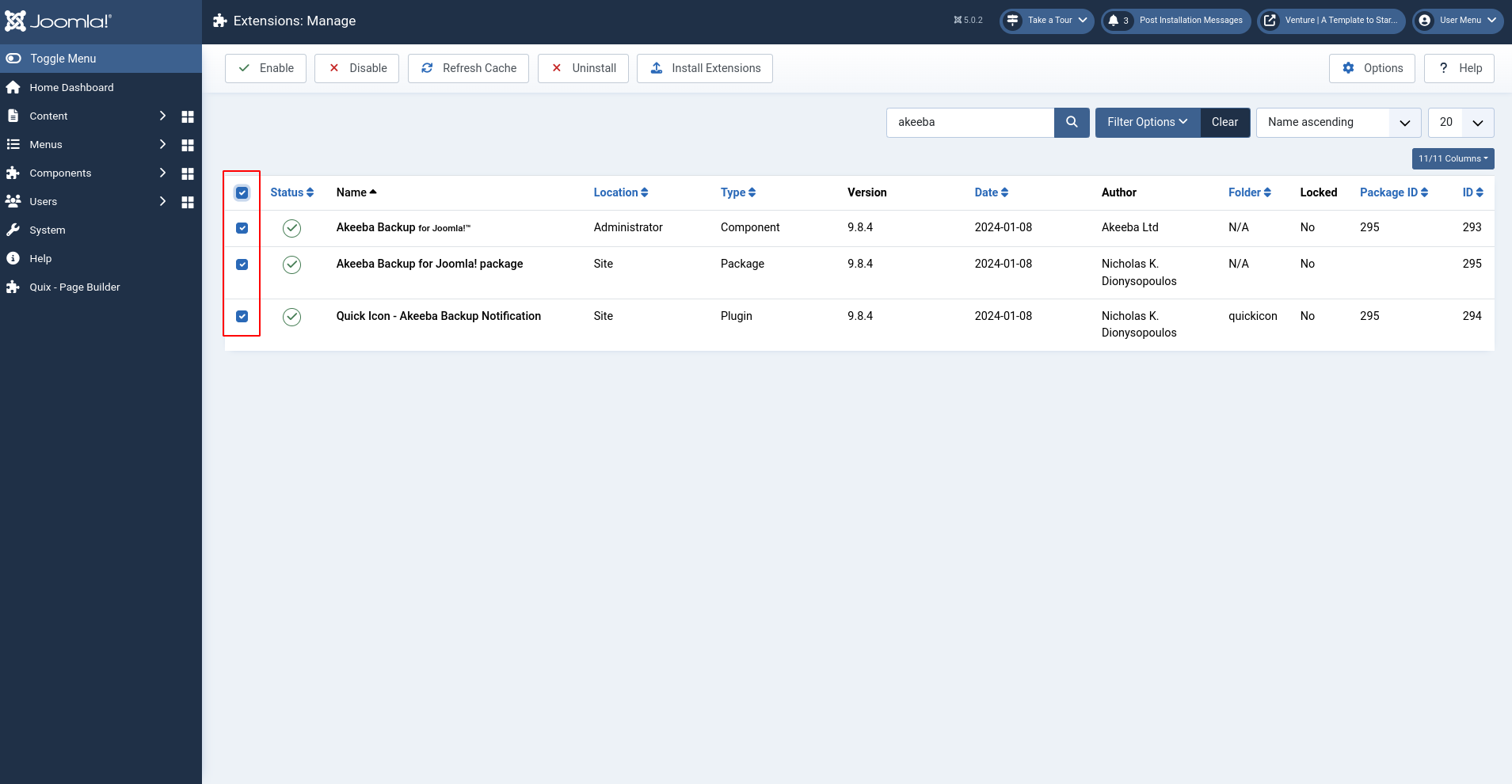
- Click the Uninstall button at the top.
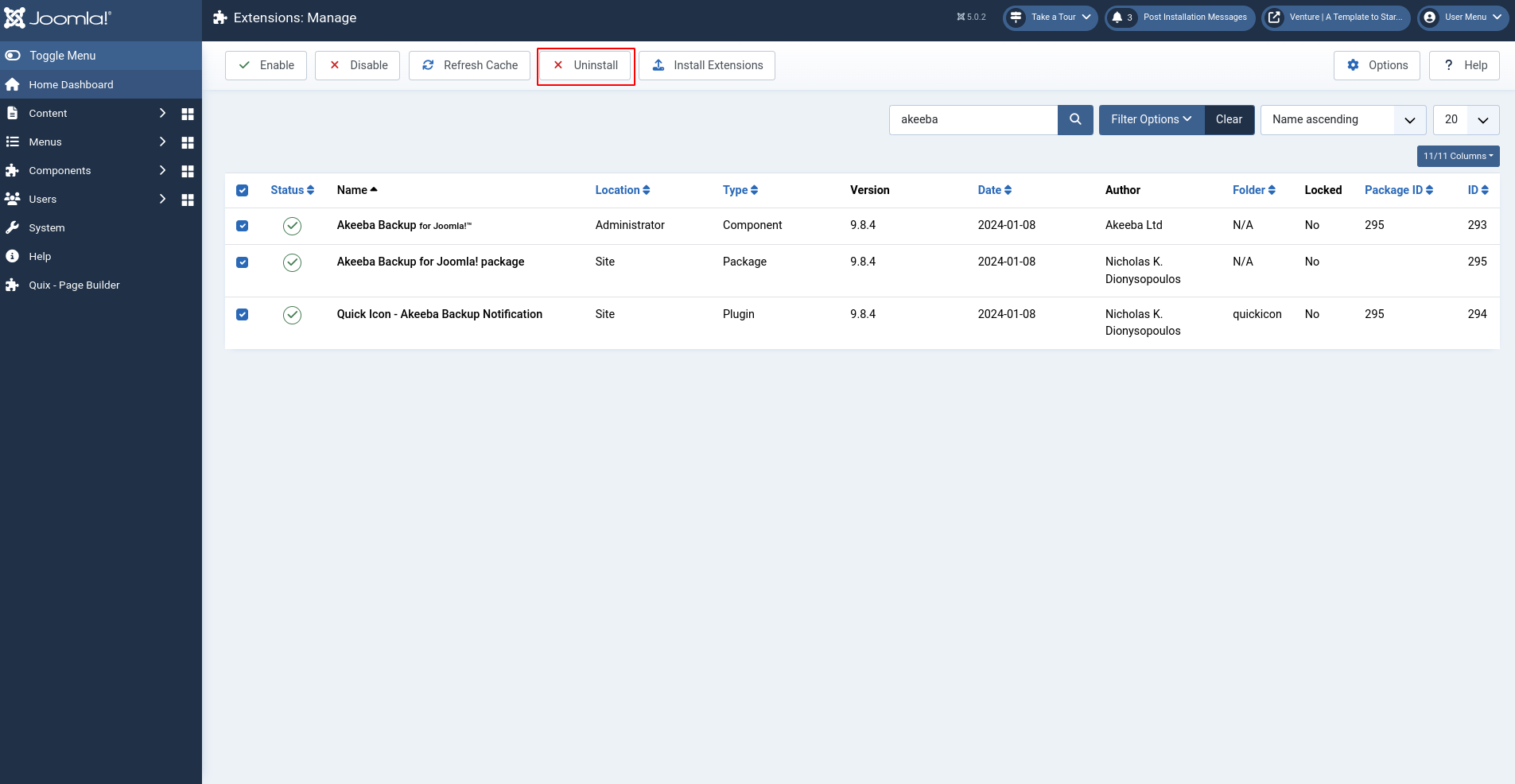
- Confirm the uninstallation in the pop-up window. Search the extensions, and there will be no matching results.
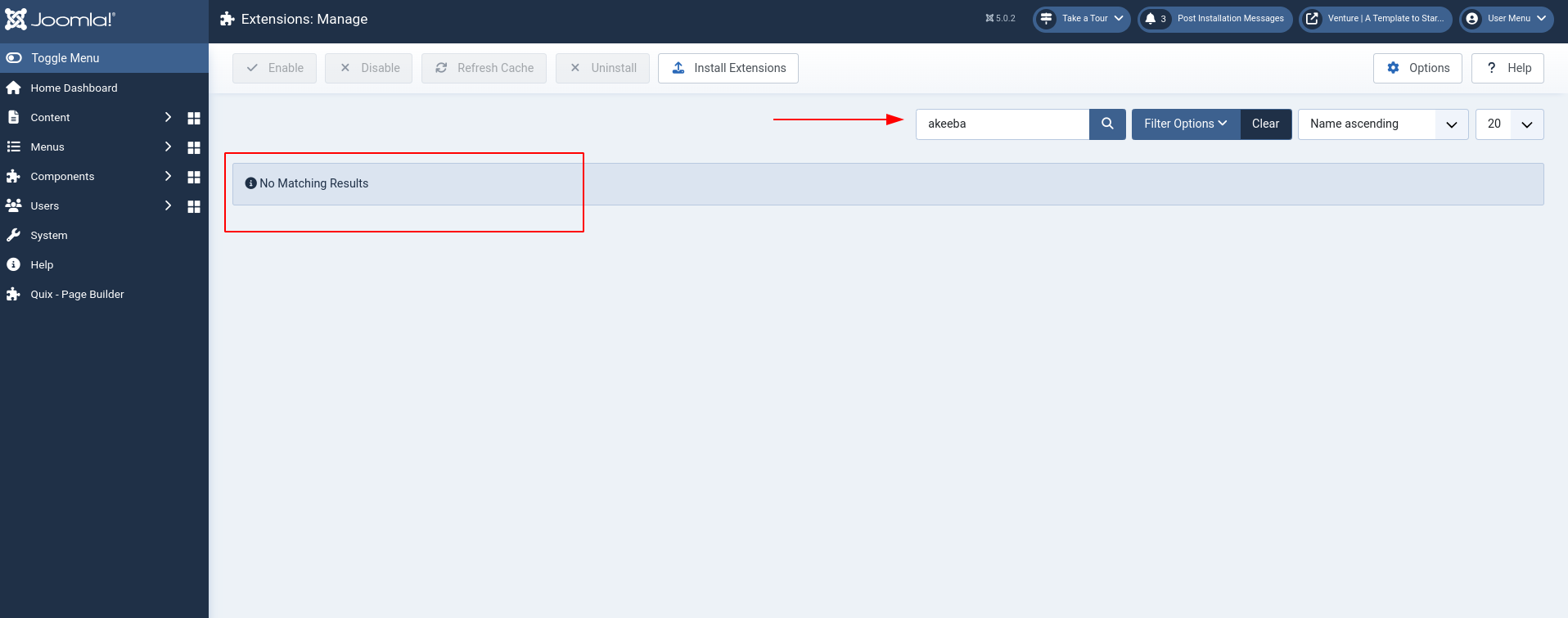
- The extension and its data will be removed.
2. Manual removal:
This method is only recommended for advanced users comfortable with manual file manipulation.
- Use an FTP client to connect to your server.
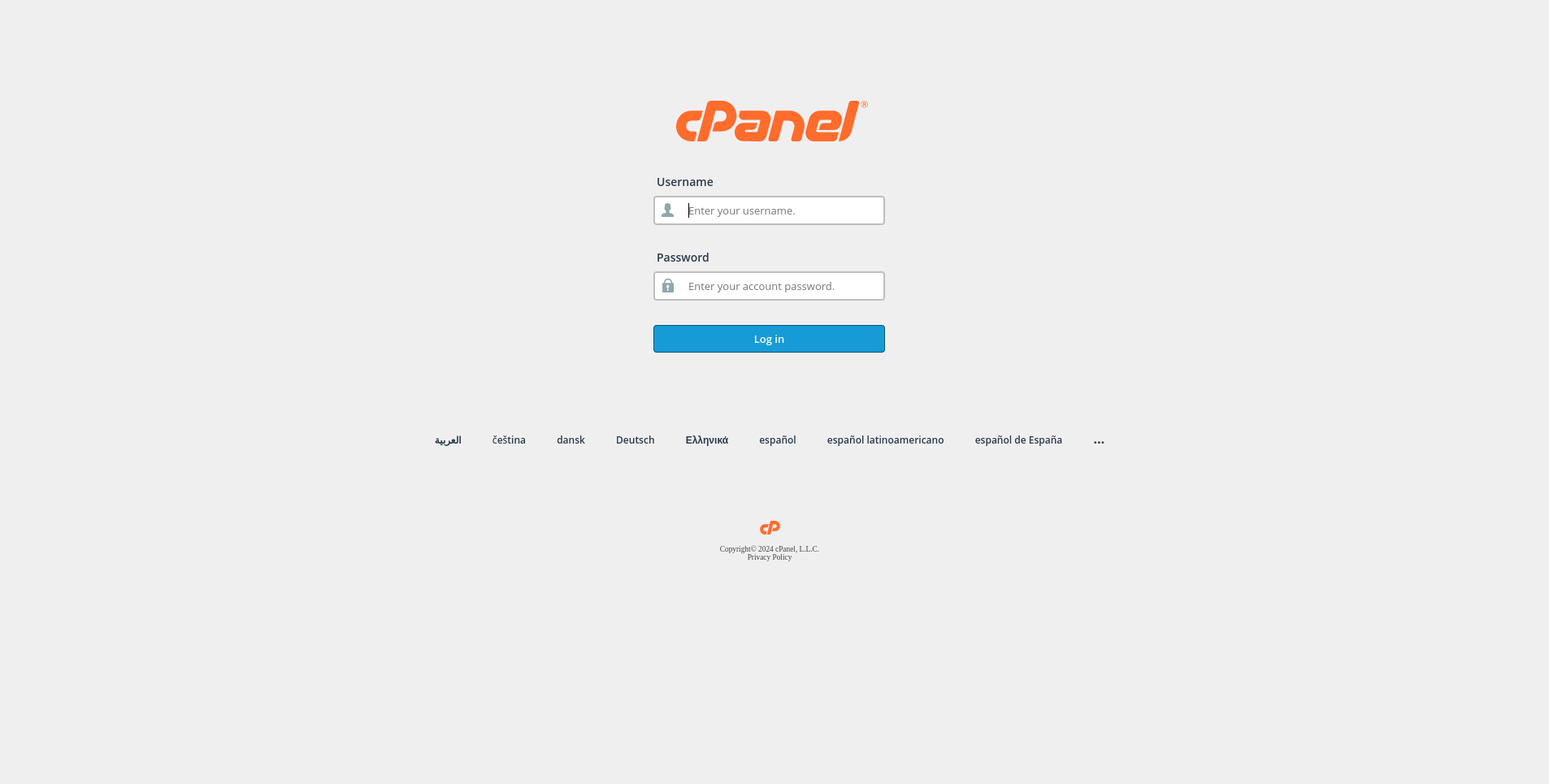
- Locate the extension's files and folders (usually within the administrator/components, administrator/modules, administrator/plugins, or template directories).
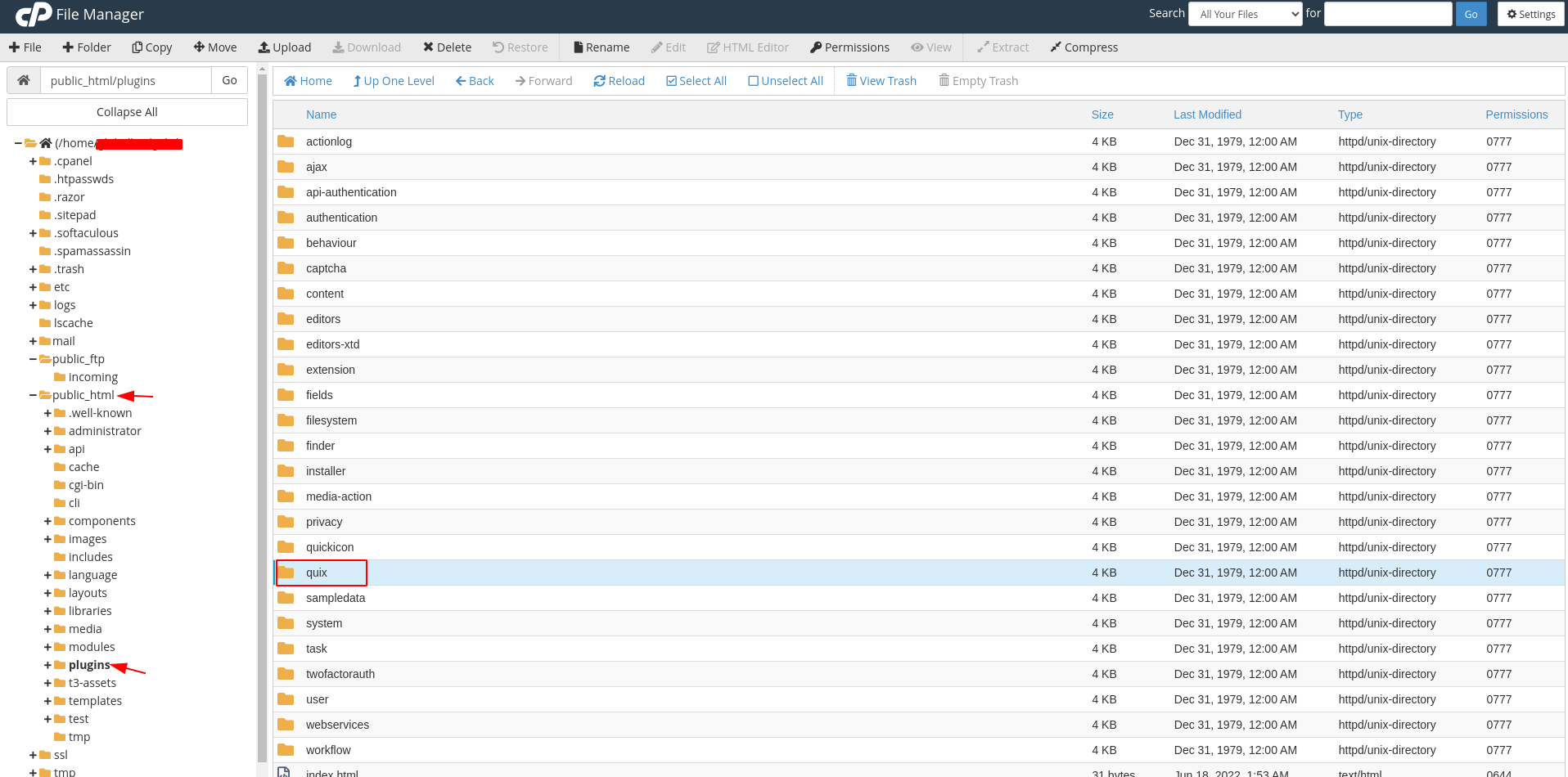
- Delete the corresponding files and folders.
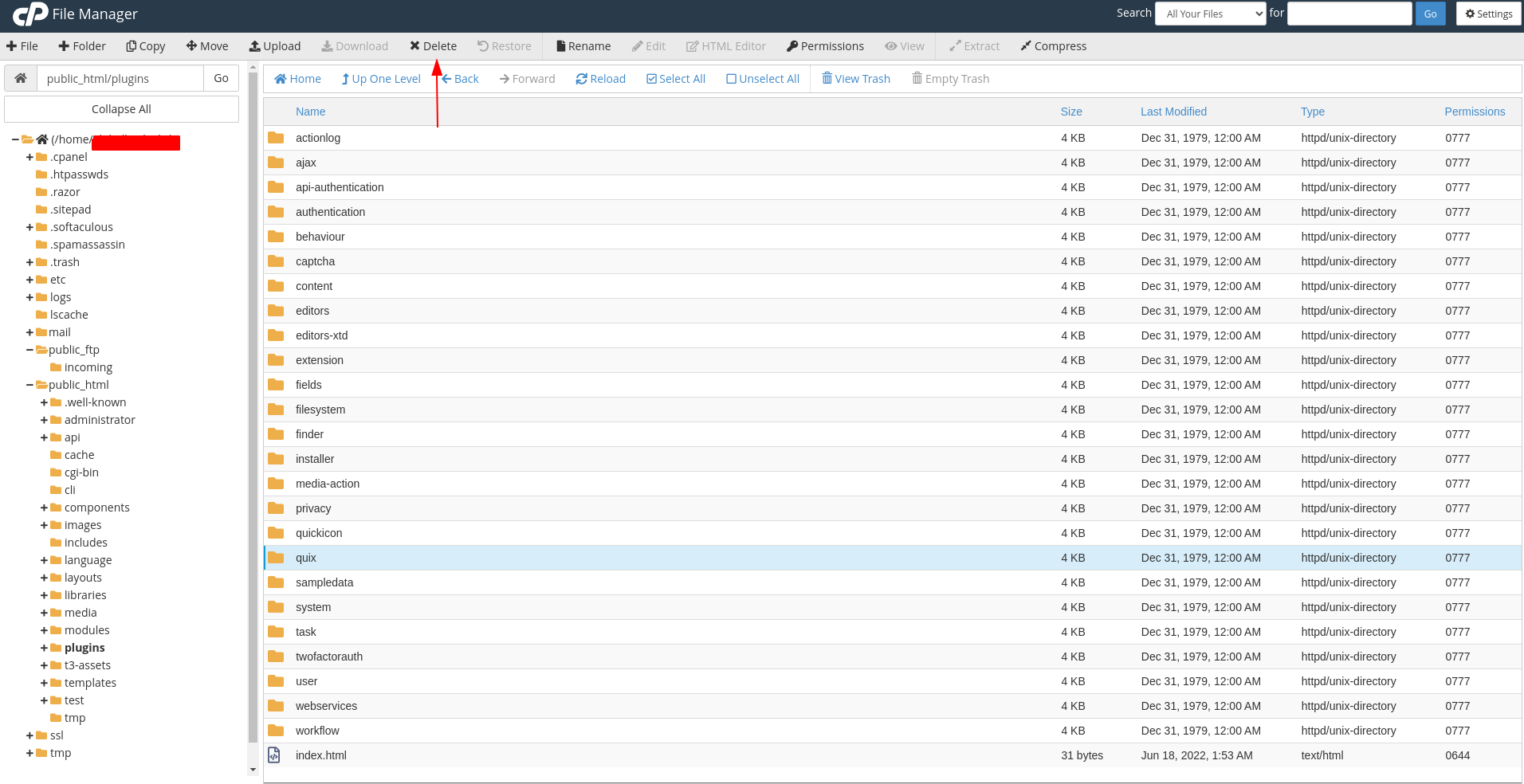
- Caution: Deleting incorrect files might affect your website's functionality. Only proceed if you're confident about the location and purpose of the files.
Additional Tips:
- Some extensions might require additional cleanup steps after uninstallation, such as removing database entries. Check the extension's documentation for specific instructions.
- Only uninstall extensions that you're sure you no longer need to avoid breaking your website's functionality.
- If you encounter any issues during the uninstallation process, refer to the extension's documentation or seek help from the Joomla community forums.
Conclusion
Empowered by knowledge, you now stand at the threshold of a transformed Joomla experience. Remember, the world of extensions is vast and ever-evolving. Utilize this guide as your springboard, and continue exploring, experimenting, and refining your website with the ever-expanding library of Joomla extensions. The power is in your hands – create, innovate, and captivate your audience with a website that truly shines!