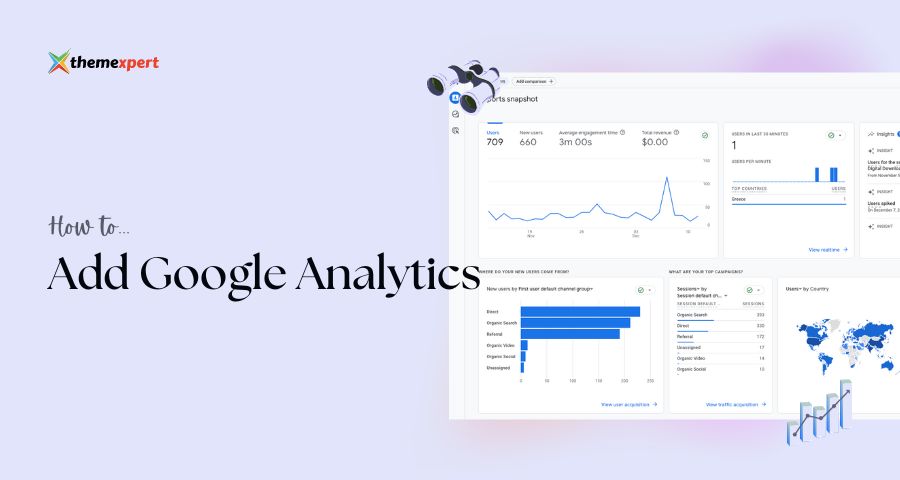To ensure sustained growth and progress of their business, website owners and administrators must keep a keen eye on their online performance. One indispensable tool that assists in this endeavor is Google Analytics.
To ensure sustained growth and progress of their business, website owners and administrators must keep a keen eye on their online performance. One indispensable tool that assists in this endeavor is Google Analytics.
In this comprehensive guide, we will delve into the intricacies of adding Google Analytics to a Joomla website. Whether you're a tech-savvy individual or a complete beginner, we've got you covered. So, let's dive right in.
What is Google Analytics?
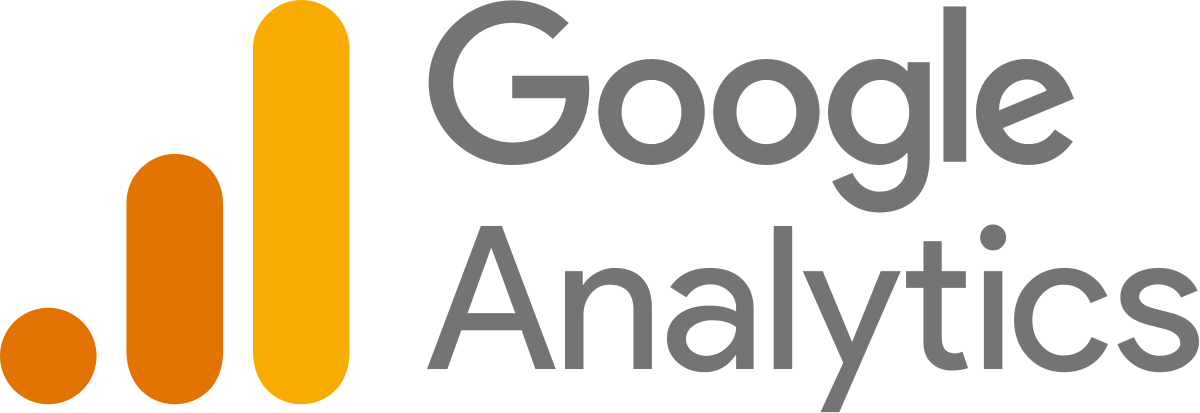
Before we dive into the setup process, let's start with the basics. Google Analytics is a powerful web analytics tool offered by Google that allows you to track and analyze your website's performance. It provides valuable data about your visitors, their behavior on your site, and much more. With this information, you can make data-driven decisions to enhance your website's performance and user experience.
Why Should You Use Google Analytics with Joomla?
Integrating Google Analytics with your Joomla website has several advantages. It allows you to:
- Track Website Traffic: Get a clear picture of how many visitors your website is attracting.
- Understand User Behavior: Learn what your visitors are doing on your site, including which pages they visit, how long they stay, and where they're from.
- Measure Conversions: Determine if your website is meeting its goals, whether it's making a sale or getting sign-ups.
- Make Informed Decisions: With data in hand, you can optimize your content, design, and marketing strategies for better results.
Getting Started
Now that we've established the importance of Google Analytics let's move on to the practical steps of integrating it with your Joomla website.
Sign Up for Google Analytics
To get started, you'll need a Google Analytics account. If you already have one, you can skip this step. If not, here's how to create one:
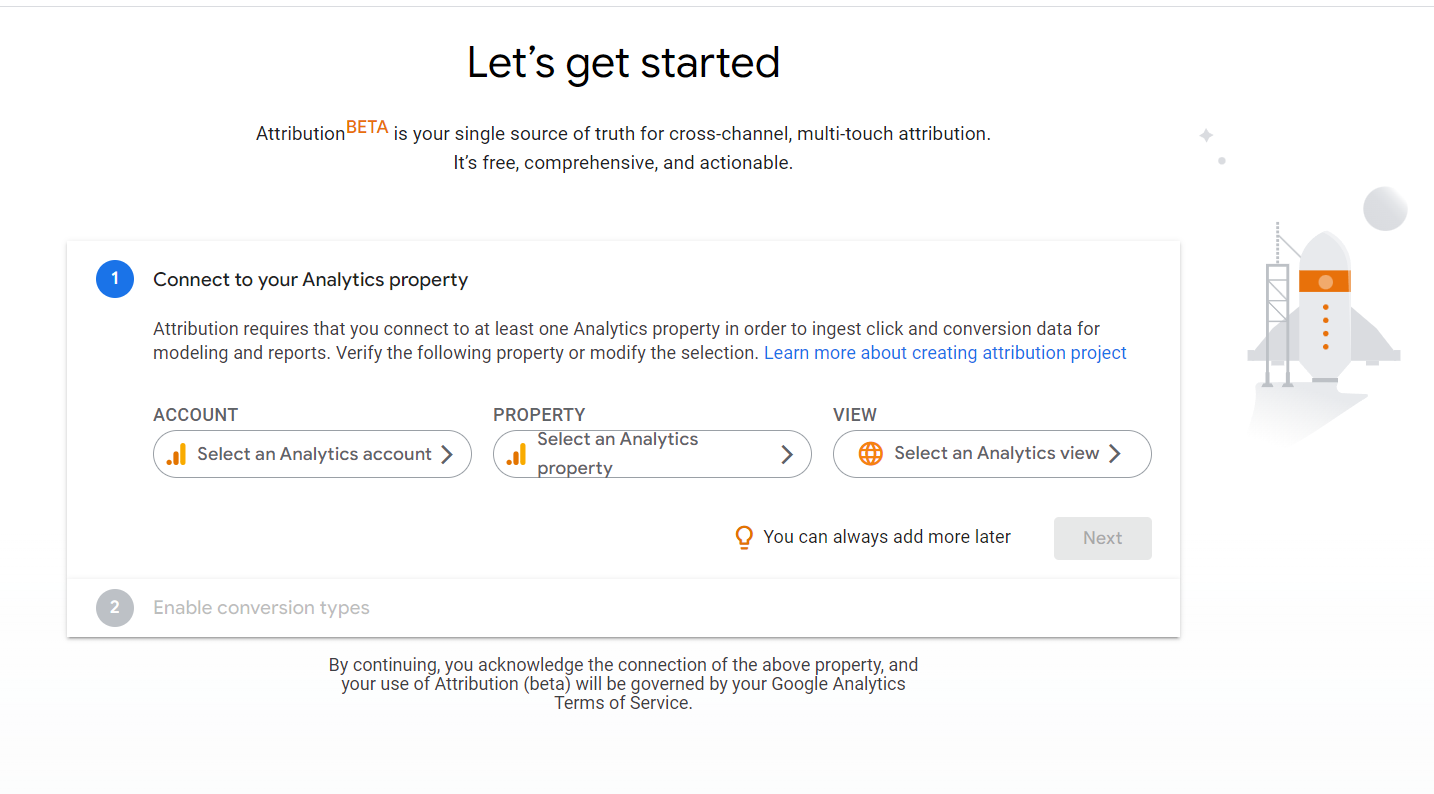
- Visit the Google Analytics website.
- Sign in with your Google account or create one if you don't have one.
- Click on "Start measuring" and follow the setup prompts.
- Provide the necessary information about your website.
Get Your Tracking ID
Once your account is set up, Google Analytics will provide you with a script. This code is essential for tracking visitors to your Joomla site. Here's how to get it:
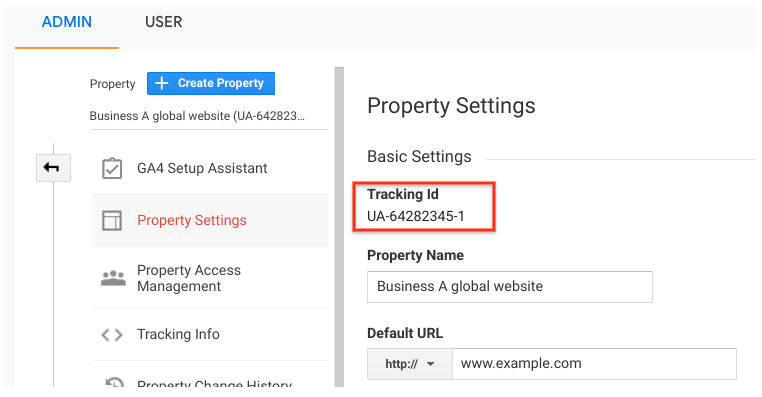
- In your Google Analytics account, navigate to the Admin section.
- Under the Property column, select your website.
- Click on "Tracking Info" and then "Tracking Code."
- Copy the code provided.
Installing Google Analytics in Joomla template panel (T3, T4, and Helix Ultimate)
To install Google Analytics in a Joomla website using the T3, T4, or Helix Ultimate template, you'll need to follow these general steps. Keep in mind that the specific process may vary slightly depending on the version of Joomla you're using and the template framework you have in place. Here's a general guideline:
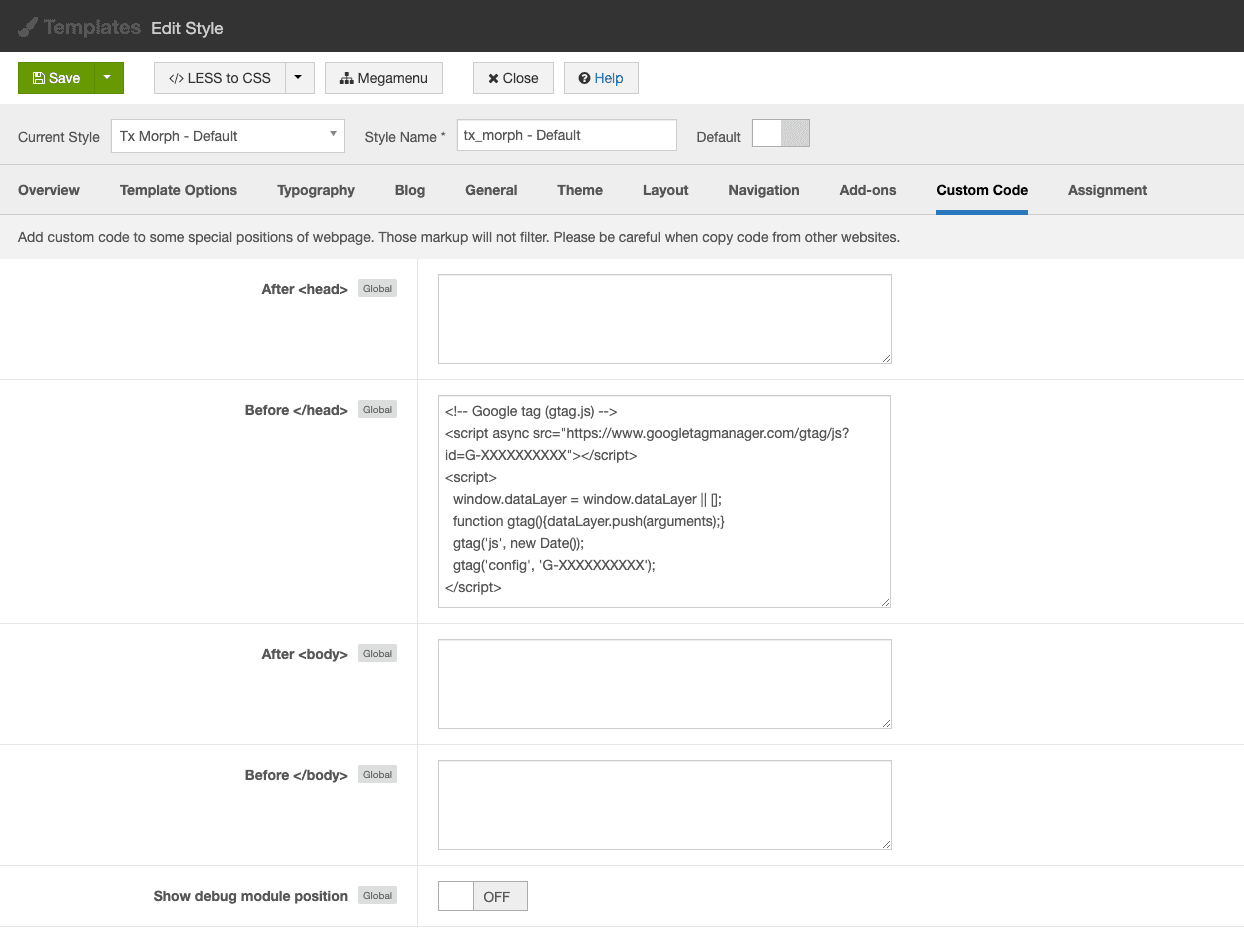 Image: T3 Template
Image: T3 Template
- Log in to your Joomla administrator panel.
- Depending on the template framework you're using (T3, T4, or Helix Ultimate), the steps may vary. In general, you will find "Site Template Styles" in the Joomla administrator panel.
- Now select the template where you would like to add the Google Analytics.
- Then look for a "Custom Code" or similar section within the template options.
- Now paste the tracking code snippet ‘After <head>’ or ‘Before </head>’ section and click on the save and close button.
That's the basic process. The exact steps may differ slightly based on the version of Joomla and the template framework, so consult the documentation for your specific template and Joomla version if you encounter any issues.
Custom Installing Google Analytics on Joomla
Now comes the part where you integrate Google Analytics with Joomla. Here's how to do it:
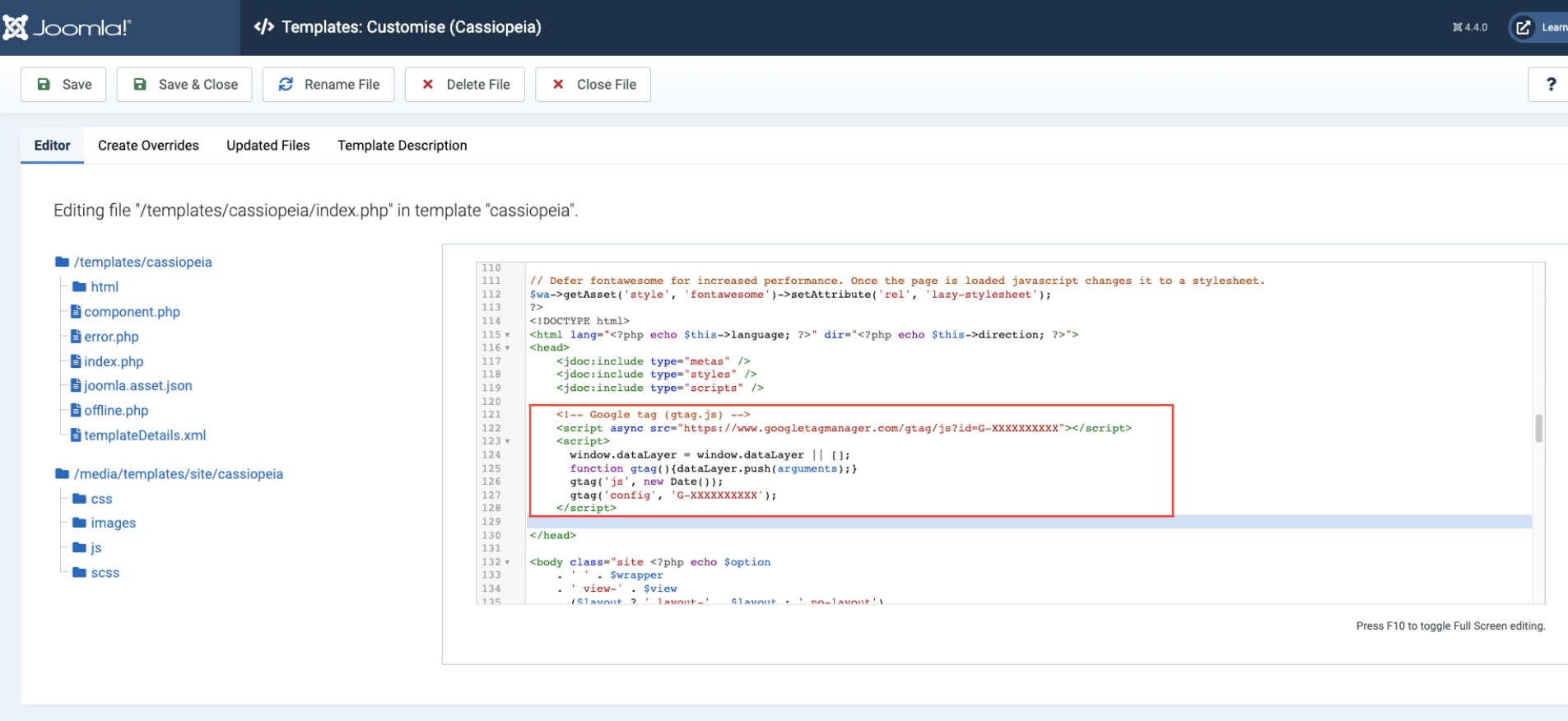
- Log in to your Joomla admin panel.
- Go to "Extensions" and select "Templates."
- Choose your template and click on "Edit Main Page Template."
- Paste the Google Analytics tracking code just before the closing </head> tag.
- Save your changes.
Save and Verify
Don't forget to save your changes. Once saved, go back to your Google Analytics account and verify the tracking code. It might take a few hours for Google Analytics to start collecting data, so be patient.
How to Add Google Analytics to Joomla Using Quix Page Builder
To add Google Analytics using Quix Page Builder, You'll need to add the tracking code to your Joomla website. Follow these steps:
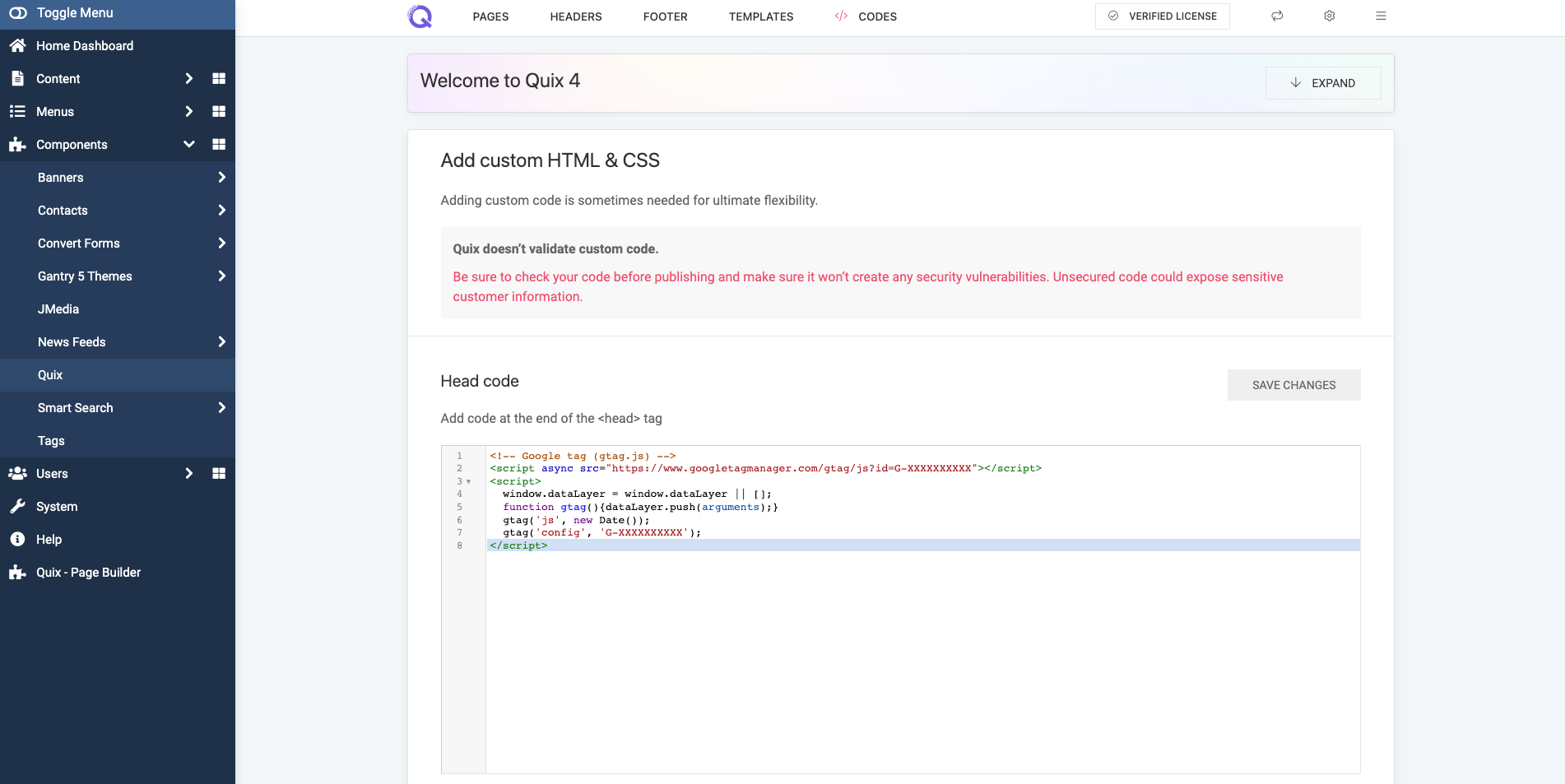
- Log in to your Joomla website's admin panel.
- In the Joomla admin panel, navigate to your Quix-Joomla Page Builder section.
- Click on the ‘Code’ section and go to the ‘Head Code’ section.
- Paste the tracking code. The tracking code snippet that you need to add to your website. It will look something like this:
<script async src="https://www.googletagmanager.com/gtag/js?id=GA_MEASUREMENT_ID"></script><script>window.dataLayer = window.dataLayer || [];function gtag() {window.dataLayer.push(arguments);}gtag('js', new Date());gtag('config', 'GA_MEASUREMENT_ID');</script> - Then click on the ‘Save Changes’ button.
It might take some time for Google Analytics to start collecting data. You can verify that it's working by logging into your Google Analytics account and checking for data under your property.
Please note that the specific steps may vary depending on your Joomla version, the Quix version you're using, and the template you've chosen. Always refer to the documentation provided by Quix or the template's documentation for any template-specific instructions.
Analyzing Data - Making the Most of the Insights
Google Analytics 4 (GA4) is a powerful web analytics platform that provides you with a wealth of data and insights about your website's performance. To make the most of GA4, it's essential to understand and utilize the various reports it offers. Here are some key reports you should pay attention to:
Home
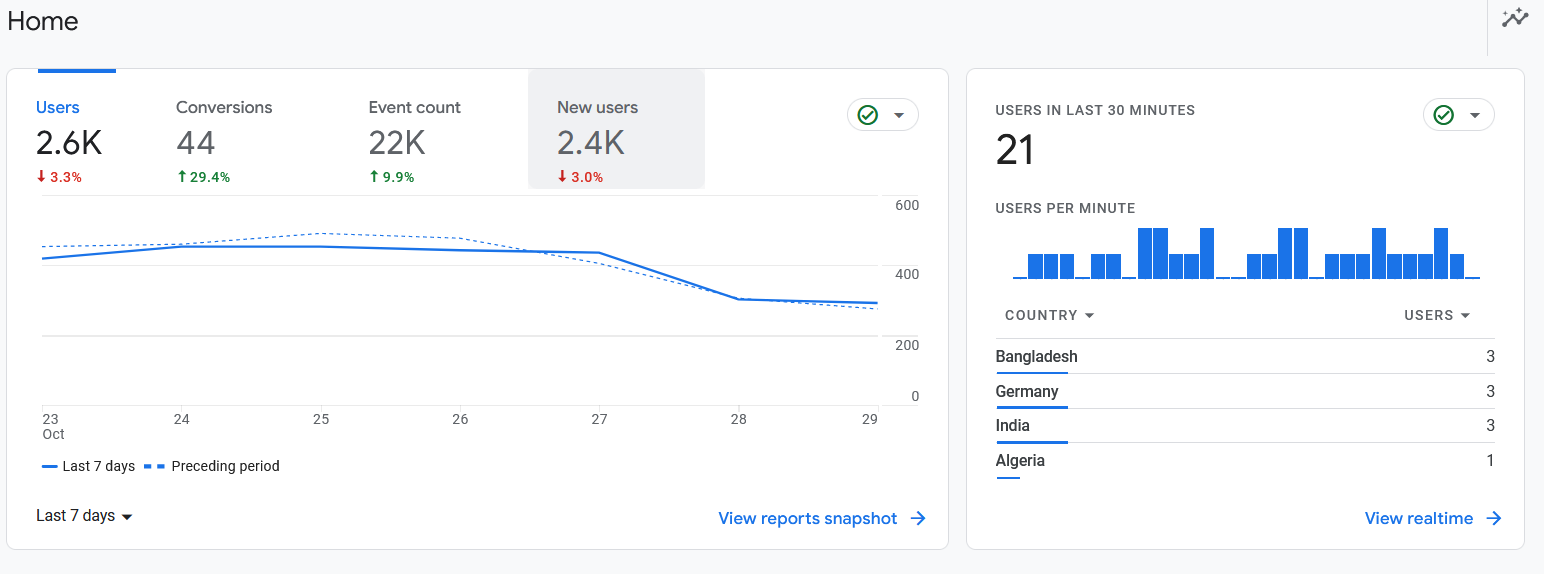
The "Home" report provides an overview of your website's performance at a glance. It includes key metrics like the number of users, sessions, and conversion events. You can quickly assess how your site is performing over a selected time period, such as the last seven days.
Reports
Under the "Reports" section, you'll find several categories of reports that delve deeper into different aspects of your website's performance. These categories include:
Acquisition
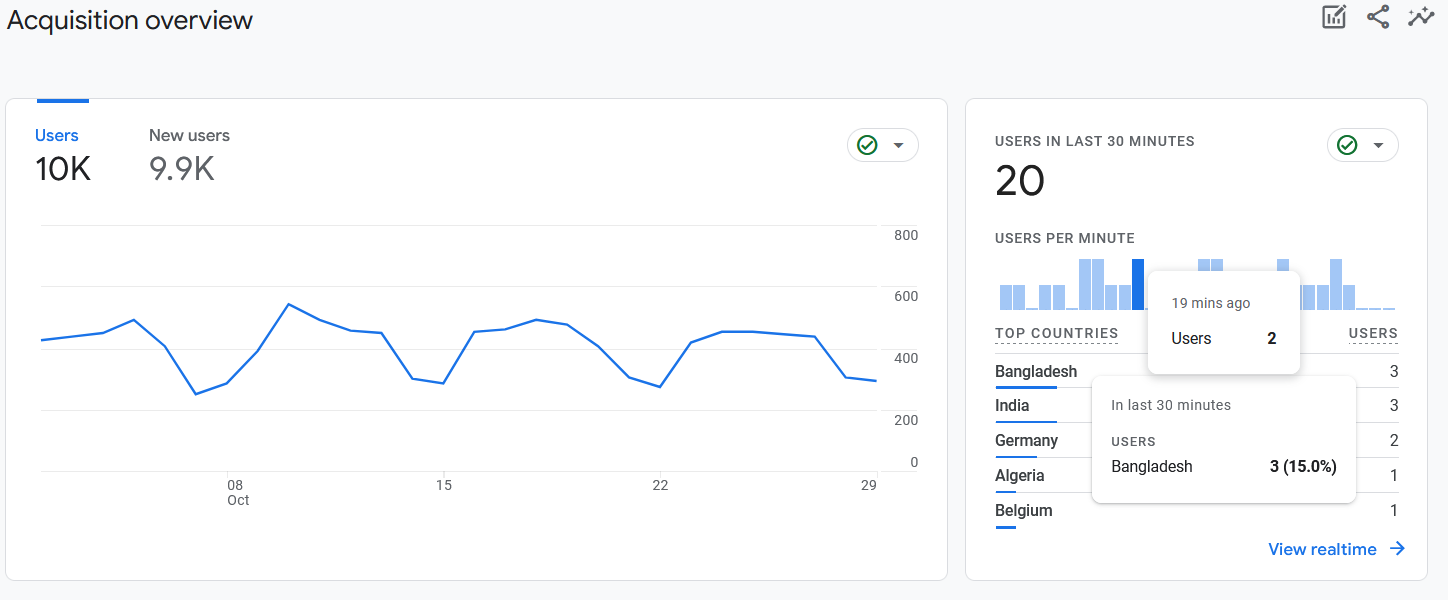
The "Acquisition" report focuses on how users are finding your website. It provides insights into the sources of traffic, such as organic search, paid search, direct, social, or referral. You can use this data to assess the effectiveness of your marketing efforts and optimize your acquisition strategies.
Engagement
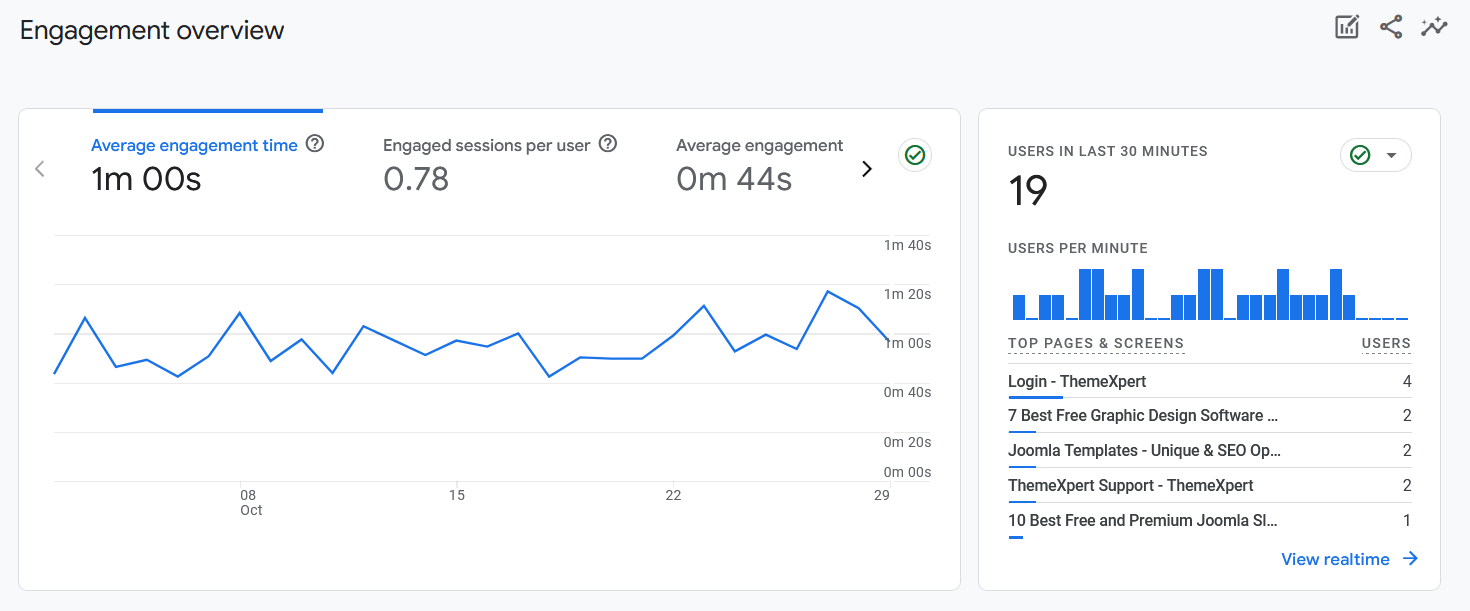
The "Engagement" report helps you understand user behavior on your site. It includes metrics like page views, average session duration, and bounce rate. By analyzing this data, you can identify which pages and content are engaging your audience the most and make improvements to keep users engaged.
Monetization
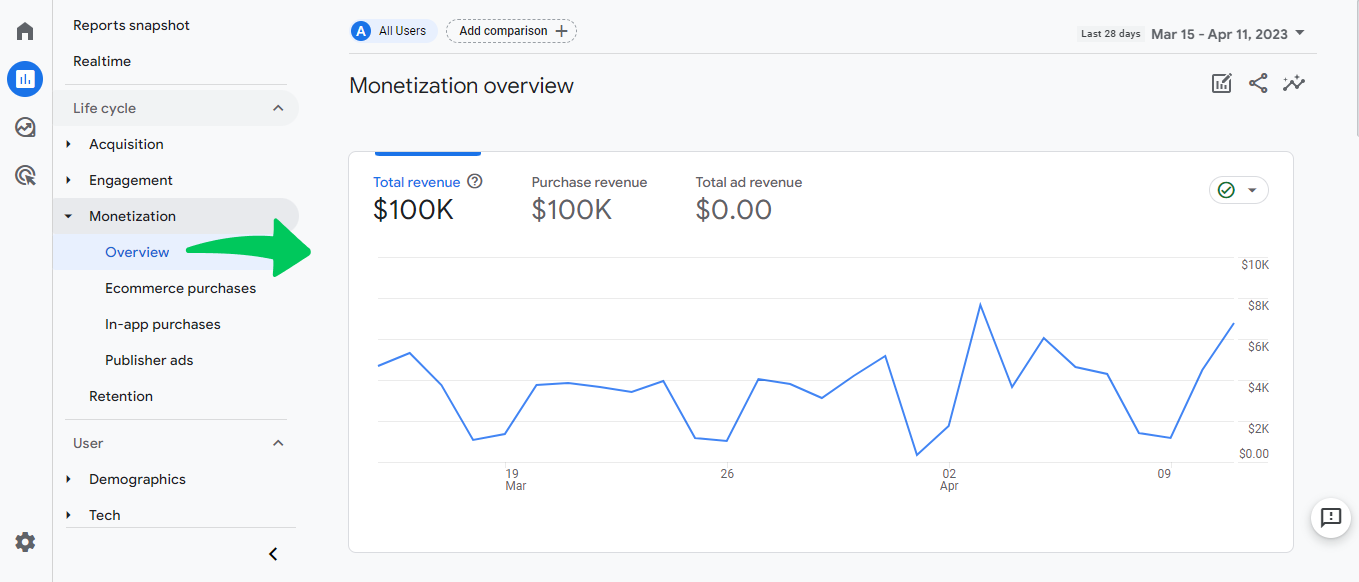 Image Source: Analytify
Image Source: Analytify
The "Monetization" report is essential for e-commerce websites and businesses focused on revenue generation. It provides insights into your online sales, transaction data, and e-commerce performance. You can track metrics like revenue, conversion rate, and average order value to optimize your monetization strategies.
Retention
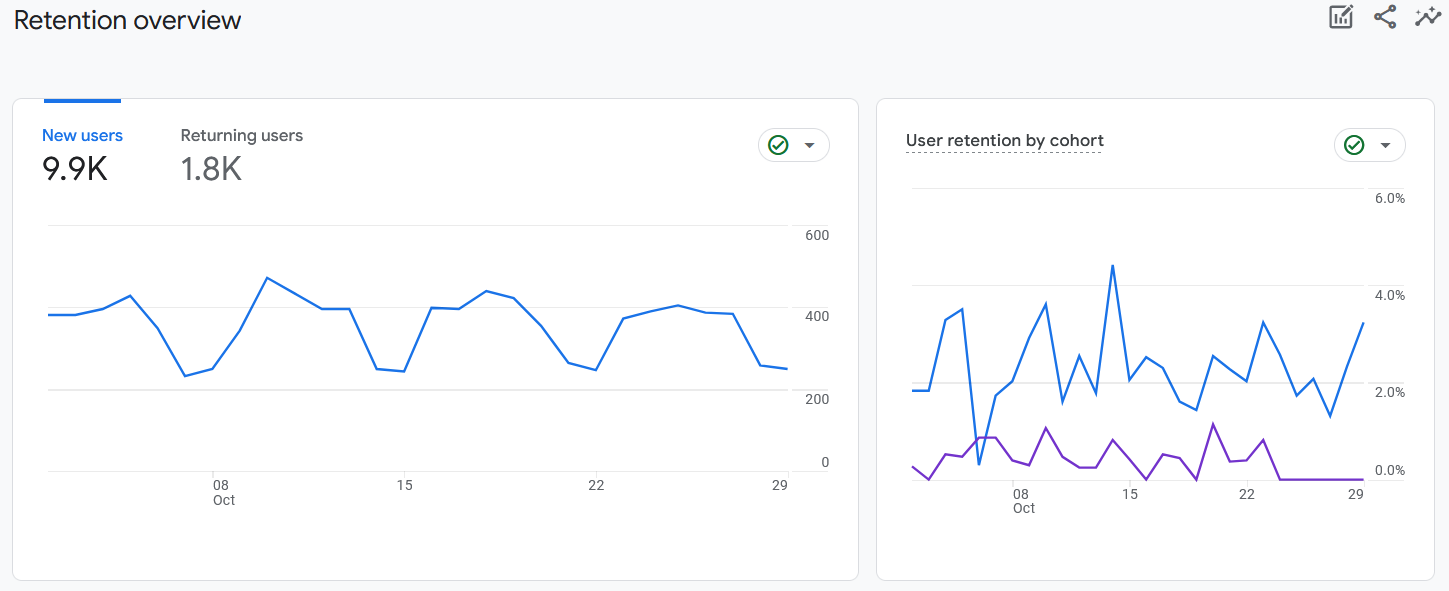
The "Retention" report is crucial for understanding user loyalty and how often users return to your site. It helps you analyze user retention over time, cohort analysis, and user lifetime value. By identifying trends in user behavior, you can tailor your content and marketing efforts to retain and engage your audience effectively.
Explorations
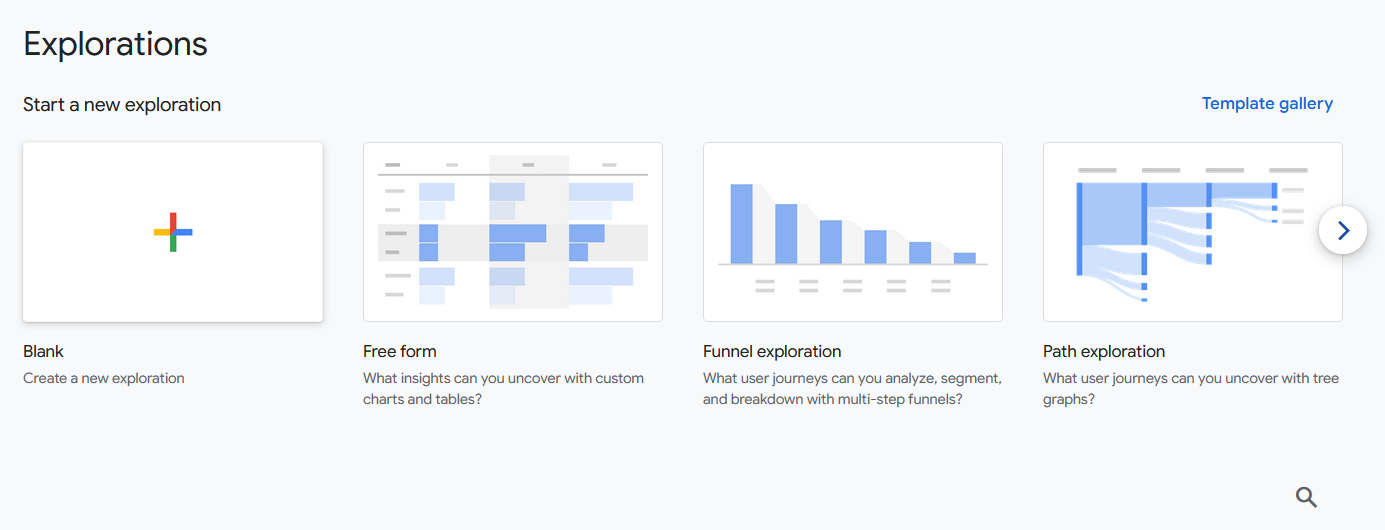
The "Explorations" feature in GA4 allows you to create custom ad-hoc reports to answer specific questions. You can drag and drop dimensions and metrics to create your own data visualizations and gain unique insights tailored to your business goals.
Advertising
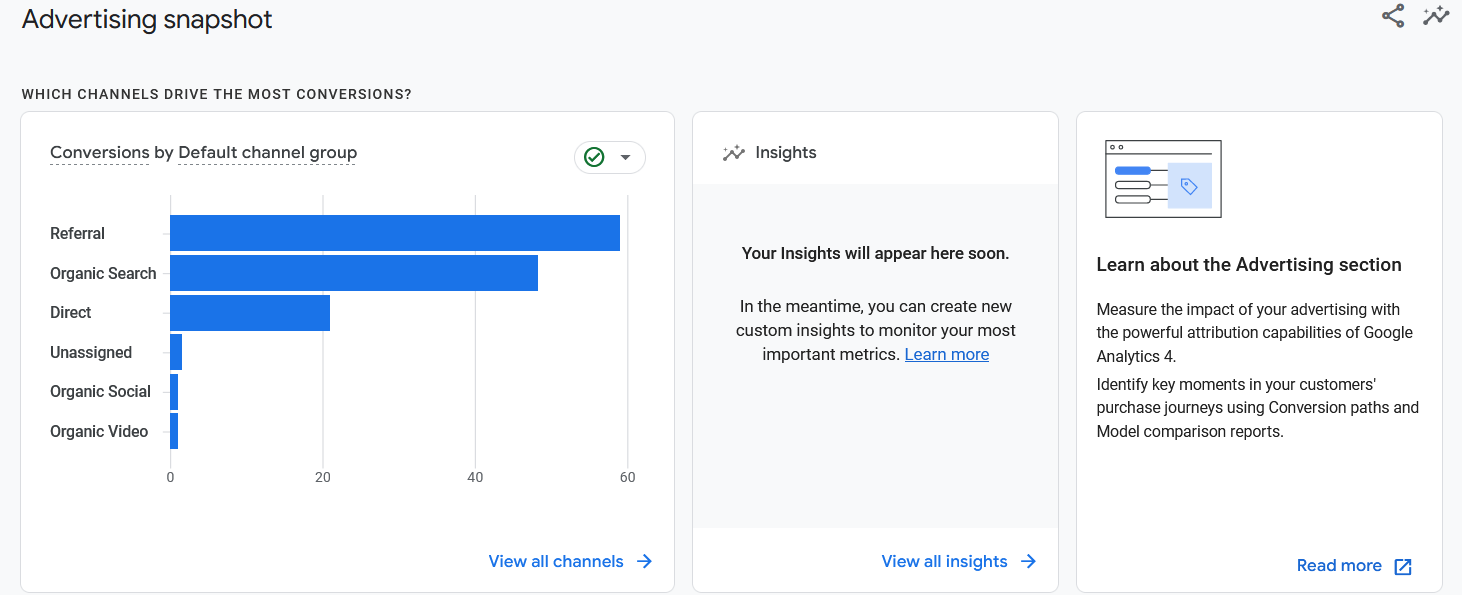
The "Advertising" report is valuable for those running ad campaigns. It helps you track and analyze the performance of your advertising efforts, including Google Ads and other paid advertising channels. You can view metrics related to click-through rates, cost per click, and ad spend to optimize your advertising campaigns for better results.
In Google Analytics, these reports serve as a foundation for understanding your website's performance. By regularly reviewing and analyzing the data in these reports, you can make informed decisions, optimize your website, and improve your online presence. Remember to set specific goals and key performance indicators (KPIs) to measure your success and align your efforts with your business objectives.
Improving Your Joomla Website
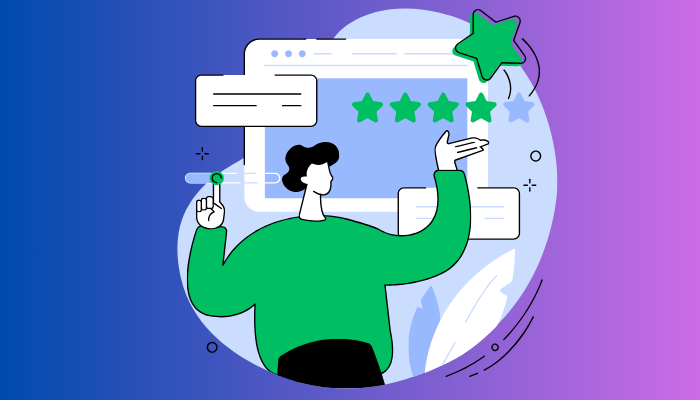
Integrating Google Analytics is just the first step towards a more successful Joomla website. Here are some additional tips to consider:
1. Regularly Review Your Data
Don't let your Google Analytics account collect dust. Regularly review the data and adjust your website strategy accordingly. Trends and user behavior change over time, so it's essential to stay updated.
2. Set Goals
Establish specific goals for your website. Whether it's increasing traffic, reducing bounce rates, or boosting sales, setting clear objectives will help you measure success.
3. User Experience
Always prioritize the user experience. Make improvements based on data, and ensure that your Joomla site is easy to navigate, loads quickly, and looks visually appealing.
4. Mobile Optimization
Given the rise in mobile users, ensure that your Joomla website is mobile-friendly. Google Analytics can provide insights into your mobile traffic, which you can use to make necessary adjustments.
Conclusion
In this comprehensive guide, we've walked you through the process of adding Google Analytics to your Joomla website. From creating a Google Analytics account to integrating it seamlessly with Joomla and exploring the valuable data it provides, you're now well-equipped to harness the power of data analytics to optimize your website's performance.
Remember, success lies in not only setting it up but also in continuously using the insights gained to improve and grow your online presence. So, go ahead, add Google Analytics to Joomla, and unlock a world of possibilities for your website's success. Happy analyzing!