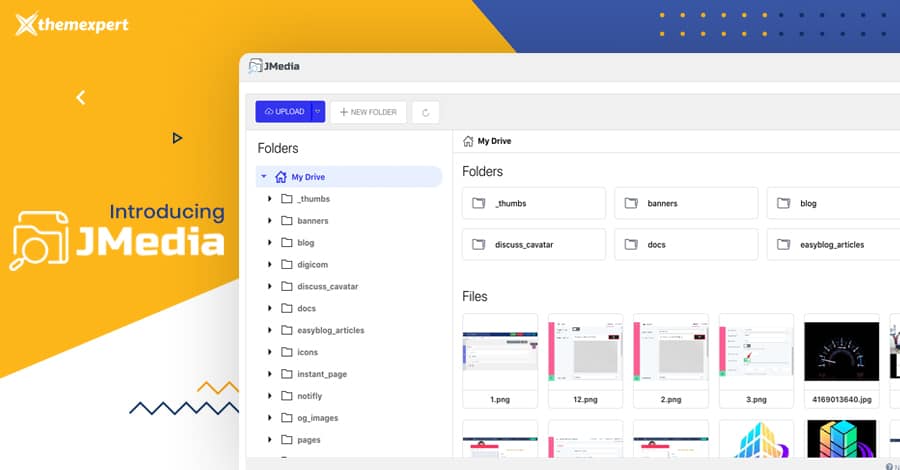Whether you are a Joomla veteran or just step your foot into the Joomla landscape, you must agree that Joomla is so darn powerful CMS. But, the media ...
Whether you are a Joomla veteran or just step your foot into the Joomla landscape, you must agree that Joomla is so darn powerful CMS. But, the media manager is a decade old and obviously outdated.
There was an attempt on the GSoC project to improve the Joomla media manager, but it never merged into the project. Finally, the Joomla team made a new media manager for Joomla 4, and no one knows when a stable release is coming.
When we created Quix, we knew Joomla media manager is not a good fit for us, and we developed the media manager of our own. Our customer loves it, and over three years, we improved it a lot.
We decided to release the media manager, but there was only one problem; it tightly coupled with Quix. Over the past six months, our team worked hard and decouple the media manager from Quix.
🎉 Today, I'm thrilled to announce JMedia, our answer to Joomla media manager, and it's completely FREE! 🎉
Why not contribute to Joomla's core?
Great question, we asked it ourselves too.
Quix is developed using ReactJS(because we are good at it), so does JMedia. Contributing JMedia to Joomla requires either rewrite to vanilla JS or propose to adapt ReactJS in Joomla core. Both are complicated and lengthy procedures that we tried to avoid.
To help other Joomla users out, we decided to release it as a free and open source.
Joomla Media Manager(JMedia) Features
Upload from computer and Remote URL
Upload almost any kind of file or media, you can do it either upload from your computer or upload from a URL. Just add the file from your computer or drop the file on the uploading option. JMedia automatically uploads the file on its own.
Create New Folder
Create a new folder just in a click with the all new JMedia. Just click the New Folder option from the dashboard, type your folder name and then click the submit button. This is all for creating a folder with JMedia.
Copy, Move and Delete single or batch of files
The default Joomla media manager doesn't allow you to copy files, move files from folder to folder as single or batch. But the relief is you can do every one of them with JMedia. You can copy or move your file and paste them wherever you want, also delete them individually or as a bulk file.
Search and Filter by type
JMedia is a blessing that gives you full control over your media file and folder. You can easily search any file or filter your desired file or any media store, thereby filtering the file type, format, name, size, last modified, ascending or descending order, and many more.
Sorting and Ordering
JMedia takes your file view to a whole new level compared to the default Joomla media manager. You can decorate or keep your file in ascending or descending order, sorting the file by their name, file size, file type, and the date when it was stored.
Grid and List view
Decorate your file or media in Grid and list view. The choice is yours. In the top right corner of the dashboard, you will get the icon for the grid view and list view. Just click over there to get your desired file viewing option. In both cases, the folder came first, and then the media files.
Accessible Directory Tree
The default Joomla media manager folder tree is not useable. You can't go back to find any file with comfort because if you want to go to the previous folder, you have to start from the beginning to get access to that particular folder. But, with JMedia, each and every folder is right in front of your eyes. Get access to any folder, any time with the actual directory tree of JMedia.
Rename, Change Permission and Info bar
Easily rename any file name just from the context menu also download the file just by a click. You can also change the file permission for further file security or using purpose.
Copy shareable URL and Download file
Another great feature is the shareable URL. You can copy the files URL to share it anywhere from a website to Joomla Page Builder. Not only this, you can also get the detailed information regarding any file. From the name, dimension, size, permission, last modified JMedia, provide you every possible detail about a file or media.
Image preview with zooming + SVG + Gif support
JMedia allows you to preview any image with zoom in/out instantly. Just right click on the image and click over the preview option. Once the image appears in your monitor, then you can zoom in or zoom out. This is also applicable for the SVG file; therefore, you can preview any SVG file with JMedia and zoom in/out them.
More Features You'll 😻
- File type restrictions
- Define max file upload limit
- Change root image folder
- Replace core Joomla media manager
- Joomla article and editor support
- Unsplash integration - coming soon
- Image optimization and resizing - coming soon
- Zip/Unzip multiple image and folders - coming soon
- And many more...