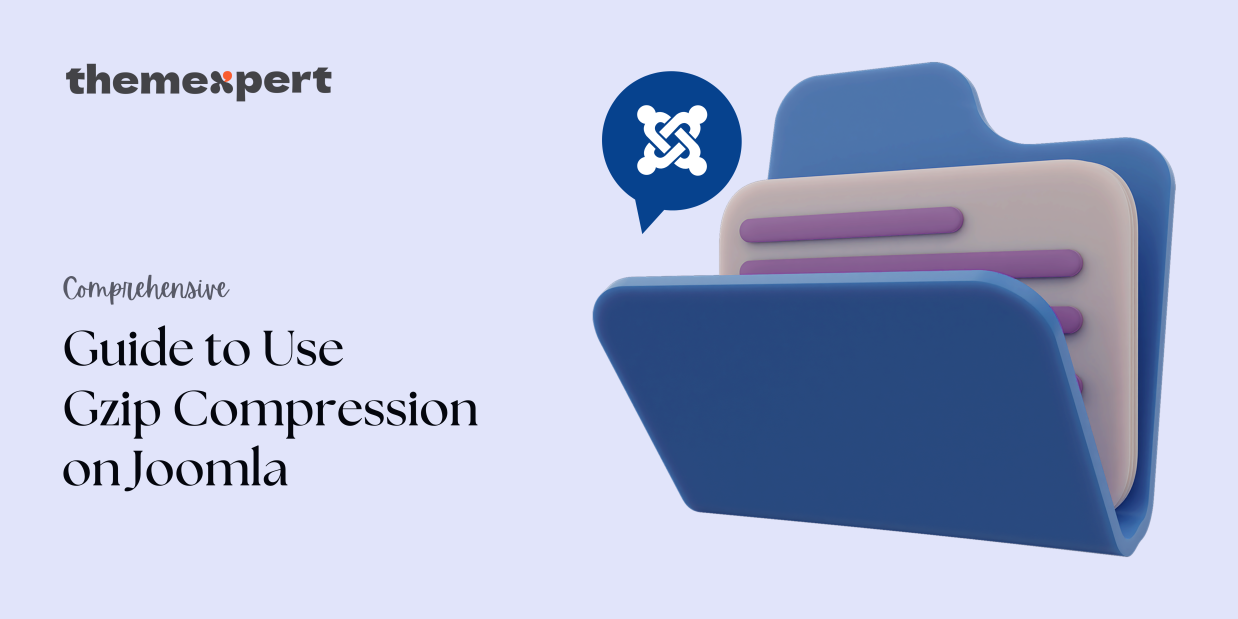Does your Joomla website struggle with slow loading times? Frustrated visitors and lost business can be the consequence. Luckily, Gzip compression offers a powerful solution!
Gzip shrinks files sent from your server to browsers, significantly reducing data transfer and boosting website speed. This translates to a win-win: happier visitors who stay engaged with your content and potentially improved search engine ranking thanks to faster loading (a factor Google prioritizes).
Ready to unlock these benefits for your Joomla website? Let's dive into how to use Gzip compression on Joomla in just a few steps!
Enabling Gzip Compression in Joomla (Step-by-Step)
Gzip compression can be your secret weapon for a faster, more efficient site! This guide walks you through enabling Gzip compression in Joomla, step-by-step:
A. Using Joomla Configuration (Recommended)
This method is perfect for most users as it's quick and requires no technical expertise. Here's how to enable Gzip compression through your Joomla administrator panel (refer to Section I for benefits):
- Login: Begin by logging in to your Joomla administrator panel.
- Navigate: Once logged in, navigate to System > Global Configuration. (For Joomla versions before 4, it might be Global Configuration directly).
- Locate Server Settings: Within the Global Configuration menu, locate the Server settings section.
- Enable Gzip Compression: Find the option labeled Gzip Page Compression and set it to Yes.
- Save Changes: Finally, click Save & Close (or Save depending on your Joomla version) to apply the changes.
With these simple steps, Gzip compression should now be enabled for your Joomla website!
B. Using .htaccess file (For Advanced Users ONLY)
Warning: Editing the .htaccess file can be risky if you're not comfortable with the code. Incorrect changes can break your website. Proceed with extreme caution!
If you're a confident user and prefer this method, here's how to enable Gzip compression through the .htaccess file:
- Access Root Directory: Access your website's root directory through FTP or cPanel's File Manager.
- Locate .htaccess: Locate the file named .
htaccess. - Open in Text Editor: Open the .
htaccessfile in a text editor capable of handling code (e.g.,Notepad++). - Add Code Snippet: Carefully paste the following code snippet at the beginning of the file:
<ifmodule mod_deflate="" c=""># Compress all outputAddOutputFilterByType DEFLATE text/html text/plain text/xml text/css text/javascript application/x-javascript application/xml+xhtml# Exclude specific file types (optional)<FilesMatch "\.(js|css|png|jpg|jpeg|gif|svg|ico|eot|ttf|woff|woff2)$">Header unset Content-Encoding</ifmodule> - Save Changes: Save the changes made to the .
htaccessfile.
Remember: This method requires caution. Double-check your work before saving!
Verification (Optional)
While enabling Gzip compression through Joomla's configuration or the .htaccess file is straightforward, verifying its functionality ensures it's working correctly.
Here's why verification is helpful:
- Peace of Mind: Verification confirms that Gzip compression is actively reducing file sizes and boosting website speed.
- Troubleshooting: If verification shows Gzip compression isn't working, you can troubleshoot any potential configuration issues.
How to Verify:
There are several online website speed test tools available. Once you run a test on your Joomla website, look for indications like "gzip encoding" in the results. Additionally, the test might report reduced file sizes compared to the original uncompressed versions. These findings confirm that Gzip compression is functioning as intended.
Wrapping Up!
Let's face it, nobody enjoys waiting for a slow website to load. By learning how to use Gzip compression on Joomla, you can give your visitors the gift of speed! Gzip compression acts like a tiny magician, shrinking the size of files sent from your server to browsers.
This translates to lightning-fast loading times, keeping visitors happy and engaged with your content. Plus, search engines like Google love speedy websites, so Gzip compression might even give your SEO a little nudge in the right direction.
Sure, there's a chance Gzip compression might ever-so-slightly increase server load in specific setups. But honestly, the benefits far outweigh that! So why wait? Implement Gzip compression today and watch your Joomla website transform into a performance powerhouse, delivering a fantastic user experience for all your visitors.