Appy
Installation
Follow fresh installation guideline if you are having problem to install template.
Template Settings
To load factory settings of this template please open template settings and click Configurator button. Under Load configurationbutton you will see all available settings there and choose settings named as your template name. Then press load button and you're done!
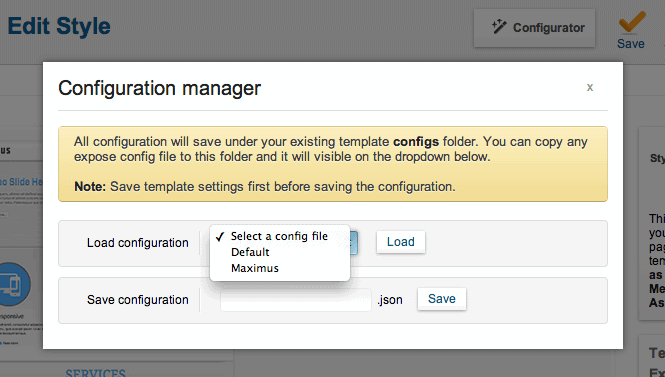
Homepage Settings
The screenshot below shows you the modules we have published on the homepage of the demo site.
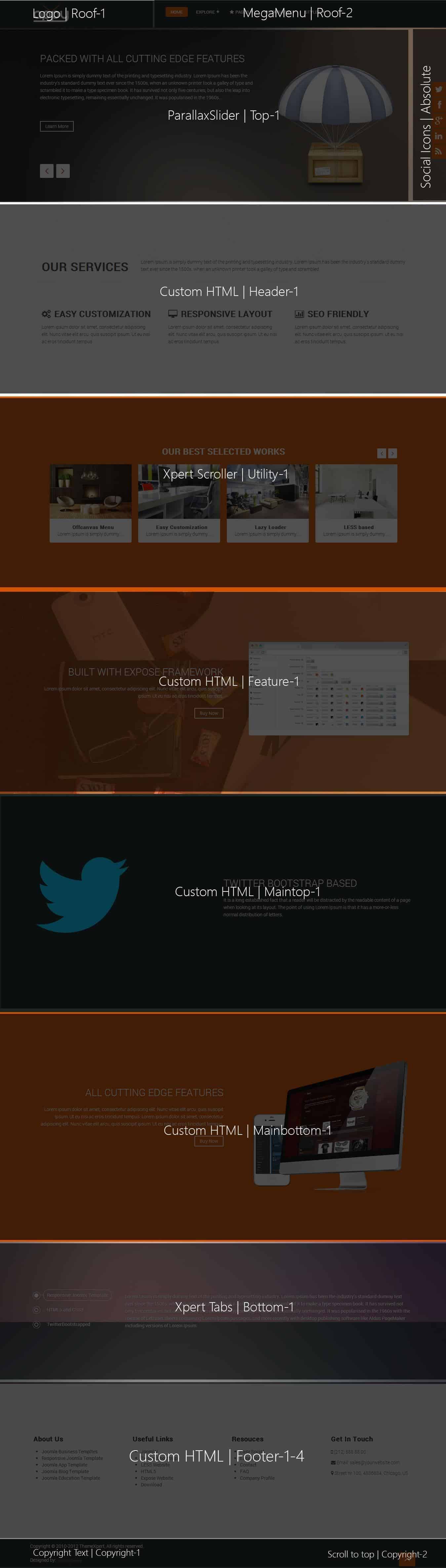
Scrollspy Effect
In Appy we've implemented Scrollspy which listens to page scrolling and triggers events based on the scroll position. For example, if you scroll down a page and an element appears for the first time in the viewport you can trigger a smooth animation to fade in the element.
Available Effects
- Fade
- Scale Up
- Scale Down
- Slide Top
- Slide Bottom
- Slide Left
- Slide Right
How to use
It is very easy to use these effects. Just you have to add an animation class and a data type. For example in order to have "Scale Up" effect in a div just have a look on the following markup.
<div data-scrollspy="{cls:'animation-scale-up'}">
.....
</div>To have this effect for every time that content appeares just add repeat: true option.
<div data-scrollspy="{cls:'animation-scale-up', repeat: true}">
.....
</div>Slider Settings
This module is powered by our Parallax Slider and here are the settings.
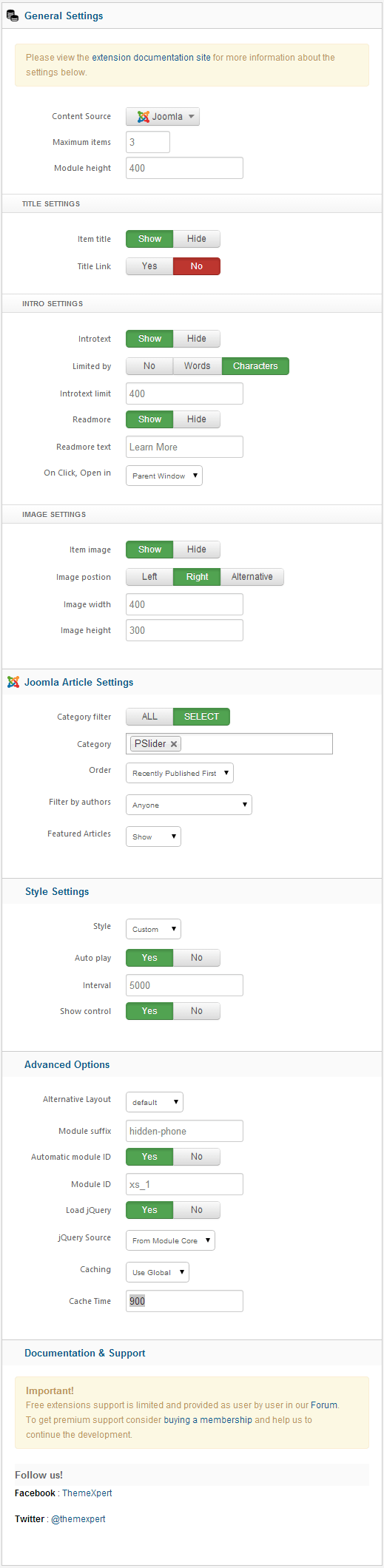
Scroller Settings
This module is powered by our Xpert Scroller and here are the settings.

Tabs Settings
We've used Xpert Tabs module here, have a look on the settings.
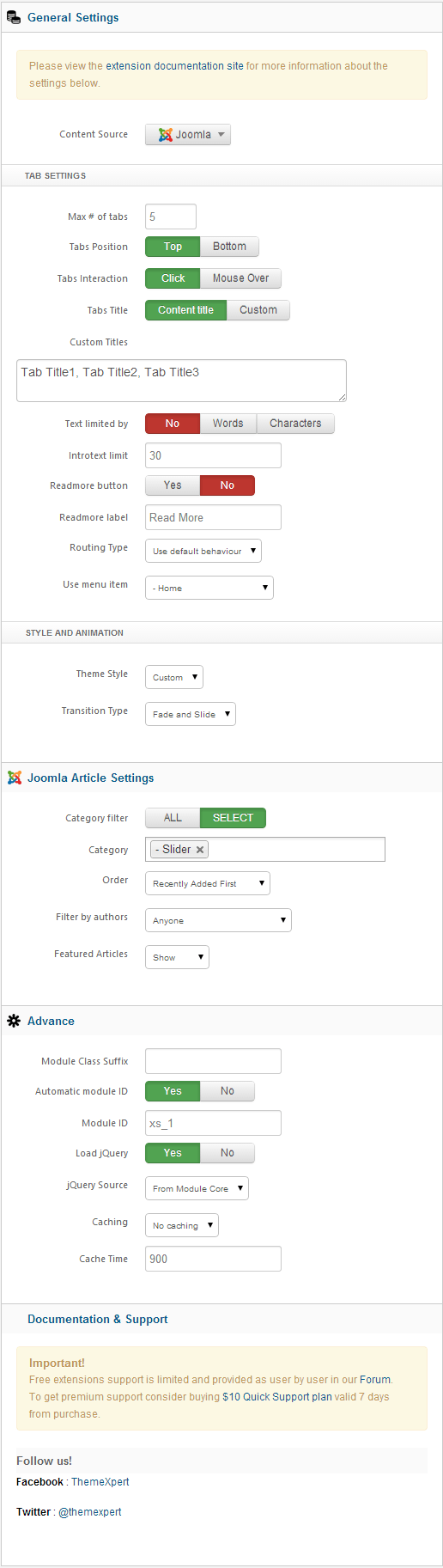
Elastic Header Settings
Elastic header is default feature of Appy Template. But, if you want to remove this feature please, follow these steps-
- Goto Tx_appy->widgets-> open
elasticheader.php - Find out public function
isEnabled() { return TRUE; } - Change this line to
public function isEnabled() { return false; } - Now, add this CSS code to Custom CSS box from template Admin
body{padding-top: 0;} #roof{position: relative;}you are done.

