Countdown
This module is mostly used to create an offer with a countdown timer. It allows you to represent the offer in a very stylish way that clients can't just ignore it. It obviously makes him/her enter the detail offer page to know more about this. It can be configured within a minute.
General Settings
- Date : Select the date from the calendar in which date you want to stop the countdown.
- Time : Select the time from the clock, exactly when you want to stop the countdown.
- Offer Expired : Here, write down the reason for the countdown.
- Animation : Choose an animation effect from the drop-down to apply on the countdown section.
Styles Settings
- Bg Color : Choose a background color for the countdown section.
- Color : Select the font color
- Font : Select the font style for the Days, Hours, Minutes and Seconds texts as well.
- Number Font : Select a font style for the numbers.
- Margin : You can define the amount of margin in pixel for Top, Right, Bottom and Left as well for the Countdown section with this option.
- Padding : Define the amount of margin in pixel for Top, Right, Bottom and Left as well for the Countdown section.

