Bar Chart
This module is to create Bar Chart in the simplest way have you ever tried. Just a few clicks and you are done with your desire chart with an awesome front-end appearance. Can be used on any pages. It can highly save your important time.
General Settings
- Add New : A button to add new Bars. You can add Bars as many as you want to make a Chart with this button.
- Duplicate : Clone the Bar with all its settings.
Once you click on a created Bar, a couple of settings will be appeared to configure.
- Label : The title of the Item/ Bar. It will be displayed below the horizontal axis line just down to the particular Item/ Bar.
- Data : Define the amount of that particular Item/ Bar in numeric.
Data must be in the numeric form as I defined a little earlier. Otherwise, it will not generate the bar.
- Background Color : You can select the background color of the bar with this option.
- Border Color : You can choose the border color of the bar with this option.
Styles Settings
- Enable Responsive : You can enable or disable responsiveness with this option.
- Enable Border : This option allows you to enable or disable border for the bars. You can also define the border width after you enable the option.
- Margin : You can set the amount of margin in pixel for Top, Right, Bottom and Left as well to the Bar Chart.
- Padding : You can also define the amount of padding in pixel for Top, Right, Bottom as well as Left to Bar Chart.

