Jmedia Issue: White Window Instead of Image - How to Fix?
If you are encountering an issue where attempting to open an image results in a white window displaying "Jmedia," this guide will walk you through some user-friendly troubleshooting steps to help resolve the problem. Please follow the steps below in order until the issue is resolved.
Step 1: Clear your browser cache
- Open your web browser.
- Access the settings menu. This is usually represented by three dots or lines in the upper-right corner of the browser window.
- Locate the "Settings" or "Preferences" option and click on it.
- Look for the "Privacy & Security" or "Clear Browsing Data" section and select it.
- Within the options, ensure that "Cached images and files" or similar is selected.
- Click on the "Clear" or "Clear data" button to remove the browser cache.
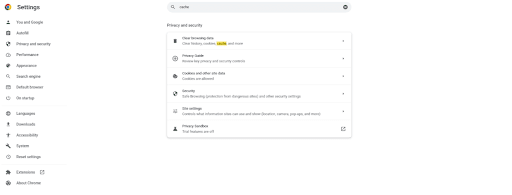
Step 2: Update Jmedia to the latest version
- Visit the official website or repository for Jmedia.
- Look for a "Downloads" or "Latest Version" section.
- Download the most recent version of Jmedia.
- Install the updated version, following the provided instructions specific to your operating system.
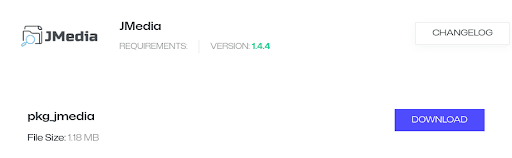
Step 3: Disable server-side caching
- If you have access to the server configuration, log in and navigate to the relevant configuration file.
- Locate the caching settings in the configuration file. These may vary depending on the server software being used.
- Disable or turn off any caching options.
- Save the changes to the configuration file and restart the server if necessary.
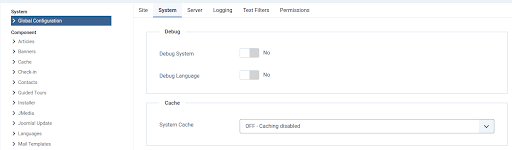
Step 4: Verify image file integrity
- Ensure that the image file you are trying to open is not corrupted.
- Attempt to open the image file on a different device or using a different image viewer program.
- If the image opens correctly on another device or program, it suggests a potential issue with the original viewer software or device.
By following the steps outlined above, you should be able to resolve the issue of opening images resulting in a white window with "Jmedia." Clearing your browser cache, updating Jmedia to the latest version, disabling server-side caching, and verifying image file integrity will help eliminate common causes of this problem.

