Background Overlay
Background Overlay is one of the most admiring feature of Quix 2. Using this feature, you can set an image or color over another image or color using the opacity controlling the transparency of the overlay image.
You can use gradient overlay on section, row, column and element. To use background overlay in your section, follow these steps.
- Go to settings of section
- Select styles tab
- Go to Background option and set a background
- Now select Background Overlay
This feature has the following settings in it.
- Background Type - Background type offers a few options including solid color and gradient. You can choose solid colors or images and adjust the opacity for transparency. Or, you can set gradient colors by blending them over the background image or color.
- Color - You can set the colors from color palette. You can use the preset color or use one of your own.
- Image - To insert an image select the image from media manager. You can upload, an image and use it too. Moreover, you can use icons too from media manager. And if you want to use images from Google, just use the unsplash tab from media manager.
- Opacity - The opacity-level describes the transparency-level. With the given scroll bar, you can set the transparency of the image.

