Elevate
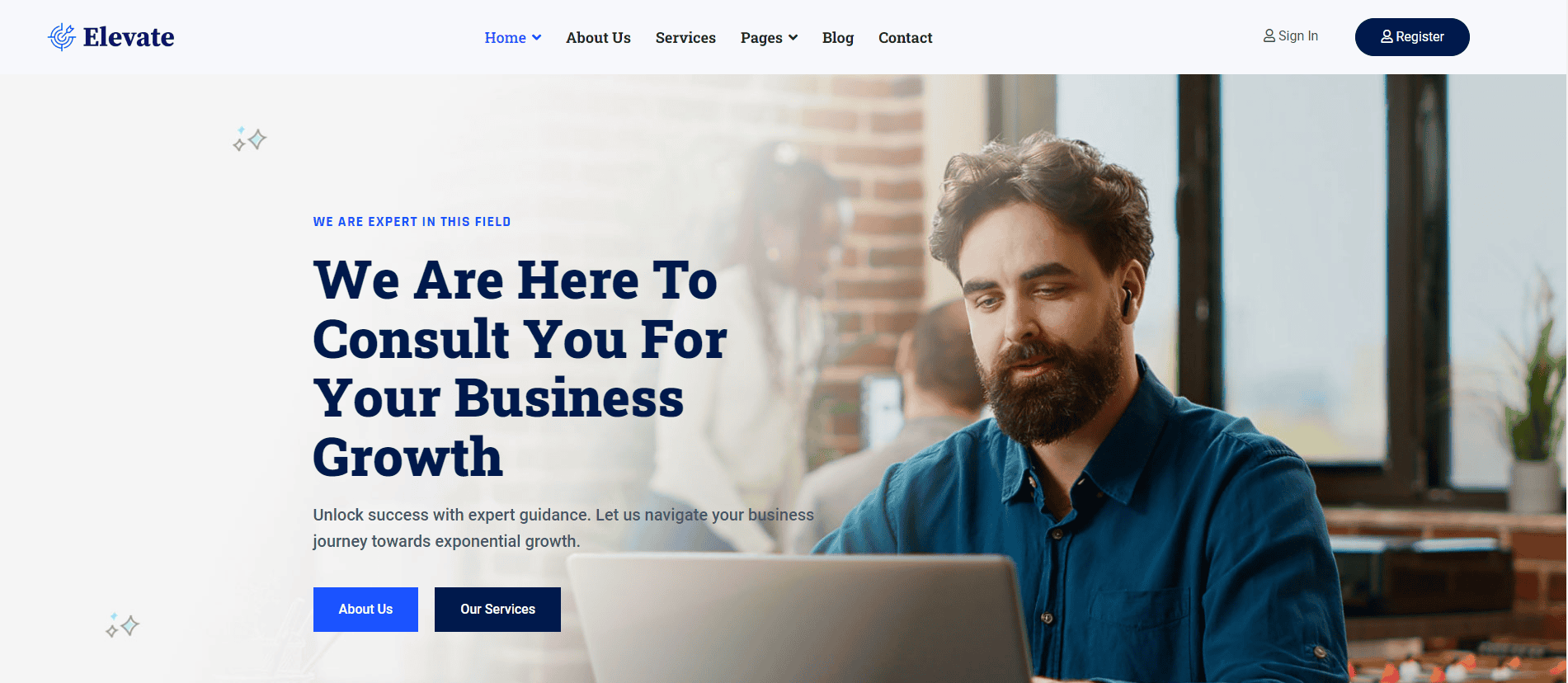
This premium Joomla template has been expertly crafted and optimized to meet the exacting standards of a top-tier business consultancy. With the powerful and intuitive drag-and-drop builder Quix at your fingertips, you can confidently create a website that not only looks great but also delivers exceptional performance in driving conversions and achieving your business objectives.
Installation
The following section provides instructions for installing Elevate through quickstart or manual installation methods.
1. Quickstart installation: Replicate Template demo to your server.
2. Manual installation: install template manually on your Joomla site
System requirements
Requirements jor Joomla! 5.x |
Requirements for Joomla!4.x |
| Software PHP: 8.1.0 + |
Software PHP: 7.2.5 + |
| Databases MySQL: 8.0.13 + MariaDB: 10.4.0 + |
Databases MySQL: 5.6 + MariaDB: 10.3.35 + |
| Web Servers Apache: 2.4 Nginx: 1.21 + Microsoft IIS: 10 |
Web Servers Apache: 2.4 Nginx: 1.10 + Microsoft IIS: 8 |
To install the Joomla 4/5 and QuickStart package on a local computer with WAMP/JAMP/XAMPP/MAMP software, but it requires a server (Linux / Apache) to be installed. Ensure that your system meets the following requirements:
1. PHP: 8.1 (Minimum), 8.2+ (Recommended)
2. Upload_max_filesize = 5M (or more)
3. Database: MySQL 8.0.13 (Minimum), 8.1 (Recommended) or MariaDB 10.4.0 (Minimum), 11.1.0 (Recommended)
4. Max_execution_time = 150 (300 or more is recommended)
5. Memory_limit = 128MB, 256MB (or 512MB is recommended)
6. cURL library - your server must work with curl or url_fopen.
If you need to change PHP settings, you can do so by editing either the php.ini or .htaccess file. To learn where and how to make these changes, please contact your web hosting service provider for assistance.
Template configuration
Layout settings
The following screenshots highlight the main header and layout module positions that we used in the demo template. The Default Header style can be changed, and by using Layout Builder in Elevate template, you're able to move positions or even change their sizes in the grid (based on Bootstrap 5).
Our in-built layout builder from template settings provides you the opportunity to add new positions, columns, and rows wherever you need and to move the elements as much as you want. Even hide some of them in the tablet or mobile view.
Predefined Header
Predefined Header offers preset header layouts and styles, simplifying header designing and
customization for Joomla websites.
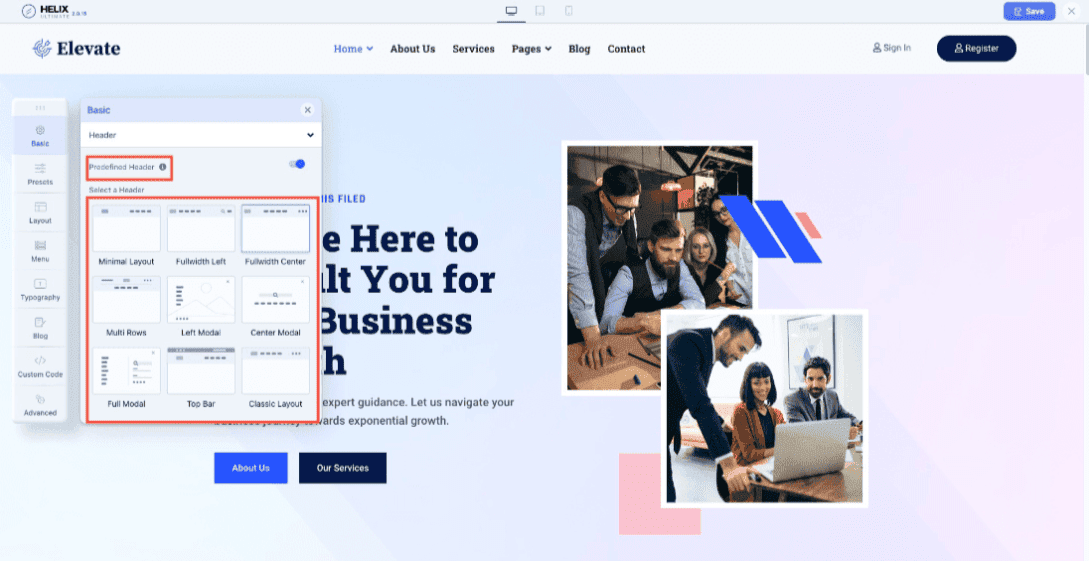
Website Layout
Website Layout feature allows users to customize their Joomla website's element arrangement
and structure, ensuring flexibility and adaptability to various design preferences
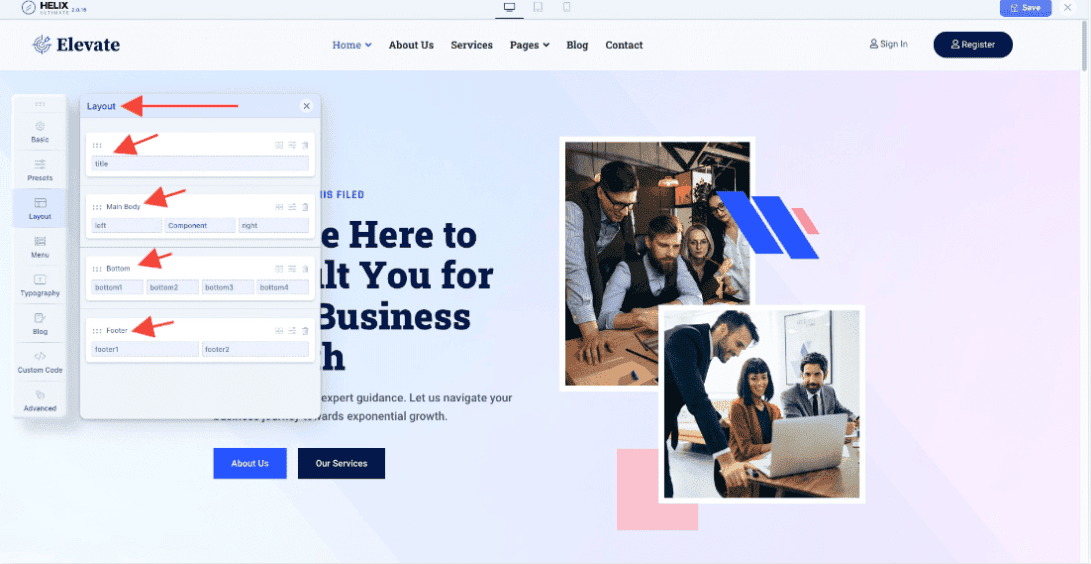
Logo settings
The Logo settings are present under Site configuration > Logo Settings.
For the logo, you can select to use an image logo or text logo. You can also select the different
logos for mobile view and dark theme logo
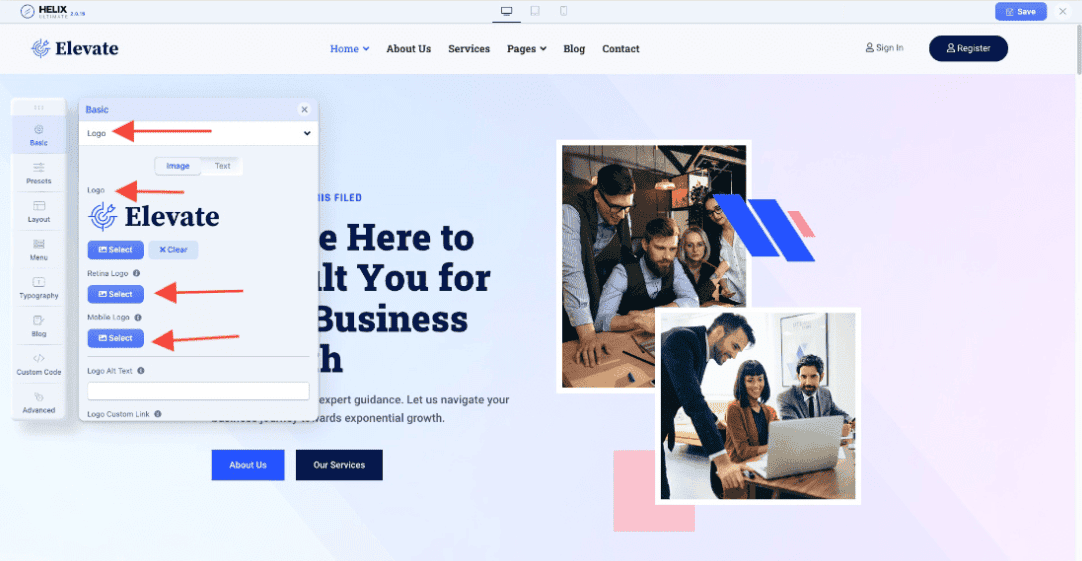
Color Presets
The theme color allows you to use the color picker tochange color for
brand colors, base colors, main menu colors,
and footer colors.
You can view the changes in the website preview on the right panel.
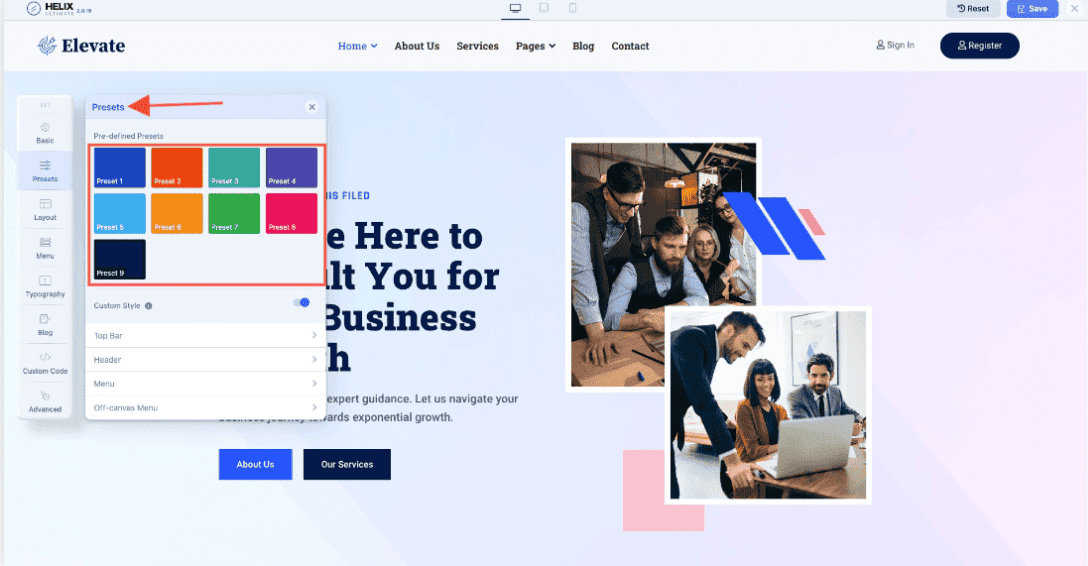
Typography settings
The typography includes the global settings for font family, font weight, and line height.
You can enable the custom font setting for heading and navigation (menu).
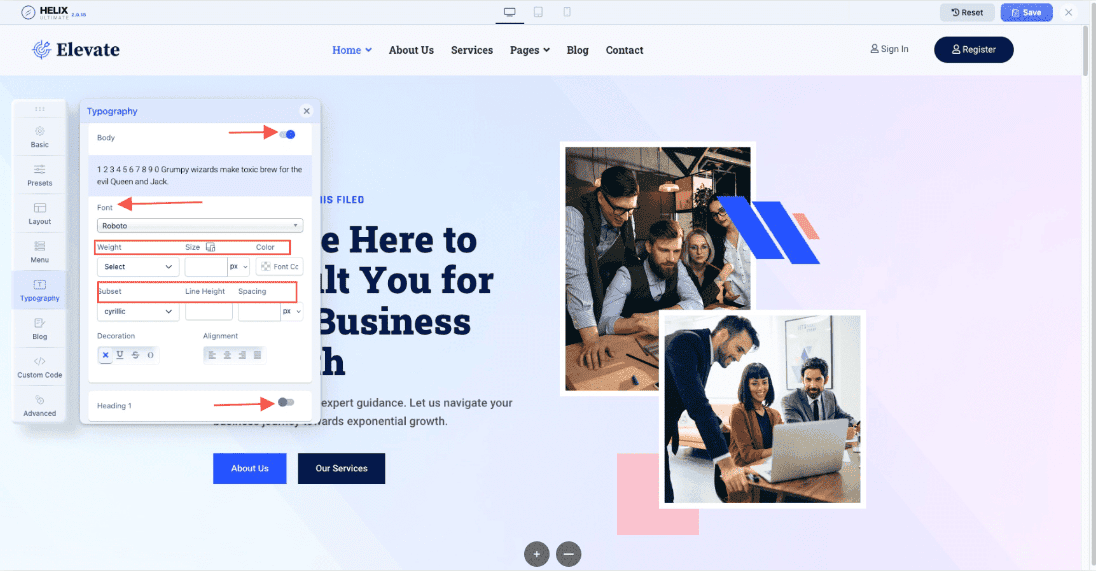
Local font supported: due to the GDPR issue, you can disable Google font, and use the local font
that is already supported at core.
Navigation configuration
Main Menu Settings
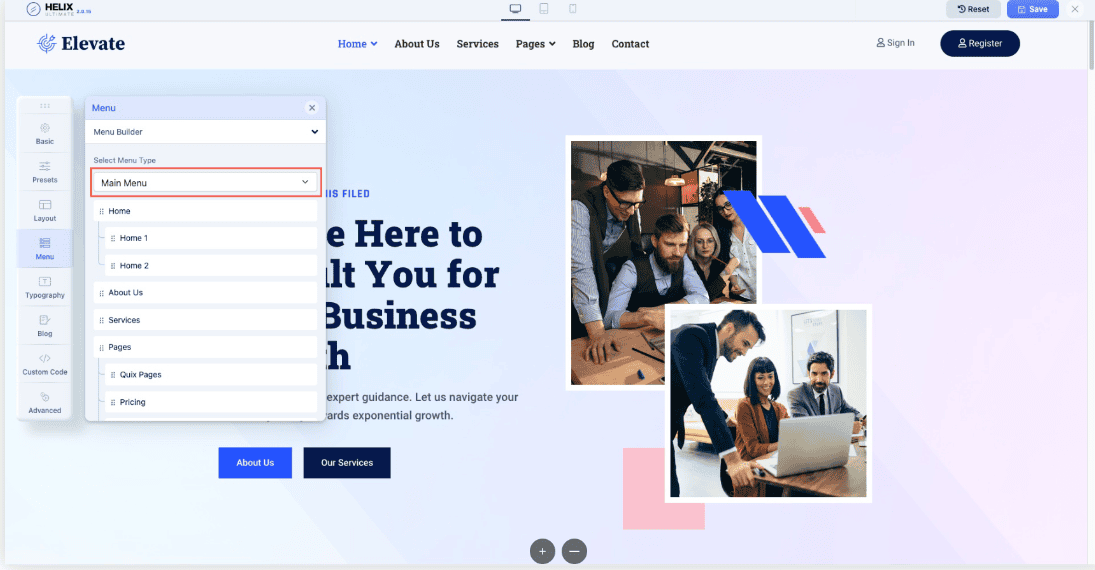
Elevate supports Megamenu for Desktop layout and dropdown or Off-canvas for Mobile layout.
Mega Menu setting
Go to Navigation > Megamenu, select a menu and configure the megamenu. You can build a mega menu
with multiple rows, each row can include multiple columns.
You can assign menu items, modules or a module position to each column.
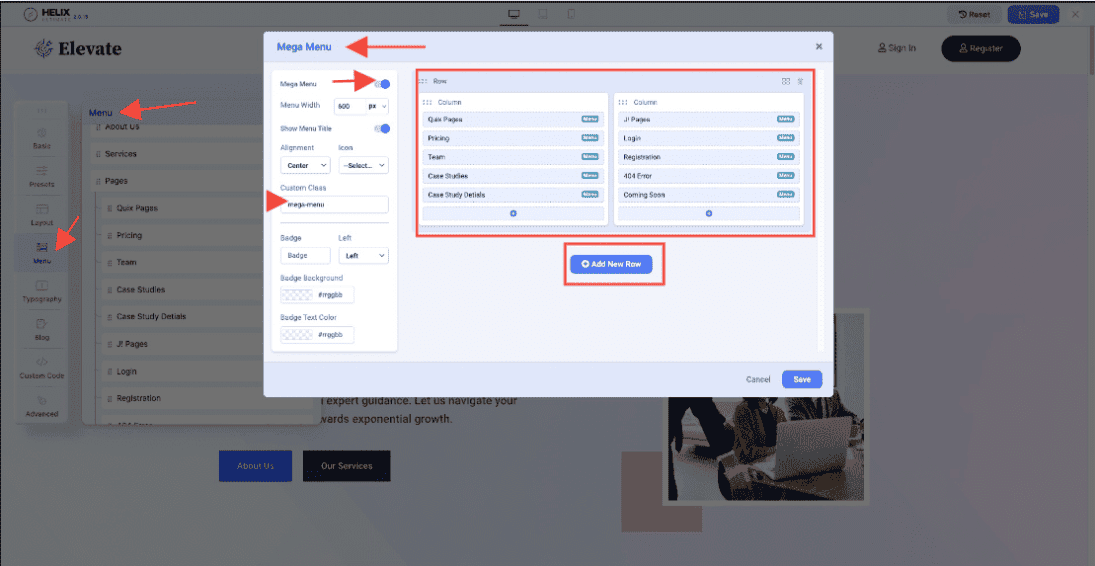
Off-canvas Menu setting
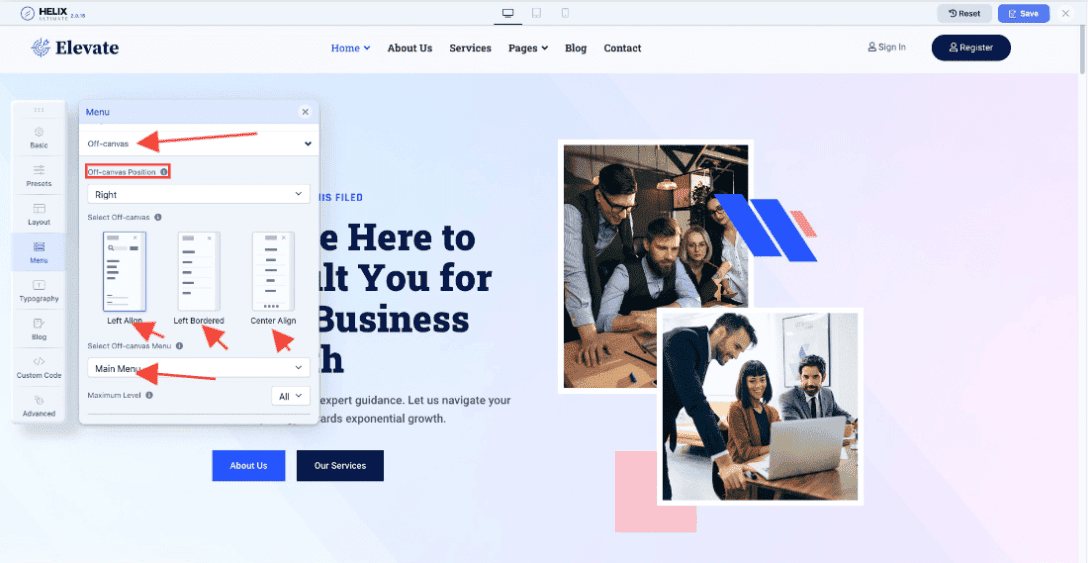
Enable Off-canvas (it is enabled by default), select module position, module style and other options.
Next, create a menu module, assign it to the position: off-canvas.
Blog Options
The term "blog options" refers to the settings and configurations that are available for controlling and
personalizing the blog's layout and features. Users can adjust the number of blog columns,
display styles, and other elements, among other things, to customize the blog's look and feel
inside the template.
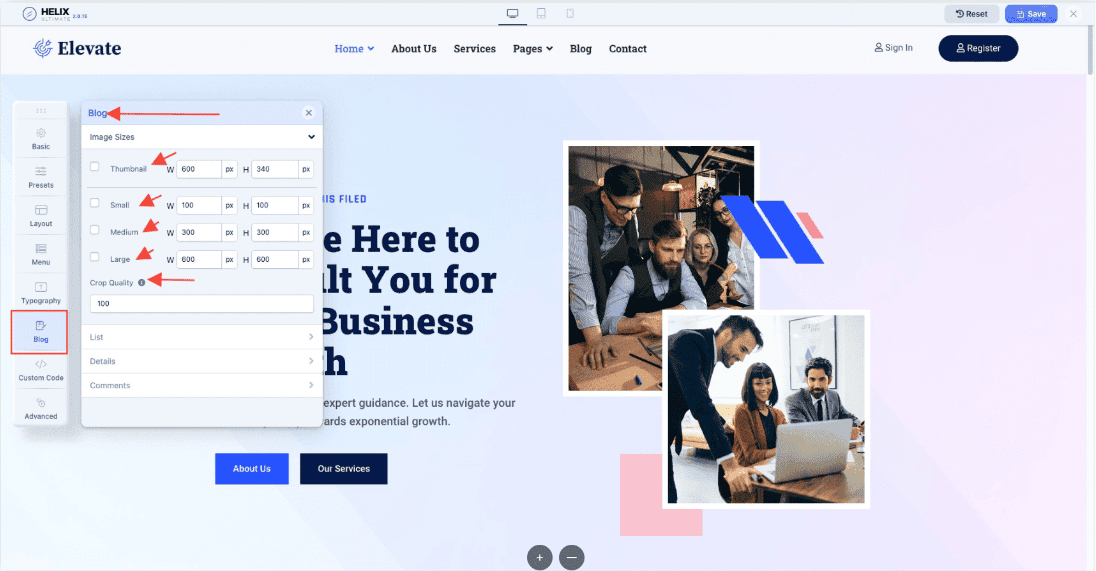
Custom Code
Custom Code Options allow users to add custom CSS, JavaScript, or other code snippets to
the template settings.
This enables easy integration of additional styling or functionality into a Joomla website.
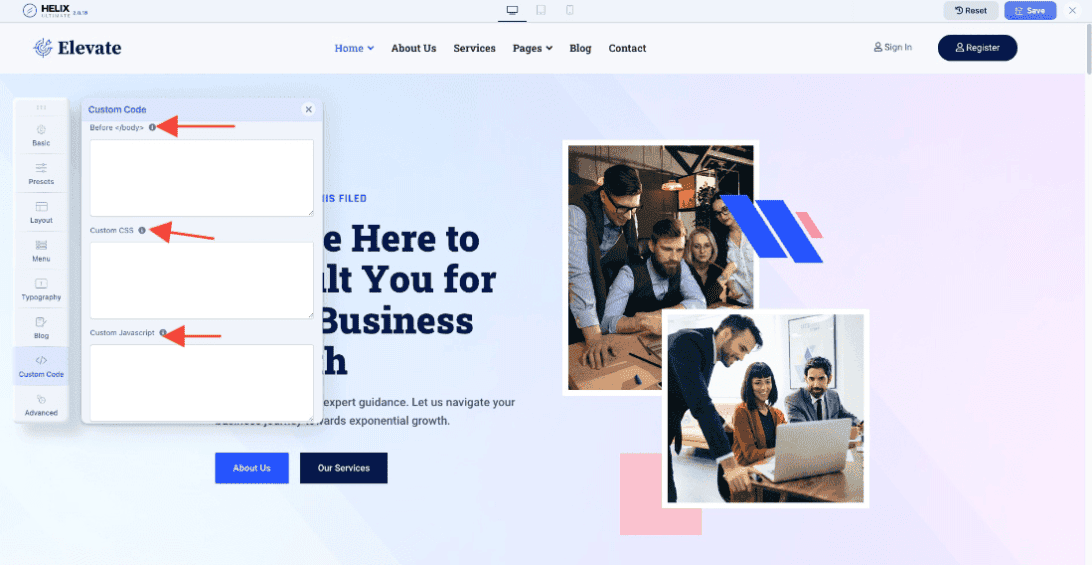
Advanced Settings
Advanced Options let users fine-tune and optimize their Joomla websites' appearance, behavior,
and functionality with greater precision.
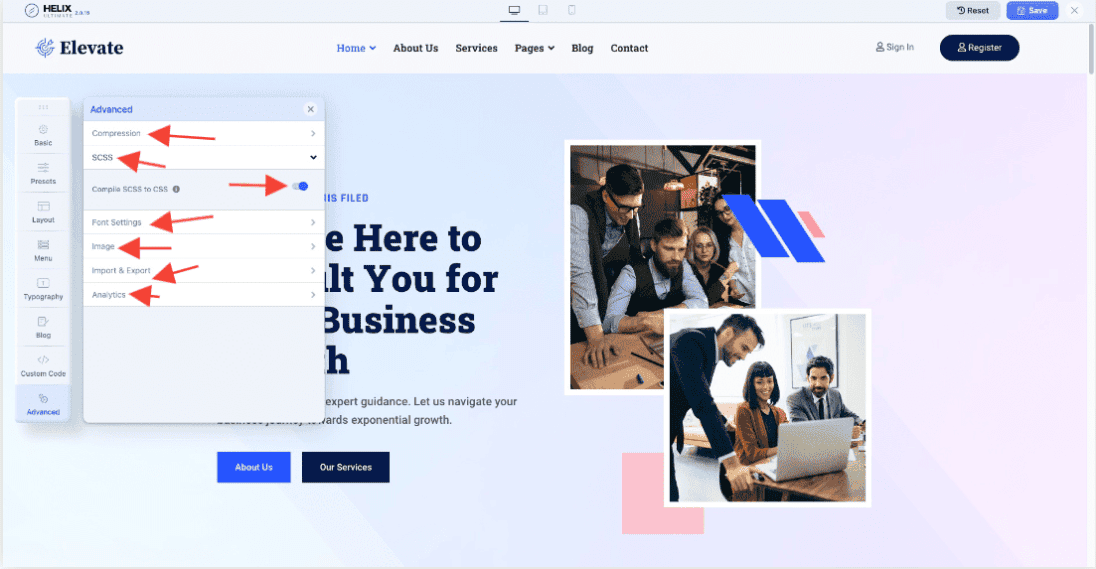
Home page set up
Create menu item
Navigate to the "Menus" area; pick the menu to which you wish to add the home page item;
click "New," and select "Menu Item Type." pick "Home Page" under the "System connects"
category; then, before saving, modify the menu item options to make sure it connects to
the main page of your Joomla site.
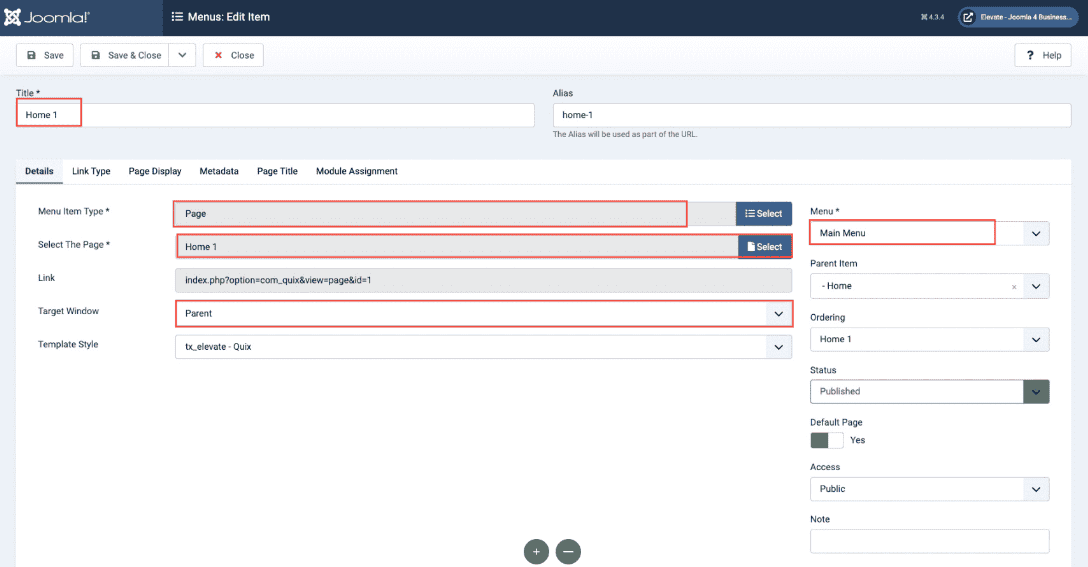
Import/Insert Home Page (JSON)
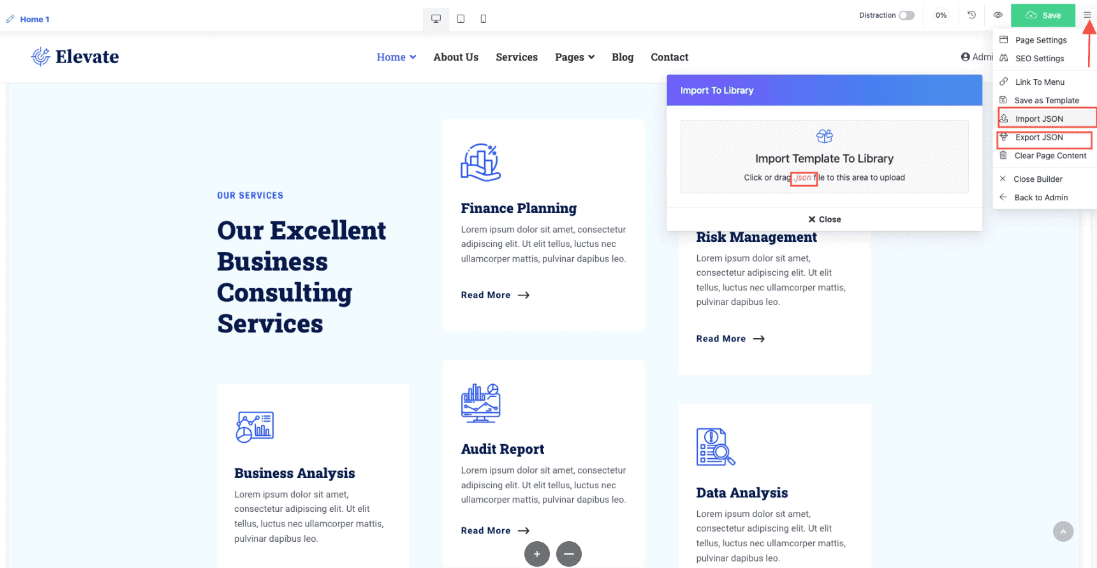
Footer set up
To modify and set up the design, content, and module locations for the footer of your Joomla website,
go to the "Footer" section of the template settings.
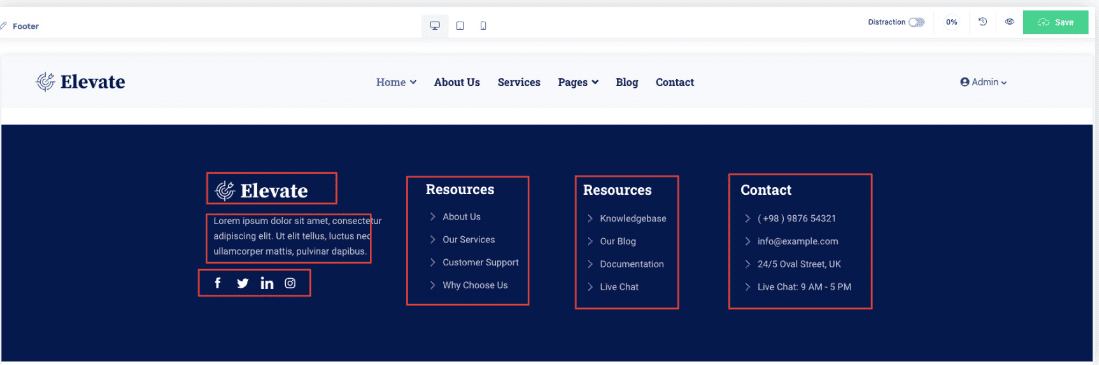
Module Position
To set up a footer module position in Joomla, navigate to "Template Manager" in the "Extensions"
menu of the administrator panel. Locate the "Footer" section in your template settings and publish
your modules there to display them on your Joomla website's footer.

Upgrade Instruction
Take a full backup
It's always a good idea to take a full backup before starting any upgrade process. This way, you can avoid losing any important data in case something goes wrong during the process. In the event of any issue, you can restore the backup files and ensure that your data is safe and secure.

