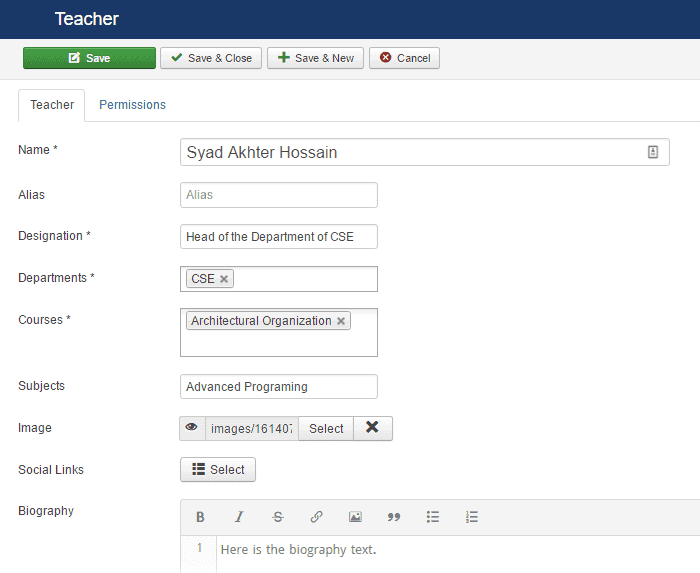Xpert Campus
You first need to download the Xpert Campus Joomla extension from our website then just follow the instruction below regarding installation, and configuration.
Installation
Installing tx_education.zip extension is absolutely simple. To do so,
- Go to
Extension> Manage> Installand from Install from Folder tab, select your downloaded tx_education.zip file and click Check and Install button. It will show you a successful installation message as soon as it installed successfully.
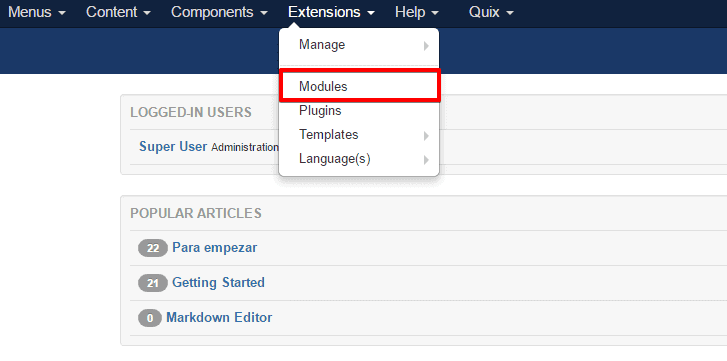
Enabling
To enable it you need to-
- Go to
Extensions> Modules
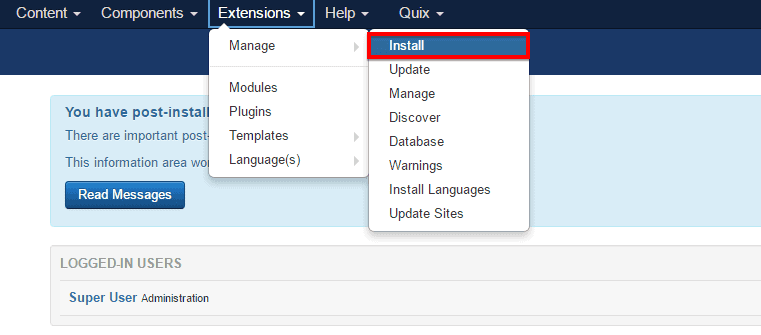
- Find the module from the list. You can use the search box to find it quickly. Just write
Educationon the Ajax search box and you’ll find it on the top of the module. After you find it, enable it just by clicking on the pointed area shown in the screenshot below.
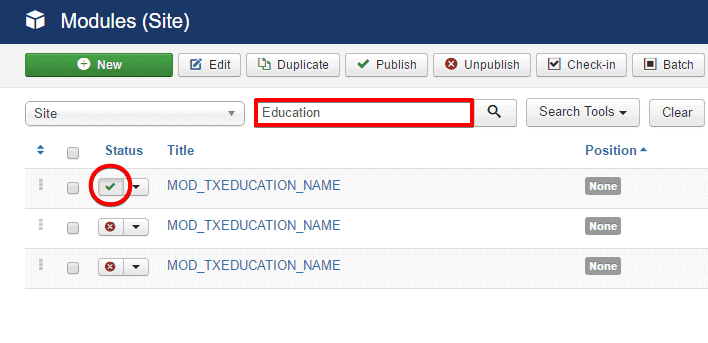
- Now, Click on it and make sure that Published is selected on the Status menu drop-down.
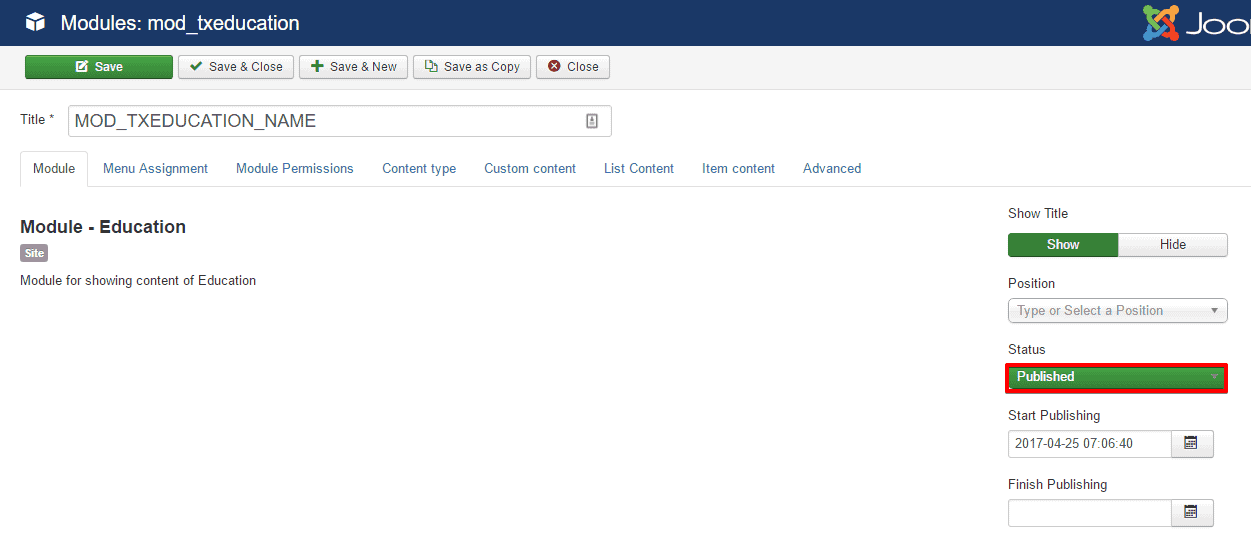
Configuration & Feature Options
After you successfully enabling the extension, it is suppose to appear underComponent drop-down menu. You can manage Courses, Departments as well as Teachers through this extension.
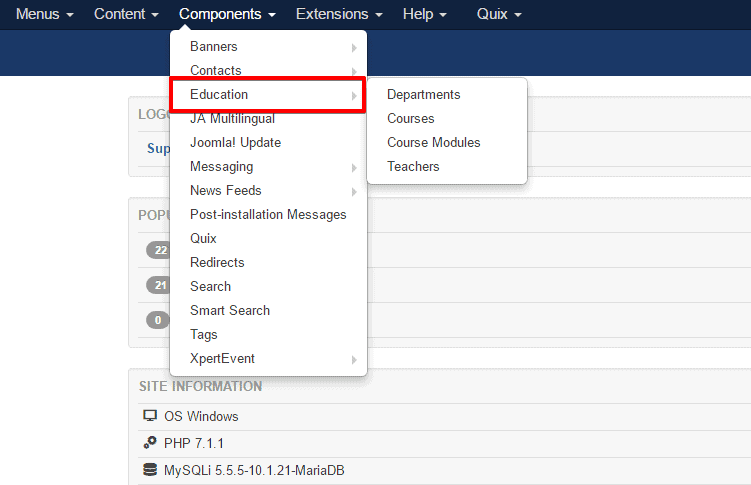
Adding Departments
-
Select Department and click on the top-left + button that will take you in a configuration module.
- Give the title/ name of the department on the Title empty text box.
- Select a banner image by clicking on the Select button next to this option.
- Write the department’s description text on the Description area and click on Save button and you are done adding a new department.
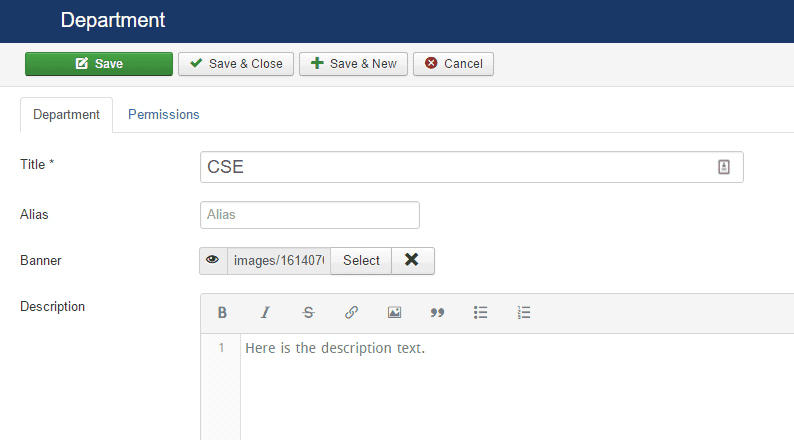
Adding Courses
- Select Courses and click on the top-left + button that will take you in a configuration module.
- Give the title/ name of the course on the Title empty text box.
- Select a department from the Department drop-down menu.
- Select a preview image by clicking on the Select button next to this option.
- Select a banner image by clicking on the Select button next to this option.
- Write the course detail text on the Description area and click on Save button and you are done adding a new course.
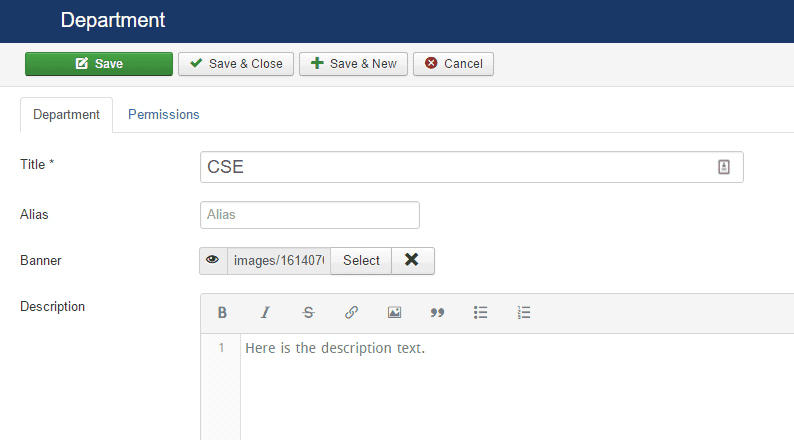
Course Modules Configuration
- Select Course Modules and click on the top-left + button that will take you in a configuration module.
- Give the title/ name of the course module on the Title empty text box.
- Select a course from the Course drop-down menu.
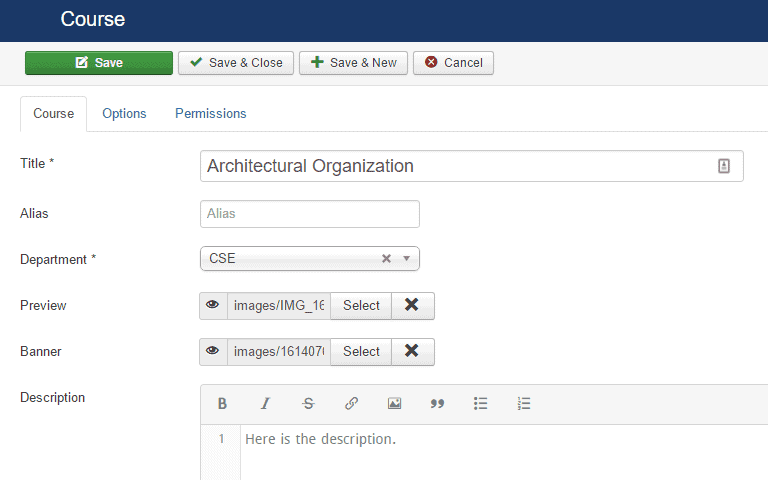
- Click on the button next to Module option and a configuration module will appear.
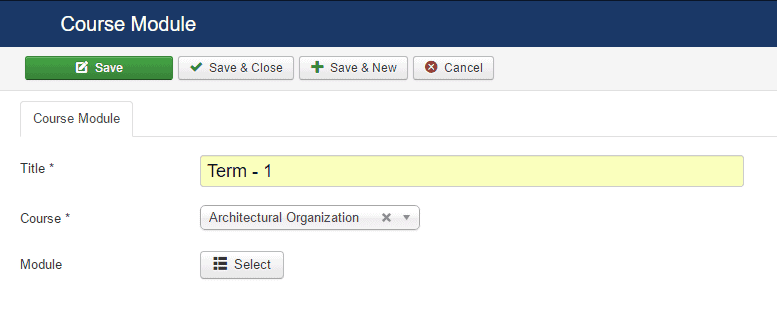
- Write the Course Code, Course Name and Course Credit for the selected Course and click on Save.
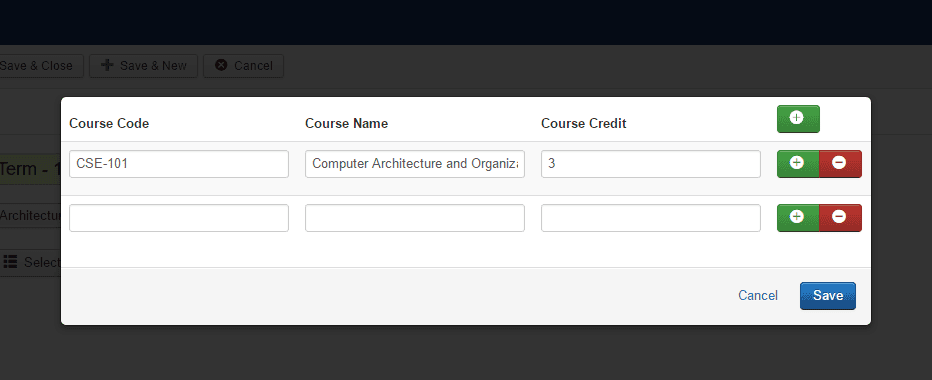
- Finally save the Course Module simply by clicking on the Save & Close.
Adding Teachers
- Select Teachers and click on the top-left + button that will take you in a configuration module.
- Give the name of the Teacher on the Name empty text box under Teacher tab.
- Write his designation on the Designation text box.
- Select the departments s/he belogs to from the Department drop-down menu.
You can select multiple department for one teacher.
- Write his subject name on the Subjects text box.
- Select his image by clicking on the Select button next to this option.
- Click on the button next to the Social Links and paste his social profile url on the Link box
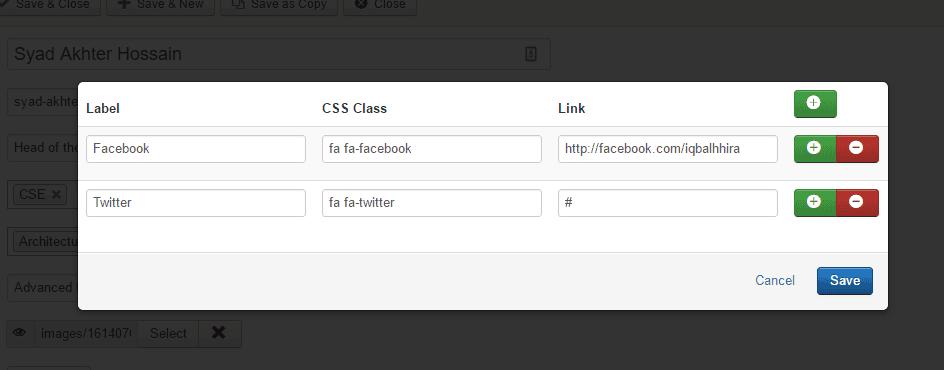
- Write his detail biography on the Biography text box and save it. You are done adding a new teacher.