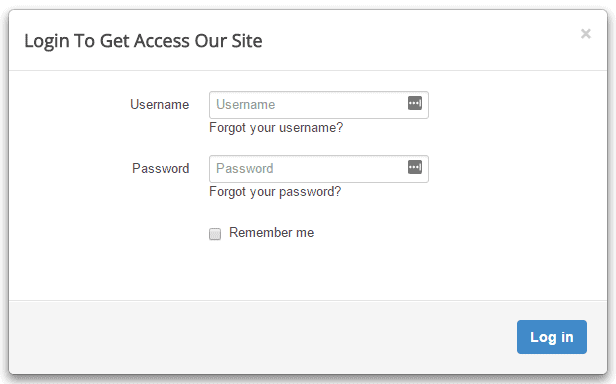Xpert Access
Download
Go to our site’s download page and download Xpert Access
Installation
- Go to
Extensions> Manage> Install - Under the Upload Package File, select the downloaded extension file and click Upload & Install to install it successfully. You’ll get a successful installation message after a while if everything is done correctly.
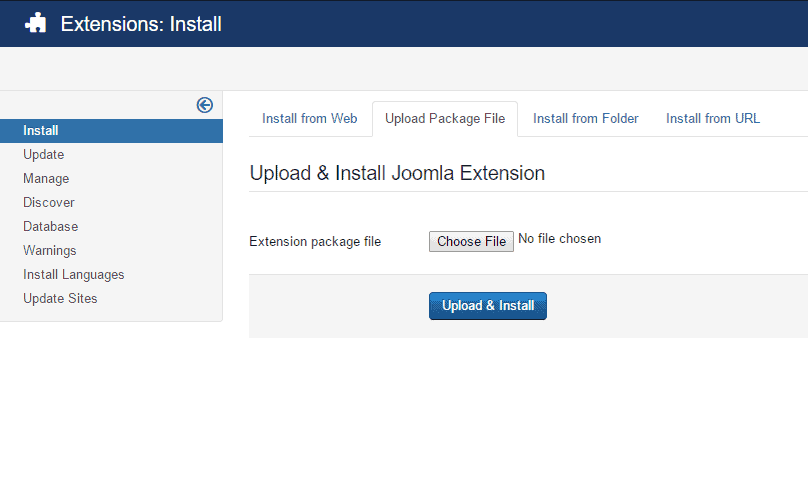
Enable
- Go to
Extensions> Modules - Find the Xpert Access and click on the pointed area like the screenshot to enable it. You can use the search box, just write access on the box and hit enter and it'll appear.
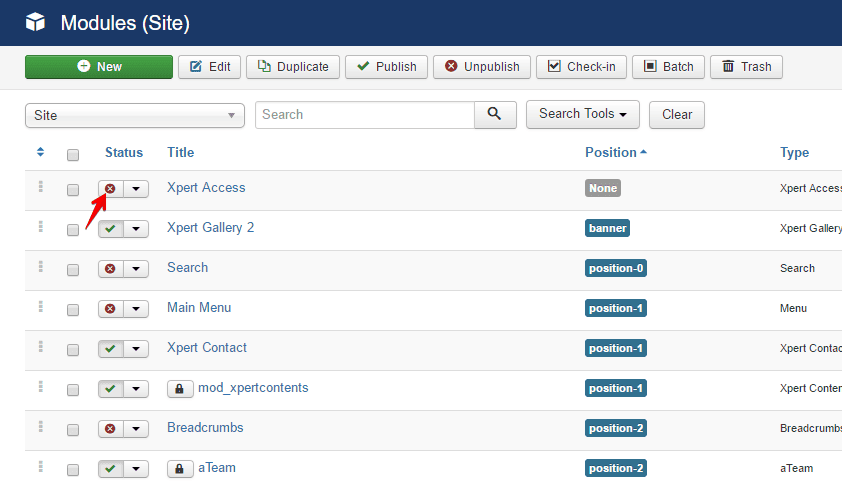
Configuration
- Click on the module then a configuration page will appear.
- Select a position for the module to appear from the right side position drop-down menu.
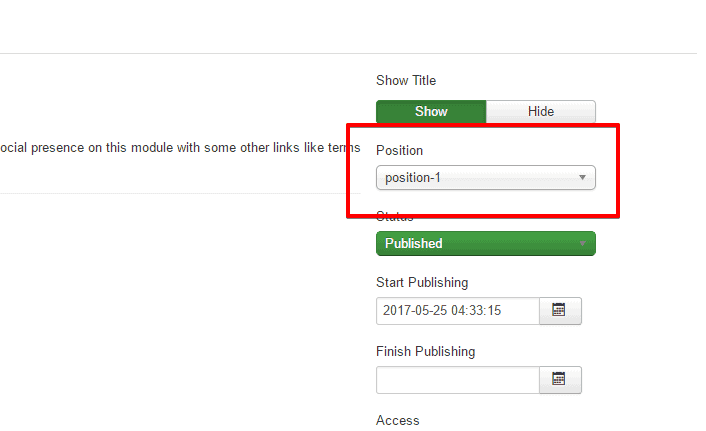
Make sure the status is selected as Published.
- Configure all the following fields according to your preferences and after that save the settings like this using the top-left Save button.
Module
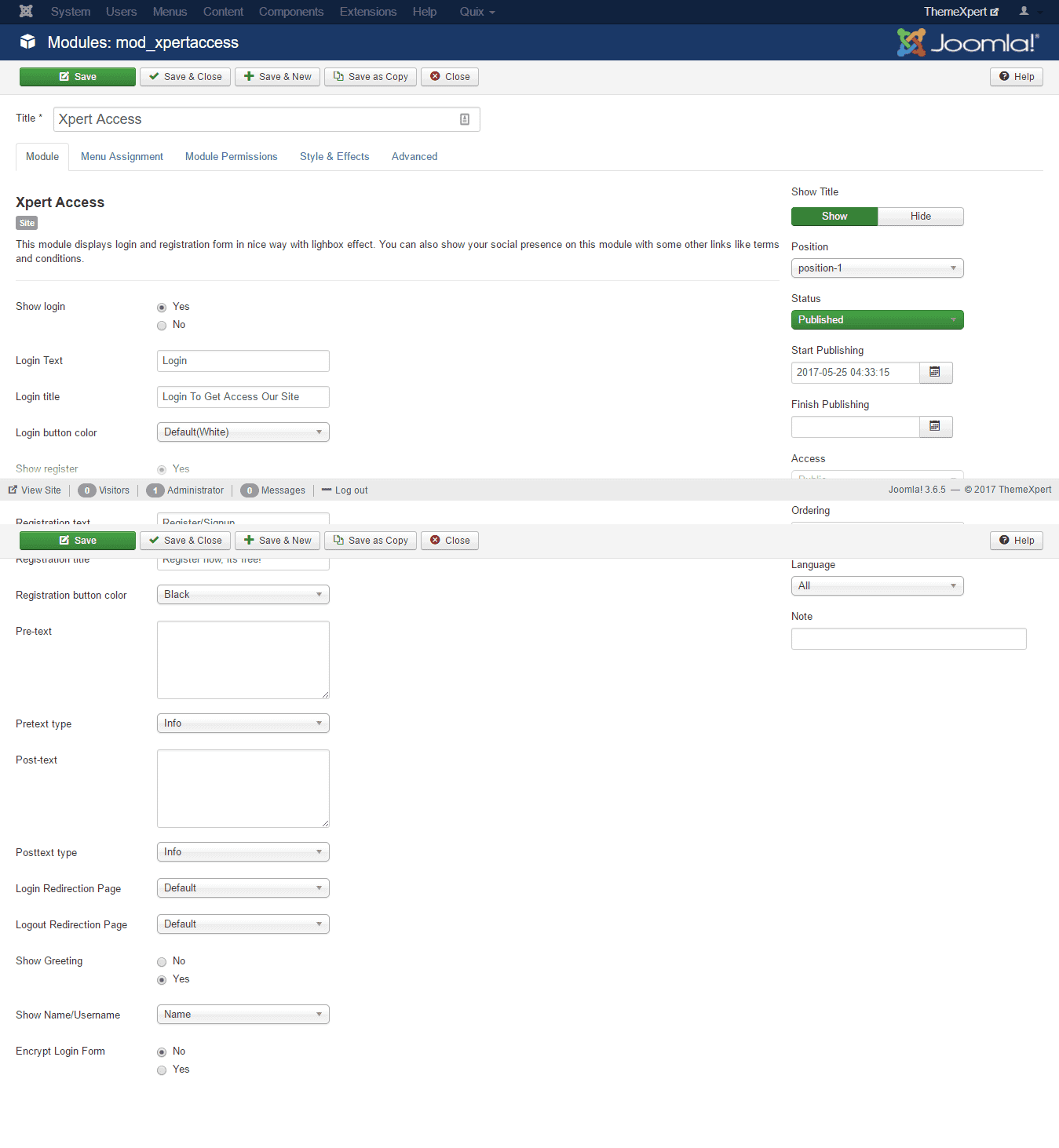
- Show login : Define if you want to show login or not.
- Login Text : Define what you want to show during login.
- Login title : Define the title for your login.
- Login button color : Define the color of the login button.
- Show register : Define if you want to show register or not.
- Registration text : Define what you want to show during registration.
- Registration title : Define what you want to show in registration tile.
- Registration button color : Put the color of the registration button.
- Pre-text : Put the text that will be shown before.
- Pretext type : Set the type of pretext.
- Post-text : Put the text that will be shown after.
- Posttext type : Define the type of the posttext.
- Login Redirection Page : Define the page, that will be loaded after successfull login.
- Logout Redirection Page : Define the page, that will be loaded after logout.
- Show Greeting : Define if you want to show greetings or not.
- Show Name/Username : Define if you want to show name or username.
-
Encrypt Login Form : Define if you want to encrypt login form or not.
- Now, under the Menu Assignment tab, define that in which page you want to show the module and in which not. You can hide the module from all pages as well.
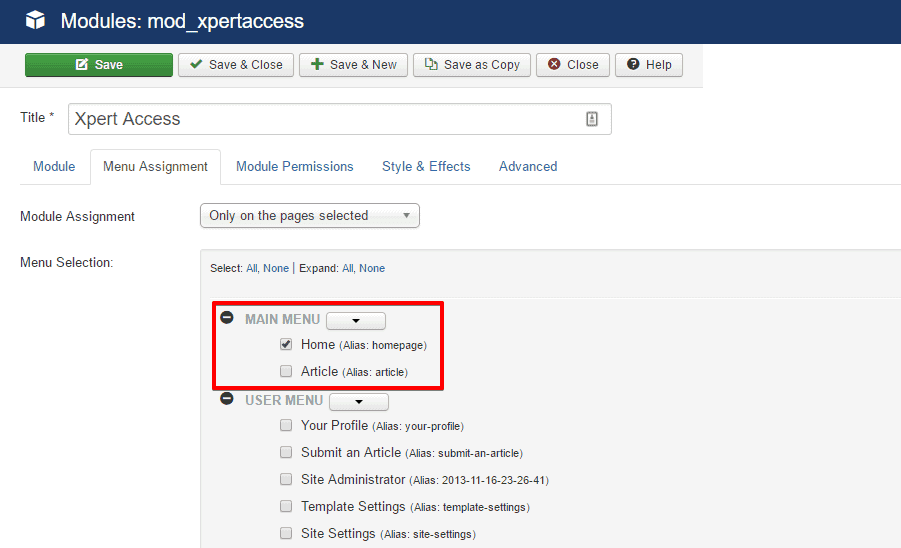
Style & Effects
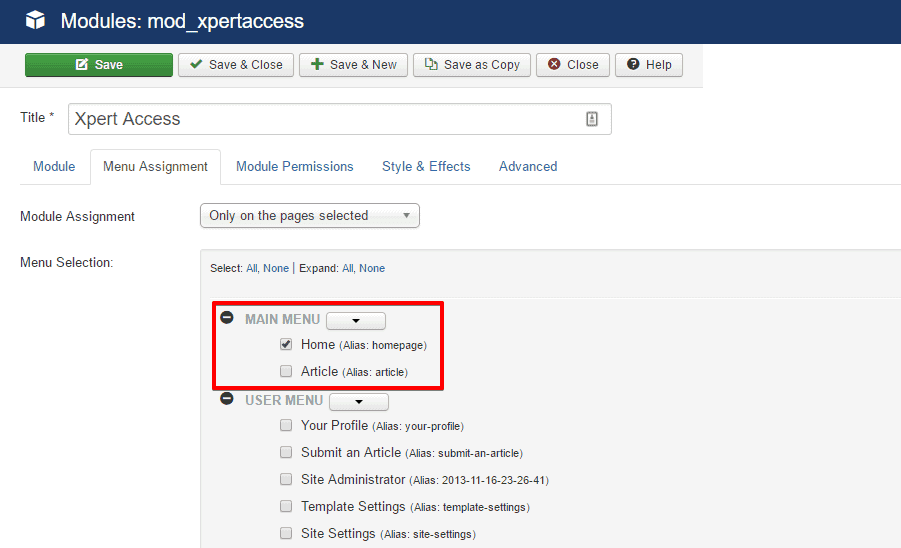
- Load jQuery : Define that you want jQuery to load or not.
- jQuery Source : Set the jQuery source.
Front-end appearance: