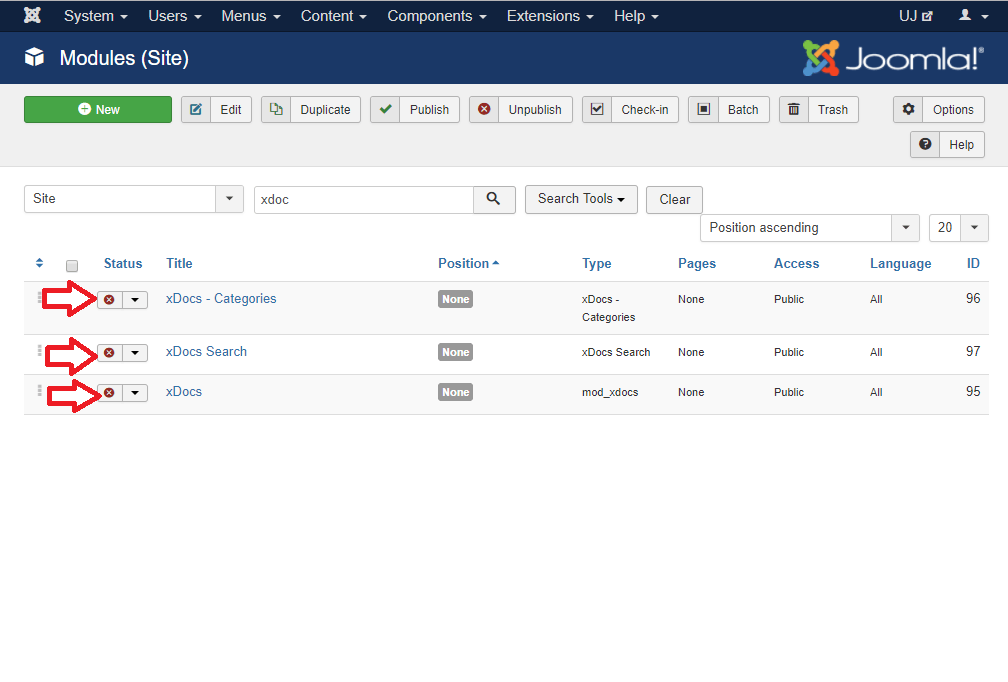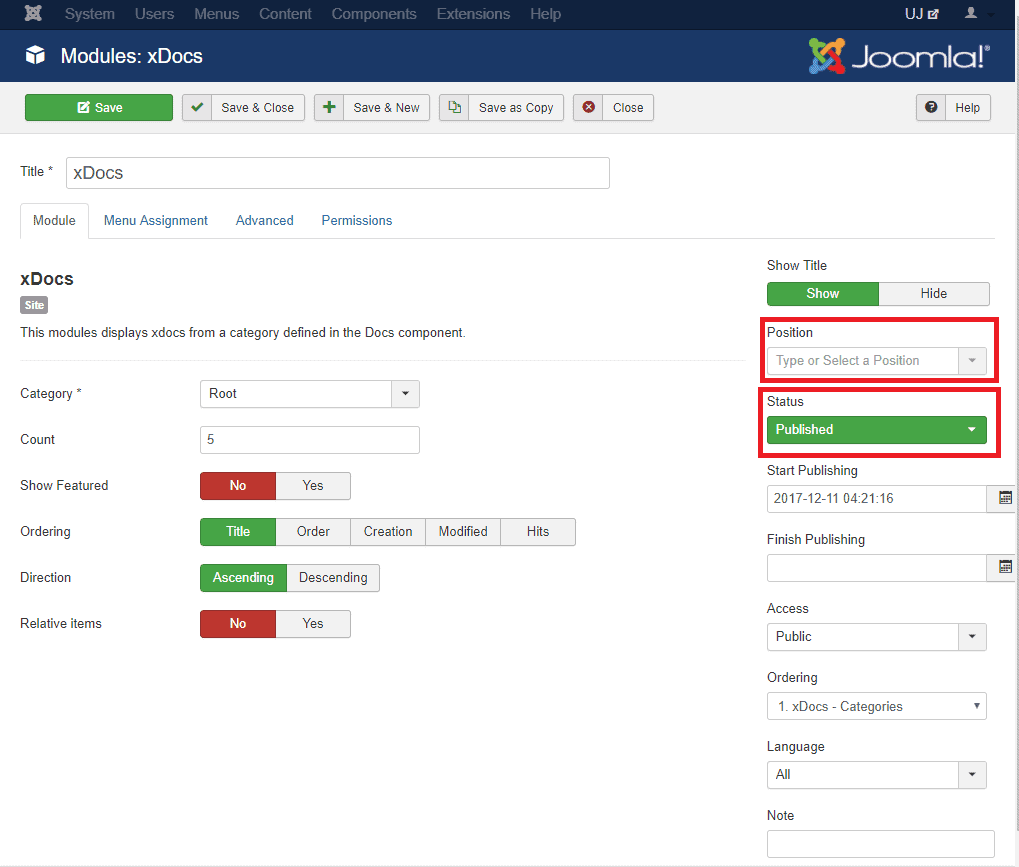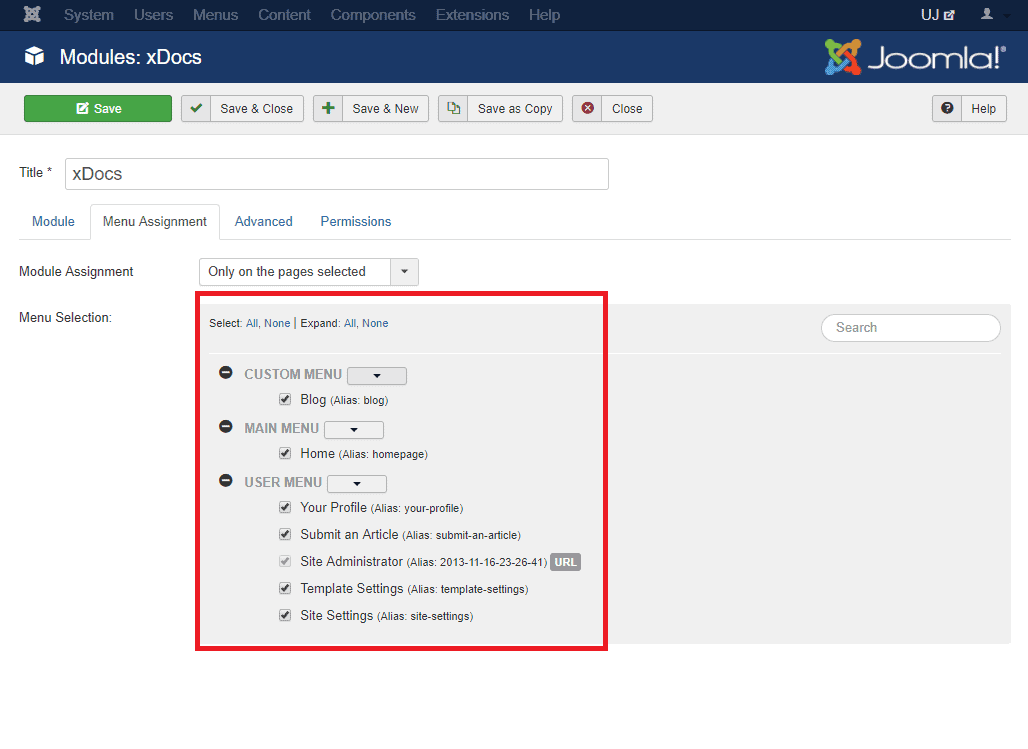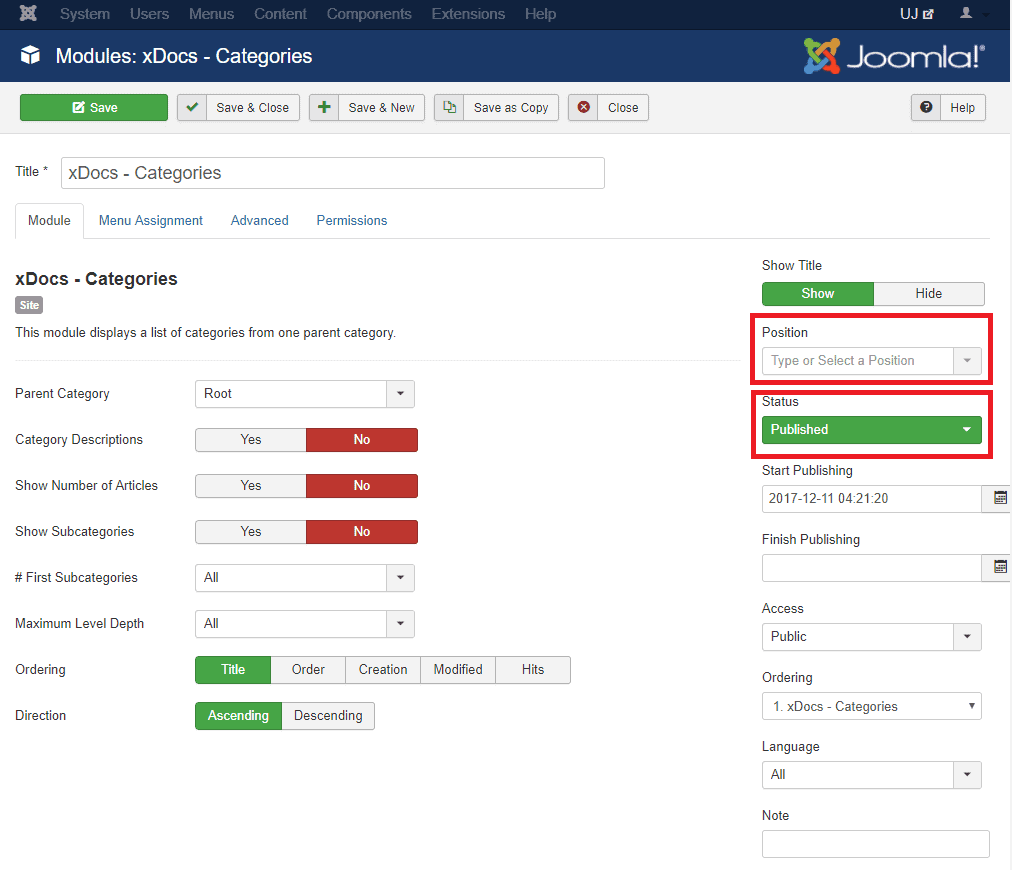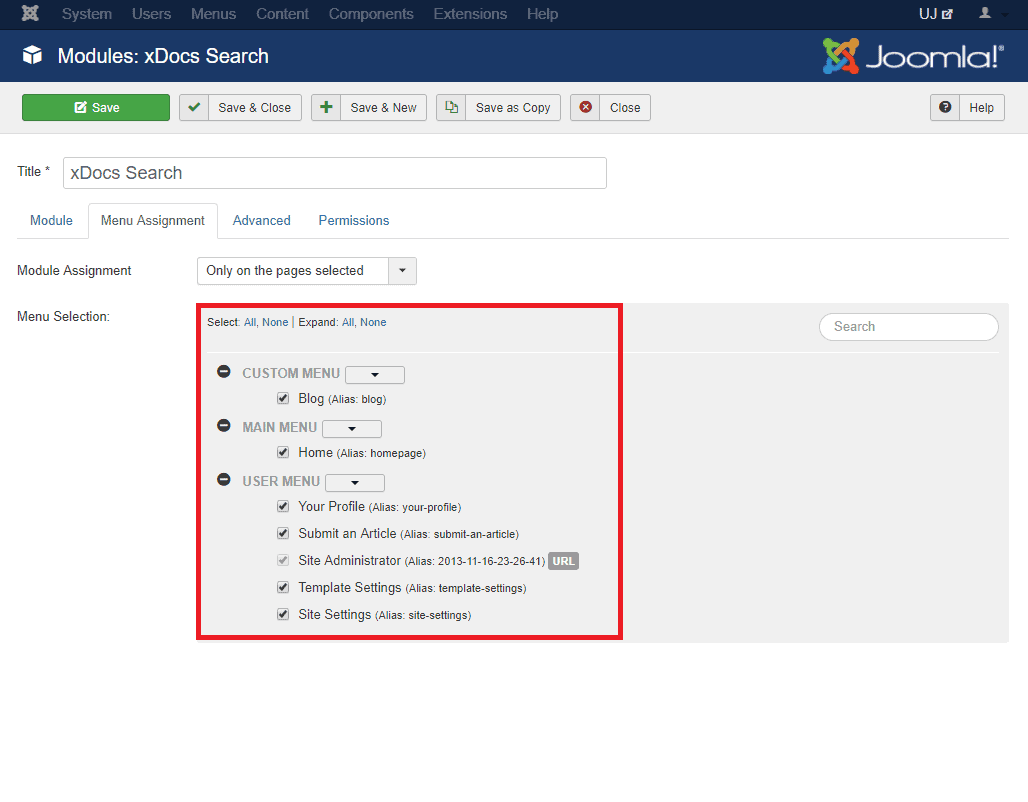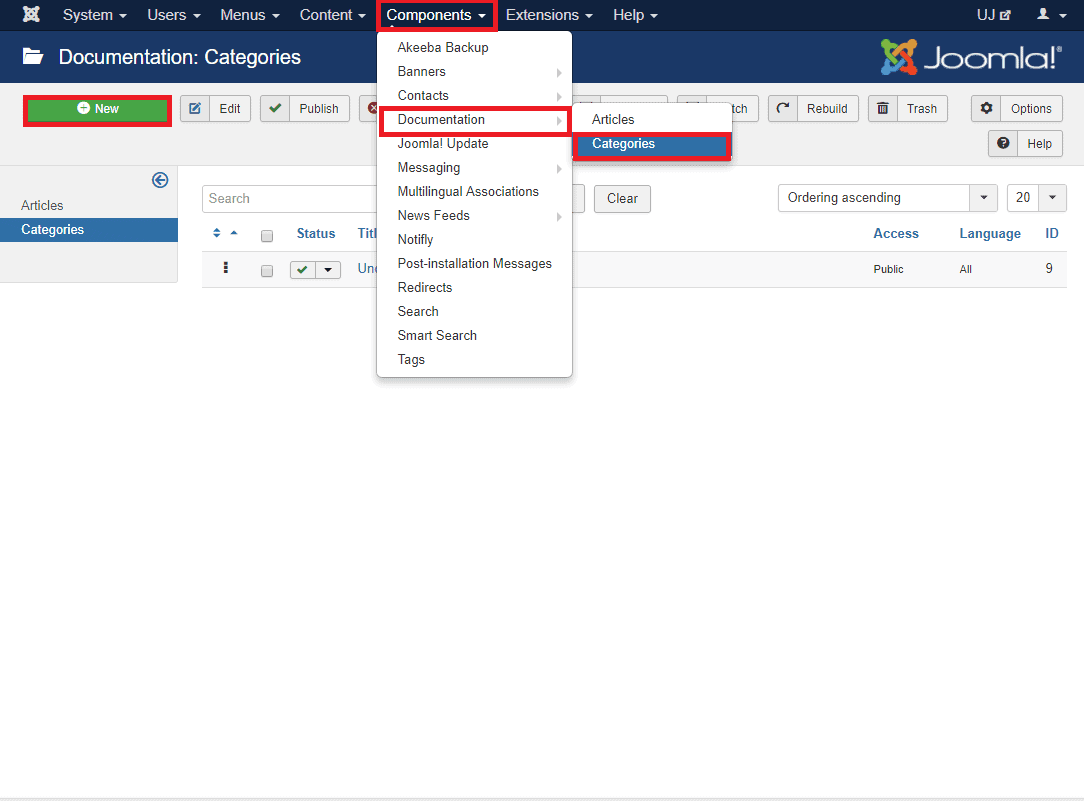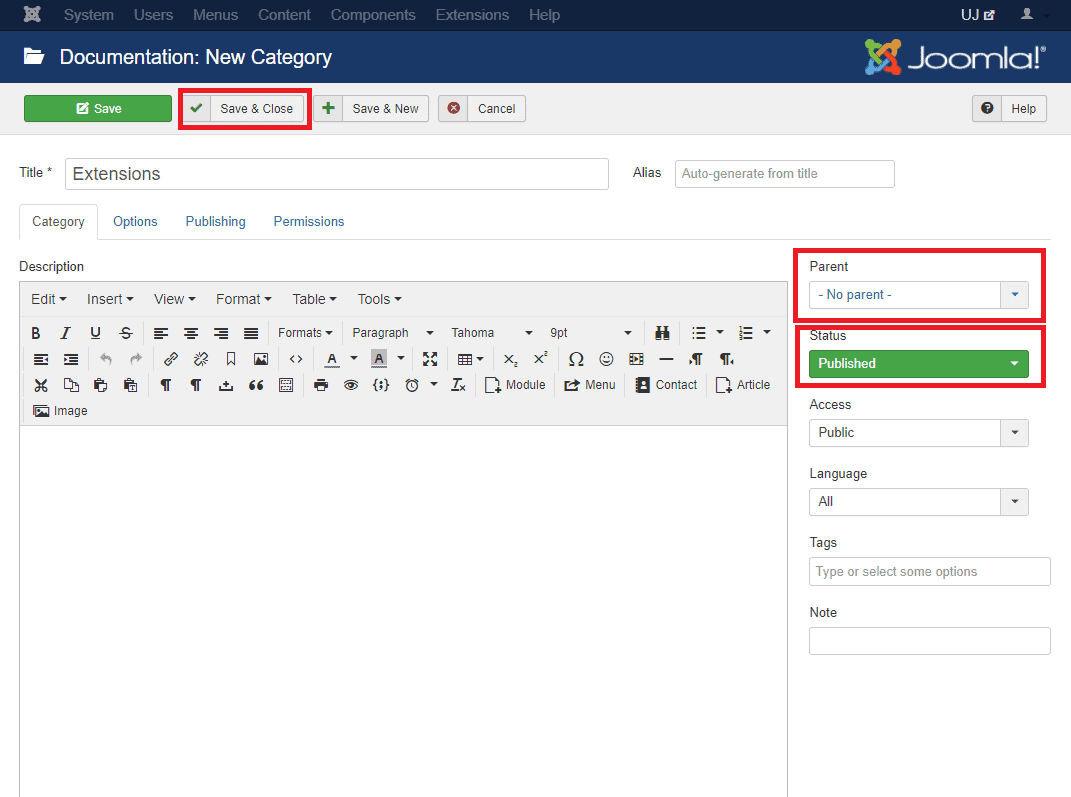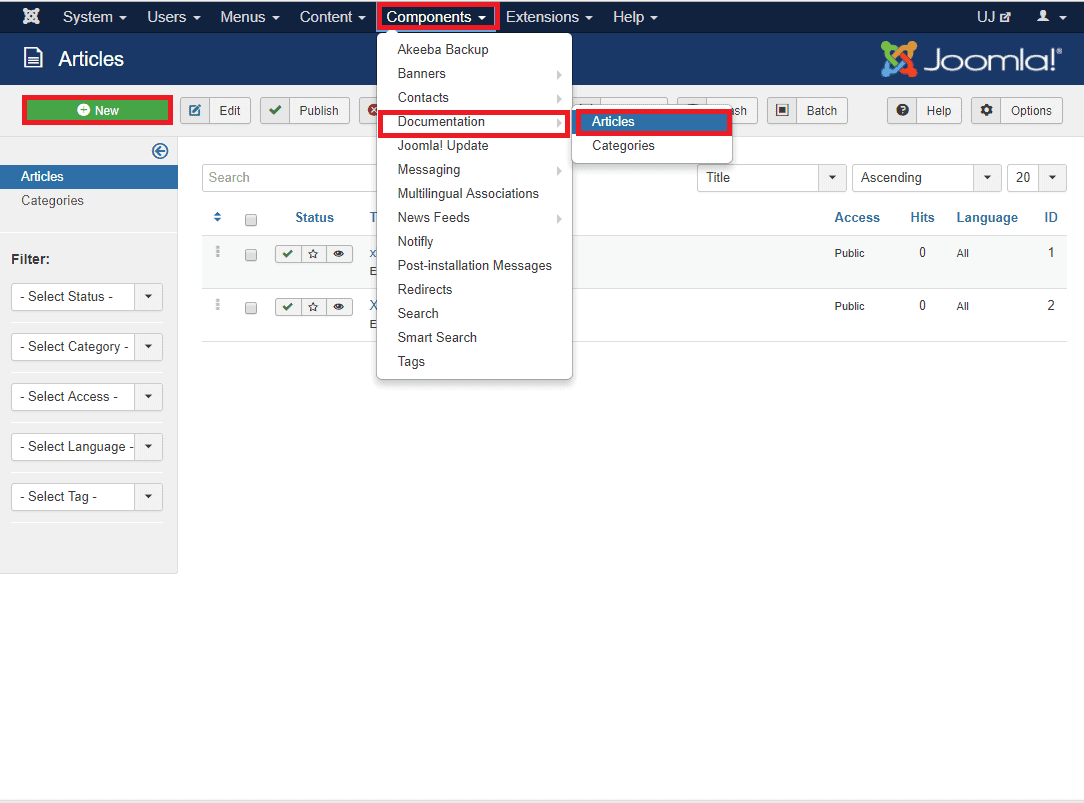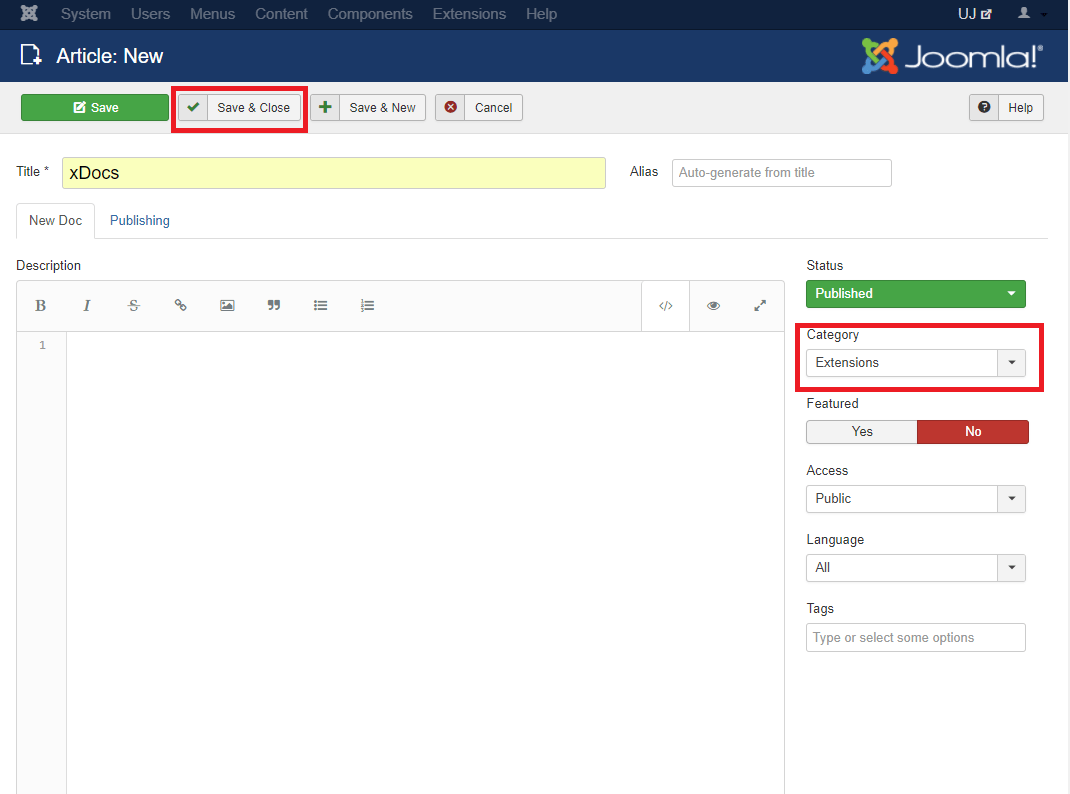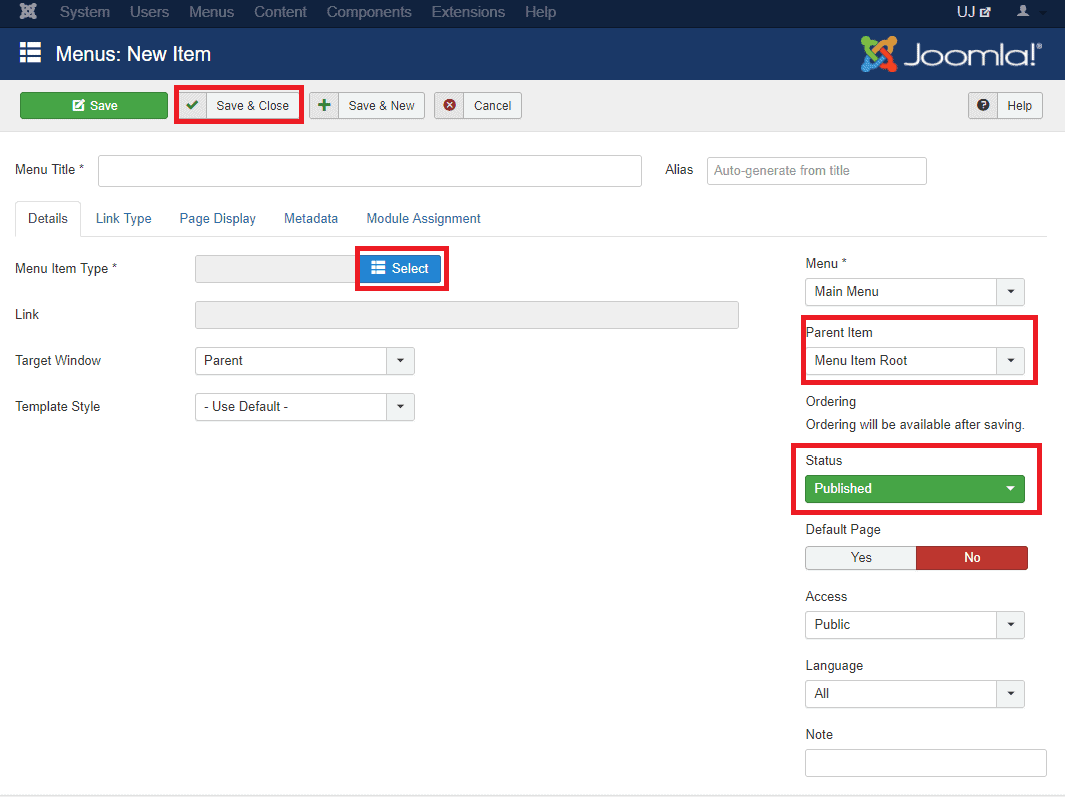xDocs
Download
Go to our site’s download page and download xDocs
Installation
- Go to
Extensions> Manage> Install - Under the Upload Package File, select the downloaded extension file and click Upload & Install to install it successfully. You’ll get a successful installation message after a while if everything is done correctly.
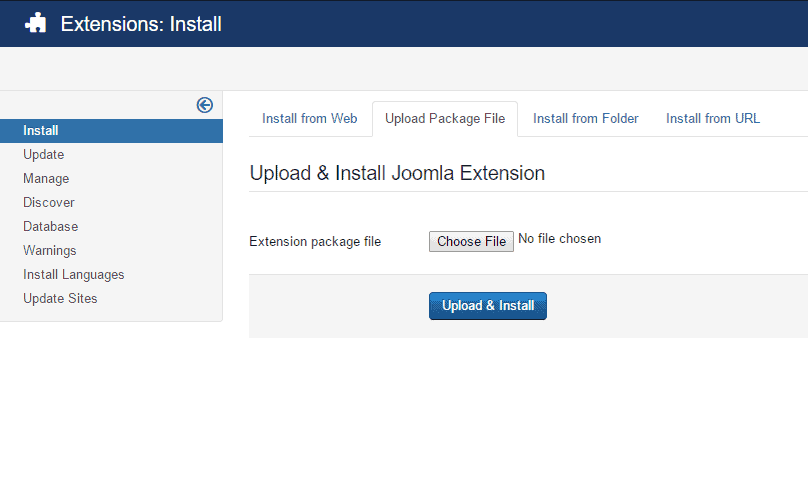
Enable
- Go to
Extensions> Modules - Find the xDocs, xDocs - Categories, xDocs Search and click on the pointed area like the screenshot to enable it. You can use the search box, just write xdocs on the box and hit enter and modules will appear.
Configuration
xDocs module
- Click on the xDocs module then a configuration page will appear.
- Select a position for the module to appear from the right side position drop-down menu.
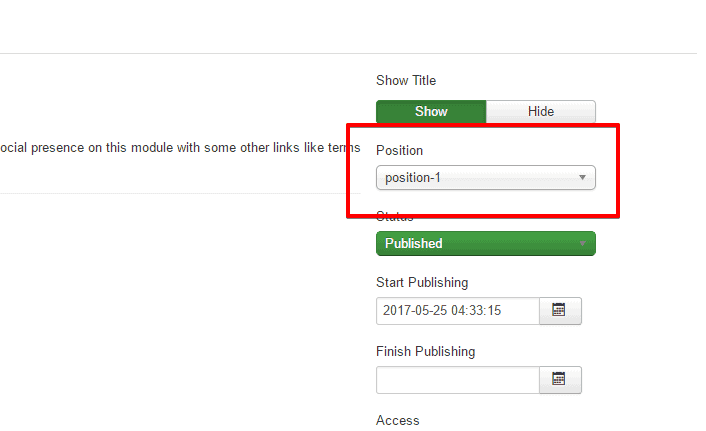
Make sure the status is selected as Published.
- Configure all the following fields according to your preferences and after that save the settings like this using the top-left Save button.
Module
- Category : Define the category as root or uncategorised.
- Count : Define how many docs to display.
- Show Featured : Define if you want to show only featured docs.
- Ordering : Define how you want to order the docs.
- Direction : Set the ordering direction as ascending or descending.
-
Relative items : Set if you want to show only the items match with the current category page.
- Now, under the Menu Assignment tab, define that in which page you want to show the module and in which not. You can hide the module from all pages as well.
xDocs - Categories module
- Click on the xDocs - Categories module then a configuration page will appear.
- Select a position for the module to appear from the right side position drop-down menu.
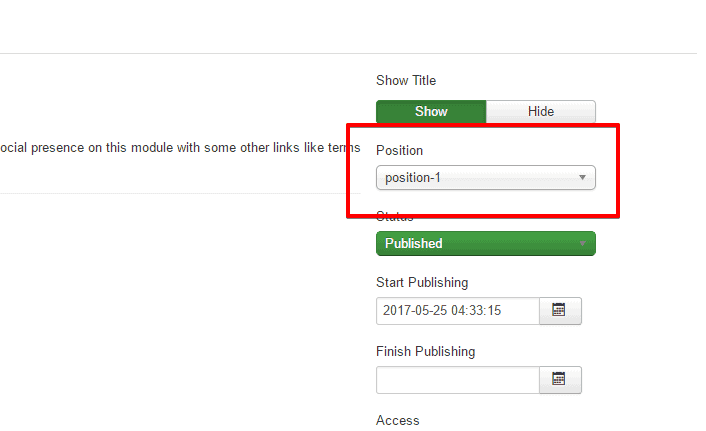
Make sure the status is selected as Published.
- Configure all the following fields according to your preferences and after that save the settings like this using the top-left Save button.
Module
- Parent Category : Choose the parent category as root or uncategorised.
- Category Descriptions : Define to show or hide category description.
- Show Number of Articles : Define to show or hide number of articles.
- Show Subcategories : Choose to show or hide subcategories.
- # First Subcategories : Select the of first level subcategories to display.
- Maximum Level Depth : Set if you want to show only the items match with the current category page.
- Ordering : Set the ordering format for docs.
-
Direction : Set the ordering direction as ascending or descending.
- Now, under the Menu Assignment tab, define that in which page you want to show the module and in which not. You can hide the module from all pages as well.
xDocs Search module
- Click on the xDocs Search module then a configuration page will appear.
- Select a position for the module to appear from the right side position drop-down menu.
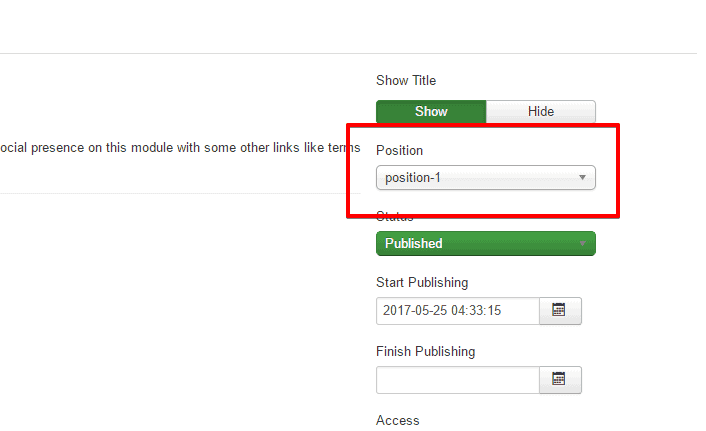
Make sure the status is selected as Published.
- Configure all the following fields according to your preferences and after that save the settings like this using the top-left Save button.
Menu Assignment
- Module Assignment : Define in which page you want to show the module and in which not. You can hide the module from all pages as well.
How to’s
Creating New Articles Categories
- Go to
Components > Documentation > Categories -
Click on New button
- Give suitable title to your category and description for your category
- Keep the status to published
- Choose the parent of the category
- Click on Save & Close
Creating New Articles
- Go to
Components > Documentation > Articles - Click on New button
- Give title and description for your article
- Keep the status to published
- Click on Save & Close
Publishing Documentation
You can publish your documentations on any page of any menu. To add Documentation in main menu
- Go to
Menus > Main Menu > Add New menu Item
- Select the type of documentation you want.
- Click on Save & Close