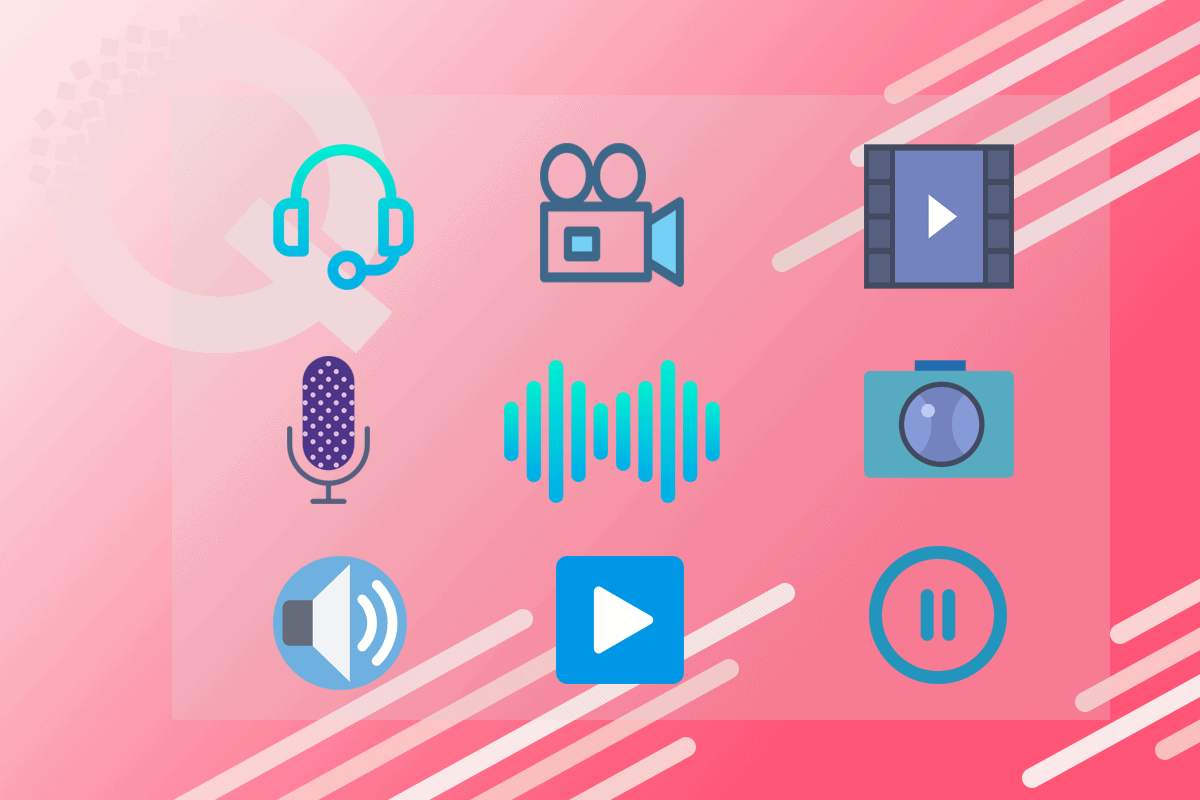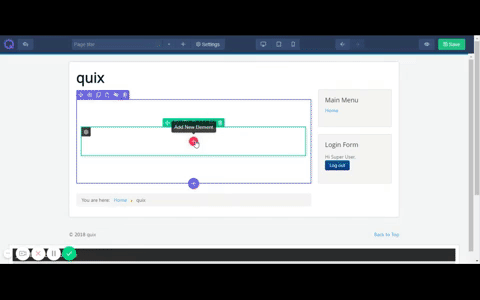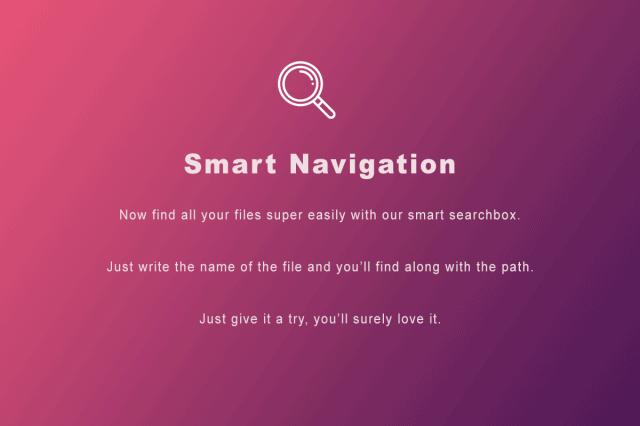Quix is designed with all new features. Including media file management. Now manage all types of media files with the new and advanced media manager. ...
Quix is designed with all new features. Including media file management. Now manage all types of media files with the new and advanced media manager. Media manager allows you to control all the aspects related to media.
Media manager is an important feature. Without it, you had to upload the same file in case of reuse, you had to do all the adjustments in desktop and then upload it, all the manageable functions would drive you crazy as it would increase your workload.
But now, with the help of advanced media manager, you can insert image, video, icons, audio files etc with just a click. Once you've uploaded a file, media manager will store it. You don't have to upload the same file repeatedly.
Necessity of Media Manager
Media manager allows you to manage all your favorite media files in one place. What would happen if there were no media manager? The answer will be simple, it would be a disaster.
Without media manager, you had to write path for every single file on your own. Besides you would not able to edit, search, sort and organize your media files quicker. Media manager helps you by doing all these tasks by itself. To all your media file organization problem there is only one solution - media manager.
What's New in Quix Media Manager
The new media manager will not only help you to upload and insert media files but also sort them and work on them easily. Now the functions are sorted in a proper way. All the necessary operations are right in the media manager field. The new operations include-
- File Search
- Create folder/file
- Multiple/single file/folder deletion, move, copy
- File/Folder rename
- File Upload
- SVG Icon Picker
- Handling Folder/Files through context menu
Features of Quix Media Manager
There are a lot of exciting features of Quix manager, the main features are
Files Management
File management is made easy with Quix media manager. You can use your favorite types of media files with Quix and this is possible with help of media manager. You can manage all these media files from one place.
Media manager lets you create new folders and files very easily. It also allows you to add different media files and execute different functions like edit, rename, copy, paste, move, delete.
All files in one page would look like a mess and it will be also hard to find one file from a crowd of hundreds of files. Therefore you can create folders and organize your files the way you want.
Cross Browser Support and Responsiveness
The latest media manager support all types of browsers. You can work on any browser and access media manager from it. Besides, it works on any other devices. So, if you are out but you need to bring changes in the media files you can do it from you mobile too. You can easily get access from any device without any trouble.
The new media manager works over browser responsiveness too. So if you wanna shrink the browser screen and work, you can do it smoothly.
Image Preview Inline thumbnails
Images can't be described in one word. They add a new effect on the whole site. But you can't remember every image just by name, can you? To know if you are inserting the right image or not you have to see and crosscheck it.
This is where the preview inline thumbnail helps. It shows you the preview of the mini image from where you can select your wanted image. This will allow you to avoid the confusion and you can insert only those image you want to display in the site.
Smart Navigation
In a site, there can be thousands of media file. It's hard to manage them. But the toughest is to find the specific one.
We made it easier. Now you can find a specific media file just by writing the name in the search box. And your result appears along with all the relevant files. Don't worry if you've made a typographical error, our smart searching toolbox will find it for you.
Moreover, it will find the media files inside of the folders. So if you've forgotten in which folder you've kept it, then don't worry. Our smart navigation system will find it for you.
Sortable by Category Wise
The design of the media manager is irresistible because of its functions. The media files you upload will be sorted automatically. You don't have to sort them separately. By this, you can find a specific file easily.
The media files will get sorted in the ascending order. All the folders will be sorted first, then comes the media files that are named with numbers and finally comes all the media files holding alphabets.
Multilingual & RTL support
Our media manager has multilingual support. No matter what language you are comfortable with, you can set the language by yourself. Once you've set the language while QUIX installation, the media manager will change to that language.
Don't worry if you couldn't set earlier. You can set the default language to your the language you're comfortable with. Quix even supports Right To Left (RTL) languages like Arabic.
Icon
The SVG icons are super easy to work with and they'll surely make a change in the content. Just go to the media manager and select the icons tab. You'll find 1000+ icons ready for your click.
The icons are given along with their name. So if you wanna find a specific one, you can do it too. Just write the name of the icon in the searching toolbox and every icon matched with the name will appear. Just double click it and use it.
The best part of icon is, you can resize it and change the color of it. And the good news is, your icons won't break into pixels. You can use the way you want.
Our Future Plan with Icons
In the past, our customers found some issue about not having the desired icon in the icon tab. Not anymore. We've updated it and now we are proving all the needed icons just for you. And we'll be updating it each day. So that, you can find your icon without any delay.
We'll provide plugins in the future for more and different icons. By this, you can install all the latest necessary icons and work on smoothly.
Functionalities
Rename
The rename option will allow you to change the name of the image, video or file. Select the image or video or folder to rename it.
Copy
The copy option allows you to make a clone of the image or file and set it inside of another folder.
Move
The move option will allow you to move the file destination. You can move the files inside another folder.
Delete
You can remove the images and file by simply deleting them. Just select the file you wanna remove and click the delete option.
Refresh
The refresh option will reload media manager. Sometimes, right after k2inserting an image it doesn't appear on the screen and it scares us a bit. If you refresh the page you have to set everything again. So, to reduce the trouble just go for the refresh button situated in media manager. And your image will be right there for you.
New Folder Create
We made Quix with all the small details. That's a reason we included folder options. Now why do you need it?
Imagine you need to insert a of picture in the gallery option of the site. But you have 100s uploaded. Let's say some of them are of natures, some of them are of birds, and some of them have only peoples. Now if you leave them scattered it will be tough for you to insert the one you're looking for.
To get you out of this trouble, we decided to make this folder option. If you keep similar images in one folder and different images in other then you don't have to search them and waste your valuable time.
New File Create
In the media manager you'll have the option to create a new file. It will allow you to create a text file, php file, doc file etc. Now you might a have a question, why do you need it? Or, is it necessary?
Quix is for everyone. So the new files option will be helpful for the sites holding documents. You can create a text file along with extension, save it and provide the user to download it or keep it for yourself. It can be licence key holding text file or 'read me' file.
Upload
Before selecting a media file, you have to upload it. You can upload them from your desktop. The uploaded image or video will be stored so that you can reuse it later if you want to.
Once the image is uploaded, you can use it by double clicking on it. The image or video will get insert in the destination and then you can set it just the way you want.
Conclusion
Our main target is to give you the complete power of page builder. To reduce your workload and save your time and bring out the creative person hiding inside you.
Now with Quix best free Joomla page builder you can design your personal site as well as your clients site smoothly. Media manager will allow you to manage images, videos and icons in minutes.
Build your site with creativity and surprise everyone including us. Post the link of your site in the comment box to let us know how you made it. You can post your suggestions, advises too. We'll be back soon with some more exciting news for you. Till then take care… :)