The Form Element Math reCaptcha in Quix 4 can sometimes take up a significant amount of space, which may affect the layout and aesthetics of your form. In such cases, we recommend using a simple math captcha instead of the default math captcha to optimize the space. Follow the steps below to make this change:
The Form Element Math reCaptcha in Quix 4 can sometimes take up a significant amount of space, which may affect the layout and aesthetics of your form. In such cases, we recommend using a simple math captcha instead of the default math captcha to optimize the space. Follow the steps below to make this change:
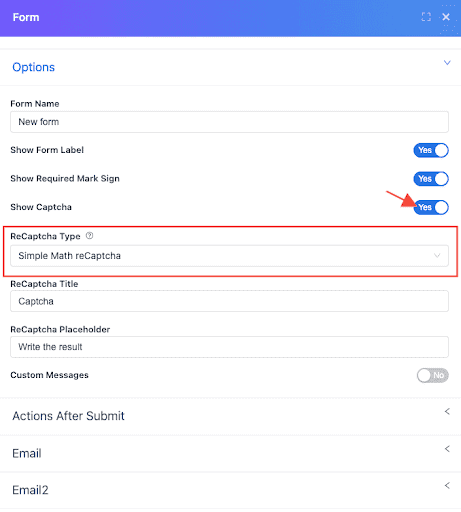
- Edit the Form Element: Open the Quix 4 page builder and navigate to the page where the form element with the math captcha is located. Edit the form element to access its settings.
- Locate the Math reCaptcha Field: Within the form element settings, find the field related to the math captcha. It is usually labeled as "Math reCaptcha" or similar.
- Change to Simple Math reCaptcha: Look for an option or setting that allows you to switch the math captcha type from the default to a Simple Math reCaptcha. This option may vary depending on the specific version of Quix you are using. Refer to the documentation or support resources provided by Quix for precise instructions on finding this option. Simple Math reCaptcha option, save the changes made to the form element. Update or publish the page to apply the modifications to the live site.
You can reduce the amount of space the captcha element takes up in your form by switching to a straightforward math ReCaptcha. This optimization can help improve your form's overall layout and design while still providing a reliable anti-spam measure.
