Have you ever wondered how to enhance the security of your Joomla 4 website's forms using the Invisible reCAPTCHA feature? Well, you're in the right place! Today, we'll dive into the topic of integrating Invisible reCAPTCHA with the form element of Quix 4 in Joomla 4. It's an exciting way to protect your website from spam and automated bots without bothering your users with annoying captchas.
Have you ever wondered how to enhance the security of your Joomla 4 website's forms using the Invisible reCAPTCHA feature? Well, you're in the right place! Today, we'll dive into the topic of integrating Invisible reCAPTCHA with the form element of Quix 4 in Joomla 4. It's an exciting way to protect your website from spam and automated bots without bothering your users with annoying captchas.
Here's a step-by-step guide on how to use Invisible reCAPTCHA with the form element of Quix 4 in Joomla:
- Go to Extensions > Plugins: Log in to your Joomla Control Panel and navigate to the "Extensions" menu. From the drop-down menu, select "Plugins."
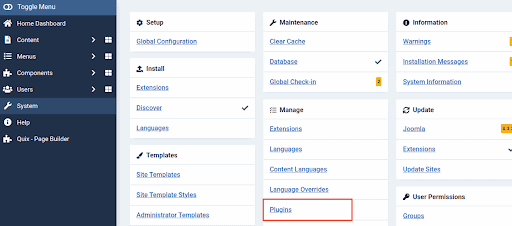
- Find "Invisible reCAPTCHA" Plugin: In the Plugins Manager, locate the "Invisible reCAPTCHA" plugin. You can use the search function or scroll through the list to find it.
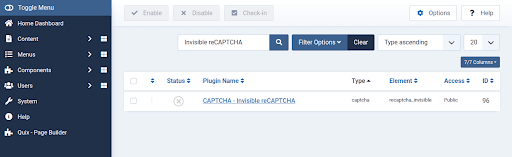
- Configure and Enable the Plugin: Click on the "Invisible reCAPTCHA" plugin to open its configuration settings. You'll find various options to customize the plugin's behavior. Make sure the plugin is enabled by setting the "Status" to "Enabled."
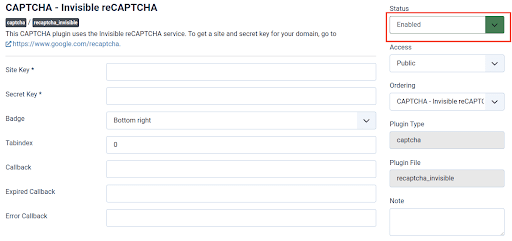
- Save the Plugin Configuration: After configuring the options according to your preferences, click on the "Save" or "Apply" button to save the plugin configuration.
- Go to System > Global Configuration: From the Joomla Control Panel, navigate to the "System" menu, and select "Global Configuration."
- Access the Site Configuration: You'll see several tabs in the Global Configuration screen. Click on the "Site" tab to access the site-specific configuration options.
- Set Default Captcha: Scroll down the Site Configuration page until you find the "Default Captcha" option. Select "Invisible reCAPTCHA" from the drop-down menu as your site's default captcha.
- Save the Global Configuration: Once you've selected "Invisible reCAPTCHA" as the default captcha, click on the "Save" or "Apply" button to save the changes to the Global Configuration.
Following these steps, you have configured and enabled the Invisible reCAPTCHA plugin for the form element in Quix 4. Now, whenever a user submits a form on your Joomla site that uses the Quix 4 form element, the Invisible reCAPTCHA will provide spam protection without displaying a visible CAPTCHA to the user.
Please note that the specific configuration options and locations may vary depending on your version of Joomla or Quix 4. Refer to the respective documentation or seek support from the Quix 4 or Joomla community if you encounter any difficulties during the setup process.
