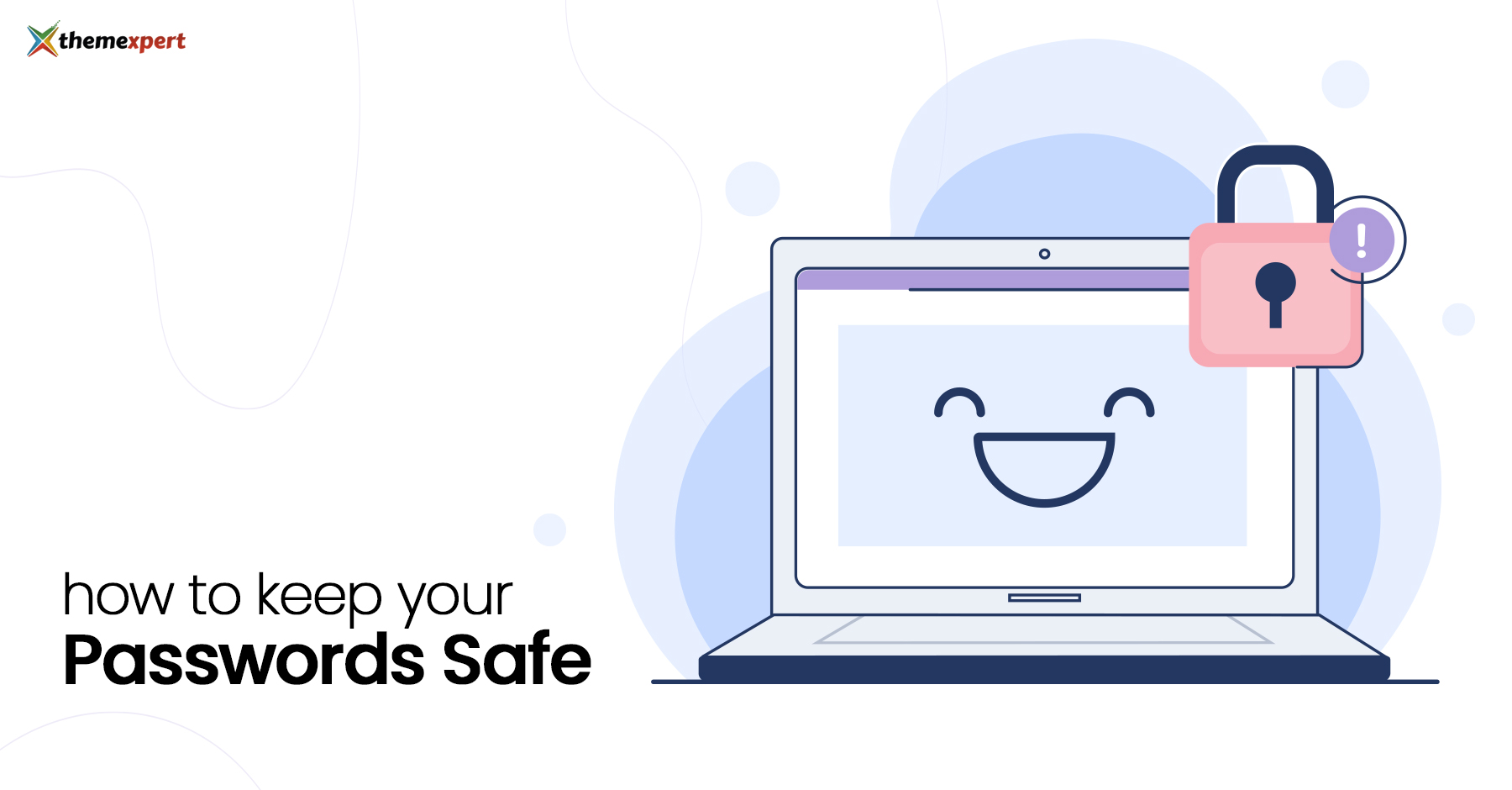Do you always log in with the same username and password over and over? If so–there's a chance you're in great danger.
Do you always log in with the same username and password over and over? If so–there's a chance you're in great danger.
Using a guessable password or a weak one is a terrible thing to do. According to Arizona, an estimated 81% of data breaches are due to poor password security. There is a hacker attack every 39 seconds.
Another report shows that 51% of people use the same passwords for work and personal accounts, while 57% of people who have been subjected to phishing attacks still use the same passwords. You can also see ExpressVPN’s infographic on how cultural factors influence password creation.
This password fatigue is real, and the results are also. All of this indicates the importance of keeping your password safe and what else it may cost you.
This blog will give you a complete guide on how to keep your password safe and some easy ways to manage your digital passwords.
7 top tips to keep passwords safe and secure
Keep strong password
Your passwords are the keys to your kingdom. To keep out the cyber risks from your accounts you just need to maintain some easy tricks, that's all.
So, what should we do?
It seems hard but a few simple tips can make it easy to do. Just the ideas being talked about are shown in the examples below. No single technique should be used by itself. Instead, techniques should be used together. This magic will pop up your new strong password.
- Avoid common words and character combinations
- Use a combination of letters and numbers.
- Use a mix of capital and lowercase letters because passwords are case-sensitive.
- Sometimes many of the systems just allow symbols like space,! @,#,$, and so on. Ex: %(h4p)!Qw, <TfWd2a@PJ>
- Use a combination of letters and numbers, a phrase with only consonants, like "many colors," or a misspelled phrase, like "KMMpt4n4M" or "f3SGs2bt".
Stop reusing passwords
Password recycling or reusing is a rampant problem. It is obvious that we cannot resist reusing passwords. It’s also hard to create a strong password for every account. But every time you take a shortcut, you are one step ahead of becoming a victim of cybercrime.
I know, it's difficult to break a habit of convenience. But reusing passwords across accounts makes all of them less safe. For example, a data breach at Netflix may put your bank account in danger if you use the same password for both.
Make your passwords not guessable
If you take only one step to protect your accounts, just don't make that trusty old “qwerty” password like personal information, date of birth or that of your loved ones, old addresses, or even old school name which are easily guessable.
The majority of people, when questioned about why they continue to use passwords that are easily guessable despite being warned not to, do it out of fear. 60% have expressed concern that they would forget their login details. Additionally, 52% of people claim they want to be in charge of their accounts and know their passwords.
Passwords to Avoid
Your online presence is like a car in a mall parking lot. Most thieves just look for doors and windows that aren't locked and don't roll up.
Here are some of the common passwords to avoid.
- 123456- Easy to remember means easy to guess.
- Password- This goes without saying.
- Password123- Nice try, but no.
- Qwerty- Try a different combo of letters, then add some numbers and symbols.
- Pets’ names- Try combining pets’ names into a unique new word with some special symbols.
- Kids’ names- Same deal as pets. (But less furry, usually)
- Favorite teams- This is a common one, and there are only so many professional sports teams.
- Birthdays- Try a date with no significance, then add some symbols and letters.
Use a password manager
If you can't keep track of all of your internet accounts' passwords, how can you expect anything else to? Notebook, Word document, text, or whatever else, these gems can be hacked by the keystroke logger at any time.
Don’t worry, if you can't remember enough secure passwords on your own, use a password manager instead. Simply copy your password from your password manager, paste it into the login box, and you're in.
Also, you can use your web browser's password manager to store your passwords in one place. No matter which browser you are using there are some basic differences between Brave and Chrome or Firefox or Safari.
Best password manager apps
Here are some of the best password managers that stood out in reputation, simplicity of use, security features, free plans, pricing, and more.
1Password
It's a great choice for Windows users who want an easy-to-use password manager with lots of features. It has some of the best deals for individual users and families, and it's the only brand on the market where you can add as many users as you want to a single account.
Price: Free / $2.99-$4.99 per month
Dashlane
With its web-based interface, Dashlane is the only one of them that comes with a VPN service. Importing my passwords into Dashlane's vault and configuring Windows Hello fingerprint authentication was both a snap. This is the greatest manager ever to purchase if you want to boost your digital security all at once.
Price: Free / $4.99-$9.99 per month
LastPass
LastPass is a password manager that works on many different platforms. It uses 256-bit AES encryption and two-factor authentication to keep your account safe. In fact, you can verify your identity with any account that supports third-party authentication by using the LastPass Authenticator app.
There are also some unique or unusual features, like the ability to use a fingerprint scanner, a password generator, a password auditor that tells you if your password is weak, and the ability to let a friend or family member in for an emergency.
Price: Free / $2-$4 per month
Bitwarden
Bitwarden is the greatest free cross-platform password manager that supports Android devices in addition to the majority of other platforms and devices. It is also open-source; just download it from Github, host it on your own server, and execute command-line tools on your vault.
In addition, there is a community forum where users may help each other with support and request new features or modifications.
Price: Free
Keeper
Keeper is the finest corporate password manager because it provides many security add-ons that enable organizations to tailor their protection to their specific requirements while still offering high levels of security for teams of any size.
It's a capable password manager with a few extra specialized options for professional users. There is a password generator and a vault for things like files (pictures and movies), as well as Android's native auto-fill features.
Price: Free / Up to $9.99 per month / Up to $99.99 per year
Use multi-factor authentication
Using just a password to sign in to a website is not a very safe way to do it. Most people use two types of authentication:
- Two-factor authentication and
- Multi-factor authentication.
Usually, two-factor authentication often involves an SMS message with a numeric code. If you have the code, the app or site can trust that you're you. On the other hand, multifactor authentication is a cybersecurity feature that requires a user to produce two or more pieces of proof — knowledge, possession, and inherence. It adds security.
Both are great, but in major security, we focus more on multi-factor authentication, which means you have to be able to prove who you are by doing more than just entering your password.
Never write down your password
I hate telling people to write down their passwords. Because what you write down will be out of your hands one day. That's just how things are. Not to mention how likely it is that he or she will lose the notebook completely.
The first and most obvious disadvantage of writing down passwords is the possibility of losing the paper. You won't remember them - that's why you wrote them down - so you'll need to update and rewrite all of your passwords. Under the guise of enhancing password security, this can be a significant hassle.
When you write down passwords, you also have to worry about where you keep the list. If you don't keep the list in your wallet or another safe place that you can control, you risk letting any individuals who walk by can access sensitive information. If you left your passwords on your desk at work or on a post-it note in your office, it wouldn't be hard for someone to steal them and get access to your information.
As a result, having your passwords written down makes it easier for someone to take them locally. It all boils down to how secure you can make your passwords. Using a password manager is always a superior option, as was discussed before.
Unsecured ways to store your passwords
Let's talk about the worst ways to remember your username and password. Here are some of the worst ways to keep your passwords:
- Computer Document Files:
Password-protected Word documents and spreadsheets can still be accessed by hackers or keyboard loggers, even though the document is password-protected. Additionally, you'll need a place to store the document's password.
- Paper note:
Hackers around the world might not be able to get your passwords if you write them down in a real notebook or on a post-it note. But this is a good way for an intruder, service person, house cleaner, relative, or roommate to get a hold of your passwords.
- Notes app on your phone:
If your phone isn't password-protected, anyone can access your passwords. Password-protecting notes on an iPhone is possible, but you'll need some way to keep track of the password.
- E-mail:
Have you ever sent an email to yourself including a password so that you wouldn't forget it? Emails may be kept on multiple servers, and even after being deleted, they may remain in trash folders, making it simple for hackers to access and steal your credentials from those files. Make sure your email security protocols (SPF, DKIM and DMARC) are activated as an additional security measure.
Log in to accounts from trusted networks
We're constantly logging in and out of various digital resources during the course of our everyday lives. Staying connected is easy while you're on a public or private network, such as at an airport, conference, business trip, etc.
However, we will never assess networks before connecting. Free WiFi is always appealing and may be a lifesaver in circumstances. A free connection can come with some serious public WiFi security risks.
Conclusion
If you want to protect yourself from digital hackers who want to crack your passwords and gain access to confidential accounts and data, a strong password is a must. Keeping them secure is of the highest significance since anybody who has access to them may steal money from your accounts or impersonate you.
You can use a password manager or multi-factor authentication system. But don’t think this is it. Organize your passwords in a safe way - keep good habits, take care of protecting your devices, and regularly run a virus scan on your Mac, PC, or mobile phone. That’s all.