Digistore
Digistore, built with Quix - the easiest drag and drop page builder, is the most selective Joomla template for e-commerce websites to sell Digital Products online with straightforward checkout system, member dashboard, and invoice system as well. DigiStore included inbuilt custom fields to reduce the complexity to create your own Digital Marketplace. Now, selling digital products is no longer a hassle, it is in your grab.
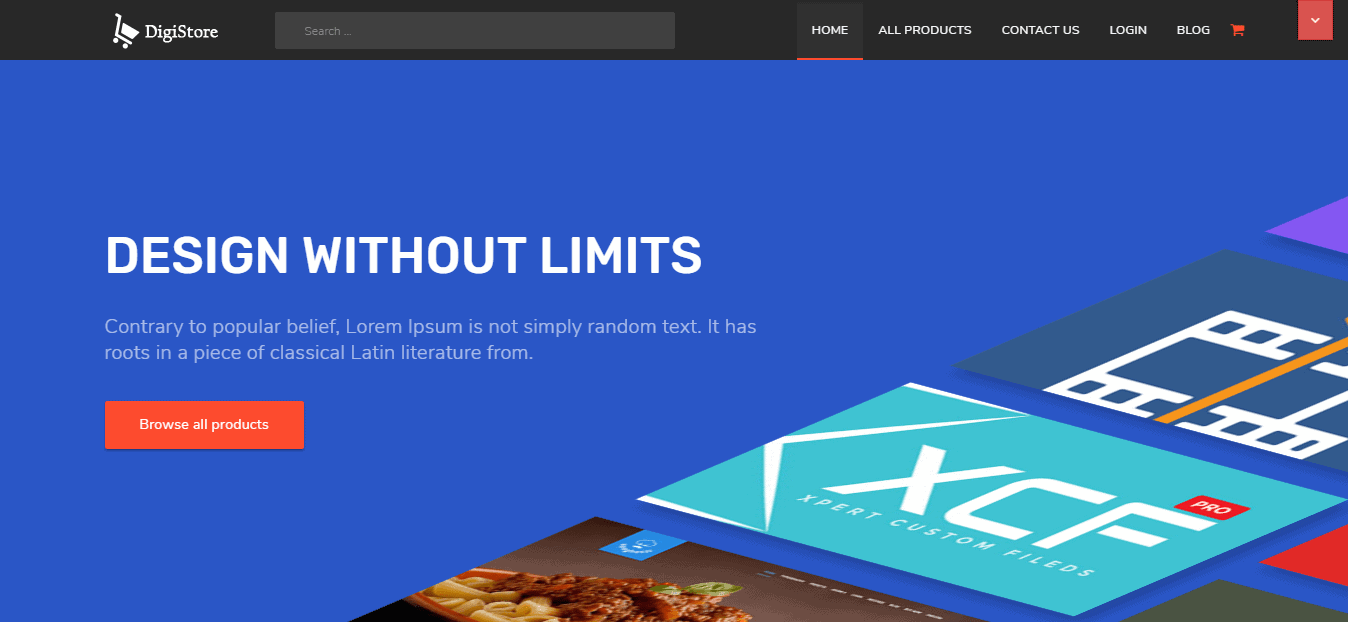
Key Features
- Fully Responsive
- Fast Loading
- SEO Optimized by Quix's enhanced SEO
- DigiCom eCommerce extension
- Product and download management
- Orders and Reporting
- Selling Digital Products
- Beautiful Pricing Element
- Beautiful pre-designed Pages
- Elegant Business or Portfolio layout
- Product Details
- Inbuilt Custom Fields
- Upload Product info with Ease
- Smooth Checkout & Member Dashboard
- Multi-part Checkout System
- Display Featured Item
- Megamenu
- User Friendly Layout
- Well decorated Navigation Menu
- Smooth Transaction Effects
- Full Features Blog
- Quick Social Sharing
- Multiple Social Commenting
- Built with T3 Framework
- Quix - Drag & Drop page builder
- Home Page Variations
- RTL Support
Requirements
In order to run Digistore run smoothly on your server, you need to full-fill this requirements listed below :
- Joomla: 3.6.x
- Server : PHP 5.6+
Download
Head over to our download page and click Explore button of template you want to download. You will see several files listed there. Read section below to understand which file to dowload.
Installation
There are 2 ways you can install Firefly template. Both are pretty simple and straight forward.
- Install QuickStart package.
- Install Everything Manually with recommended extensions.
Install QuickStart Package
QuickStart is a complete Joomla pre-packaged with all required extensions, settings, images, content as well as default template configurations.
If you are starting from scratch, we recommend you to download Quickstart package and install it. This is the most simplest way to get started.
Please follow step by step process from the video:
Manuall Installation
If you already have an existing Joomla site and want to applly firefly template, you have to install the following packages listed bellow:
- T3 Framework plugin
- Quix Page Builder
- DigiStore Template
- Admin Plugin (required)
All of above extensions are very easy to install by following standard Joomla installation process. Simply, go to Extensions > Manage > Install then upload respective extension's zip package and hit upload.
You can check our extensive installation tutorial to understand more.
Template Settings
You can differently customize template according to your need using Easy Customization feature. Go to Extensions > Templates >tx_firefly It will open up Template Setting Screen.
Compile LESS to CSS
When site development is complete, you should compile LESS to CSS. This option will compile LESS files to CSS files. All your customization in LESS files will be compiled to corresponding CSS files.
ThemeMagic
By enabling this feature, you'll get the ThemeMagic customization panel, and with this, you can customize your theme. After customization, you should turn it off.

For better understanding, go through the video below;
Megamenu Options
- Enable Submenu : This option is to show or hide submenu of a parent menu. If a menu has no submenus, to enable this option, it allows you to add new submenu and add content to the submenu.
To add a submenu, click on the menu in which you want to add submenu.
You can only add a submenu for a menu that has no child menus.
-
Add New Column/ Row : You can add new columns or rows for a selected Column/ Row.
-
Group Submenu or not : You can group submenus of any menu item by selecting the menu item then enable option "Group."
-
Assign any module for new created Row/ Submenu : After adding new Row/ Submenu, you can display content from any module by assigning the module to the Row/ Submenu.
-
Move Menu Item : You can move a menu item to the next or previous column. This option will help you to divide menu items into columns.
- Resize submenu and column width : T3 allows you to change the size of a submenu. To do so, select the submenu then change its size in pixel. After changing the size of the submenu, you can change the size of a column. Just select the column and set the Width (max 12).
Style Megamenu
You can style for any level of Megamenu including Menu Items, Columns, Submenus by Adding a class to Extra Class field.

Using two files, you can add style for MegaMenu. megamenu.less in: plugins/system/t3/base/less megamenu.less in: templates/tx_firefly/less
-
Add Icon for Menu Item : You can add class to define icon that you want to add to the menu item, or you can use classes of Bootstrap and Font Awesome.
- Bootstrap 3 icon list
- Font Awesome 4 icon list
- Animation Settings : T3 supports four types of animation for Megamenu.
This feature is only available from version: 1.2.5
There are two fields configure the animation.
- Animation type and
- Duration
Currently, T3 supports four animation types: Fading, Slide, Elastic, and Zoom.
- Small Screens Menu System : T3 supports two navigation systems for small screens. First one is the default Bootstrap navigation called Collapse navigation for small screens and The second one is the Off-canvas sidebar. Check out Off-canvas sidebar configuration documentation.
For better understanding, watch the video below:
To enable default Bootstrap navigation, in the Navigation tab, enable option Collapse navigation for small screens. After all that, the Front-end Appearance will be like below:

We highly recommend you to disable this option if you use Off-canvas sidebar for navigation in small screens.
General Settings
The global settings are applied for all styles, themes, and layout, no matter the settings are changed in any styles.
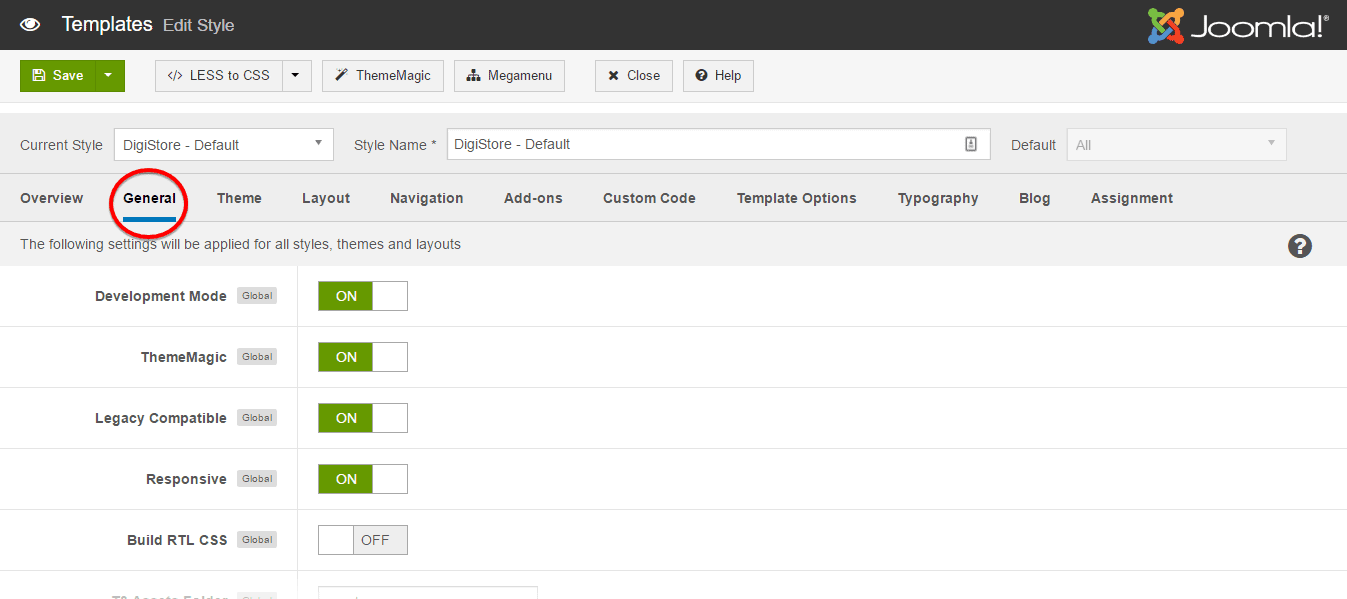
- Development Mode : As this is an important option, you should get the differences between Enabling and Disabling the option clearly. You should enable this option while you are developing your site.
We recommend to use Chrome Developer Tool or Firebug when developing your site. These tools help you to find problem and solve them faster.
Once it's turned on, your site will directly run original files - LESS files. The LESS files are located in templates/tx_firefly_less/ or templates/tx_firefly/less
Make sure to turn off development mode when your site goes live. It may decrease your site loading speed on production environment.
All compiled CSS files are located in templates\tx_firefly\css. But we don't recommend you to customize your site with the CSS files in this folder as each time you compile LESS to CSS, the files will be overridden.
-
Legacy Compatible : By enabling this feature, some compatible Boostrape 2.0 as well as Font Awesome 3.0 style will be loaded.
-
Responsive : Turn ON-OFF template responsiveness. By turning on, your site will be responsive according to the device screen size. If you turn the option OFF, you can set the screen size manually.
-
Build RTL CSS : This option allows you to fix the language appearance. Usually, some language like Arabic is to read from the right-hand side. If it is turned off, also those languages will appear from the left side and won't be understandable.
-
T3 Assets Folder : Defining the T3 Framework Asset Folder. It can be only done when the Development Mode or Optimize CSS is set to "YES".
- Show T3 Logo : Allows to enable or disable T3 Logo in footer.
- Optimization : In the case of Development mode is off, you are allowed to enable or disable option: Optimize CSS. This option will optimize and join CSS files. By this way, it will improve your site performance. When enabled, the optimized and joined CSS files will be located in the defined T3 Assets Folder folder. By default this folder is t3-assets.
For better understanding, watch the video below:
Theme Settings
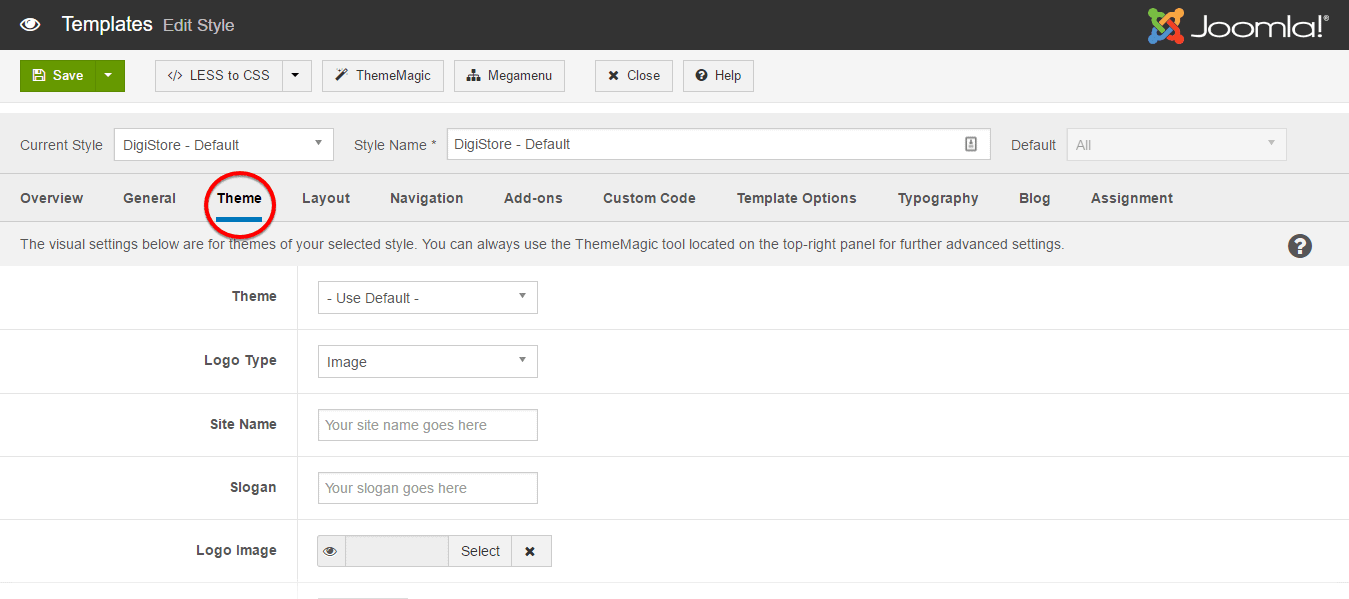
-
Theme : This option allows you to choose a preset style for the current theme. It affects and changes the whole user interface according to its previously set color as well as font for the particular section on the theme.
-
Logo Type : Type you can either select image logo style or text logo style.
-
Site Name : Specify the name of your site.
-
Slogan : Write a slogan for your site.
-
Logo Image : Using this option, you can select an image that you want to use as the logo for your site. If you choose Image Logo Type in the previous option, only then this setting will appear.
- Enable Small Logo : If this set on, a small version responsive logo will appear for the small screens. That logo image has to be selected from the following option; Small Logo Image
You can find this below option only when you enable the option; Small Logo Image
Layout Setting
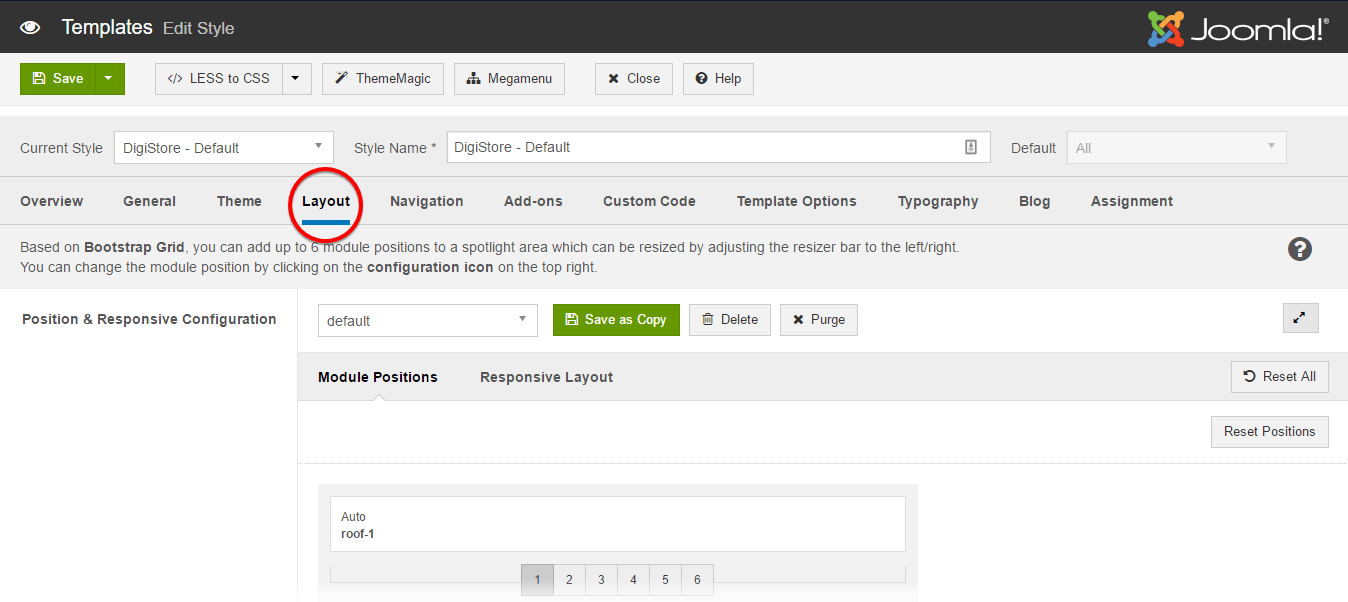
- Position & Responsive Configuration : Select a Layout configuration style.
- Layout structure : Assign the Module Position.
- Responsive layout configuration : Select responsive layout size. It can be Large, Medium, Small and Extra Small as well.
To know more about Layout Configuration, we reccomend you to watch the video below;
Navigation Settings
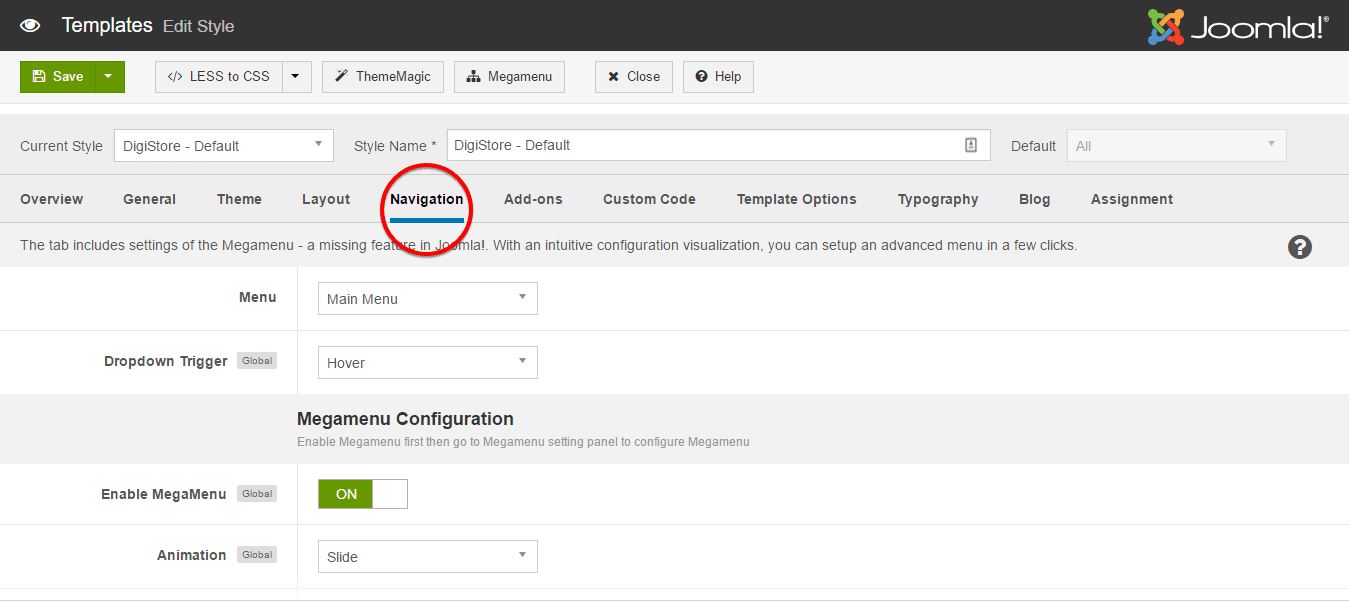
-
Menu : Select menu to configure megamenu.
The navigation settings are not global settings, so in each style, it may have difference navigations and in each style, you can display different menus as the main menu.
-
Dropdown Trigger : Define the style while mouse hovers on the menu items to fetch sub-menus.
-
Enable Megamenu : To enable Megamenu, First open Navigation tab. Then set Enable Megamenu "ON".
Megamenu > Enable Megamenu. -
Animation : Defining animation for Megamenu.
-
Collapse navigation for small screens : Allows you to enable default collapse navigation for the main navigation menu for small screens.
-
Configuration Level : There are three levels of configuration that you are suppose to know;
- Submenu Setting
- Column Setting
- Menu Item Setting
-
Sub-megamenu Setting : This setting allows you to configure the width of the sub-megamenu, add the column, and add class that manage the style.
-
Column Setting : Here, you can Add column, remove column, set width of column and assign the module to column as well.
- Main Item Setting : In this configuration level, you can Enable or Disable Submenu, Whether a menu item displays sub-menus in a group or not, Move menu item to the right or left, Assign a module to a module menu item, Add icon for the menu item.
Add-ons Settings
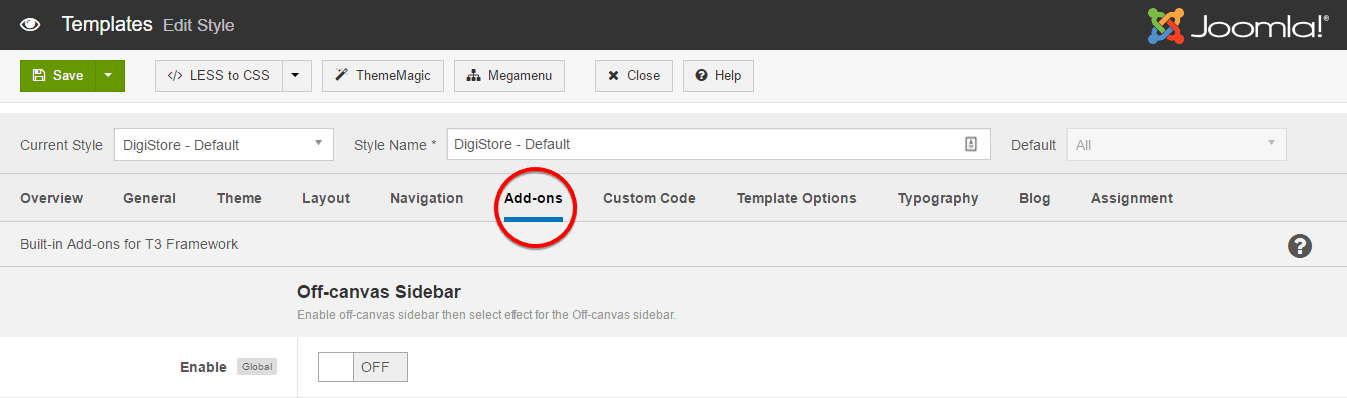
Off-canvas Sidebar
- Enable : Enabling or Disabling Off-canvas Sidebar. Assign a module position to Off-canvas sidebar. By default, Off-canvas will be assigned to off-canvas position. Add content to Off-canvas sidebar by creating modules then assign them to off-canvas position
Front-end Appearance will be like below:

To display menu in the off-canvas sidebar, create module menu then assign the menu to "off-canvas" position.
For better understanding, watch the video below:
Custom Codes
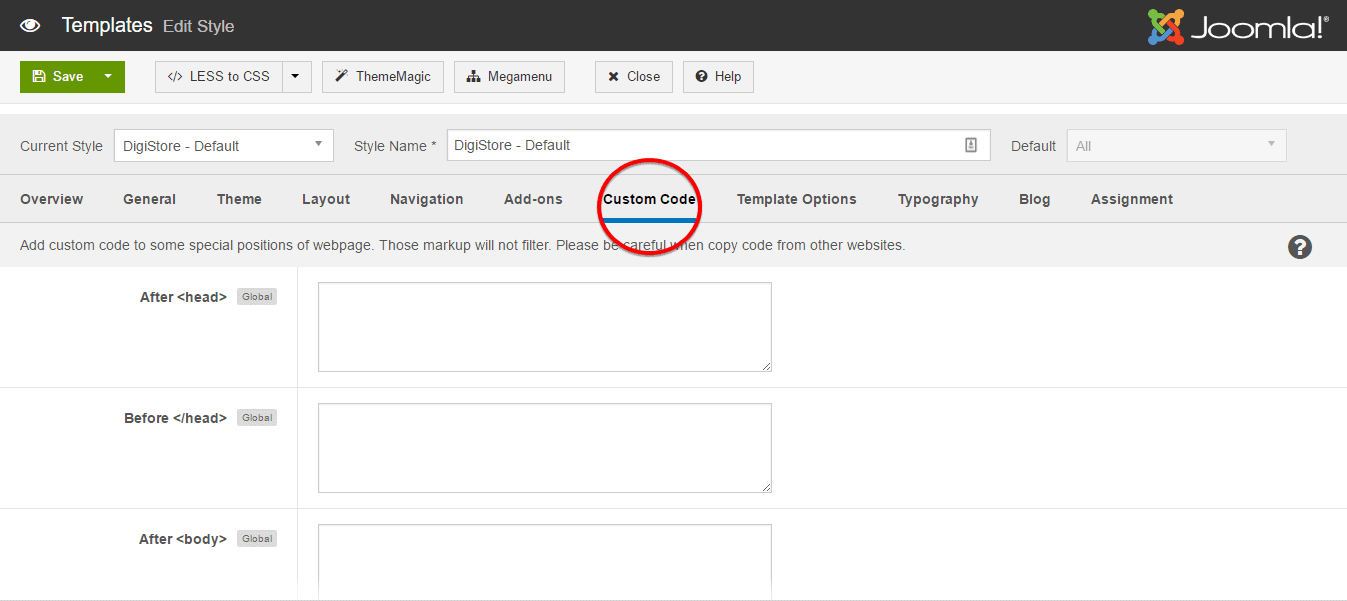
The tab includes settings that allows you to add scripts like Google Analytic, Live chat service to any position.
To add scripts, you have to open Custom Code tab then you can add scripts in four positions: Before Head, After Head, Before Body and After Body as well.
In front-page, you can see the source code to watch whether the scripts are added or not

- Show debug module position: You can Enable or Disable this option. By Enabling this option, you can add a module before closing tag.
Template Options
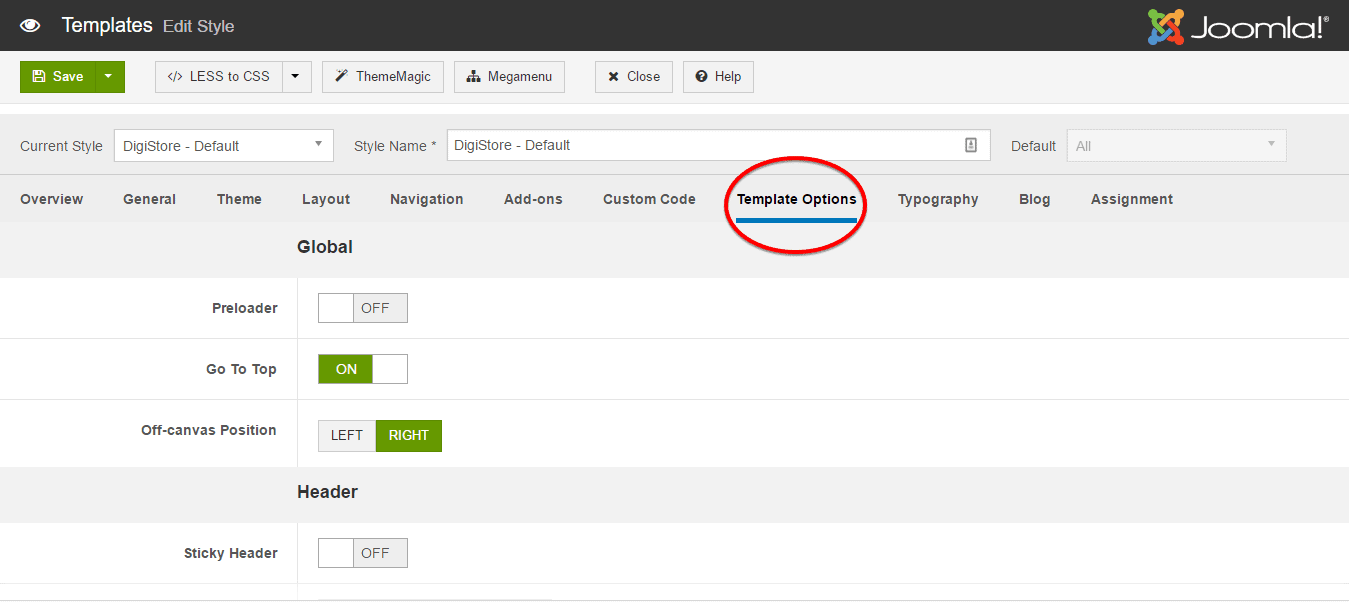
Global
- Preloader : When you reload the site, an excellent loading animation will appear on your screen till the site fully loaded only if you enable the preloader option.
For getting the option, go to template setting Extensions > Templates > Select your template > Template Options, It will open template option screen. You can turn this feature enable/disable shown on the screenshot below.
-
Go To Top : You can add a "Go To To" button at the right bottom side of you site and by clicking on it, it will be taken at the top of the site if necessary.
- Off-canvas Position : Defining the Off-canvas position. You can either select Left or Right.
Header
-
Sticky Header : This option allows you to Enable or Disable sticky header. When you scroll down yout site, the Header will be fixed in its position if this option is set Enabled previously.
-
Upload Favicon : You can change the favicon of your site by simply selecting from your computer hard drive or from online link.
- Header Variation : You can apply variation in Header with this option.
Box Layout
- Enable Box Layout : Enabling or Disabling Box Layout
Video Background
- Video Background : Enabling or Disabling Video as Background. After Enabling this option, a module will open up with Video Background Class, Video Poster and YouTube Video ID
Copyright
- Copyright : To change copyright text, you have to first Enable the Copyright Area then write the Copyright information text according to your wish.
Error Page
- Custom Error Page : Defining Error Page location.
Typography Settings
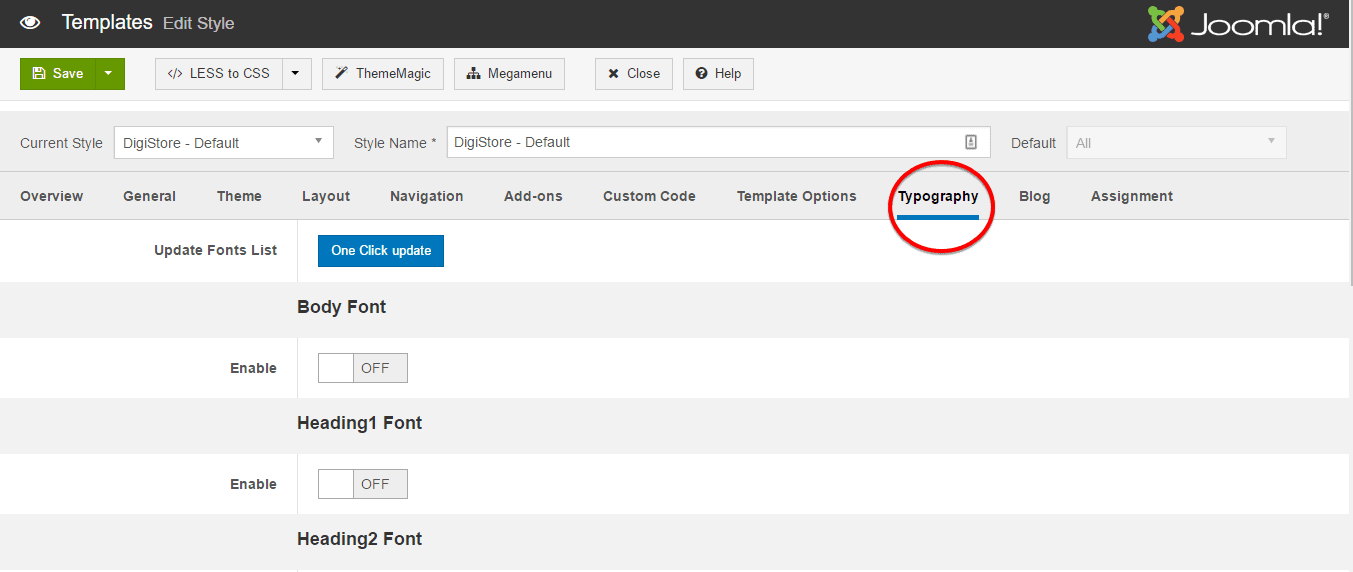
With Typography Settings, you can define different font style for different particles in your site like: Body, Heading1, Heading2, Heading3, Heading4, Heading5, Heading6 and Navigation Menu as well. To apply that, you have to just Enable the area in which you want to apply the font and customize customize style, then just select the font from the drop down menu.

If you are unable to find any font from the drop down menu, you have to check for the update fonts and have to download. After that, you can apply those new downloaded fonts too.

Blog Settings
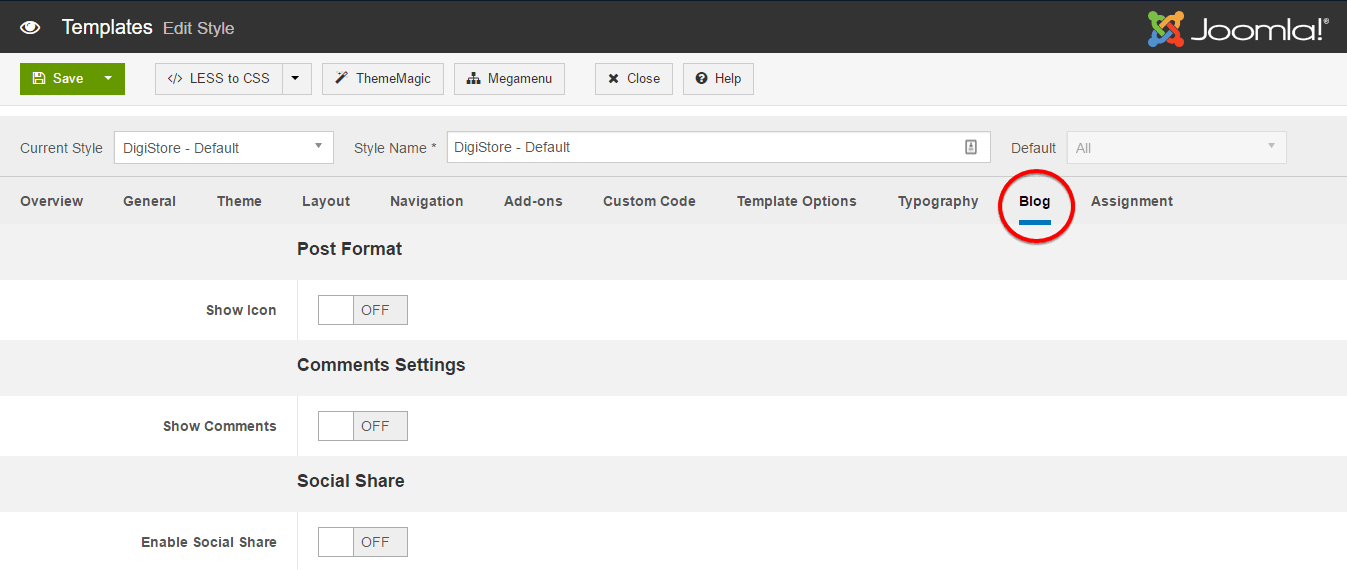
Post Formate
-
Show Icon : Enabling or Disabling post icon.
- Show Comments : Enabling or Disabling social comments on posts. After enabling, a setting module will appear and you need to provide the information in those corresponding boxes to successfully configure social commenting option in your blog post.
-Enable Social Share : Allow you to either Enable or Disable sharing on social sites.
How To's
Add Products on DigiCom
Go to DigiCom> Products then click on Add Products at the top-right position on the module. This option allows you to add either Single Product or Bundle Products.
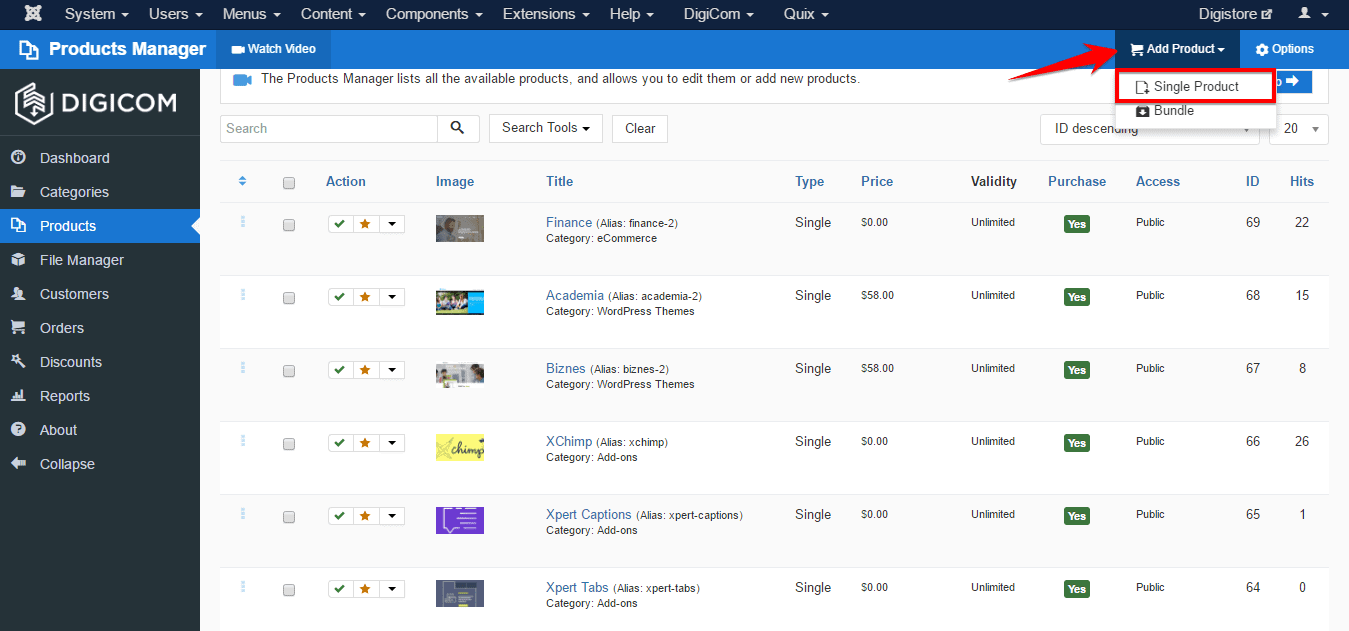
In General tab, you'll find couple of options.
- Give the title of your product on the Title text box
- Define the price of your product on the Price text box
- Select the validity type. You can either select Lifetime or Fixed. If you select Fixed validity then you have to define that till when the product is valid to sell at that price.
- After that, you'll find to add a Short Description and Product Description area where you are to put the corresponding information of your product.
- You can add a Thumbnail Image and Full Image from the right-top position of the module.
- Below this, you can add a catagory from the Catagory drop-down menu.
- Add at least one tag from the Tags option below this.
Make sure, the status is selected Published
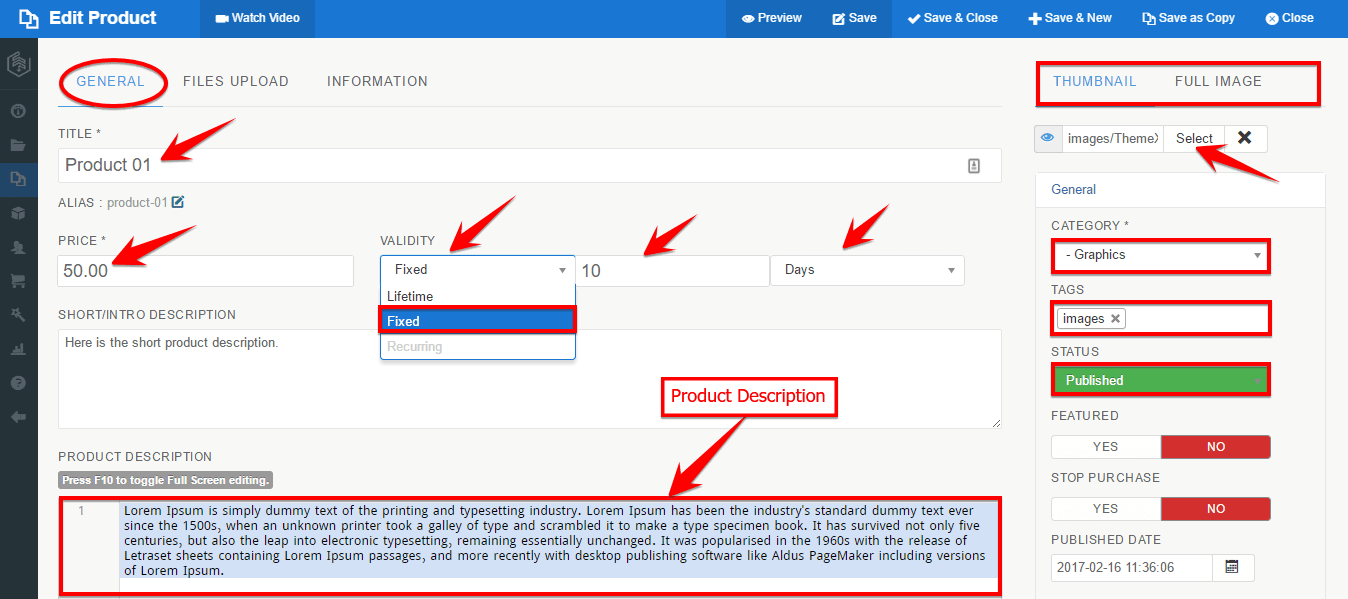
After doing all this according to the instructions, you can preview the product and check whether the product is added or not, and the product page should be look like below:
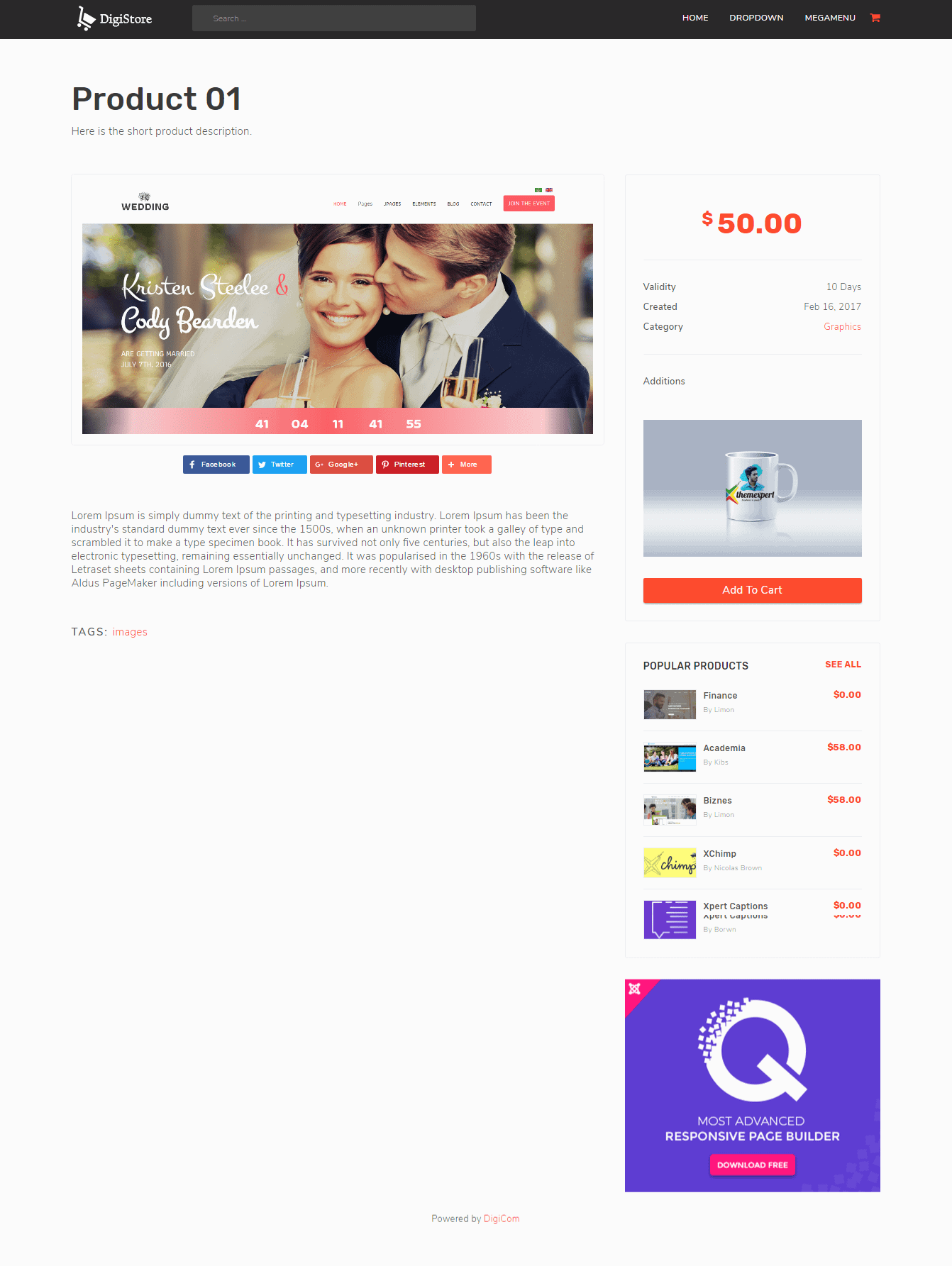
Creating Pages With Quix
Quix is the most powerful tool of Joomla with 34 elements in its pro version. You can create your complete dream website using these elements within a very short time just by simple drag & drop. You can control the page layout and manage everything from one place. It has advanced caching mechanism and powerful rendering engine that's why the site load pretty faster and it is compatible with any template or any framework in Joomla. In short, It's just awesome!!
Now, I will show you the procedure to create a complete website without even a single line of coding.
Here is the process to install QuickStart
You can Manually Install Joomla, following this procedure.
Home Page
Go to Quix> Pages>Click on New

Give a Page name on the Title Box. Click on the Top Right Corner Icon wich will allow you to select presets from sort of default saved presets.

Click Load From Preset and then click on the right side Load button of your selected preset.
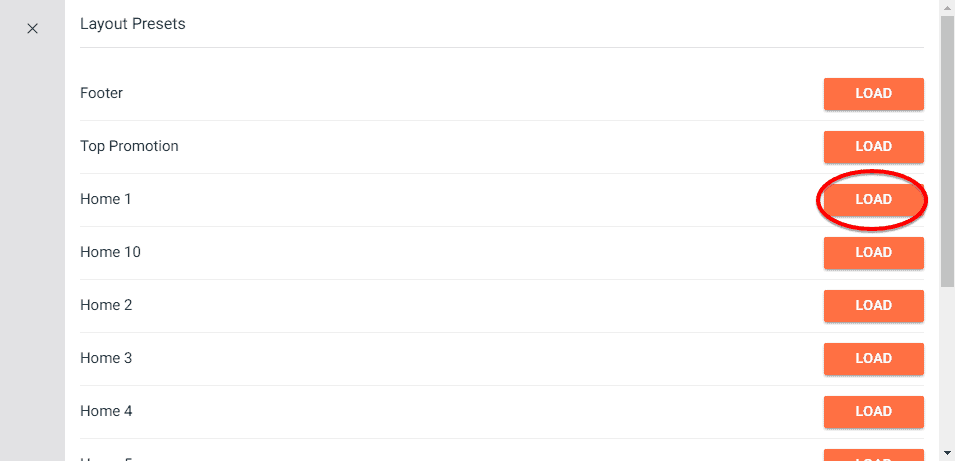
Click on the Save Button or Manually press Ctrl+S from your keyboard. Close it by clicking on the Close Button. Now, refresh your site and it should be look like below:
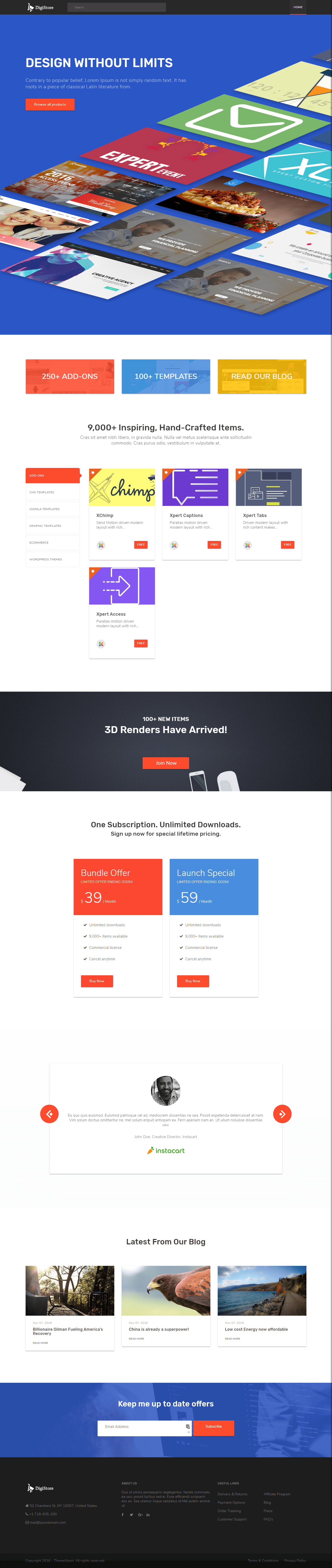
DigiCom Producs Module
Go to Quix> Pages>Click on New

- Give a Page name on the Title Box.
- Click on Add Section button then click on Add Element
- Select DigiCom Element among the elements and a configuration module will appear.

After configured according to your preference, click to Save button or manually press Ctrl+S from your keyboard.
Front-end appearance:
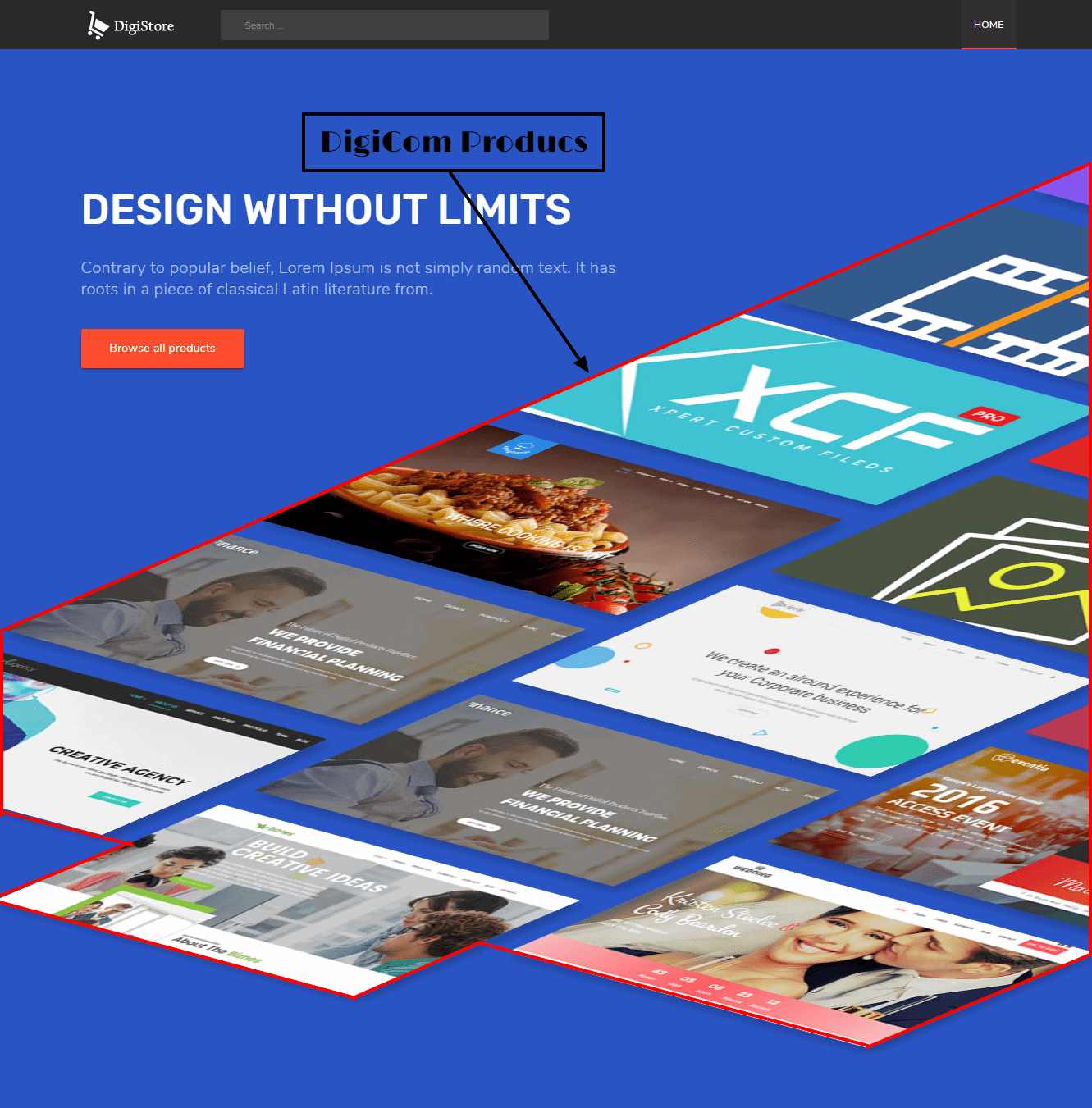
Search Module
Go to Extensions> Modules> Click on New at the left-top corner on the module
- Find Search module and click on it, a configuration module will be appeared.
- Give a title on the Title text box
- Select head-search from the Position drop-down menu
- Save & Close.
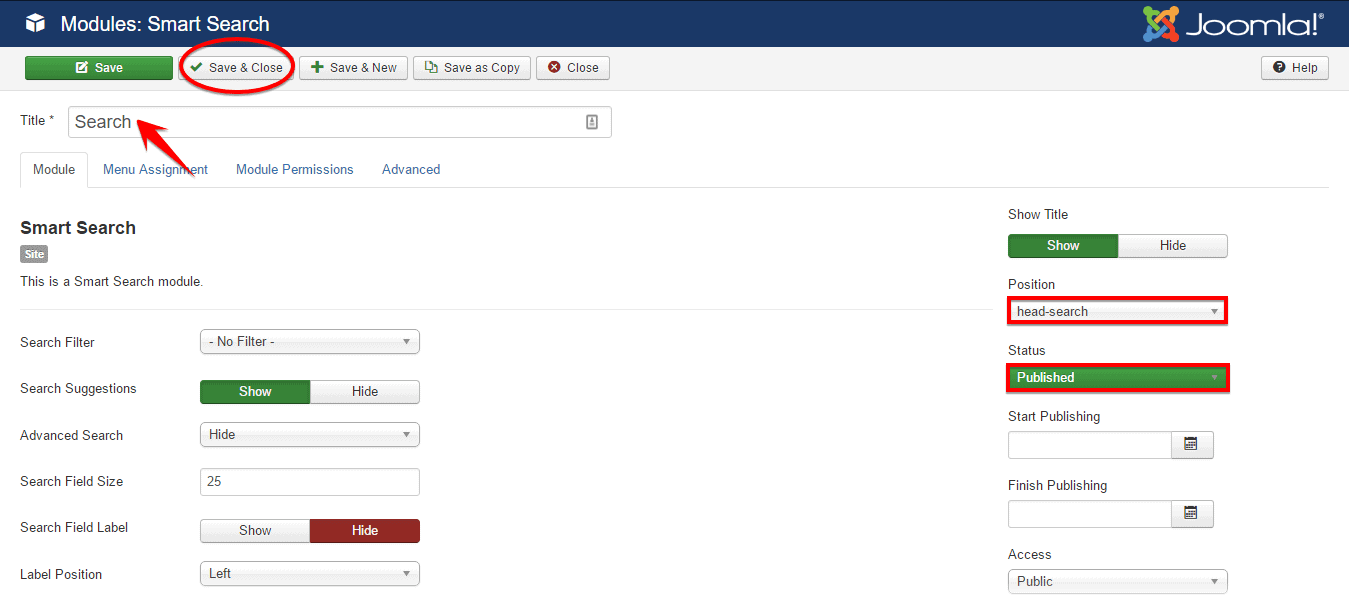
Make sure, Status is selected Publish
Front-end appearance:
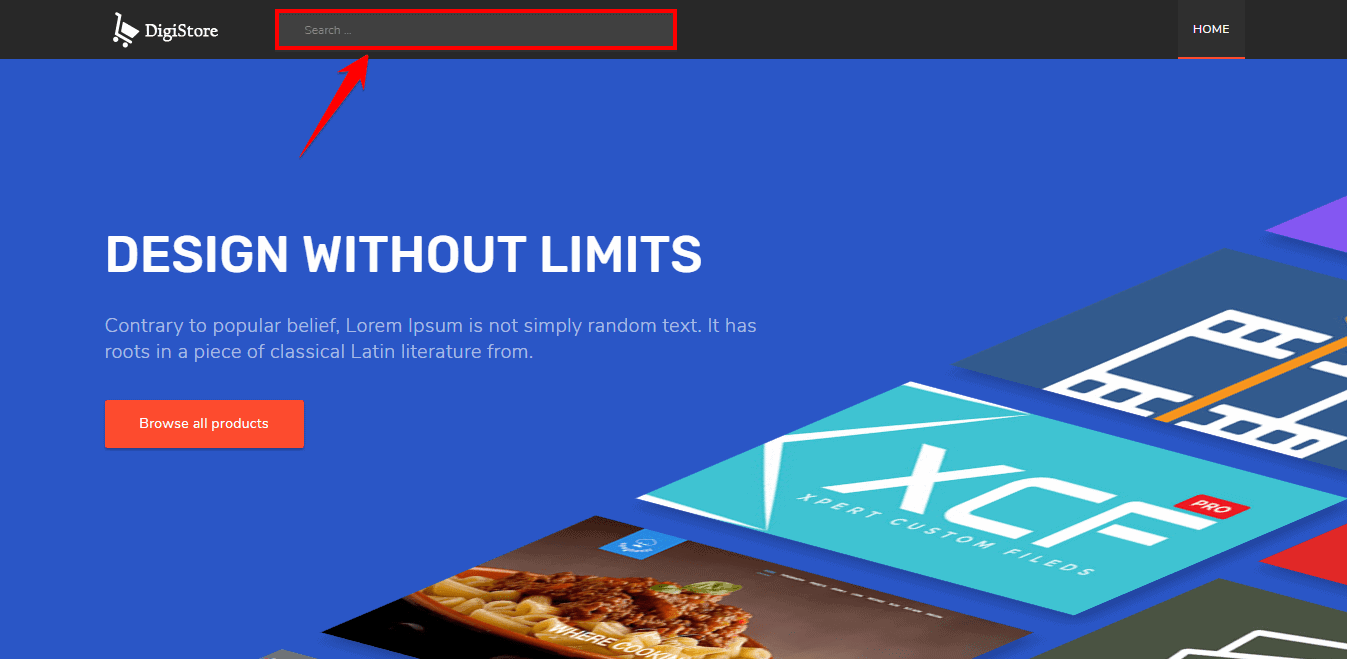
DigiCom Cart Shopping Module
Go to Extensions> Modules> Click on New at the left-top corner on the module
- Find DigiCom Catagories module and click on it, a configuration module will be appeared.
- Give a title on the Title text box
- Select cart from the Position drop-down menu
- Save & Close.
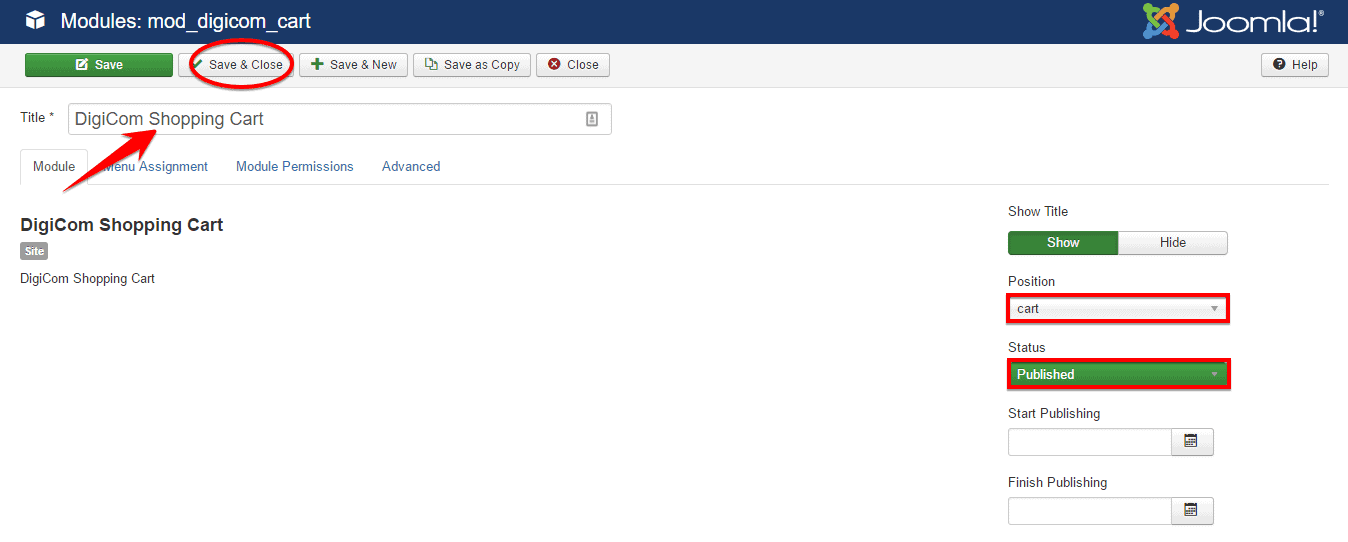
Make sure, Status is selected Publish
Front-end appearance:
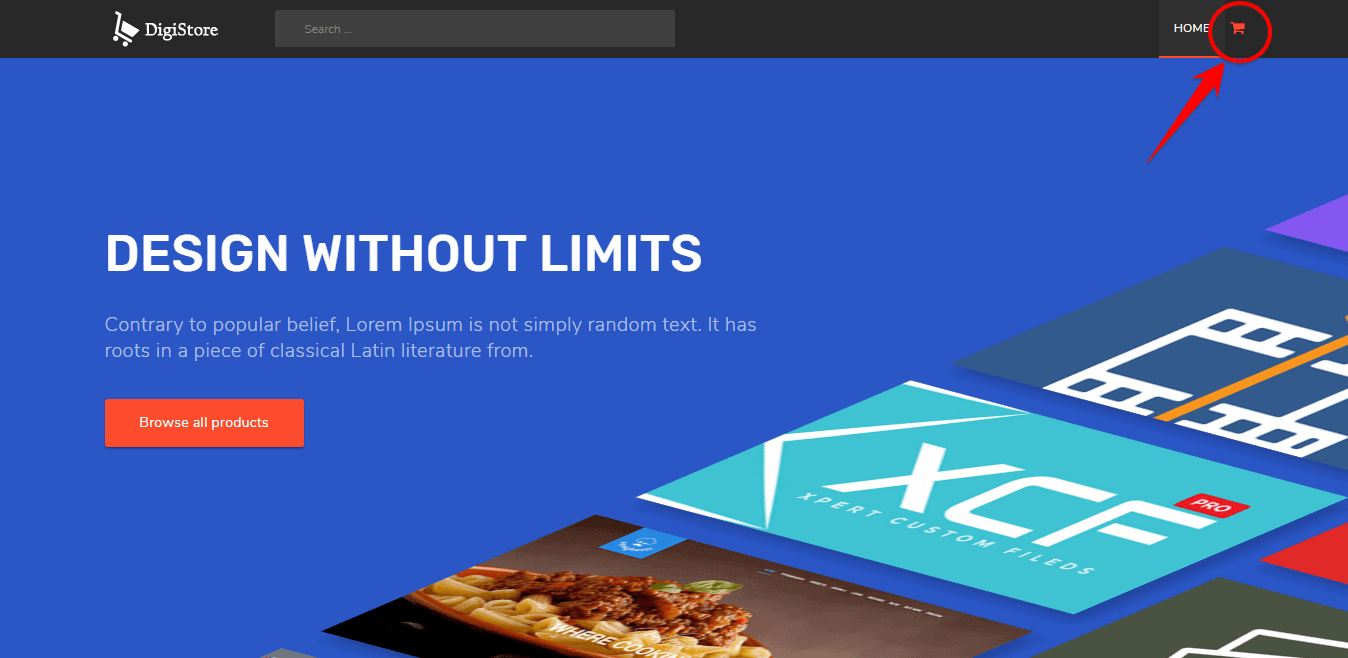
Drop Down Menu
Go to Menu> Main Menu and Click in New on the top-left corner of the module.

Write the Parent Menu Name on the Menu Title box, select Menu Item Type System Links> External URL, write # on Link Box then Click on Save & New.
You can replace
#by a page URL later
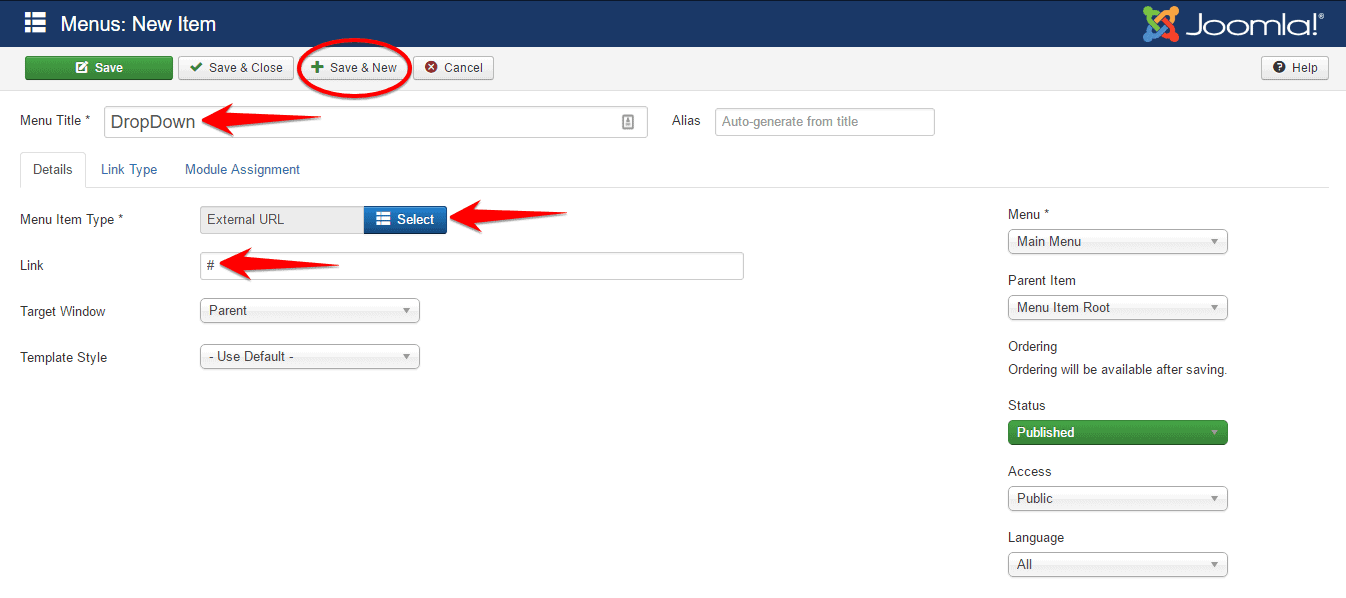
Now, again click on New and write the Sub-Menu 01 title on the Menu Title box, select Menu Item Type System Links> External URL, write # on Link Box, select your Main Menu from the Parent Item drop-down box then Save it.
Make sure, you have selected your main menu from the Parent Item drop-down box.
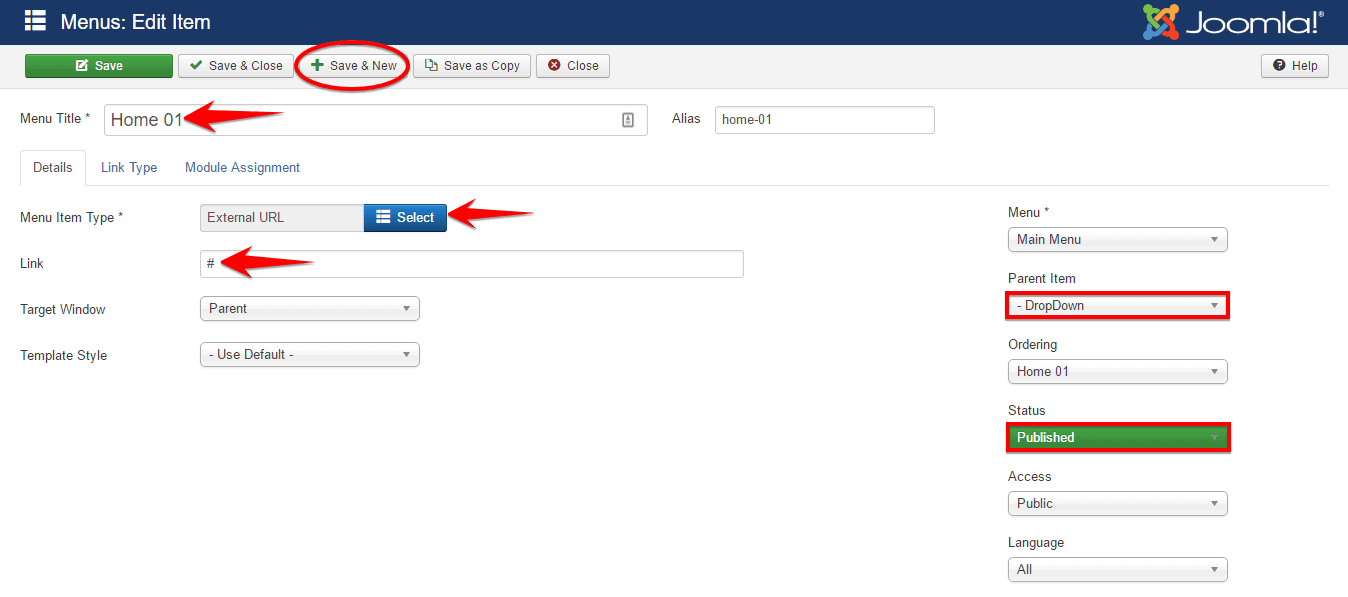
Add the number of Submenus according to the same procedure and after all that, the Front-end should be like below:
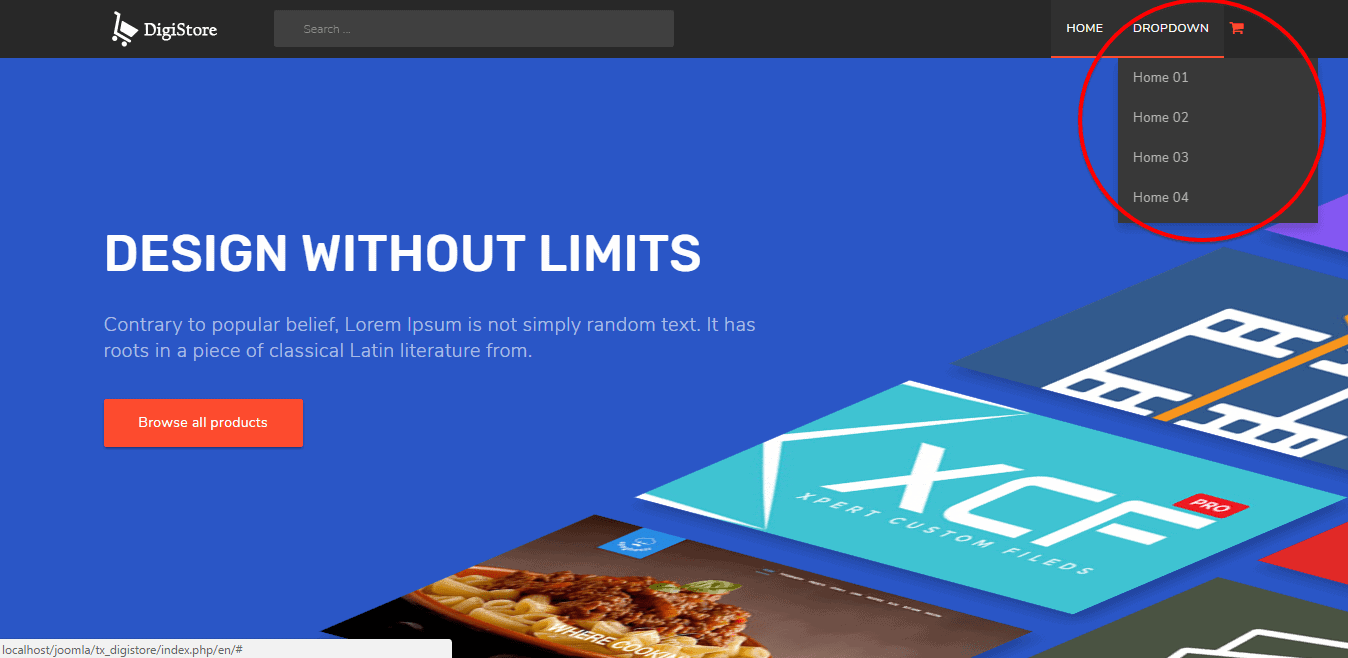
Megamenu
First, create a Drop Down Menu, and go to Extensions> Templates> Click on the tx-infinito - Default> Click on Megamenu then the Megamenu configuration module will be opened.
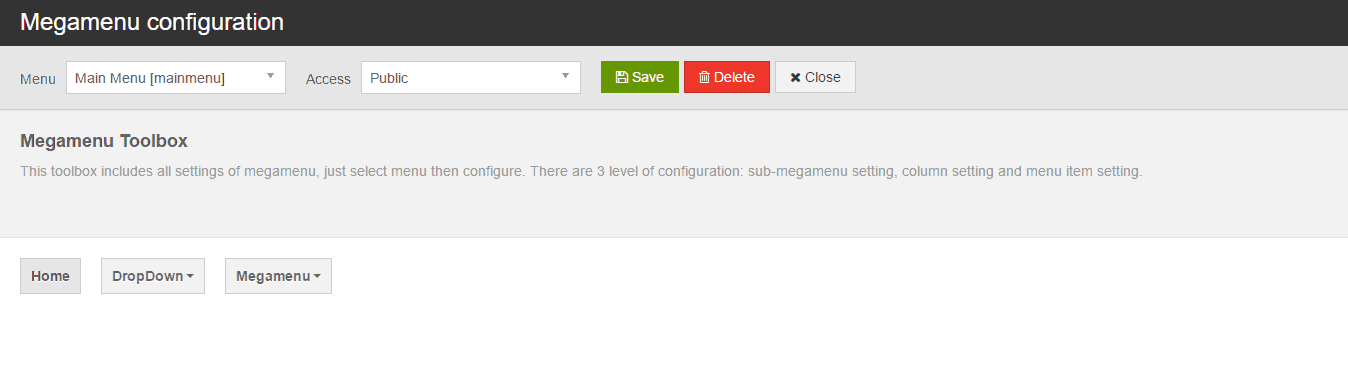
We have used here, Megamenu as the Parent of the drop-down menu and the submenus are Sub-Menu 01, Sub-Menu 02, Sub-Menu 03, Sub-Menu 04, Sub-Menu 05 and Sub-Menu 06 for example.
Select the Drop Down Menu, select the area of drop-down submenus then define the value in Submenu Width Box and then click on the Add Row button to add a empty row.
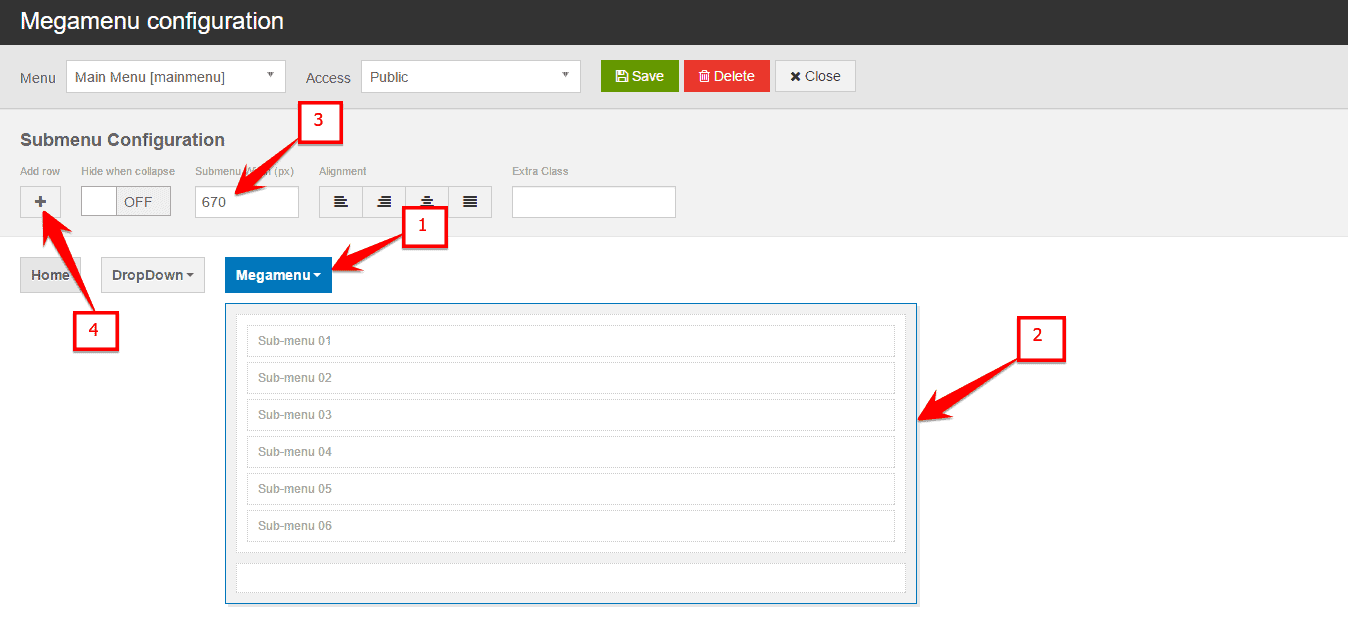
You can allign the submenus into multiple columns by clicking on the Sub-Menu first, then click on the right arrow below the Position option.
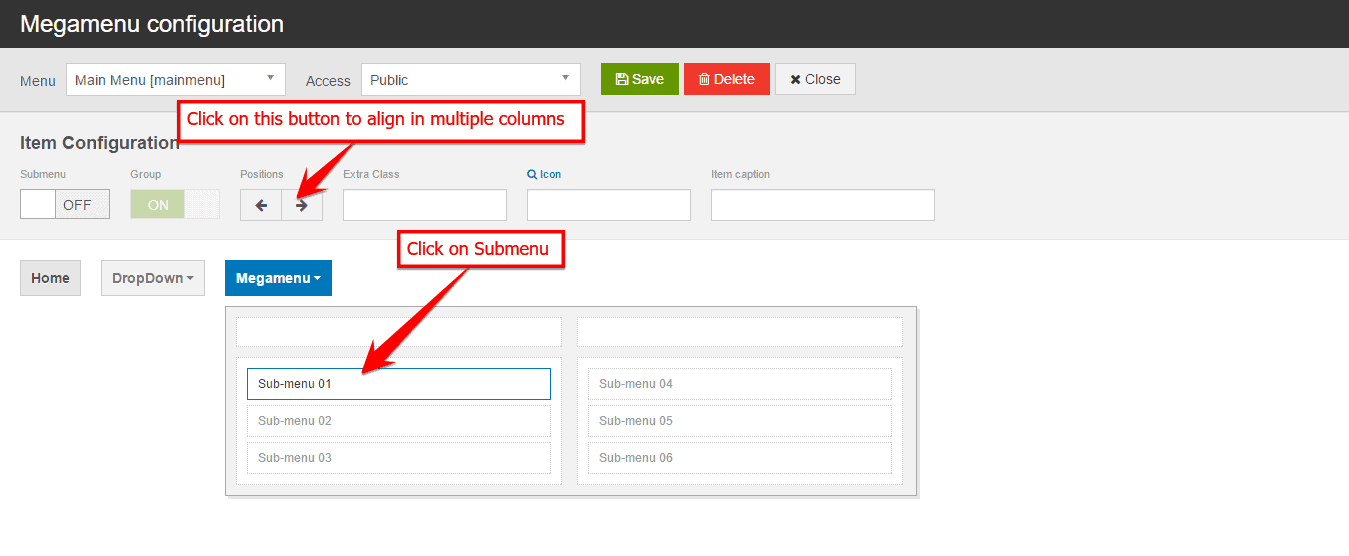
Clik on the empty row and select the drop-down module to load the module onto the empty row.
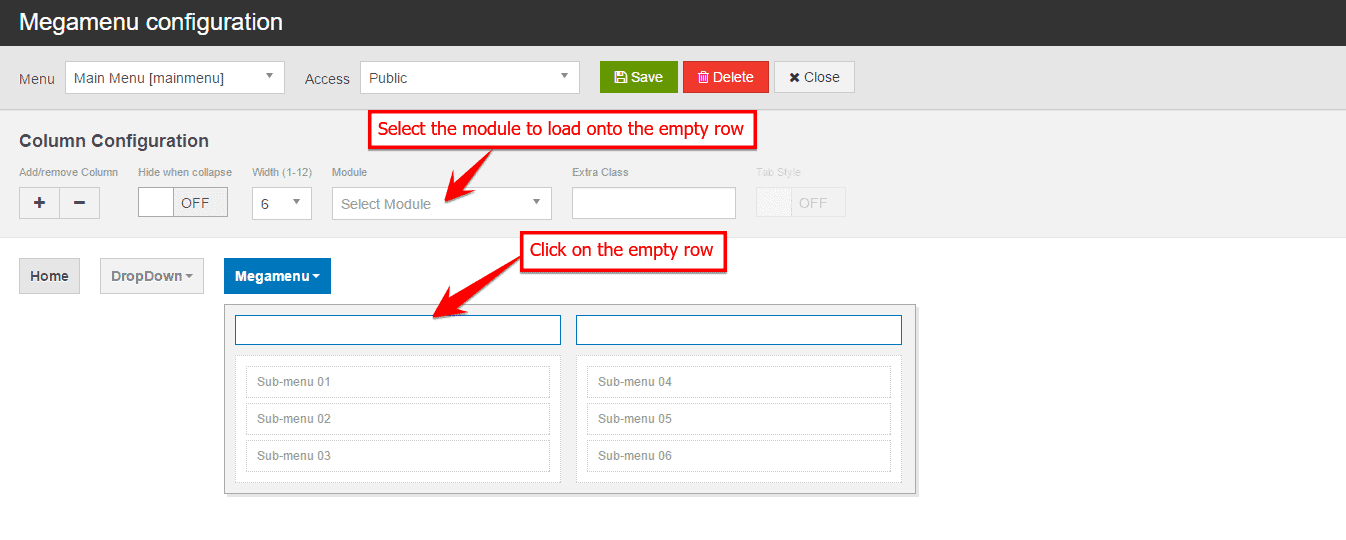
If everything you did according to the instruction, the Front-end should be like below:
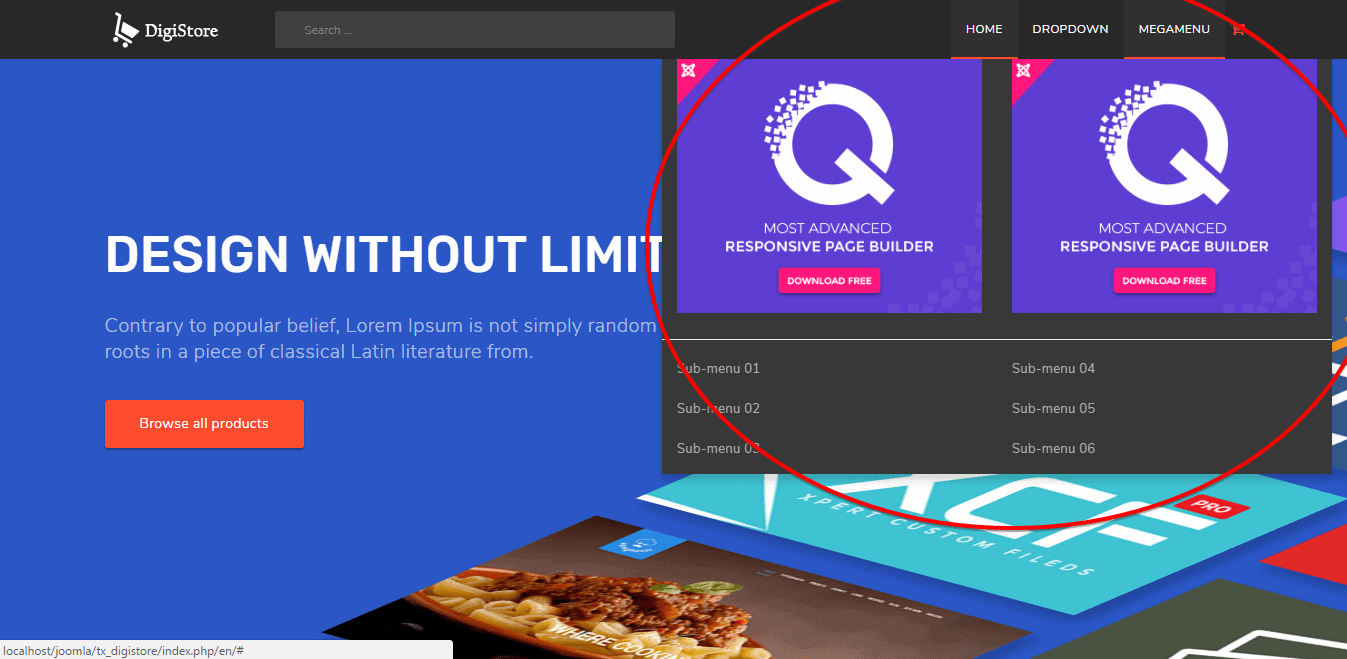
Creating Blog with Joomla
Blogging using Joomla is now much easier than before. You can go through detail here about How to create Blog in Joomla within a very short time.

