Orvil
Orvil is an 100% responsive, OnePager WordPress theme, comes with four interactive and modern Homepage variations. It is capable of meeting your all requirements for a Business Agency websites as well as personal Portfolio websites either. It's easy customizability let you build your site faster and for its pre-build existing pages, you need not to build it from the sketch.
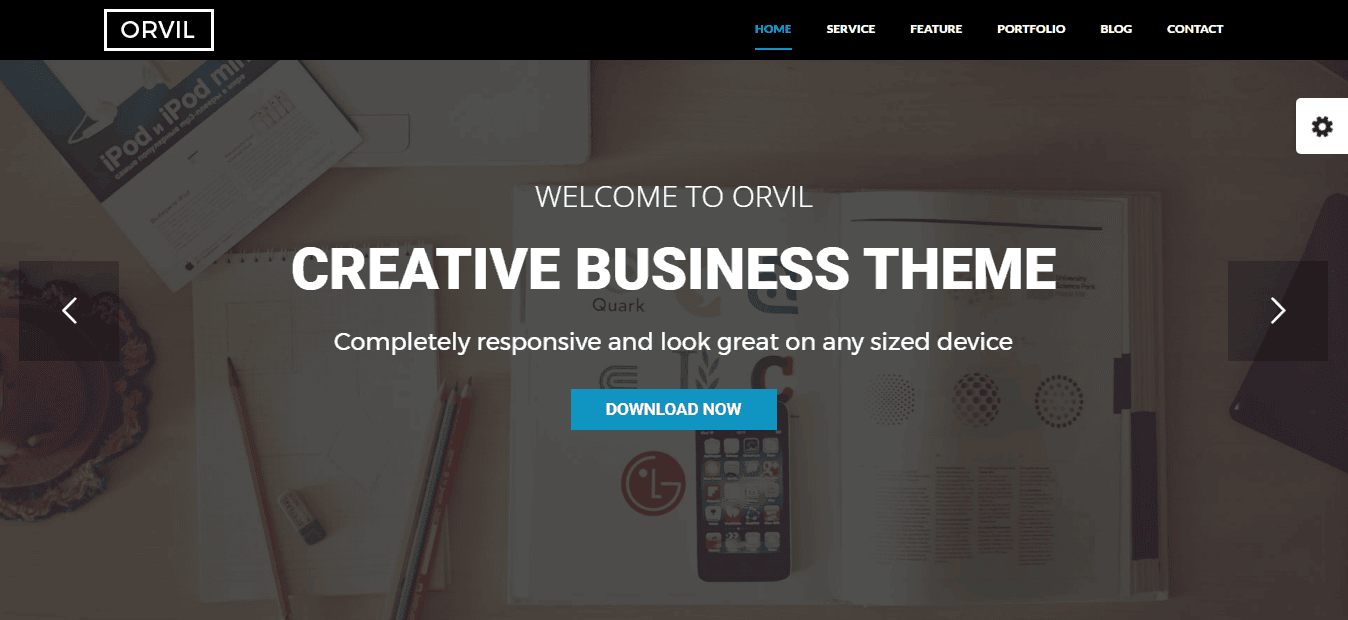
Key Features
- Revolution Slider
- Fully Responsive
- Multiple Homepage Variations
- Google Map Integration
- Neat and Clean Design
- Well Documentation
- One Page Layout
- 600+ Google fonts
- Decorated Blog
- Fast Loading Capability
- Stylish Portfolio
- SEO friendly
- Smooth Content Tab
- Mailchimp Integration
- Amazing Customer Counting
Requirements
In order to run Orvil smoothly on your server, you need to fulfill this requirement listed below:
- Wordpress: 3.9+
Download
Head over to Orvil download page on our websitewww.themexpert.com then download the tx_orvil.zip file.
Installation
Installing WordPress
To install this theme, you must have a working version of WordPress already installed on your server. If you need help installing WordPress, go through the link and follow the instructions: Installing WordPress
Installing Theme
There are a couple of simple steps to install Orvil theme on your server. Its quite straightforward.
If you are starting from the scratch, we recommend you to follow the installation guide below to install with the pre-built existing demo data. This is the simplest way to get started.
On the other hand, if you already have an existing WordPress site and want to apply Orvil theme, in that case, you just need to install the following package:
-
tx_orvil.zip
- Log in to the WordPress Administration Panels.
- Now, go to
Appearance> Themes> Add New> Upload Themethen click on the Choose File button then select the tx_orvil.zip file and hit upload. - After installation being done, roll over to
Appearance> Themes. - Find just uploaded theme on the Theme Thumbnail area.
- Click the Activate button below to the theme's thumbnail, to set it as default.
Do not forget to Activate the theme as default after installation process successfully been done.
To know more, visit WordPress Codex
Activate Required Plugin
There is only one plugin required for Orvil theme to work properly. That is-
- OnePager: One Page Builder
To activate those required plugins, simply go to Plugins
- Select OnePager
You can use the search module to find the desired plugins. The search box can be found on the right-top side of the module.
- Select Activate from the drop-down menu just above the list of plugins.
- Click to the Apply button next to the drop-down box and you are done.
To know more about the installation process of plugins, visit here: WordPress Codex
If there is any problem with automatic plugin installation, install them manually. You can find plugin bundle in your theme's /lib/plugins subdirectory. WooCommerce and Contact Form 7 can be found in WordPress plugins repository, install them through Plugins Screen
Import Demo Data
No required to import demo data as you'll find it previously imported by default. You just need to install the theme package correctly, and you are done with importing demo data as well.
How To's
Homepage Setup
In a OnePager theme, it is absolutely easy to setup homepage. All you need to do is given below.
- Create two new pages. Give a page name (ex. Home, Blog) on the empty text box and don't forget to select OnePager from the template drop-down menu.
- Go to
Settings > Reading - Select A Static page on Front page displays option.
- Choose Home from the Front-page drop-down menu.
- Select Blog from the Post page drop-down menu.
- Use the left-bottom Save Changes button to save the settings.
- Now, go back to
Pagesand click on the Home page to open its edit mode. - Select one of the templates from the Preset Templates area and you are done.
Homepage Variation
As we told earlier, there are multiple color variations in this theme's homepage, don't think its a tedious procedure to change your homepage primary color layout according to those existing presets. There are seven color variations in orvil theme and Its just a click to change a homepage color style and apply another one. To do so-
- Go to
Pagesand click on your Homepage to appear its customization mode. - Now, from the Preset Templates area, select your favorite.
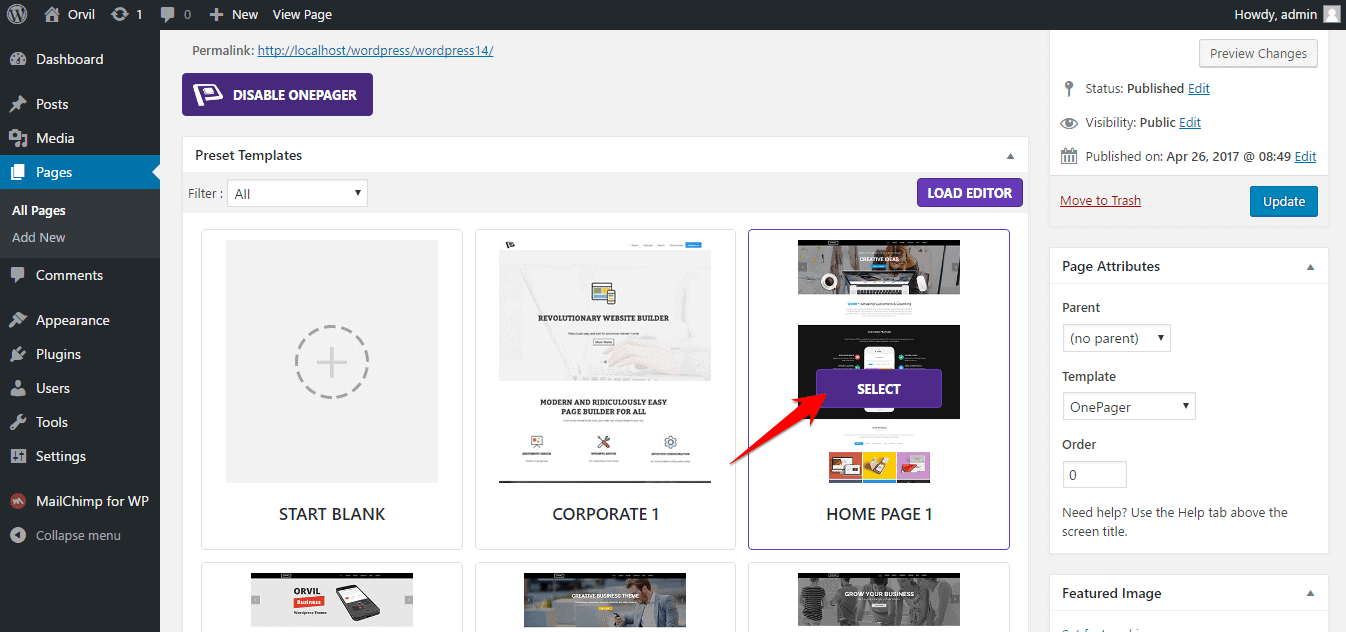
- Click on the Update button to save the setting and you are done absolutely.
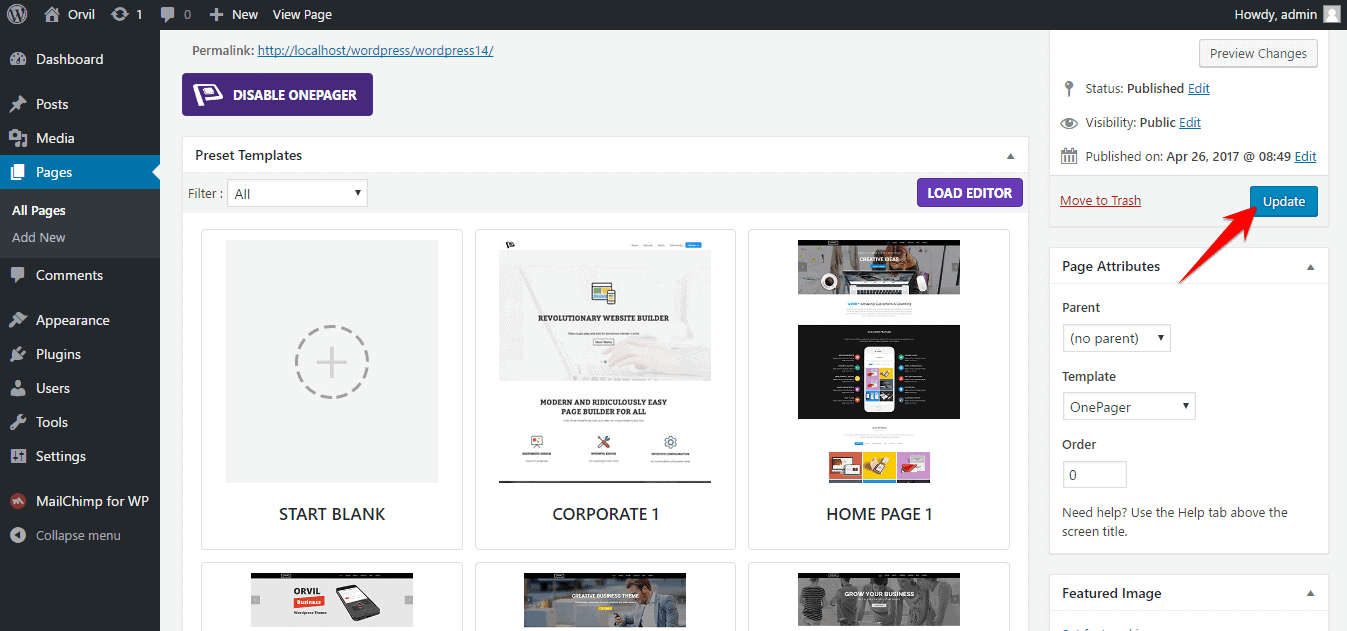
Creating Menu
- First, go to
Appearance> Menus - Click on create a new menu.
- Give a menu name and click on Create Menu.
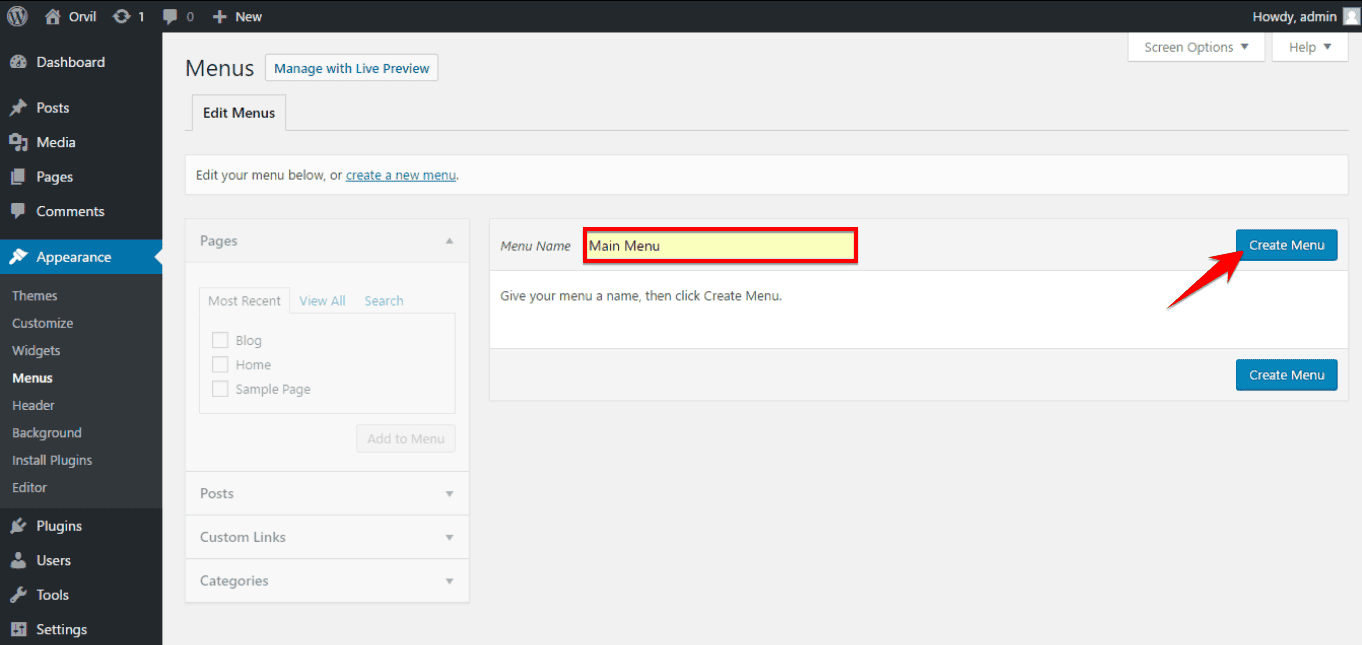
Don't forget to select this menu as a Primary menu as pointed on the screenshot below.
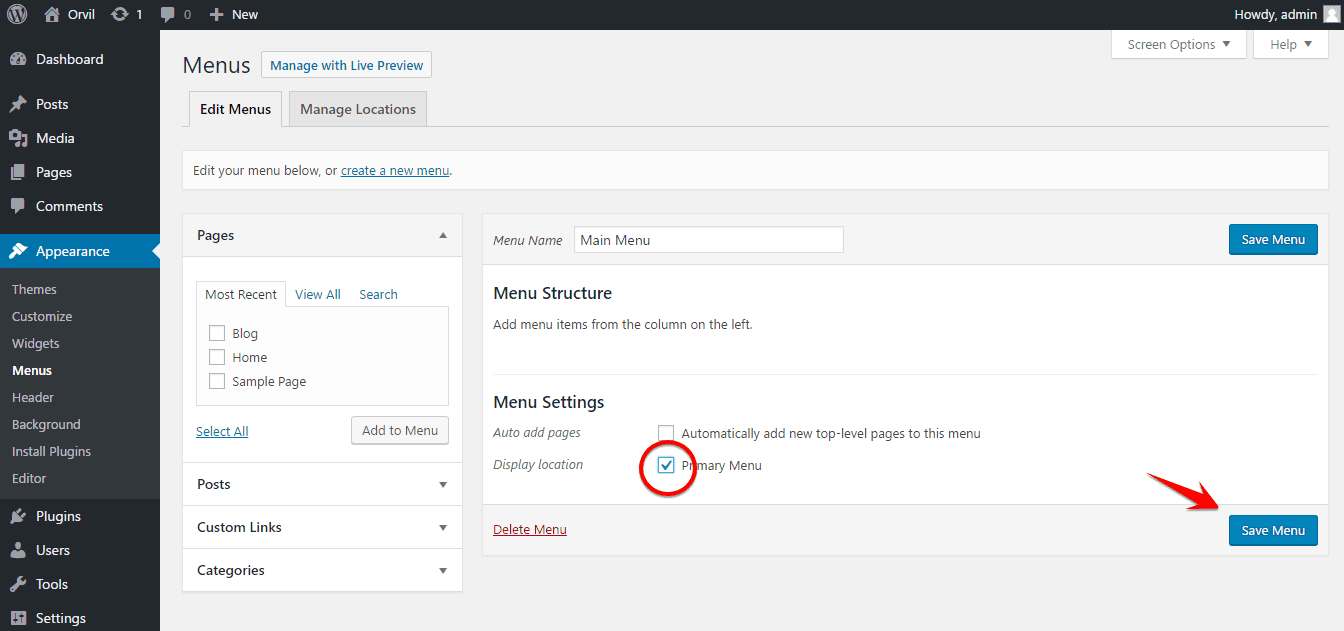
- Now, visit your site.
- Click on Enable One Page Editor at the top of the screen.
- Click on the top-left second Menu option and select your just created menu on the Menu Position drop-down.
- Now, all the pages will appear one below one. You just need to click Add To Menu and that page will be added to your primary menu, and you can see the output instantly. Add your preferred pages to make your custom menu and finally click on the close button.
Modify a Section
- Click on Enable Onepage Editor
- Click on the section that you want to make a change (ex. About).
- Click on the Edit icon to open the customization module.
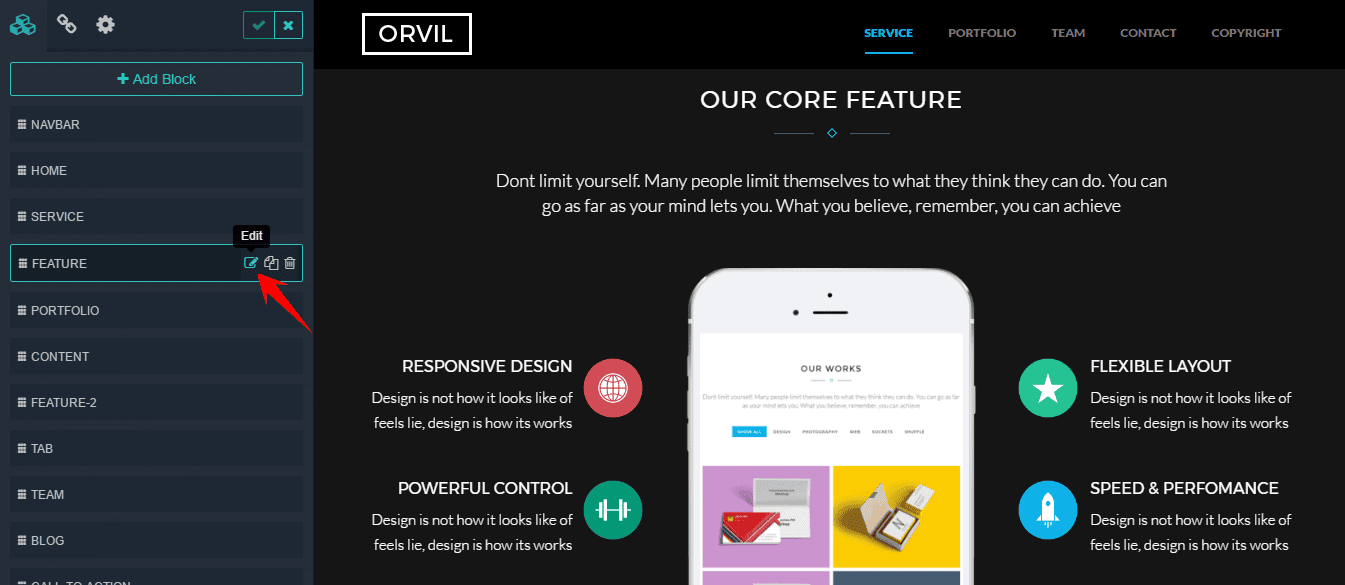
- You can change on the fly. Just make any change and observe changes instantly.
From Settings and Styles tab, you can change an additional bunch of options according to your need. Finally, click on the tick button from the top of the module to save the settings like this and close it.
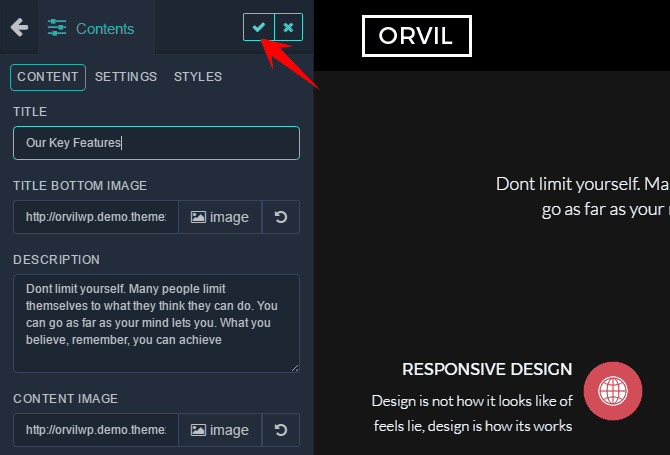
To know more about OnePager Customization, watch the video below.

