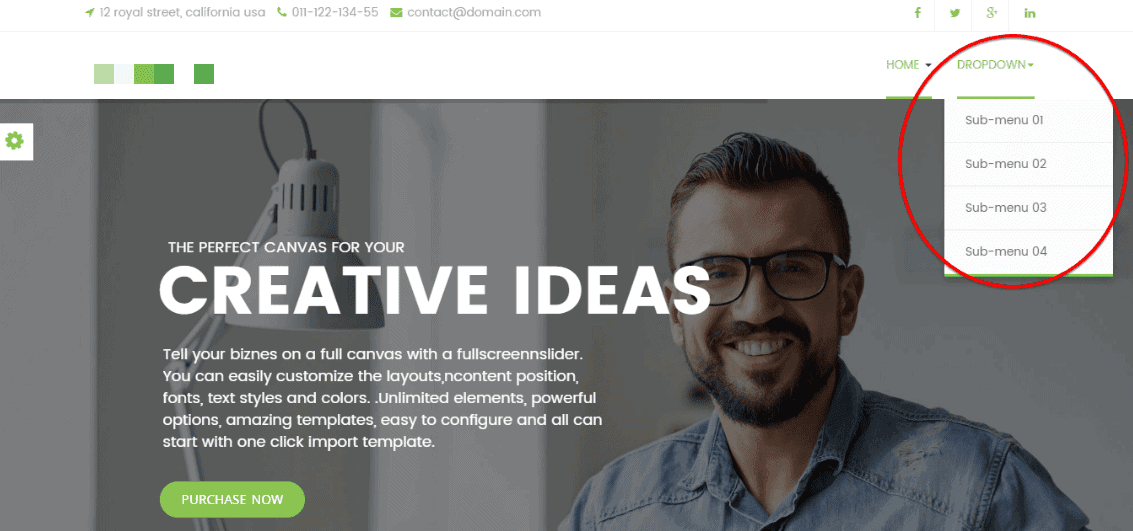How to Create Megamenu
To create a Megamenu, you have to first create a Drop Down Menu then-
- Go to
Extensions> Templates - Click on your selected template
- Click on the Megamenu button from the middle of the configuration module.
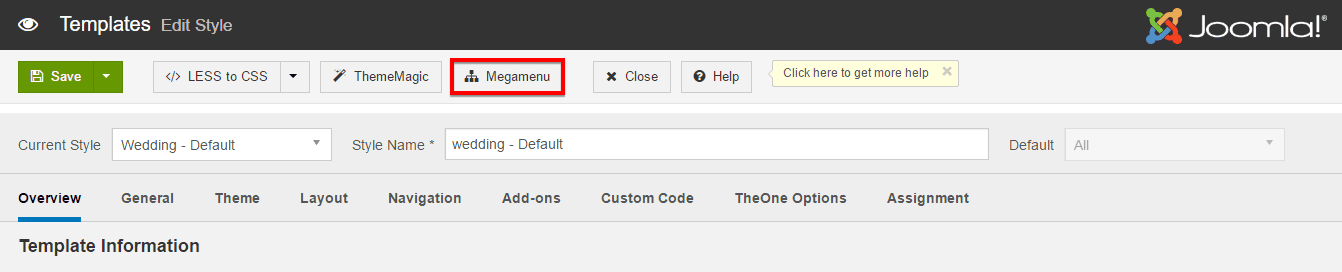
Therefore the Megamenu configuration module will appear.
We have used here, Megamenu as the Parent of the drop-down menu and the submenus are About Us, Services, Team, FAQ and Contact Us for example.
- Select the Drop Down Menu
- Select the area of drop-down submenus then define a numeric value to set its width on Submenu Width Box.
You can allign the submenus into multiple columns by clicking on the Megamenu first, then click on the Column area and then click on add/remove column's +/- icons.
Save the settings after done all this. If everything you did just according to the instruction, the Front-end should be like below.