How to use Quix inside virtuemart
With Quix you can build Virtuemart product pages with drag & drop interface. Its a very simple process and leverage Quix original editor interface.
Step 1
Enable Joomla Plugins settings from Components > Virtuemart > Configuration. This will allow Joomla plugin to load inside virtuemart.
Step 2
Enable Virtuemart support from Quix. Head over to Quix > Settings page and enable virtuemart support.
Step 3
Now create a product inside Virtuemart Products > Products > New and click Quix button inside your editor.
This will open Quix builder interface inside a modal. You can choose any existing layout and click insert button to insert that layout to your product. You can create a new layout by clciking Create New button.
When you create any layout from Virtuemart and save, it save inside Quix > Library. You can re-use that layout to any other product page.
When you click insert button it generate a shortcode and insert it to your editor.
If you want to change the layout, just click on that shortcode and then Quix button will load the builder interface.

