How to create column in Quix page
Creating colums in Quix pages is a fact of just a click. You can create maximum 12 colums in a row. Go through the instruction below regarding how to do so.
- Go to
Quix> Pages - Click on the Add Columns button from the center of the module. You'll find sort of column layout in different grid styles then.
- Choose your preferred grid style.

You are allowed to customize that selected colum grid style either.
- Use Add Columns button to add more columns.
- Click and hold on the pointed area shown on the screenshot below and you can see a number (4) is written on the center of the column area. That defines the colums is assigned 4 grid number. You can select grid number within 12.
To resize the column, just hold and drag the pointed area towards or backwards.
Front-end appearance: