Box Shadow
Box shadow effect allows you to create a shadow effect outside or inside the box giving the box a 3D look. This makes the box look popping up from a flat surface.
This feature is added in the settings options of section, row, column and element. To use this feature follow these steps.
- Go to settings option where you want to put the border
- Search for - Border & Box Shadow
This feature has the following settings in it.
- Color - Box shadow color will allow you to set the color you want to use. Currently there is option for only using solid colors. You can choose from the preset options or choose one of your own.
- Horizontal - Horizontal means the line parallel to X-axis. And here, horizontal means to apply the shadow in right-left or left-right basis. The more you insert positive digits, the shadow effect will walk to the right. And in case of negative values, the shadow effect will walk to the left.
- Vertical - Vertical means the line parallel to Y-axis. And here, vertical means to apply the shadow in top-bottom or bottom- top basis. The more you insert positive digits, the shadow effect will walk to the bottom. And in case of negative values, the shadow effect will walk to the top.
- Blur - Usually blur means to make unclear or less distinct. Here, blur is used for something like that. This option helps to unclear the edges of the shadow. As the number increases, blurness increases too.
- Spread - The spread slide bar helps to spread the shadow in a distinct area. The more you increase the number, the more it will spread.
- Position - The position option available for setting the position of the shadow. You can set inside the box or outside of it.

