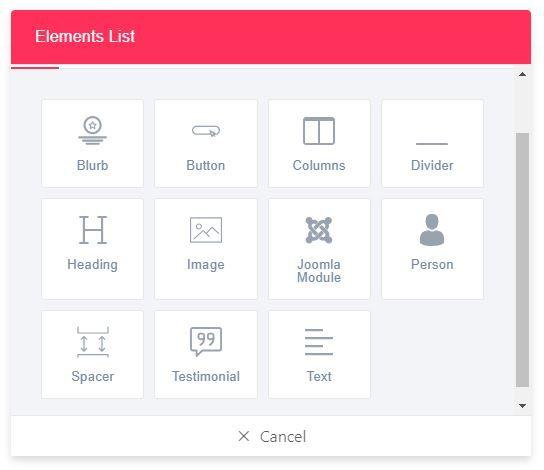How to Create a New Page
Creating a new page is the initial step to a web page. To create a new page you’ve gotta follow the below steps.
-On the top right of Joomla administrator panel you’ll find Quix
-Click Quix > Pages
Here you’ll find two Green Buttons, New (for visual builder) and New Page (for classic builder). Classic builder is the older version of Quix. If you are new to Quix, we strongly recommend you to start the scratch in visual builder as we will remove the classic builder in future.
But if you are one of our old Quix user the you can edit your existing pages in the classic builder. Moreover, you can create a new page in visual builder and add it to your existing classic builder pages.
In the editing page you’ll find two buttons. You can create your own section by selecting Red Add Section button, or just use a pre-made template by selecting the white button named Add Template.
You can edit each section, row and column. Inside the column section you’ll find a red button to add elements to your page. These elements will decorate your page and you’ll find separate settings for each element along with them.