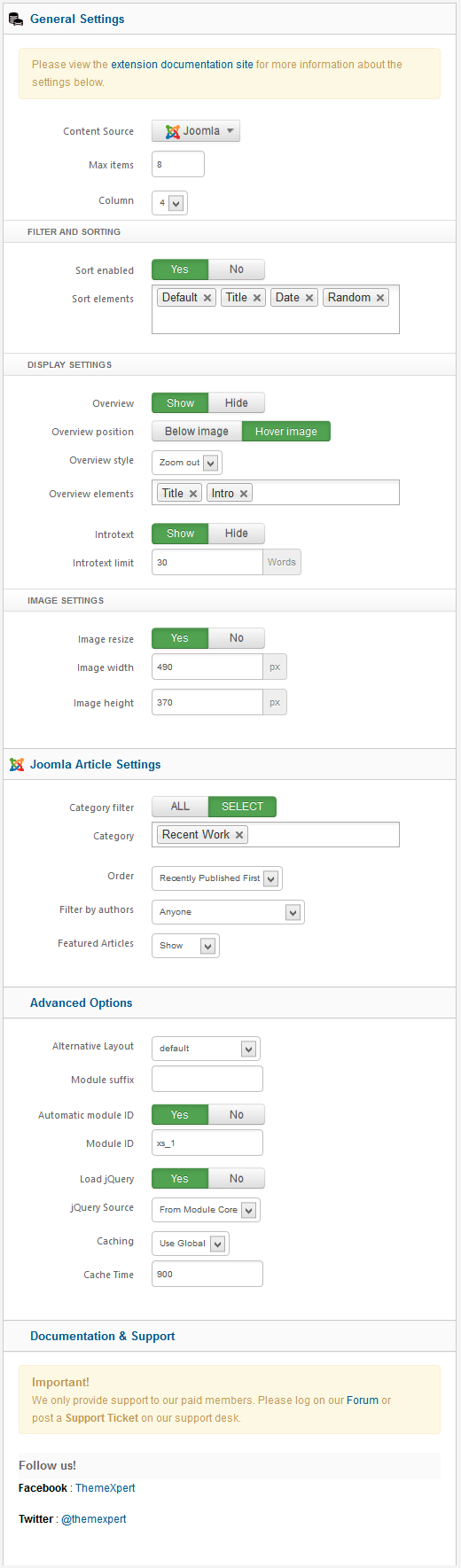Simplex
Installation
Follow fresh installation guideline if you are having problem to install template.
Template Settings
To load factory settings of this template please open template settings and click Configurator button. Under Load configurationbutton you will see all available settings there and choose settings named as your template name. Then press load button and you're done!
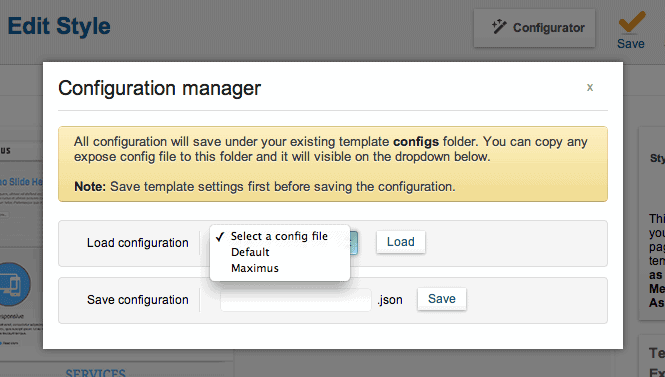
Homepage Settings
Simplex's Homepage fully based on modules, and we turned on component disable for the Homepage, to do this go to
Extensions → Template Manager → Tx_Simplex → Advance
And turn on Component Disable option and enter your Home page menu id.
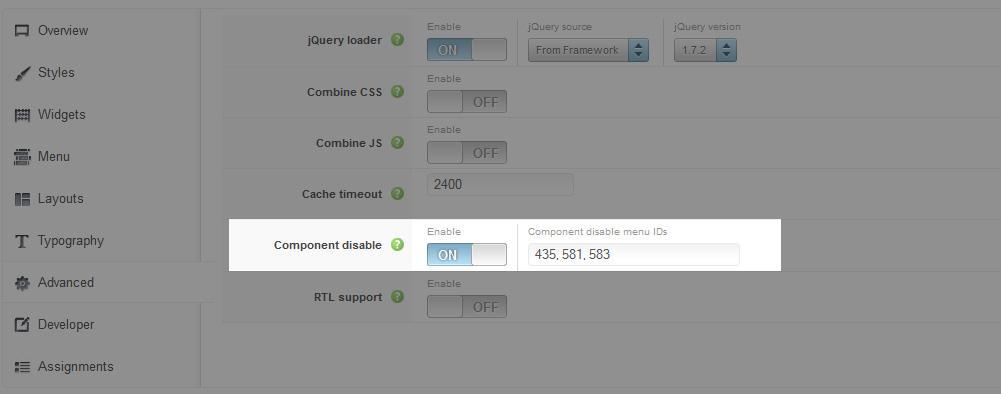
The screenshot below shows you the modules we have published on the homepage of the demo site.
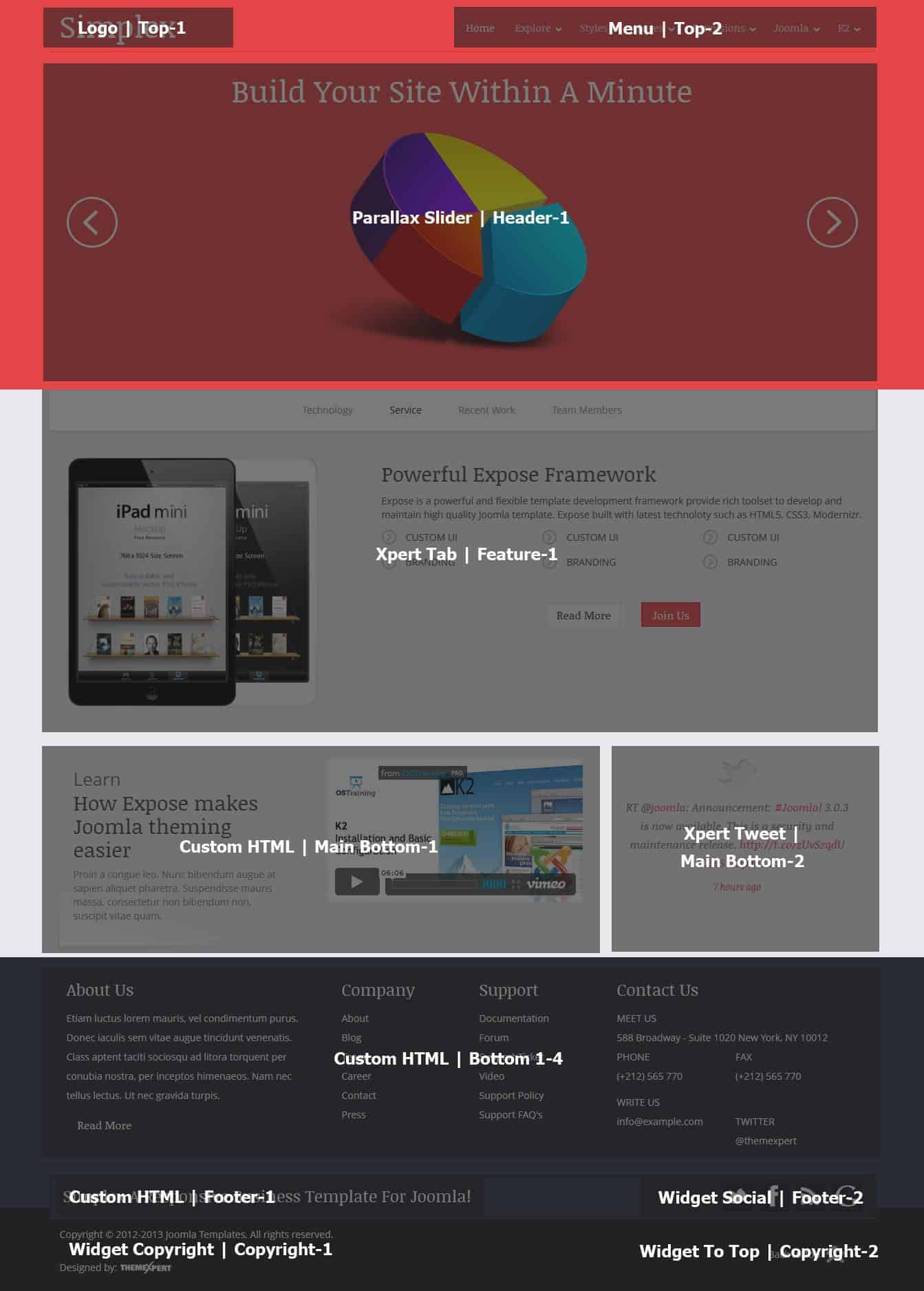
Module Positions

Slideshow Settings
This module is powered by our Parallax Slider and here are the settings.
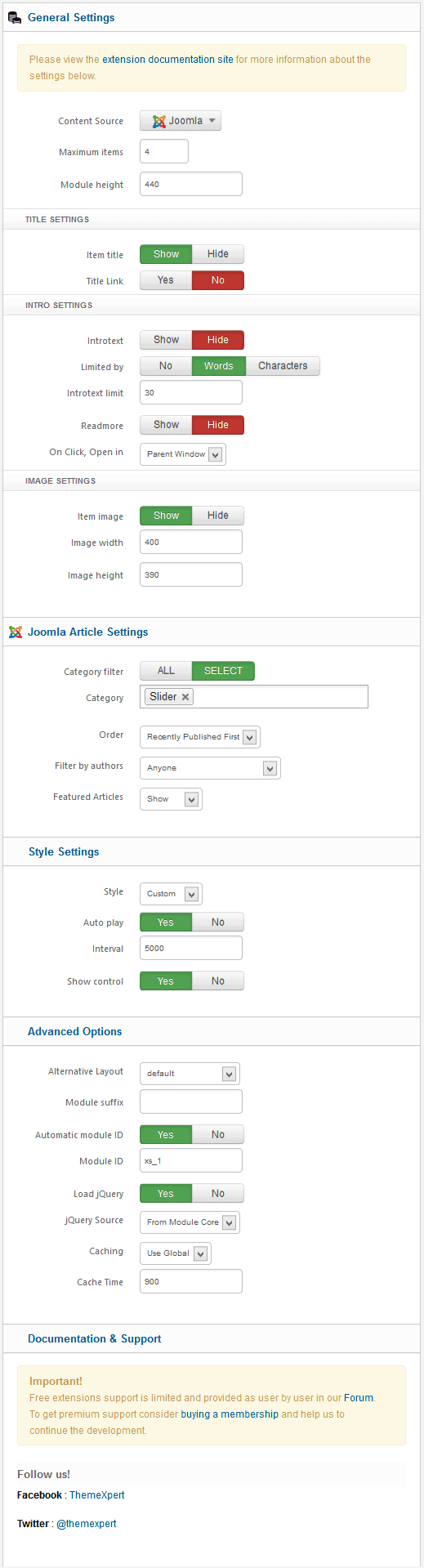
Scroller Settings
This module is powered by our Xpert Scroller and here are the settings.
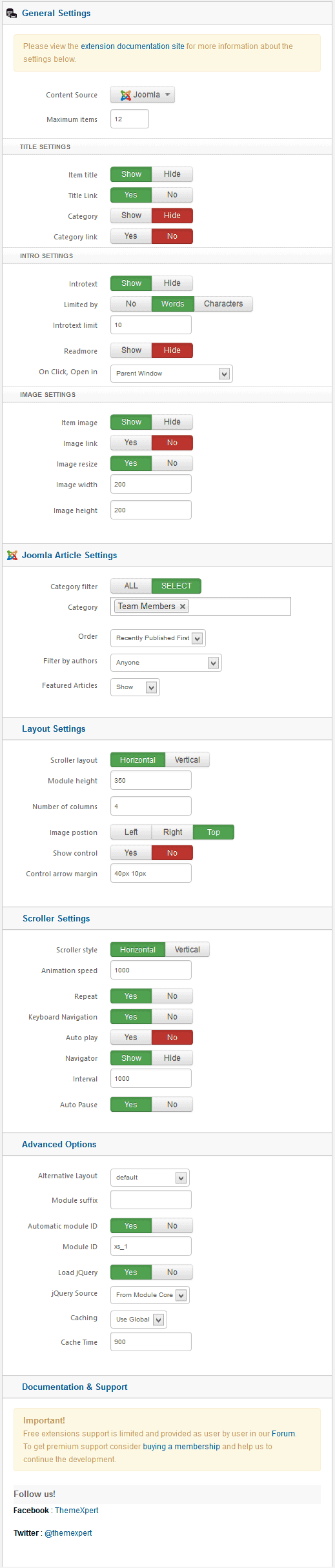
Tweets Settings
This module is powered by our Xpert Tweets and here is the settings.
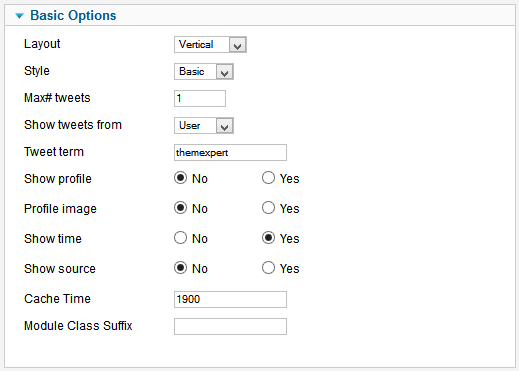
Tabs Settings
We've used Xpert Tabs module here, have a look on the settings.
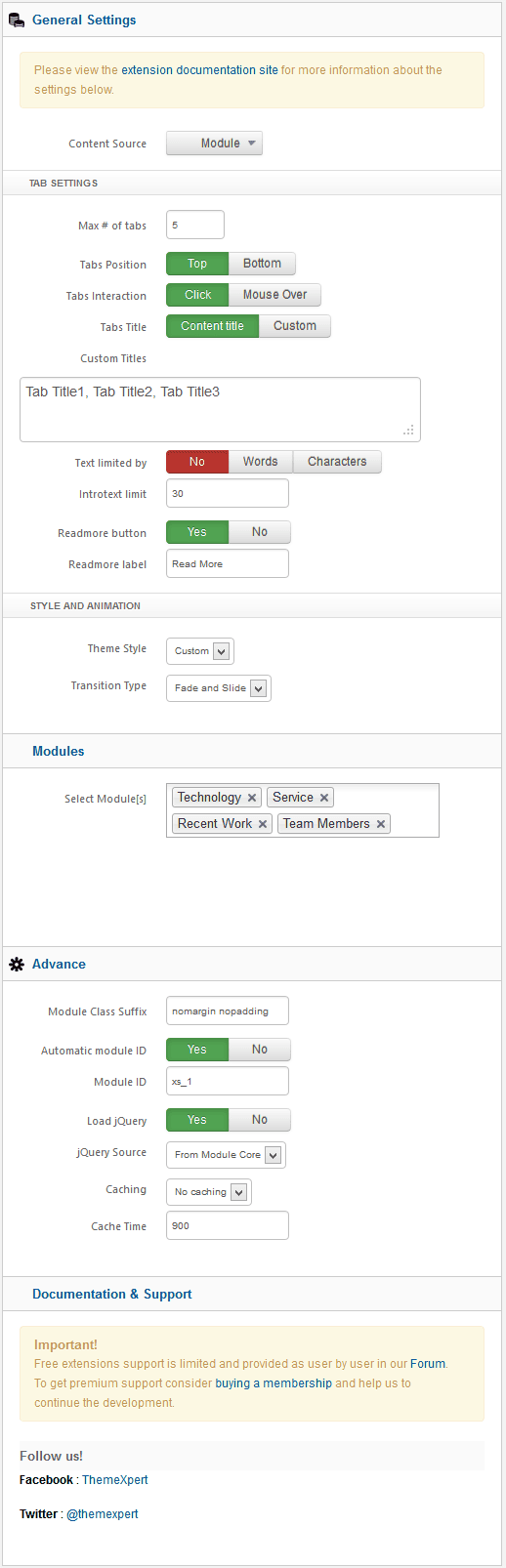
Gallery Settings
This module is powered by our Xpert Gallery and here is the settings.