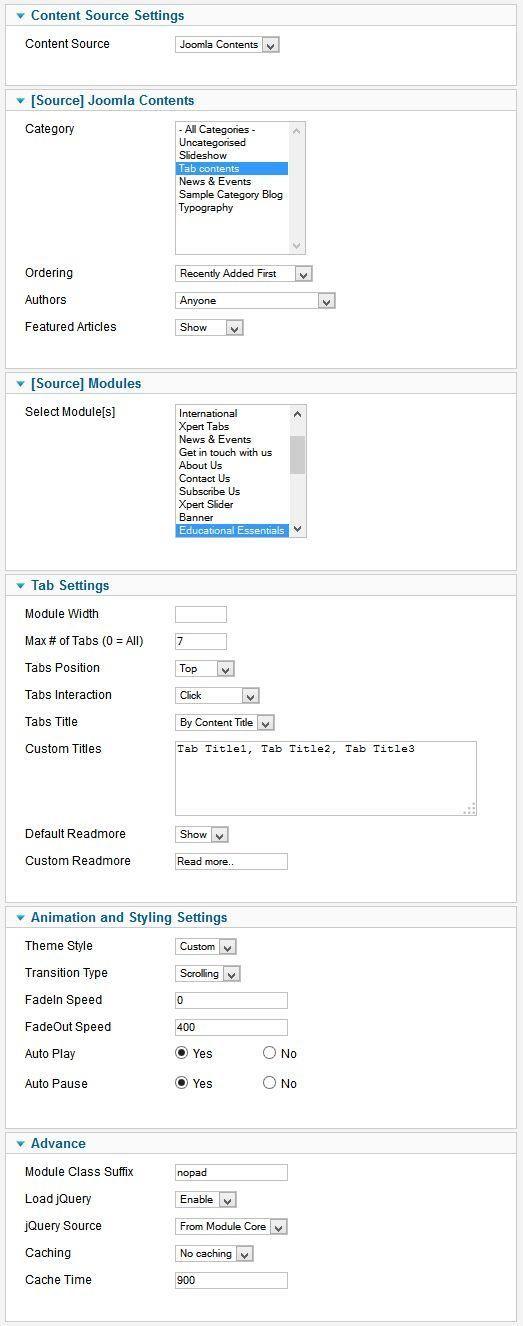Finnix
Installation
Follow fresh installation guideline if you are having problem to install template.
Template Settings
To load factory settings of this template please open template settings and click Configurator button. Under Load configuration button you will see all available settings there and choose settings named as your template name. Then press load button and you're done!
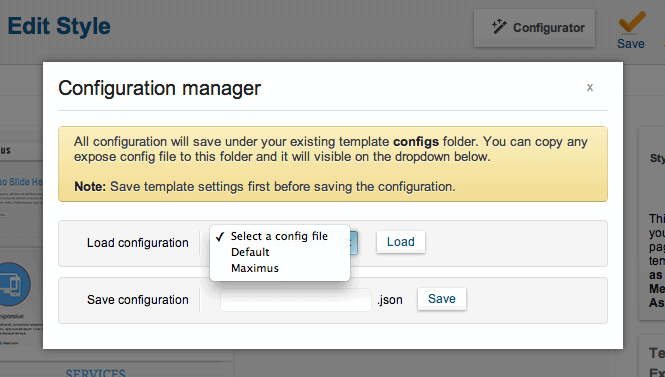
Homepage Settings
Finnix Homepage fully based on modules, and we turned off component display for the Homepage, to do this go to Extensions → Template Manager → Tx_Finnix → Advance And turn on Component Disable option and enter your Home page menu id.
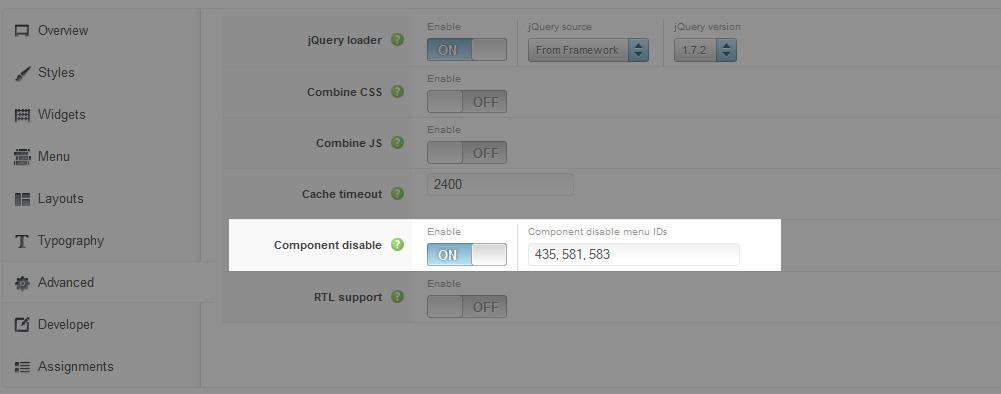
The screenshot below shows you the modules we have published on the homepage of the demo site.
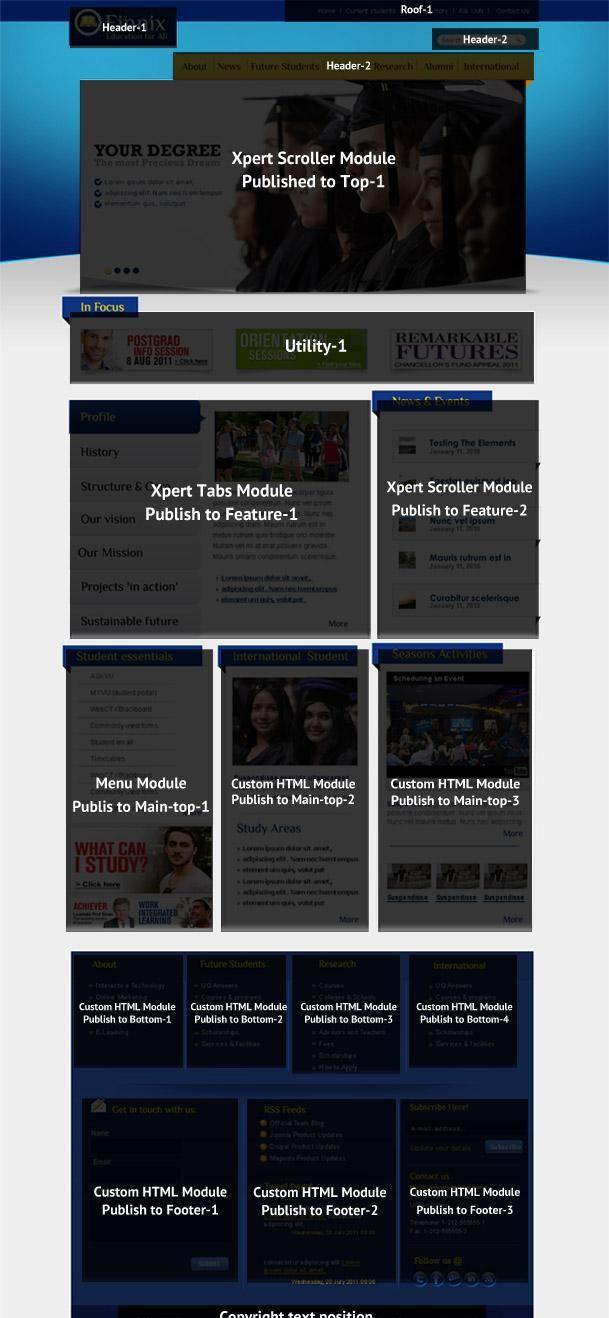
Module Positions

Slideshow Settings
We used our powerful Xpert Slider here for slideshow and have a look on the required settings.
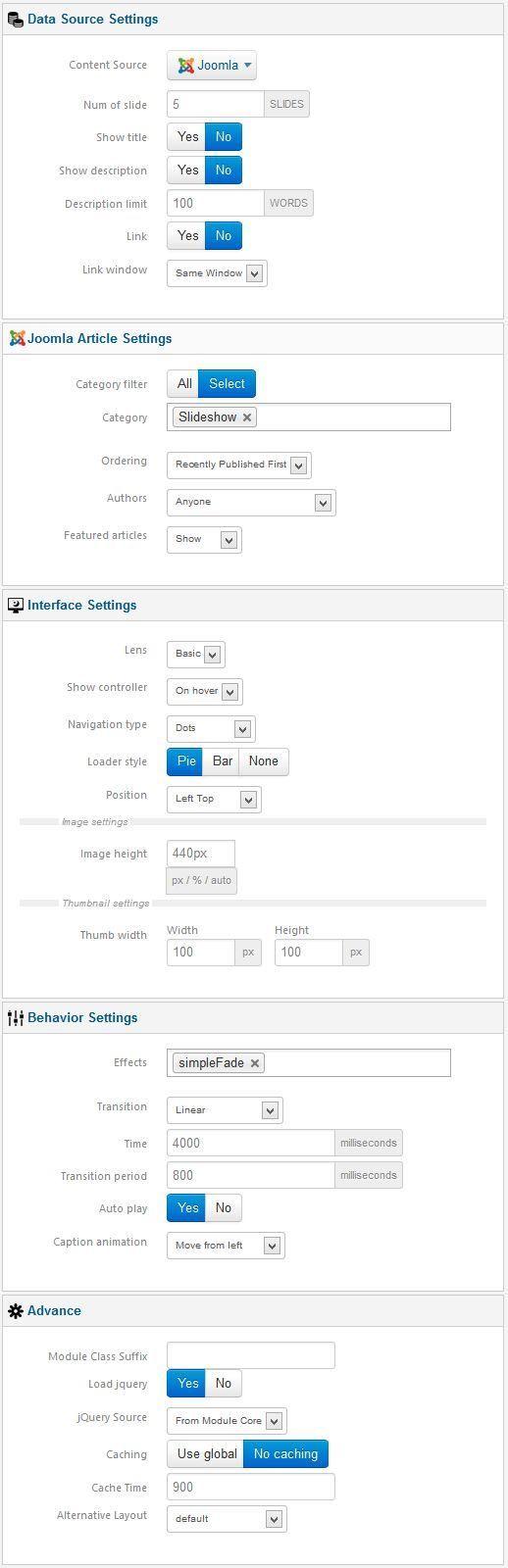
Scroller Settings
This module is powered by our Xpert Scroller and here is the settings.
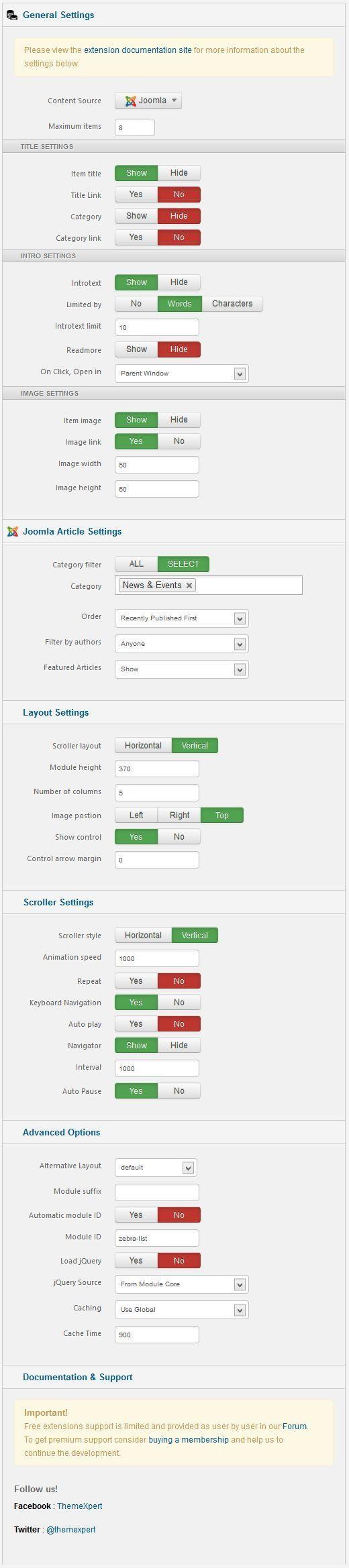
Tab settings
This module is powered by our Xpert Tabs and here is the settings.