Xpert Social Links
You first need to download the Xpert Social Links Joomla extension from our website then just follow the instruction below regarding installation, and configuration.
Installation
Installing tx_sociallinks.zip extension is absolutely simple. To do so,
- Go to
Extension> Manage> Installand from Install from Folder tab, select your downloaded tx_sociallinks.zip file and click Check and Install button. It will show you a successful installation message as soon as it installed successfully.
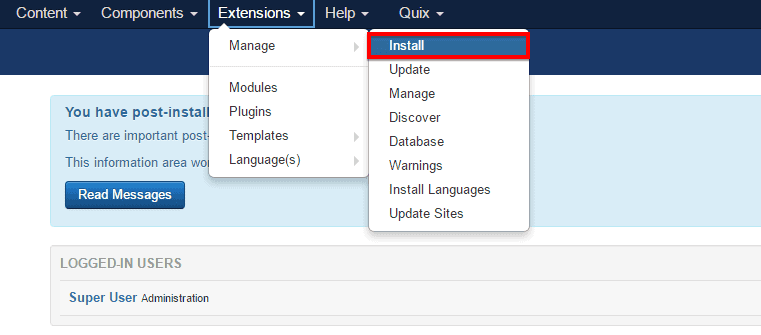
Enabling
To enable it you need to-
- Go to
Extensions> Modules
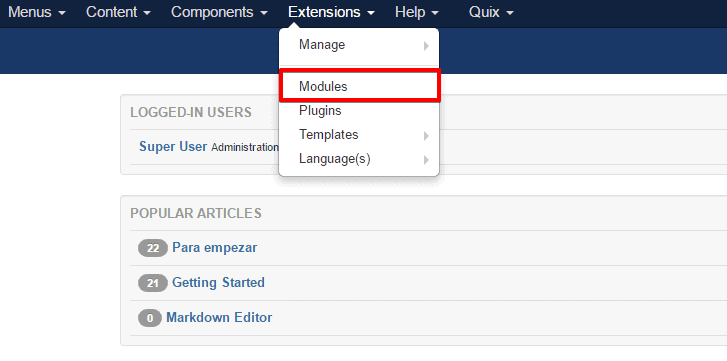
- Find the module from the list. You can use the search box to find it quickly. Just write
linkon the Ajax search box and you’ll find it on the top of the module. After you find it, enable it just by clicking on the pointed area shown in the screenshot below.
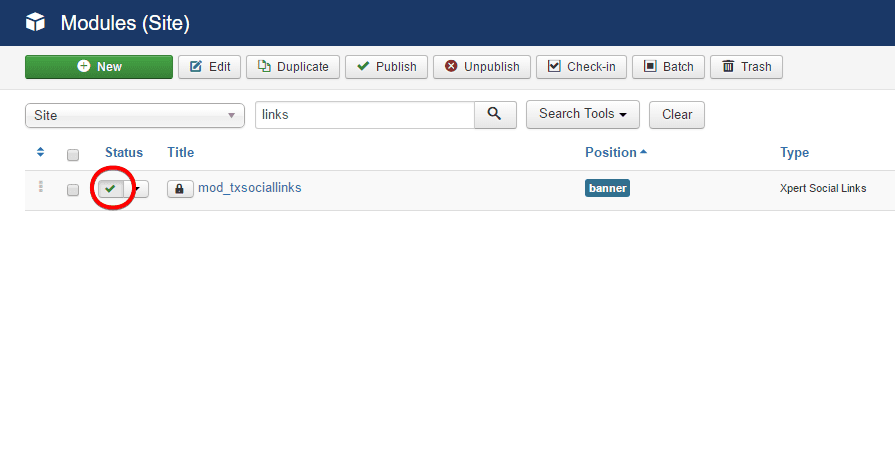
Configuration
Configuration is pretty straightforward. Just follow the instruction below.
- Click on the extension name found on the
Extensions> Modulesand you’ll find a new configuration module appeared. - Click on Select icon n levels to show form the module.
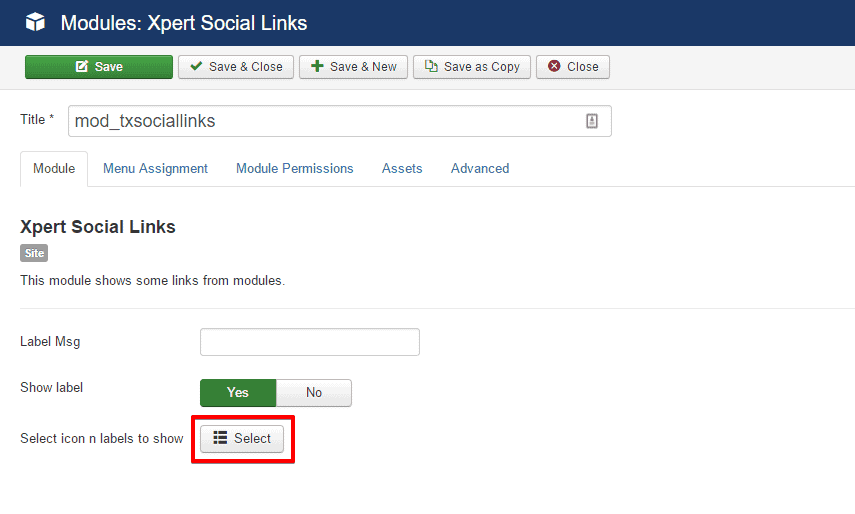
- Put the social icon name, select a font-awesome icon for this and put the URL there.
Using the green + button, you can put social icons as many as you want. Red - button is for deleting a social icon including URL.
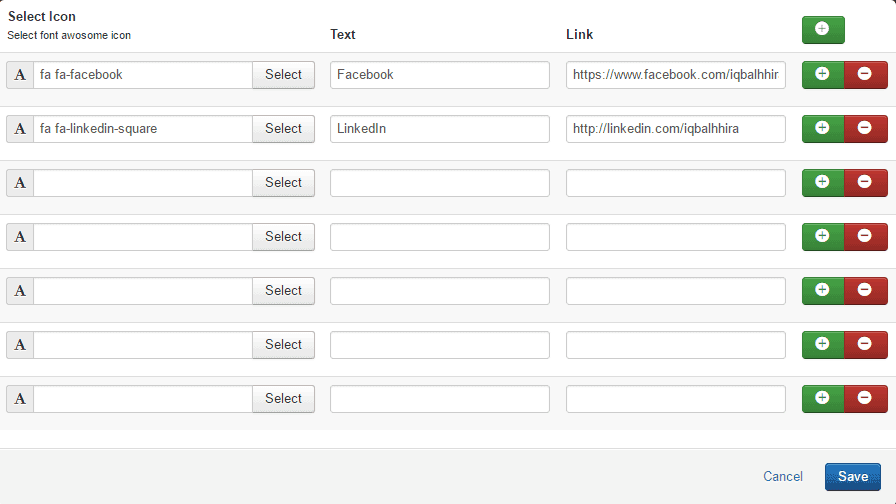
-
Make sure that Published is selected on the Status menu drop-down and define a place where to put this module.
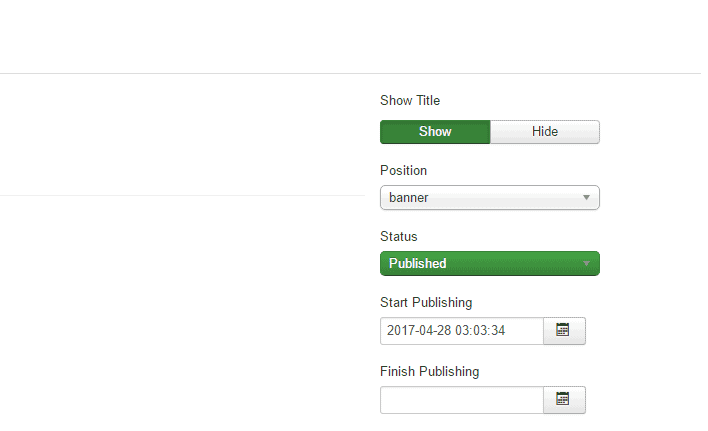
-
Under the Menu Assignment tab, select only on the pages selected if you want to use it in a specific page.
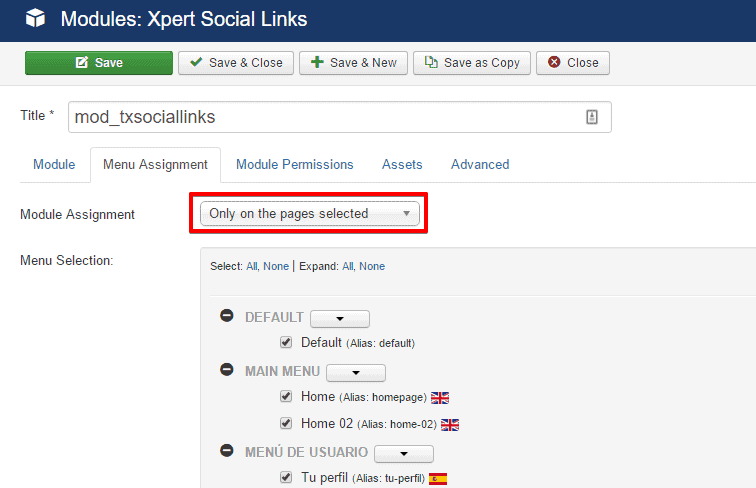
-
Then, unselect all the pages first by clicking on the None and put tick mark before the page you want to show the module on.
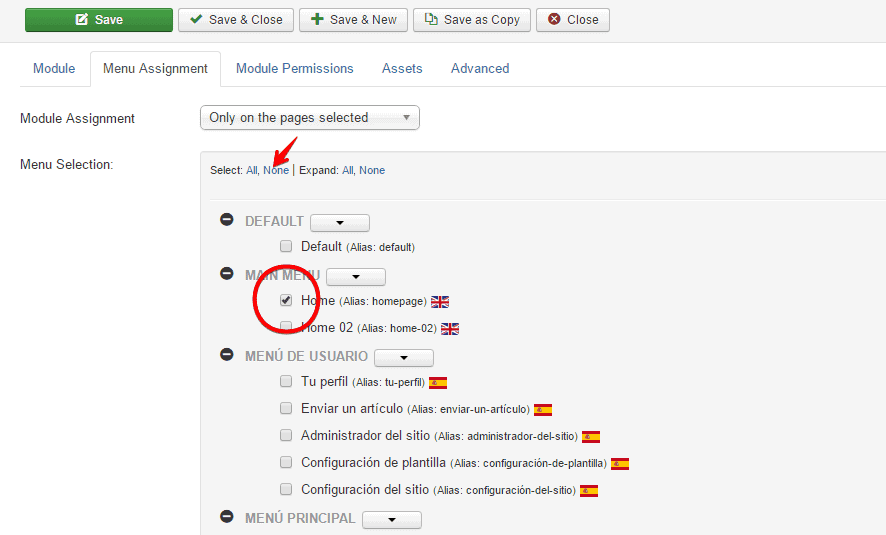
- Under Assets tab, select Yes or No in order to enable or disable loading font-awesome icons and you are done configuring the module
Front-end appearance.


