Xpert Scroller
Before you begin
Xpert Scroller doesn't work without some content, so the first thing you will need to do is create some articles or K2 items. If you have a Expert Explorer package that includes Xpert Scroller, you can view the demo content for an example.
You should first create a new category or select one that you wish to display articles from. Then place new articles into it with your content. Make sure to provide intro text and if you wish an image, as these are what is used to display the snippets.
Once you have your selection of content ready, you can then start to work with Xpert Scroller.
General Settings
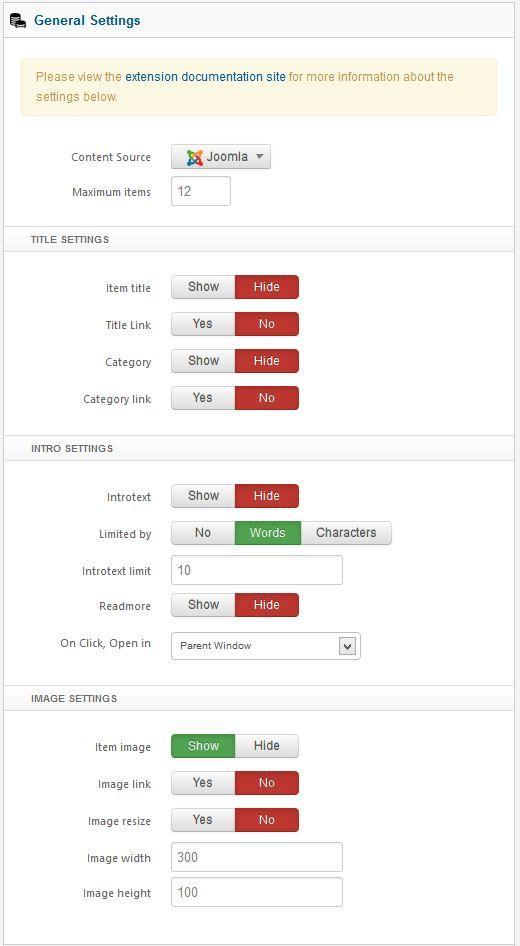
Content Source : Choose your content source from where your content will come. To load K2 items or Virtuemart product follow the Notification bar.
Maximum Items : Maximum item you want to show.
Title Settings
Item title : Show or Hide item title.
Title link : Make article title linkable, it will link to the article.
Category : Show or Hide item category.
Category link : Make article category linkable.
Intro Settings
Introtext : Show or hide introtext
Introtext limit : Intro text charectar limit. Leave it blank to show all text.
Readmore : Show or hide readmore link.
On Click, Open in : Select where the article opne.
Image Settings
Item image : How or hide item image.
Image link : Make image linkable, it will link to the article.
Image resize: This option will alow you to resize your Joomla article image.
Image width: Specify image width in px value. Do not enter px on the field.
Image height: Specify image height in px value. Do not enter px on the field.
Joomla Article Settings
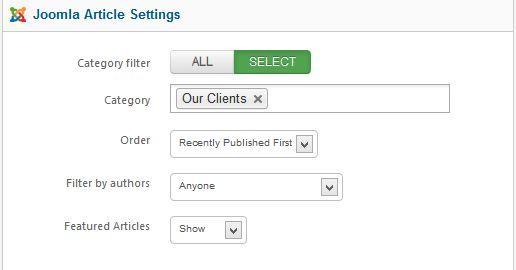
Category Filter : Set whether article will fetch from all categories or specific categories.
Category : This option will only show if you set select in the Category Filter option. You can specify single or multiple categories here.
Order : Sort your article by selected order.
Filter by Authors : Filter all articles by authors.
Featured Articles : You can disable showing featured article or featured article only.
K2 Article Settings
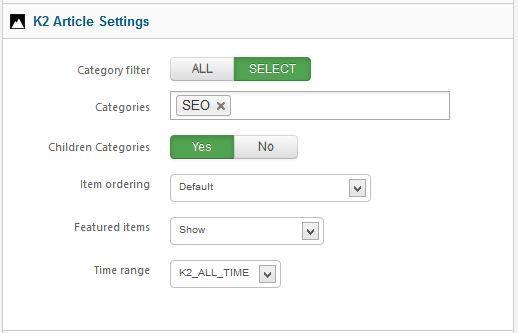
Category Filter : Select all or specific category.
Categories : This option will only show if you set select in the Category Filter option. You can specify single or multiple categories here.
Children Categories : This option allow you to fetch item from any clildren category you've selected.
Item Ordering : Select your article sorting order.
Featured Items : You can disable showing featured article or featured article only.
Time range : Set time range if ordering is set to 'most popular' or 'most commented'.
Layout Settings
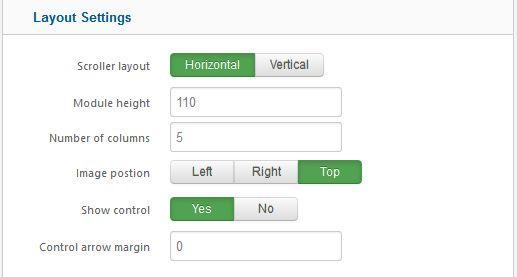
Scroller Layout : Choose Scroller layout. Vertical layout will only work when you select Vertical scroller style from Scroller settings see below.
Module Height : Total module width in px value. Do not insert px in input box.
Number of columns : Number of item you want to show per flow, eg: if you have total 10 items and you enter 3 in column filed then scroller will show 3 item per flow and total flow will be 4. It will consider as row for Basic Vertical layout.
Image Position : Select your image position for items.
Show Control : Show or hide control arrow.
Control arrow margin : Applied on your control arrow(next/prev).
Scroller Settings
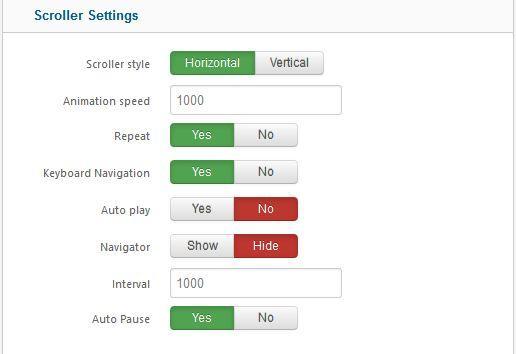
Scroller style : Choose scroller animation style.
Animation speed : How fast scroller move from each flow, time in milisecond
Repeat : This setting indicating whether scrolling starts from the beginning when the last item is exceeded making an infinite loop
Keyboard navigation : Whether or not keyboard arrow key navigation is enabled. The horizontal scroller moves backwards/forwards with the left/right arrow keys.
Auto play : When enabled the scrolling starts automatically upon page load.
Navigator : This option will add a bullet navigation on your scroller.
Interval : The time (in milliseconds) between autoscrolls.
Auto pause : When any navigational buttons are mouseovered, the autoscrolling will pause.
Advanced Options
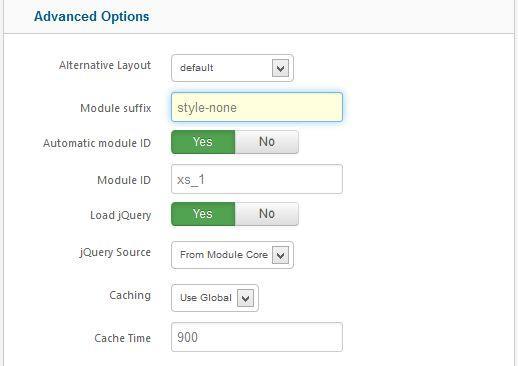
Alternative Layout : Use a different layout from the supplied module or overrides in the template.
Module class suffix : This allows you to apply a unique CSS style to this module, if you desire and have the style set in the template.
Automatic Module Id : If you have multiple Xpert Scroller module in one page this option will add a unique module id to each.
Module Id : If you want to assign module id by yourself then Disable Automatic Module Id and insert your own id.
Load jQuery : This option allow you to enable or disable loading jquery on your site. Xpert Scroller required jQuery 1.4.4+ to run, if your template already load jQuery then disable this option otherwise you should enable it.
jQuery Source : This option allow you to load jQuery form 2 source, Google CDN or from Module Core. We recommend to user Google CDN for live site because it will load faster and save your bandwidth, for local testing/development you can load jQuery From Module Core
Caching : Select whether to cache the content of the module.
Cache Time : The time before the module is reached.
Documentation & Support
In this section you will get the documentation and support informations.
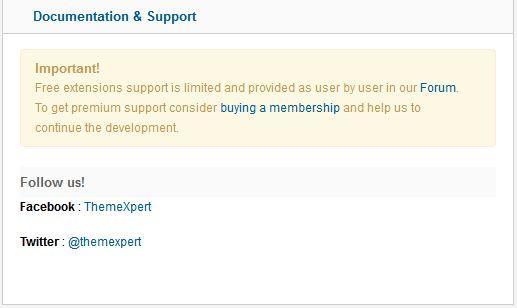
Troubleshooting
Do i need jQuery?
Yes this module require it.
Module not scrolling, why?
This is possible for a few reasons. If jQuery is already included on your site by the template or another extension, then make sure to disable it in in XpertScroller. Sometime another extension load jquery, make sure jquery loaded only once in header and top of all script.
Image not showing, why?
Make sure your image path is ok and you have no / beginning of your image path. For K2 article it looks for article image not image from introtext, so make sure you have article image for each article.
Text not showing, why?
Make sure you have some text in your article and you've turned on show introtext option form module settings.
I can't save or apply admin settings, why?
We recommend to use Firefox 4+/Chrome/Safari/Opera for admin management. It has some problem saving settings from Internet Explorer.
Why do article open on the same page?
When your articles or category of these article not assigned on menu item joomla will open article under home menu item. To avoide this you should create a menu item and assing a category for it, then you can hide the menu item.

