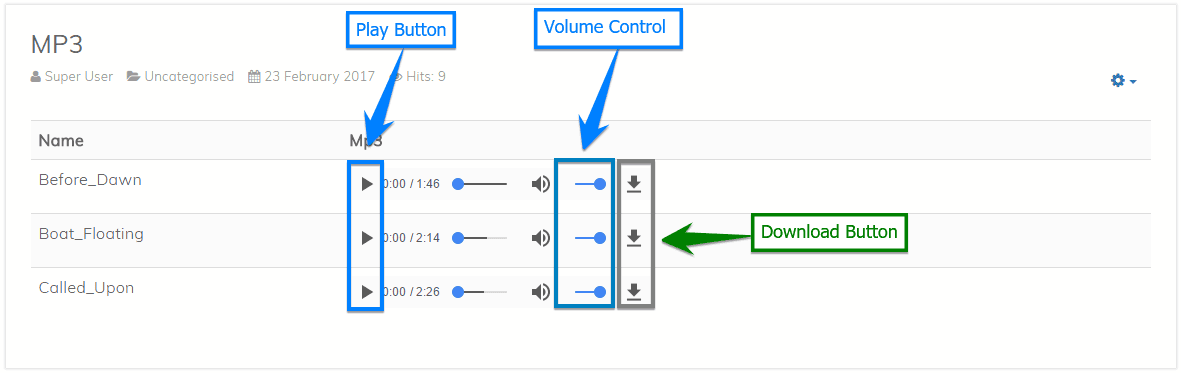Xpert Mp3 Gallery
Download
Go to our site’s download page and download Xpert Mp3 Gallery
Installation
- Go to
Extensions> Manage> Install - Under the Upload Package File, select the downloaded extension file and click Upload & Install to install it successfully. You’ll get a successful installation message after a while if everything is done correctly.
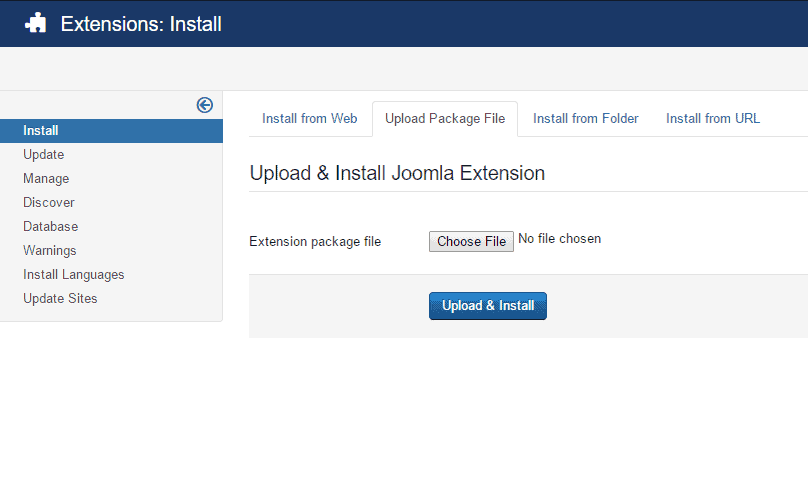
Configuration
- Go to
Extensions> Plugins - Find the Content-Xpert Mp3 Gallery and click on the pointed area like the screenshot to enable it.
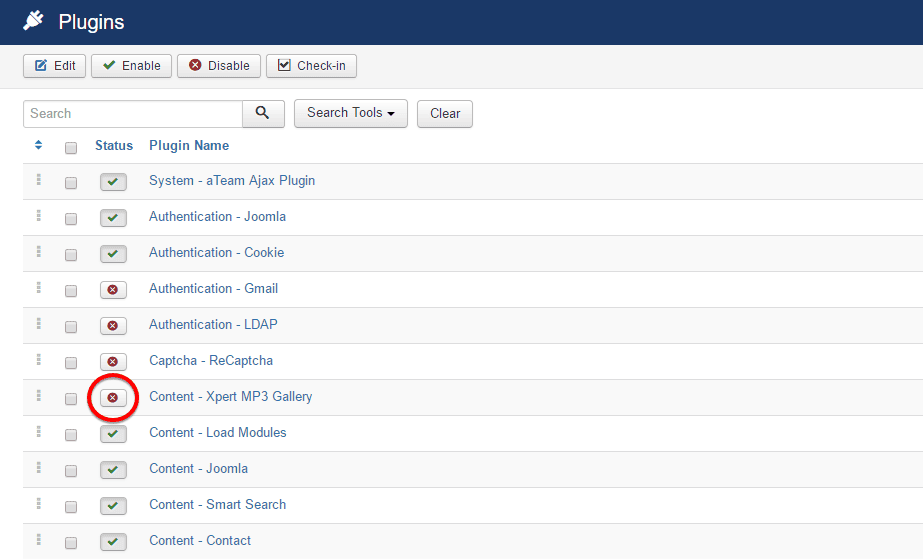
- Click on the plugin and copy the text after Syntax: as pointed on the screenshot below.
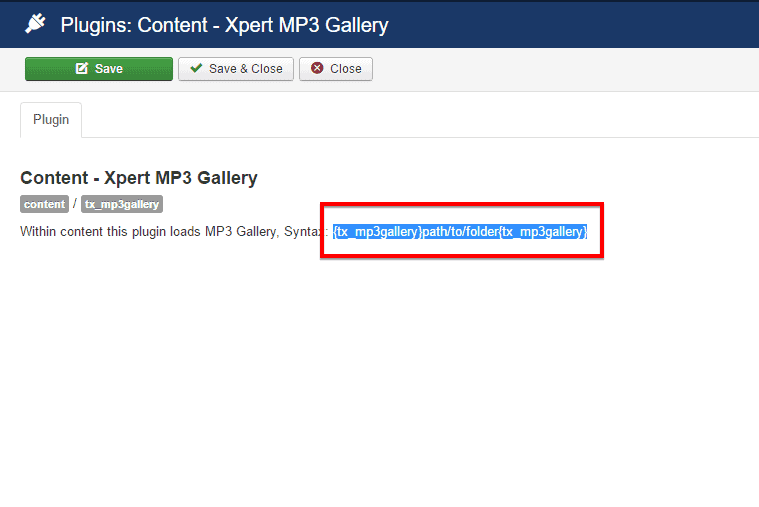
- Now, go to
Content> Mediaand click on the Option button at the right-top of the module.
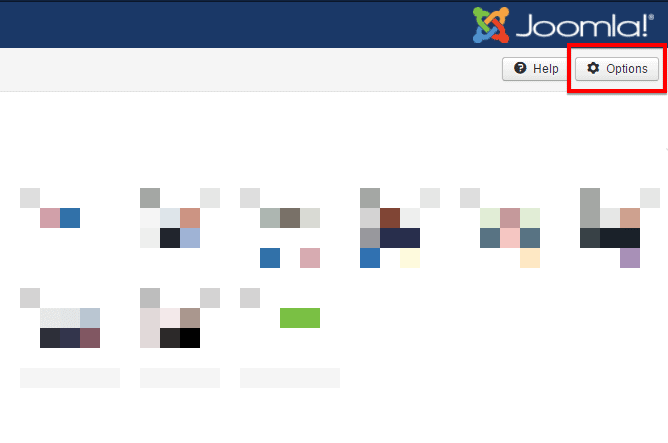
-
Write
,mp3at the Legal Extensions (File Types) text box and save the setting like this using Save & Close button at the top. - Create a new folder on Media named mp3 and click on the newly created folder.
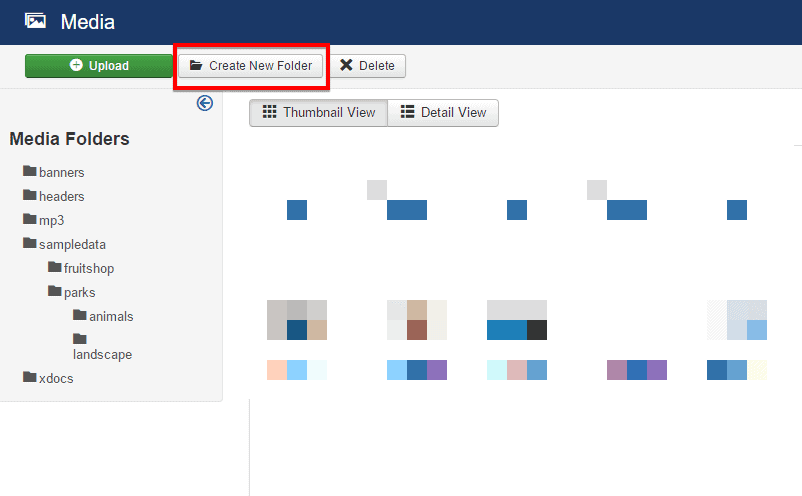
- Upload the mp3 file that you want show on the page.
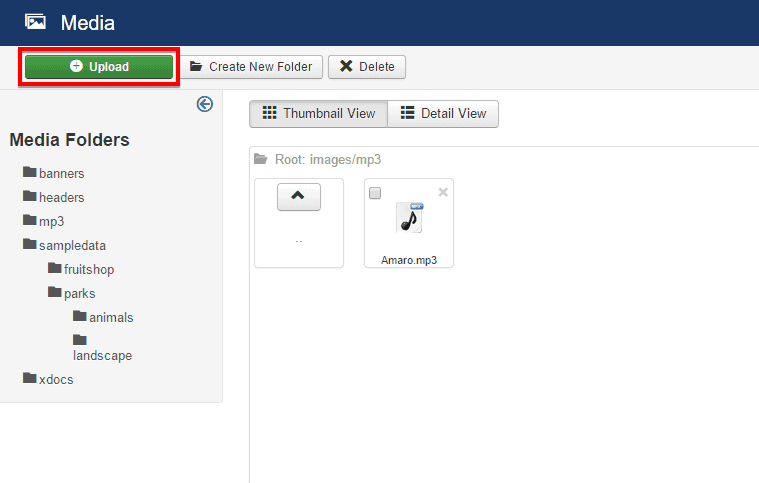
- Now, you can use that mp3 in any article you want. Just put the following snipet while composing the article.
{tx_mp3gallery}images/mp3{/tx_mp3gallery}
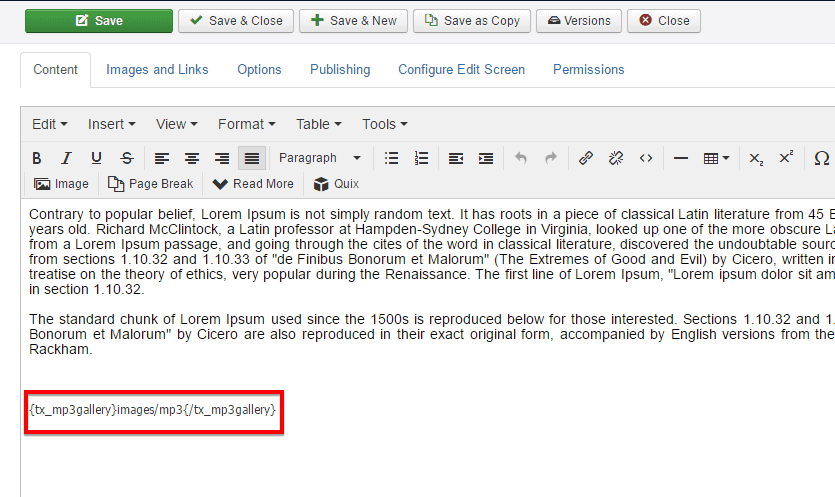
Front-end appearance: