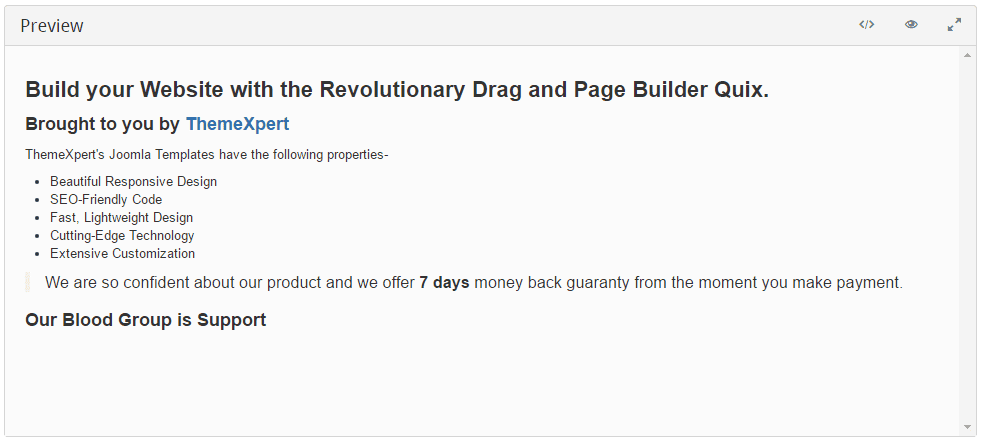Markdown Editor
You first need to download the Markdown Editor from our website then just follow the instruction below regarding installation, and configuration.
Installation
Installing tx_markdown-editor.zip plugin is pretty simple. To do so,
- Go to
Extension> Manage> Installand from Install from Folder tab, select your downloaded tx_markdowneditor.zip file and click Check and Install button. It will show you a successful installation message as soon as it installed successfully.
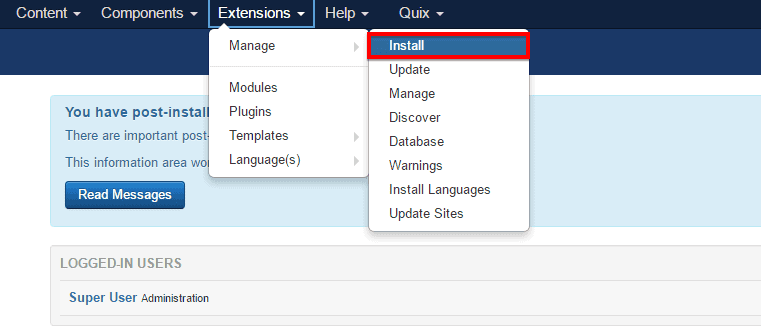
Enabling
To enable it you need to-
- Go to
Extensions> Plugins
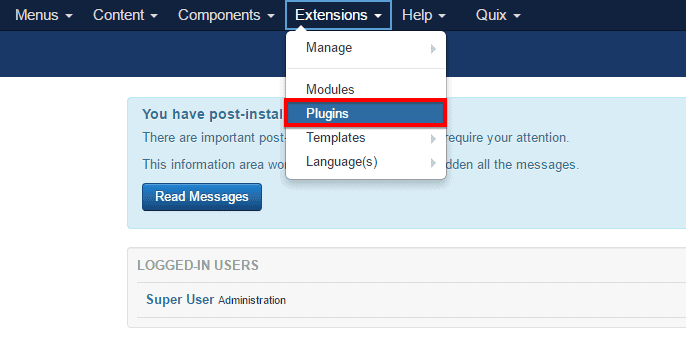
- Find the plugin from the list. You can use the search box to find it quickly. Just write
JMEon the Ajax search box and you’ll find it on the top of the module. After you find it, enable it just by clicking on the pointed area shown in the screenshot below.
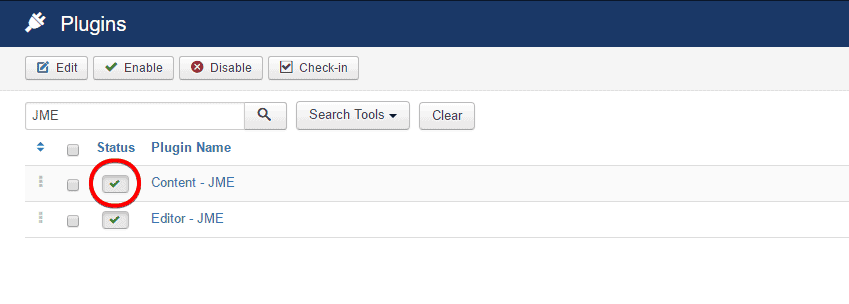
- Now, Click on it and make sure that Published is selected on the Status menu drop-down.
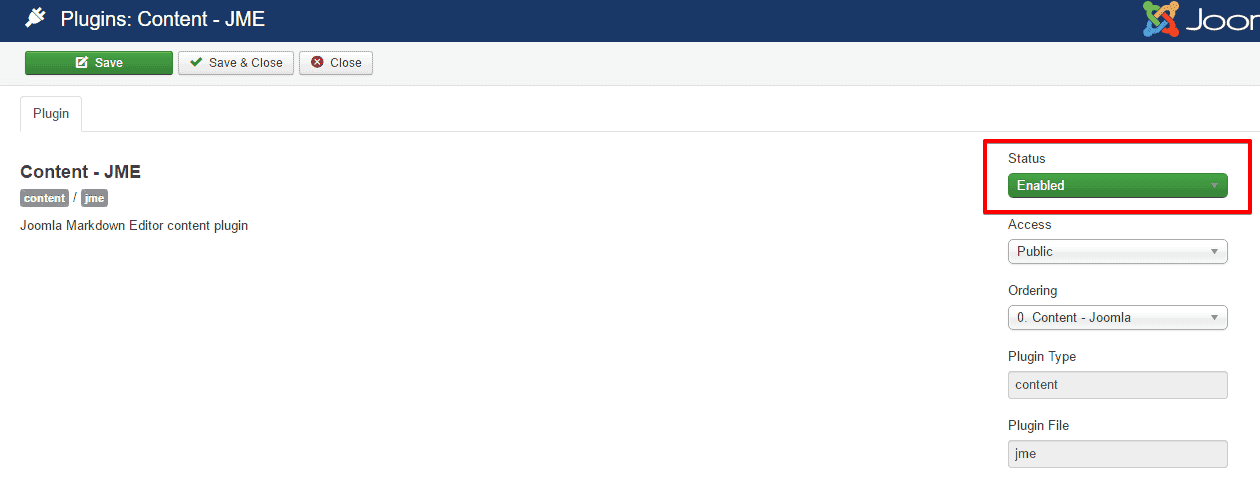
Configuration
- Go back to
System> Global Configuration
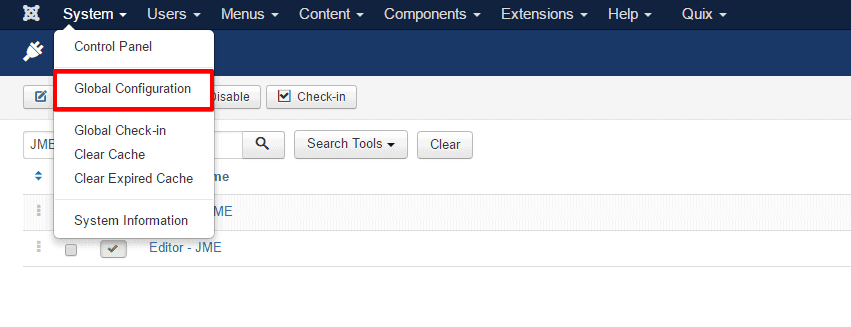
- Select Editor - JME from the Default Editor drop-down menu and click Save and Close.
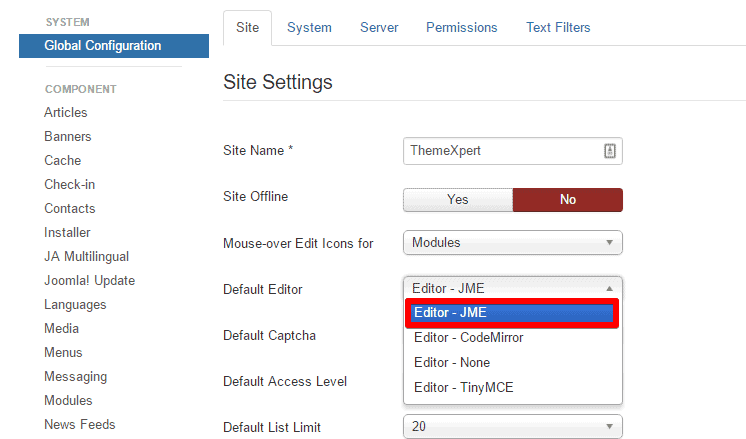
Now, you can compose a new article/ post using Markdown Editor and watch live preview. Iit's absolutely simple.
Compose
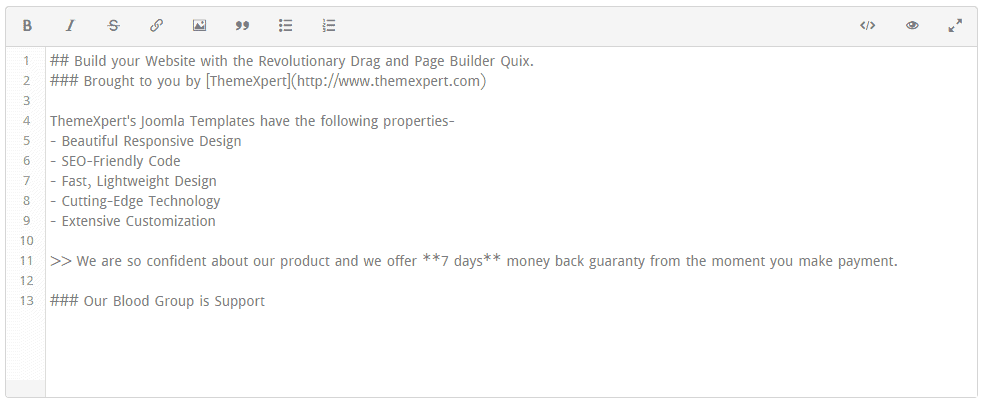
Preview