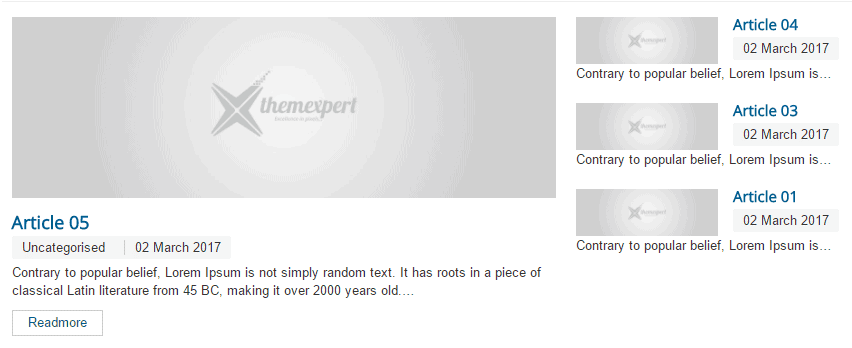Xpert Content
Download
Go to our site’s download page and download Xpert Content
Installation
- Go to
Extensions> Manage> Install - Under the Upload Package File, select the downloaded extension file and click Upload & Install to install it successfully. You’ll get a successful installation message after a while if everything is done correctly.
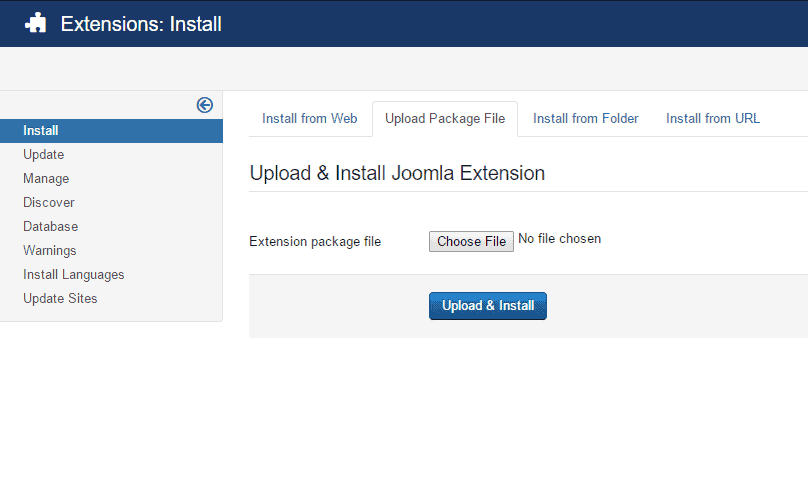
Configuration
- Go to
Extensions> Modules - Find the mod_xpertcontents and click on the pointed area like the screenshot to enable it.
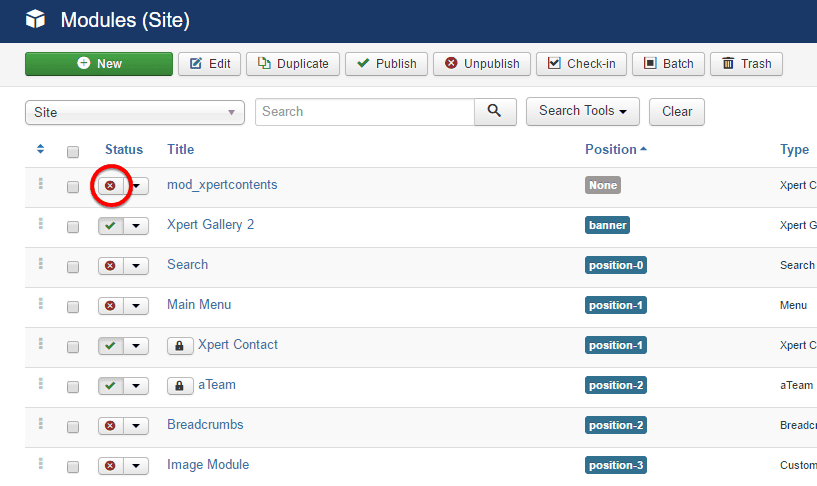
- Click on the module and the configuration window will open then.
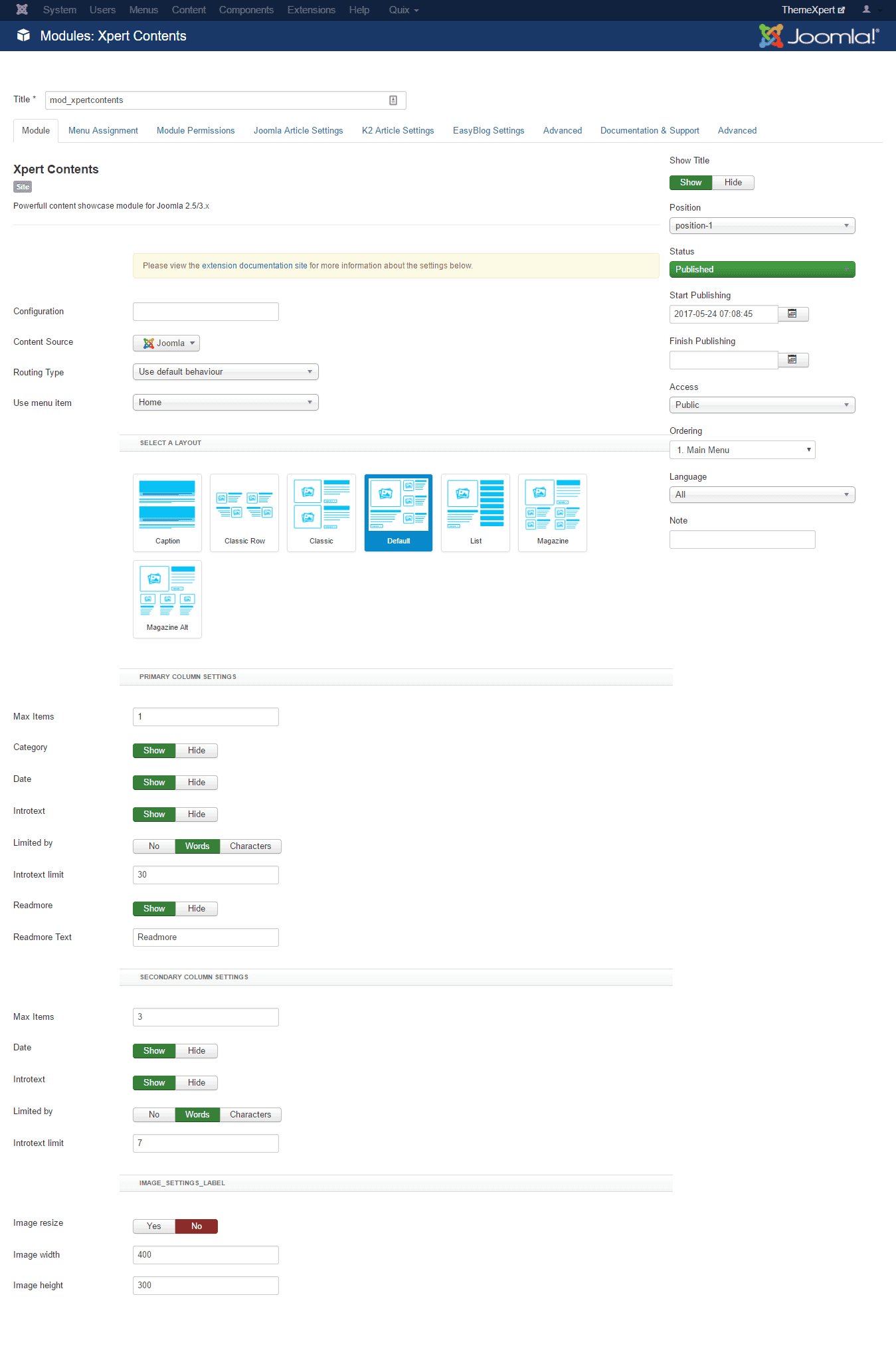
Module Tab
- Content Source : The source from where the content comes.
- Routing Time : Allows you to choose either Default behaviour or menu item.
- Use Menu Item : Choose which menu items you want to show.
Primary Column Settings
- Max Items : Maximum number of primary items to show.
- Category : Allows to enable or disable showing category.
- Date : Allows to enable or disable showing date of creating the article.
- Introtext : Allows to enable or disable showing introtext.
- Limited By : Allows to limited introtext by Words or character.
- Introtext limit : Define the number to make the limitations of introtext.
- Readmore : Enable or disable showing readmore button.
- Readmore Text : Put the readmore button text.
Secondary Column Settings
- Max Items : Maximum number of secondary items to show.
- Date : Allows to enable or disable showing date of creating the article.
- Introtext : Allows to enable or disable showing introtext.
- Limited By : Allows to limited introtext by Words or character.
- Introtext limit : Define the number to make the limitations of introtext.
Image Settings Label
- Image Resize : Allows enable or disable resizing image.
- Image Width : Define image width.
-
Image Height : Define image height.
- Select a module position from the position drop-down menu.
Make sure status is selected Published
- Now, define in which page you want to show the module.
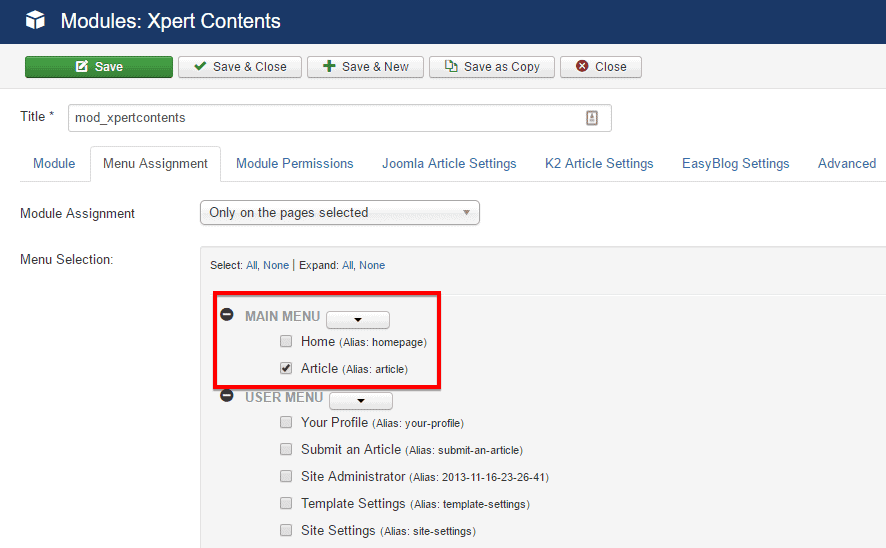
Joomla Article Settings tab
- Category Filter : Defines that you want to show all categories of select your preferred categories for Joomla.
- Order : Choose Joomla articles order by from the drop-down menu.
- Filter By Authors : Allows anyone the modification access or not.
- Featured Articles : Define the article is featured article or not.
K2 Article Settings tab
- Category Filter : Defines that you want to show all categories of select your preferred categories for K2.
- K2 CATEGORIES : Choose the categories or articles you want to show.
- Children Categories : Define that you want to show children categories or not.
- K2 ITEM ORDERING : Choose K2 articles order by from the drop-down menu.
- K2 FEATURED ITEMS : Define that you want to show featured items or not.
- Time range : Define the time range for showing the categories.
EasyBlog Settings tab
- Category Filter : Defines that you want to show all categories of select your preferred categories for EasyBlog.
- Ordering : Choose EasyBlog articles order by from the drop-down menu.
- Use featured blog : Define to show featured article or not.
Front-end appearance: