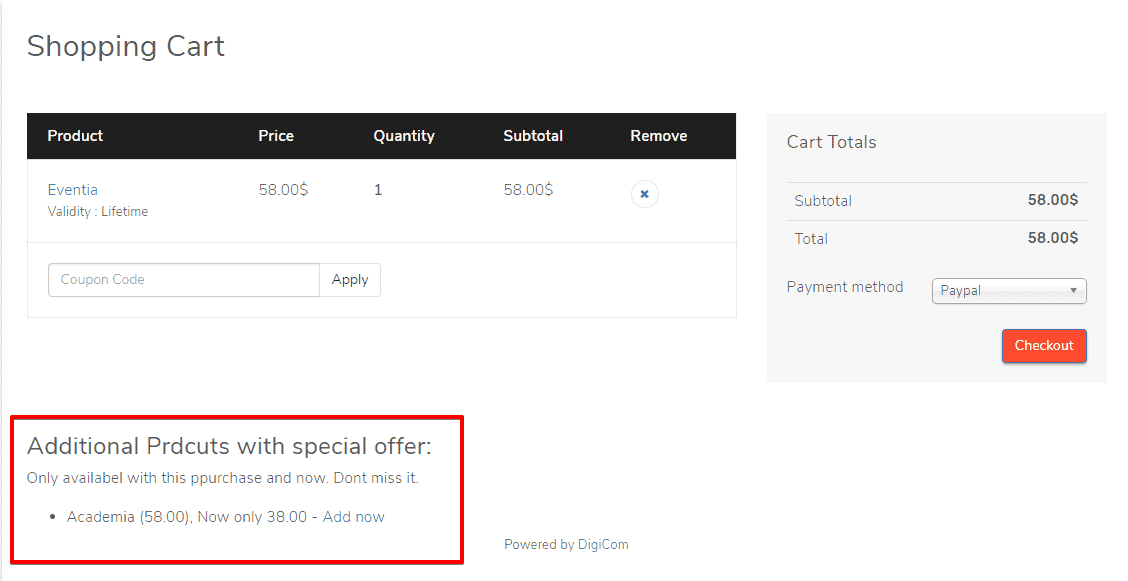Cross-Sale
Download
Visit our website, go to DigiCom’s Addons Page, head over to your desired addon and use the download button to download your preferred one.
Installation
Installing pkg_digicom_crossale.zip plugin is pretty simple. To do so,
- Go to
Extension> Manage> Installand under Install from Folder tab, select your downloaded pkg_digicom_crossale.zip file and click Check and Install button. It will show you a successful installation message as soon as it installed successfully. Else, you can drop your downloaded file under the Upload Package File tab, and it will automatically upload your addon.
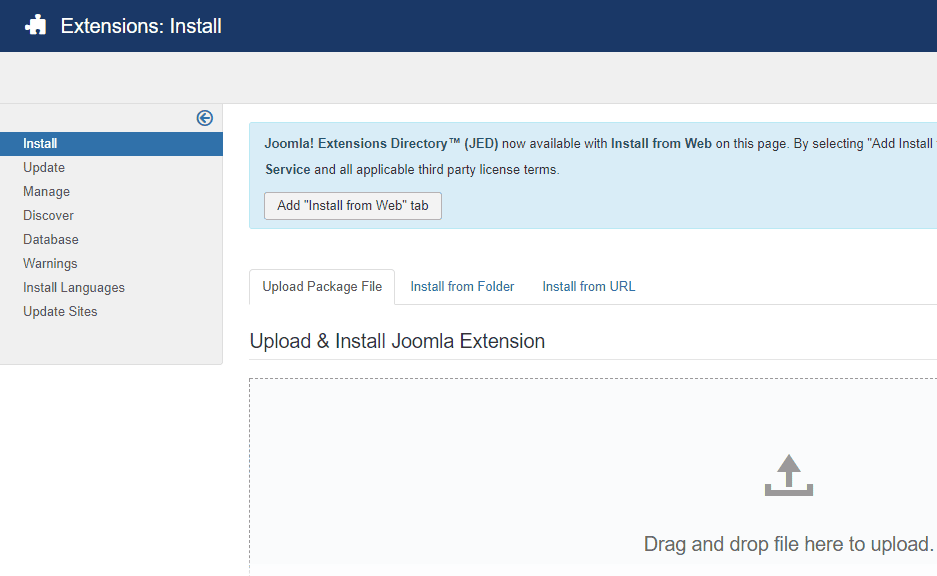
Configuration
To enable it you need to-
- Go to
Extensions> Plugins
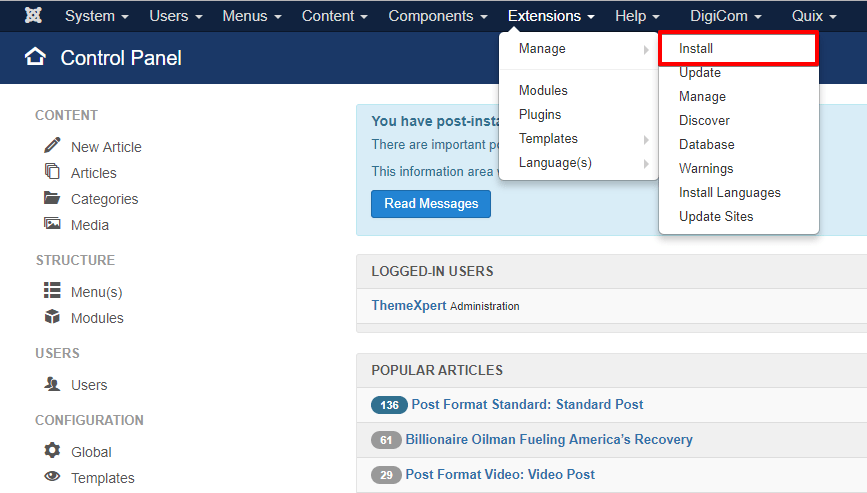
- Find the plugin from the list. You can use the search box to find it quickly. Just write
crosson the Ajax search box, and you’ll find it on the top of the module. After you find it, enable it just by clicking on the pointed area shown in the screenshot below.
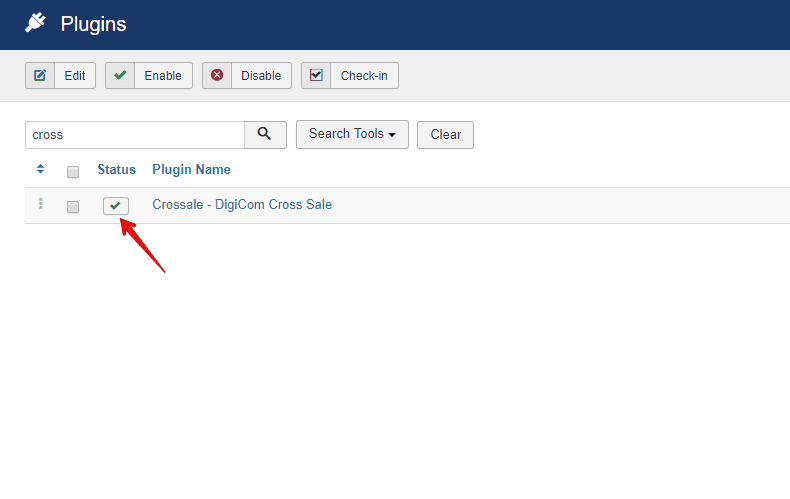
- Now, Click on it and make sure that Enabled is selected on the Status menu drop-down.
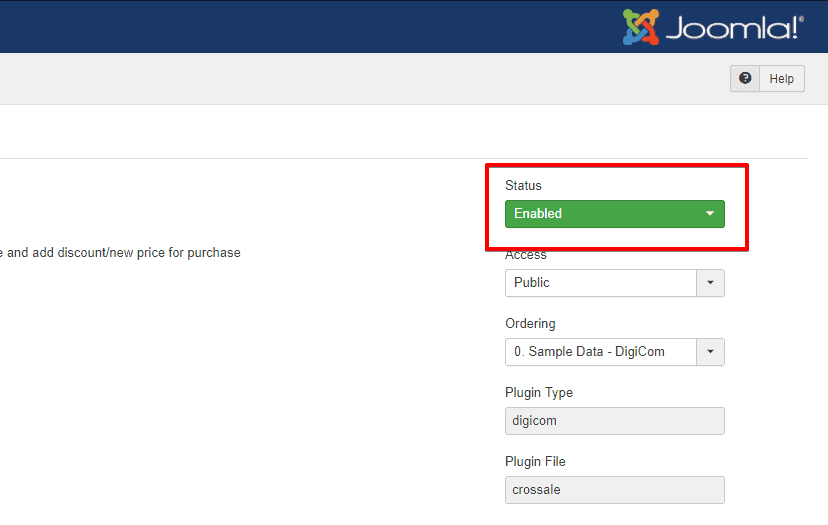
How To’s
Adding a product for Cross-Selling
- Go to DigiCom> Dashboard
- Select the
productsfrom the left sidebar.
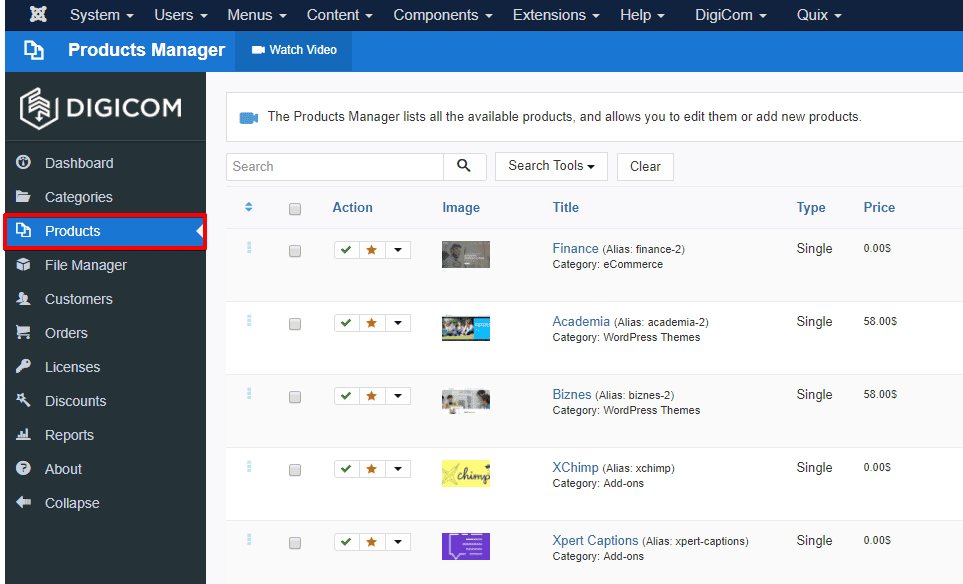
- Add new products using Add Product button from the right top corner or click on an existing product to add cross-sale product.
- Click on CROSS SALE tab
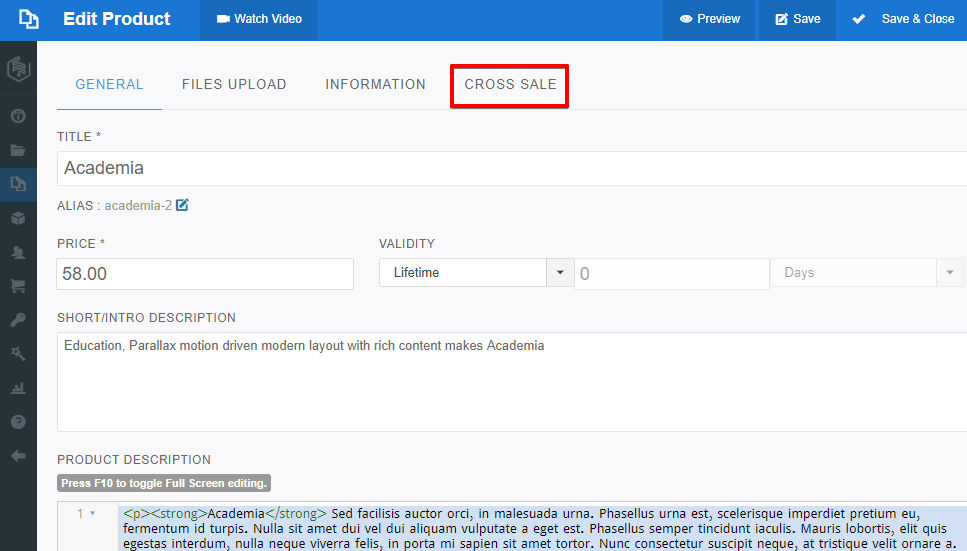
- Click on Add Product button as pointed on the screenshot.
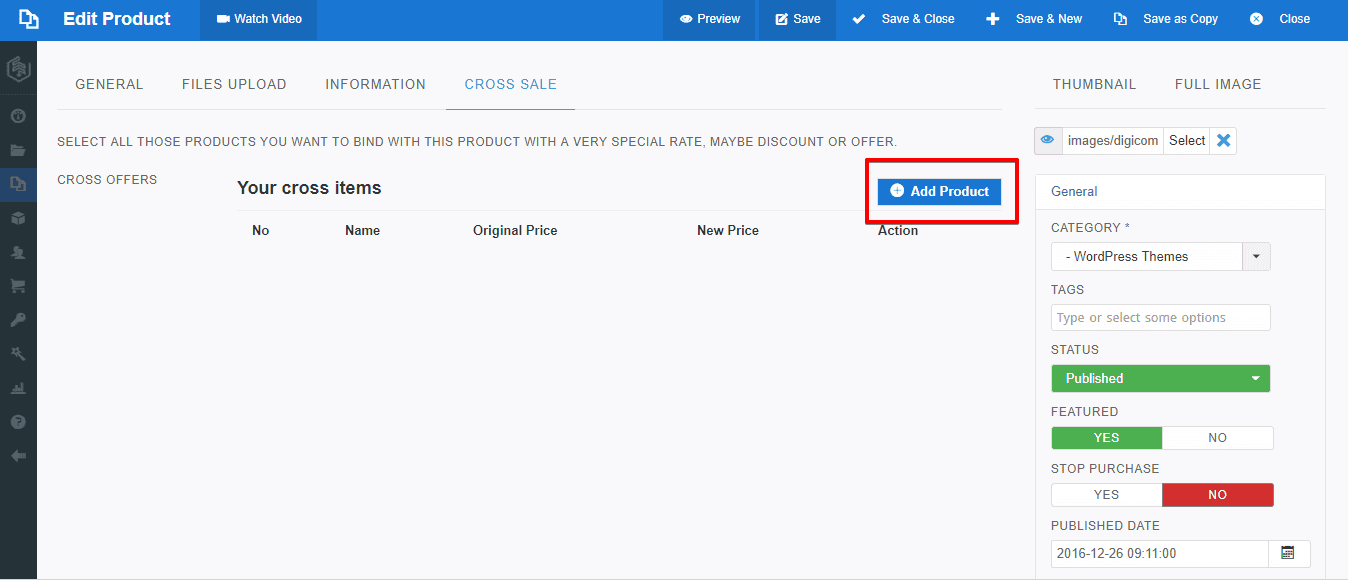
- Choose the product from the list you want to make a pair with your selected product.
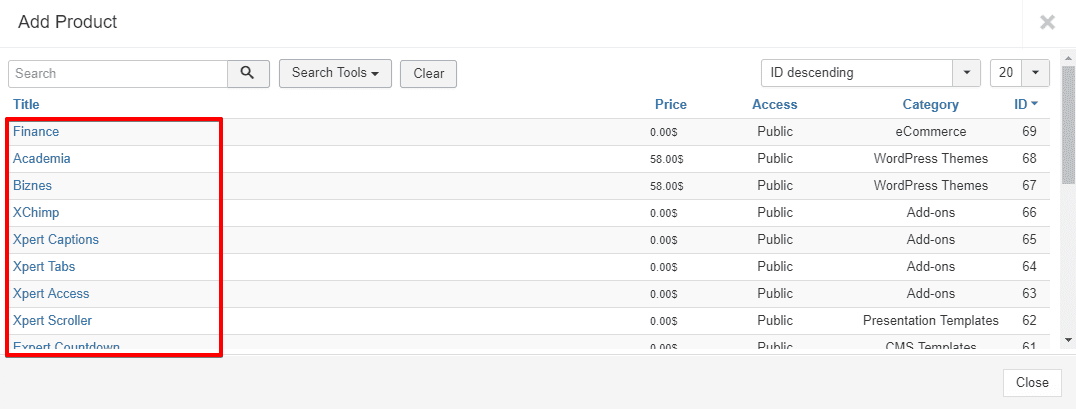
- Set a discount price for the product.
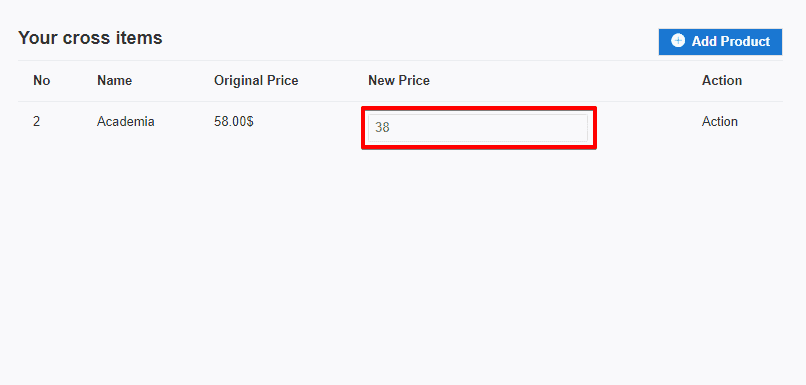
- Save it and you are done.
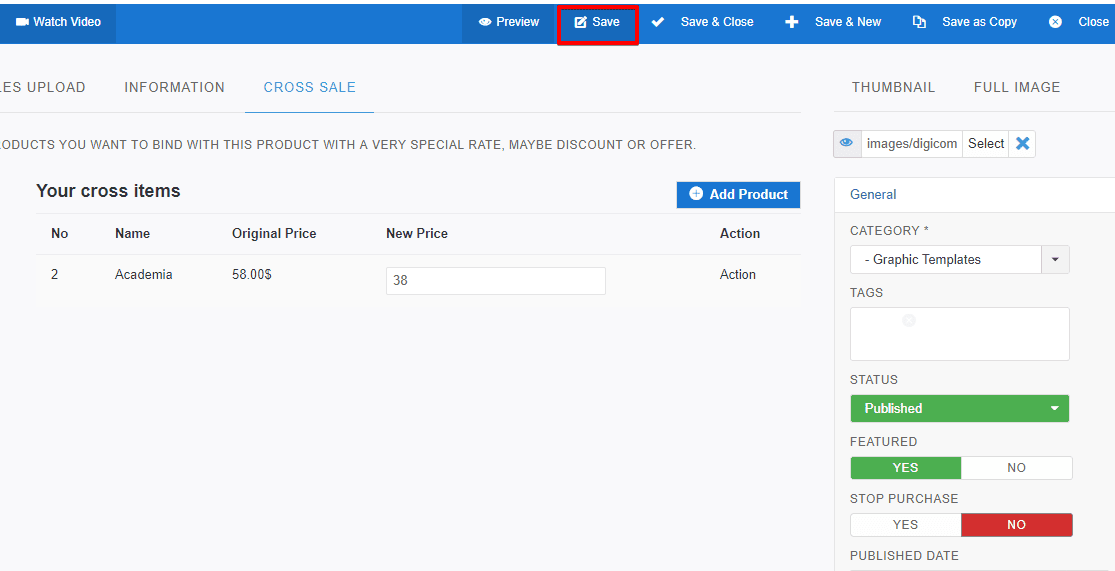
You can see the preview using the Preview button next to the Save button.
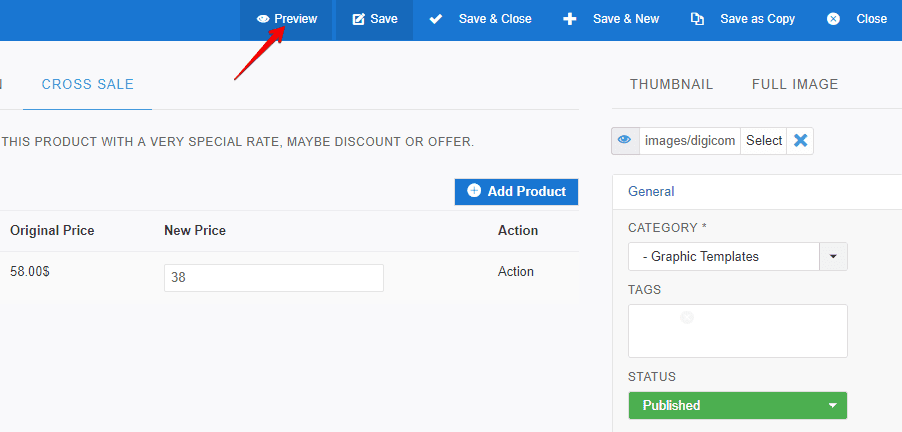
After your customer click Add to Cart button, he’ll find a new product suggestion appearing underneath his desired one with your defined discount rate.
Front-end appearance: