Auth API
Download
Visit our website, go to DigiCom’s Addons Page, head over to DigiCom-AuthAPI addon and use the download button to download the addon package.
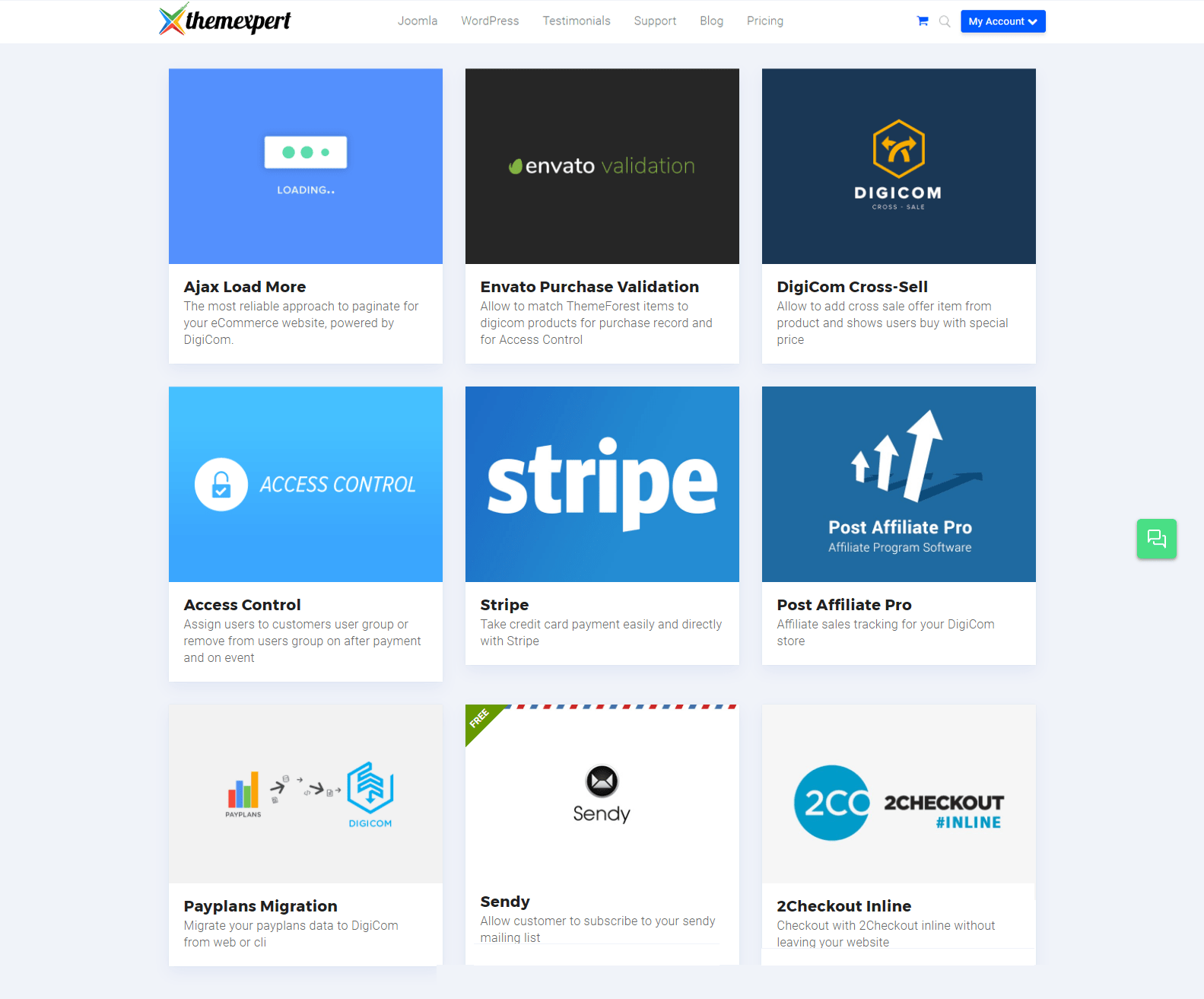
Installation
Installing any plugins/ components using Joomla default installer is pretty simple. To do so,
- Go to
Extension> Manage> Install.
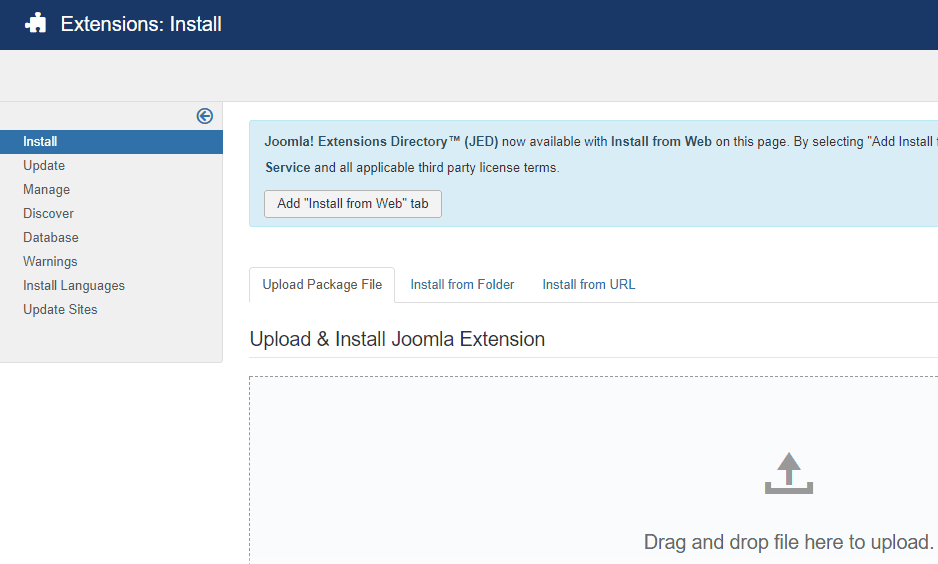
- Under the Upload Package File tab, there is a Drag and Drop file upload area where to drop the file and it will automatically upload the component. It will show you a successful installation message as soon as it installed successfully.
Enabling
You can find those installed add-on on the plugin list. What you need to do to enable that component is-
- Go to
Extensions> Plugins
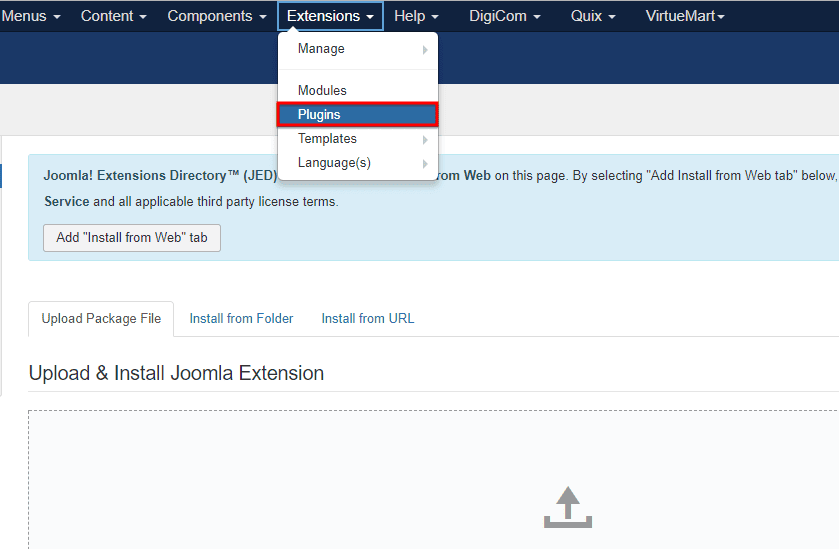
- Find the plugin from the list. You can use the search box to find it quickly. Just write
authon the Ajax search box, and you’ll find it on the top of the module. After you find it, enable it just by clicking on the pointed area shown in the screenshot below.
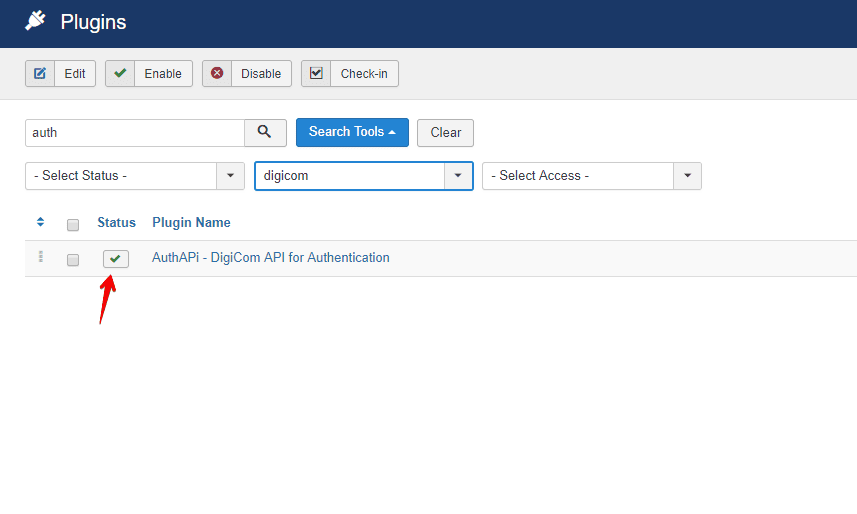
Configuration
- Click over the addon name and the configuration modal will appear.
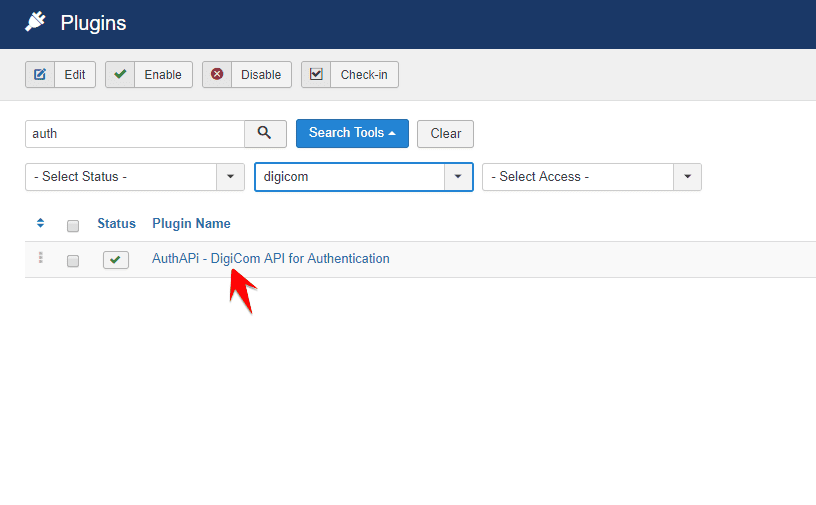
There are two configuration labels on the configuration window.
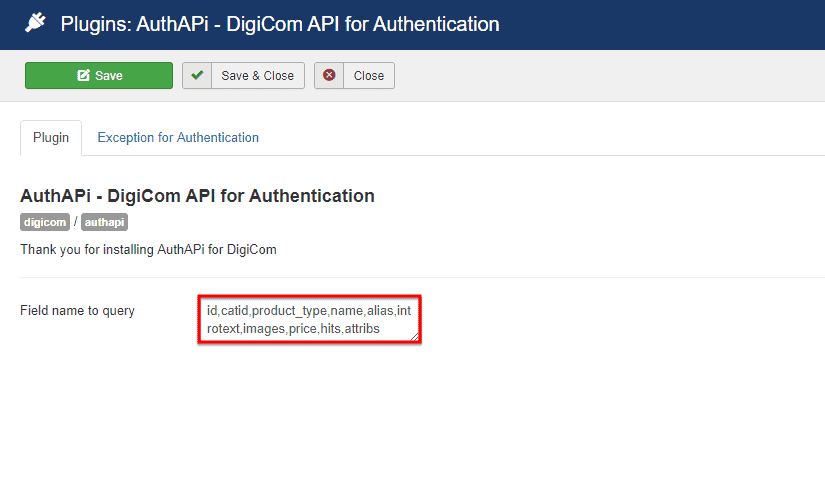
- Field name to query : put additional properties or remove any, for generate queries in order to get the particular information for an item.
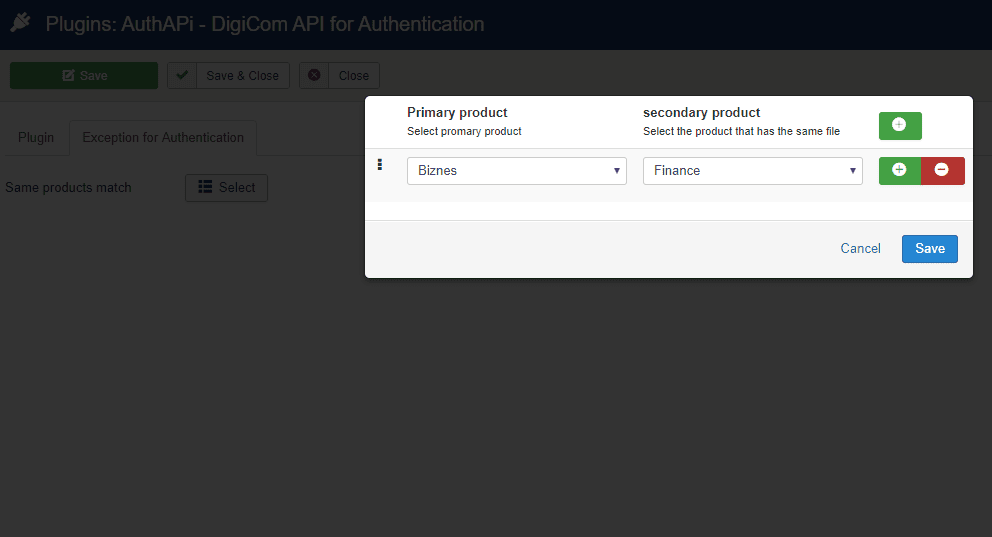
Exception for Authentication
- Same products match : Map similar items to deliver updates at a time.

