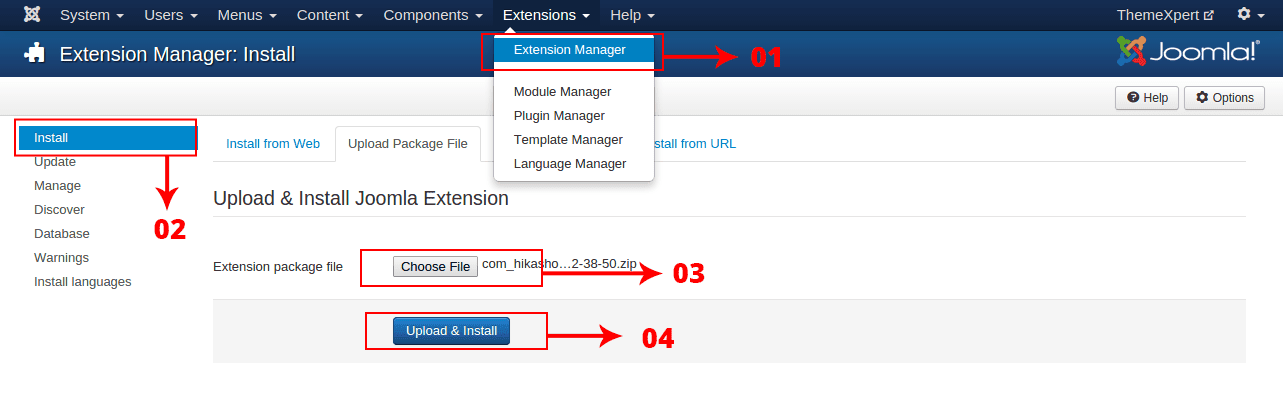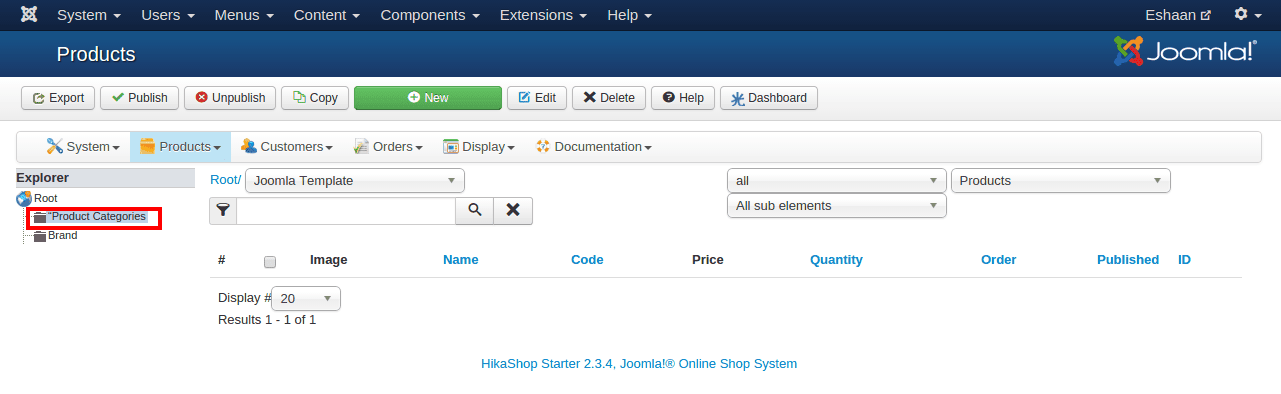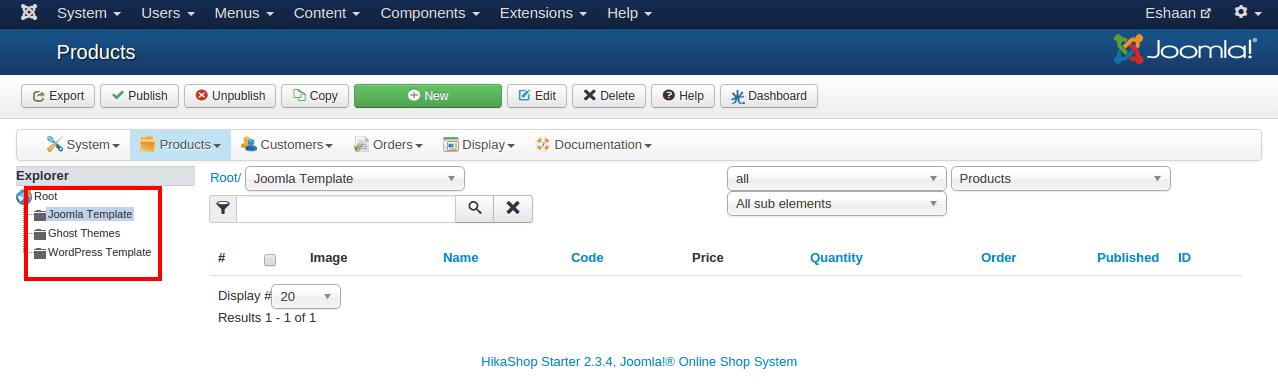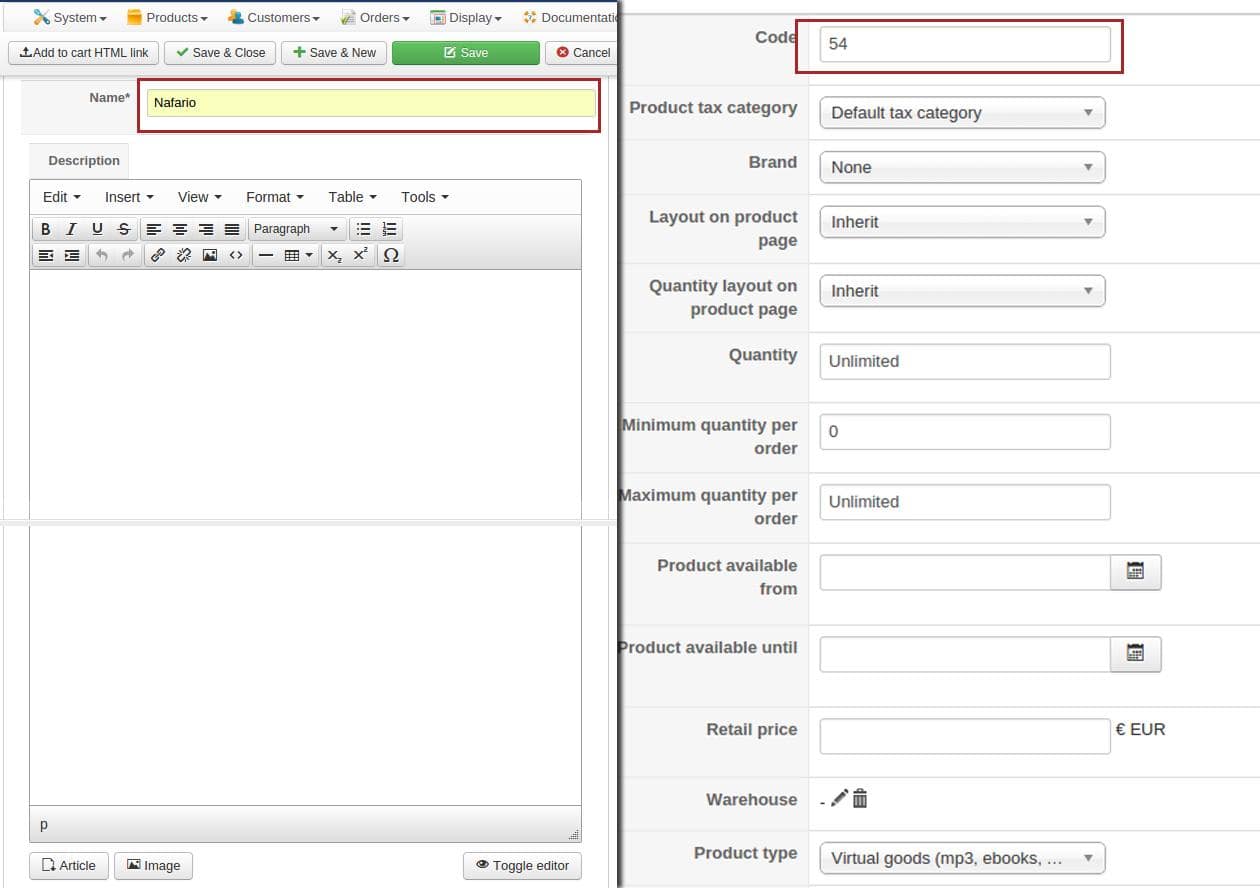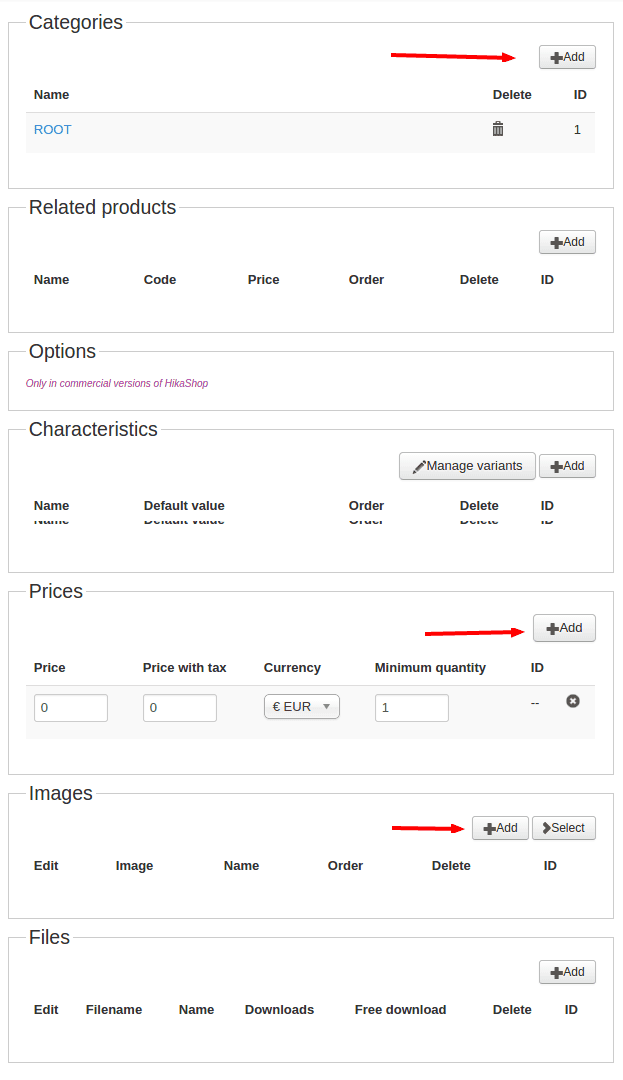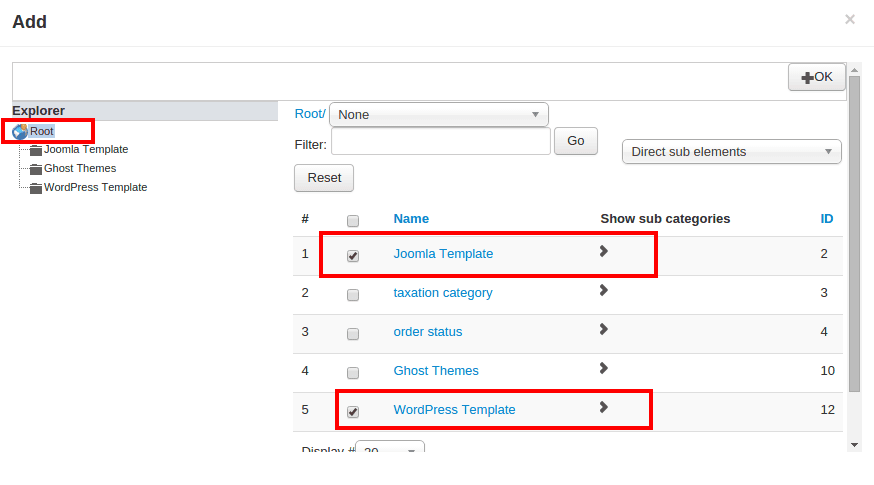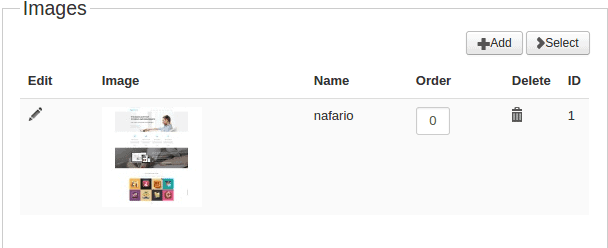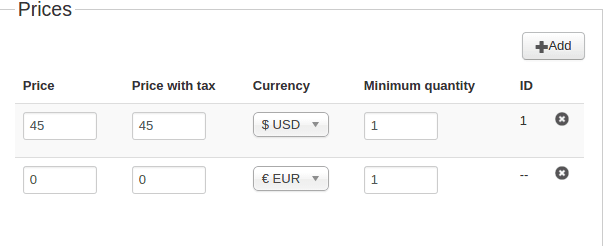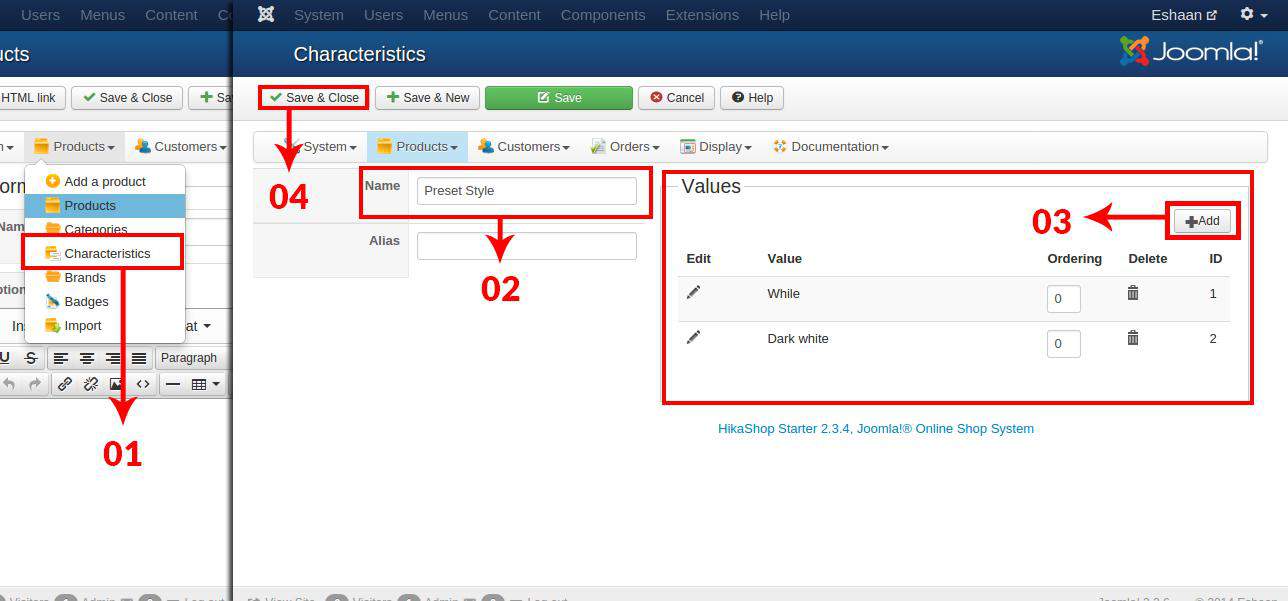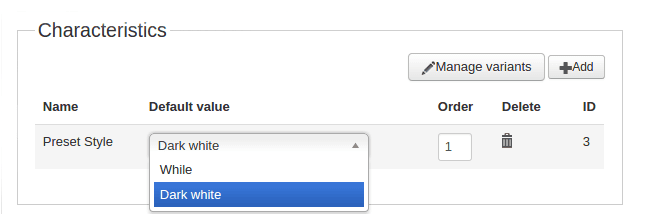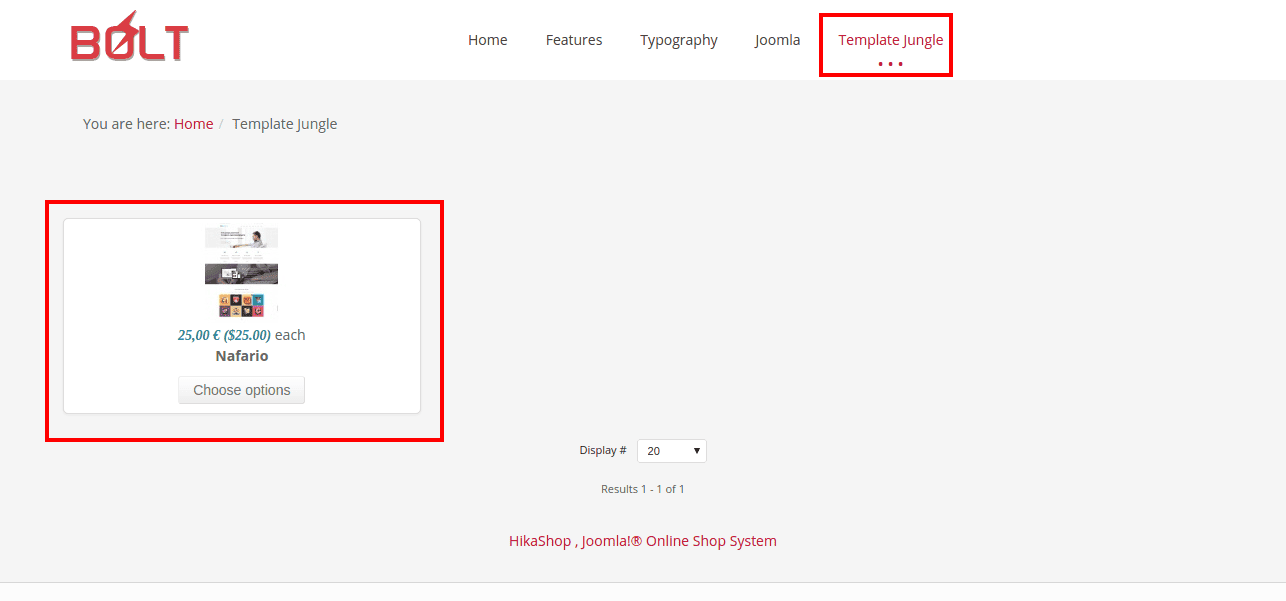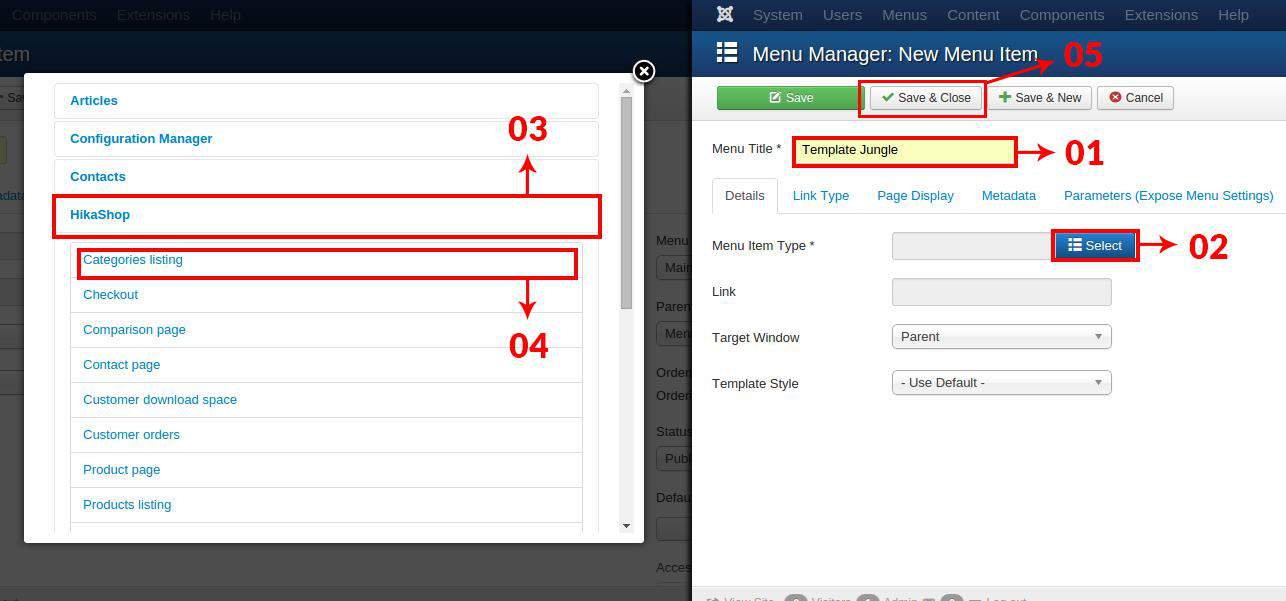We've developed our own open-source eCommerce extension called DigiCom. Check out from here.
Are you looking for the easiest way to set out own online business right away?
We've developed our own open-source eCommerce extension called DigiCom. Check out from here.
Are you looking for the easiest way to set out own online business right away?
There are a couple of Free and Premium extension available for eCommerce Joomla Website. For eCommerce extension, I found HikaShop comparatively useful for an eCommerce solution. And It’s going to be a great alternative of Virtuemart. The eCommerce extension comes with bundle of features with minimal restriction in the free version and extensive opportunities in commercial versions. So, I like the extension overall except it’s user experience. Let’s move forward. For your convenience, I have divided my entire process into 6 steps, Have a look below.
- Download and Install Hikashop
- Create product category
- Add Products and its details
- Add Product Categories, Image And Prices
- Add Characteristics
- Publish Products in Front-end
01. Download and Install Hikashop
Download the Hikashop eCommerce extension from their website and install the extension from the Joomla extension manager. For a quick demonstration, I am going to describe the entire process with non-commercial version of the HikaShop on Bolt Template. So, If you don’t have the premium version, feel free to download non-commercial version.
02. Create Product Category
Categories are mandatory to have an extensive benefit of this extension, such as complex chart and many more. To create a category, head to the link Components > Hikashop > Categories. If you don’t need category, you don’t need to create them. You can see a category called “Product Categories” in the left sidebar, add your product under this category.
If you want numerous categories. Make sure you have selected the root from the left sidebar. Click on the new button and create your own category. You can see in the image below, I have created three new categories. The categories are Joomla Templates, WordPress templates, and Ghost Templates. Now my categories are ready to take my products in.
(Note: You cannot delete default category, you have to rename it for your new one.)
03. Add Products And Its Details
Now it’s time to add products in our store, head to the Components > HikaShop > products. Once you’re on the product page. Click on new button. It will open up a page most numerous options. Fill out product name fields, Scroll down the page you have more important data you need to add. Make sure you have filled code field. It is required and others depend of the product type and specification and other options.
04. Add Product Categories, Image And Prices
You can see many of important setting options are available. Now I only add product categories, product image and price as well in product details.
When you click on the New button to create new products from product manager, It will open with the category highlighted in products manager. Now click on Add from category section. Select root from the right sidebar and then select relevant category you want and click OK. A product could have multiple category. You can add other categories as you added the first one.
Product image essential while you showcasing your products. Add your product image from image section, you have already uploaded your product image in click on select button and choose your relevant image. You can see in the image below, I have added one image for our template product.
Filling pricing section is one of the key parts of this section. But you might find adding pricing for your product a bit confusing. Click on the Add button. You can add a row by clicking on this button. If you want to remove a row, set its price to 0. The change will be applied after clicking save button.
05. Add Characteristics
Characteristic refers to the term “Variant”. Such you sell template, and your product is web templates, A template could have number of preset styles. For the demonstration we add presets as variation. To create such a variant for your templates, make sure you have save your previous changes. Head to the Characteristics manager Products dropdown. click on new button to Hikashop top menu. You can in the image below. I have put Preset Styles in name field (white and dark dark) color in value section, click on Add button to add more. Now you can create yours.
Now open your product where you want to add Characteristics from product manager. Scroll to Characteristic panel. you can see in the in the image below, my Characteristic has been added. Add your product characteristics clicking on Add button.
06. publish Products in Frontend
Now we have created all the settings to publish products in the front-end. There are a couple ways to publish products to the visitors end. But you might mostly familiar with two ways. First, you can publish products on a separate page linking on the main menu, and subsequently way to publish products on module position. But Joomla module positions can vary from templates and templates. So, I will publish products linking on the main menu. Have a look at the image below.
To publish products on main menu, add a new menu item from this link Menus > Main Menu > Add New Menu Item. Fill Menu Type fill with menu item name (You can see in the image above, I termed my menu Template Jungle ), click on Select button from from Menu Item Type, Reveal HikaShop tab, click on Categories listing and finally hit Save and Close.
Conclusion
I have just showed the basic implementation of HikaShop, There are lots of features in you find in HikaShop extension. Such as you can set price of products based on Characteristics. If you have any question, please ask in question below.